Shift Patterns
You can maintain shift patterns on this tab on the Business Data Maintenance screen.
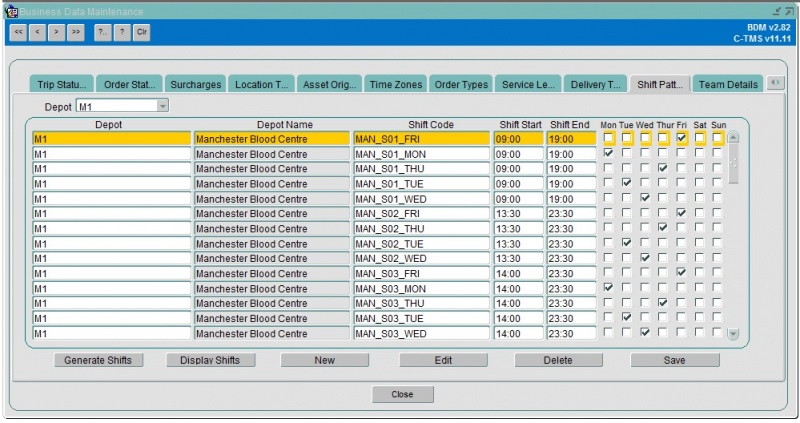
Shift patterns must be unique and are applied to a particular depot.
You can search for shifts for a depot, or see all.
To create a new shift press the New button. You can only create new shifts for the depots you are associated with.
To edit a shift press the Edit button. Only the days of the week and the times can be edited
You can enter:
- Depot
- Shift Code - Unique to the shift pattern.
- Shift Start - time
- Shift End - time
- Mon-Fri - checkboxes to which days of the week this shift applies.
To delete a shift press the Delete button. Validation exists to ensure that you cannot delete a shift that has drivers associated with it.
You can assign shifts to drivers using the Resources maintenance screen, or you can generate shifts for multiple drivers in this screen using the Generate Shifts button.
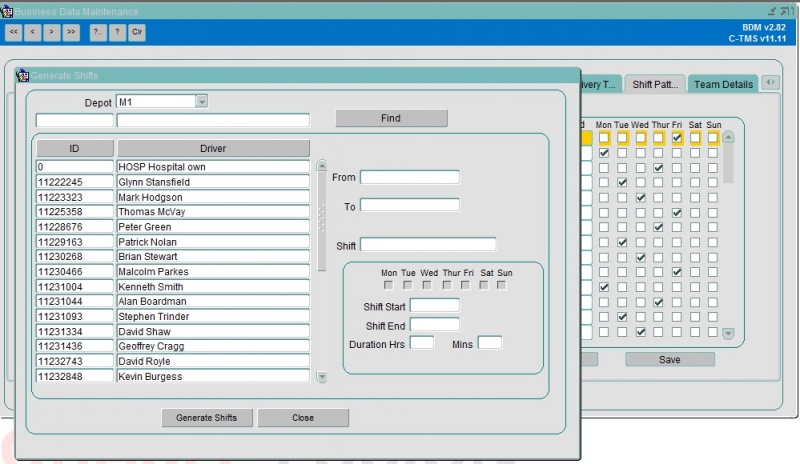
You will be prompted to enter a shift for the depot from a lookup, as well as a from and to date. You can then select all of the drivers to whom you wish to apply this shift and click Generate Shifts.
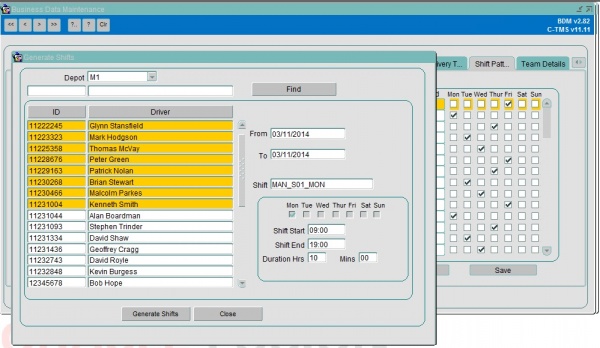
Validation exists to check that a driver is not already on a shift. If this occurs a message appears for each driver that cannot be allocated to the shift. All other drivers will be allocated. Further validation exists to check that one of the days between the first and last days entered corresponds to a day that the shift is associated with. If this occurs a warning message is shown as below:
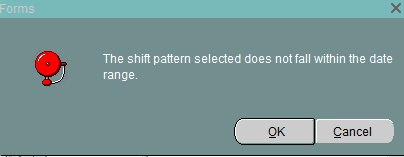
Pressing the OK button will proceed to generate the shifts. Pressing the Cancel button will abandon the shift creation.
You can see all users assigned to a particular shift by pressing Display Shifts.
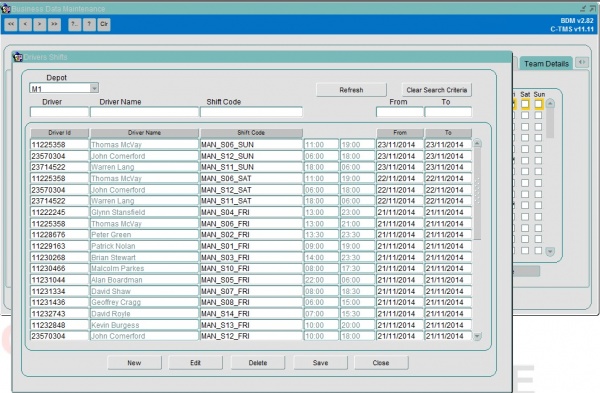
From this screen it is possible to change the search criteria to only bring back particular records. You can search on the driver, driver name, shift code and the from and to dates. Press the Refresh button to only bring back the records you are interested in. Press the Clear Search Criteria to bring back all records.
On this screen you have the following buttons
- New – this allows you to create a single record for a single driver.
- Edit – this allows you to edit a single record. Only the from and to dates can be changed.
- Delete – this allows you to delete a single or multiple records.
- Save – this saves any changes you have made.
- Close – closes the screen and returns to the shift patterns screen.
You can also import Shift Patterns and assign shifts to drivers through Imports: