Static Data
The Static Data module encompasses the maintenance of static data used by the system.
The data can be viewed, created, edited and maintained through the accompanying Static Data Maintenance Maintenance form.
You can access the screen through the Maintenance menu.
Tabs
Region Data
This tab allows for the maintenance of region data:
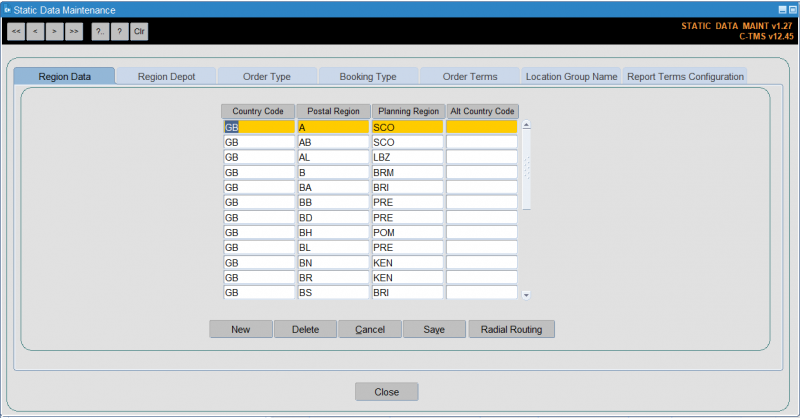
You can maintain the grouping of postal regions to planning regions.
Entries in this table control the setting of the 'Planning Region' against new locations. As new locations are created the Postal Region is set based on the Postcode stored against the address data.
The Postal Region can be dynamic based on the postcode format of the country – for the UK it takes the first 'character' based portion of the postcode e.g. L or BR.
The Postal Region from the location is then used to reference the matrix as entered in the Region Data tab and ascertain the correct Planning Region to store against the Location. It allows the grouping of one or more Postal Regions into a single Planning Region. An individual Postal Region cannot exist in more than one Planning Region.
The Planning Region can then be used in the planning process to filter the Order Well based on collection and delivery locations.
There are five buttons at the bottom of the screen:
- New - Allows you create a new region.
- Delete - Delete an existing region.
- Cancel - Do not save any changes.
- Save - Save any changes that you have made.
- Radial Routing - Edit Radial Routing. Here you can add the type of radial routing (Collection, Delivery, Both or None), and the location types that are affected by this rule. This is optional.
You can also import Region data through Imports:
Region Depot
This tab allows for the maintenance of region depot data:
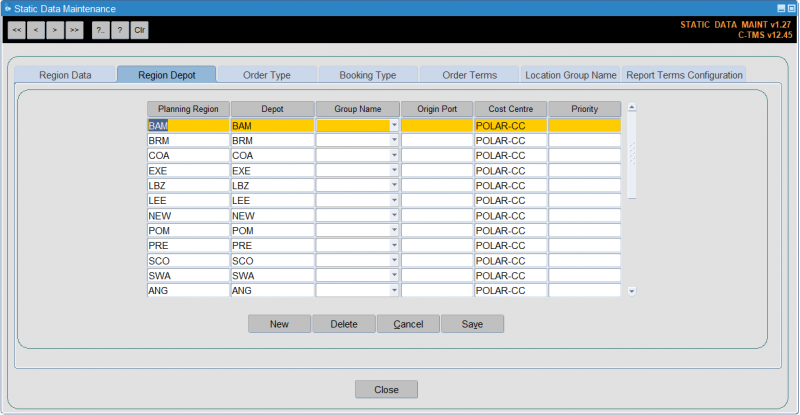
You can define the depots that are responsible for each planning region.
Entries in this table control two C-TMS functions:
- Scheduling Engine - identifying applicable Fixed Routes
- Order creation – setting the group name
Planning Region to Depot matrix - defines which planning region areas (and ultimately groups of location addresses) are under the control/responsibility of a particular depot. One or more Planning Regions can be added under the control of a particular depot. This is largely for the identification of applicable Fixed Routes in automatic planning.
Planning Region to Group Name matrix defines which Group Name should be stamped against an order during any none manual order creation (e.g. Specific EDI flows, Portal etc). The order locations are used to identify the Planning Region of the Collection/Delivery location and the appropriate Group Name is identified. This ultimately controls the order visibility in the Planning Well depending on the user parameter configuration.
There are four buttons at the bottom of the screen:
- New - Allows you create a new region depot.
- Delete - Delete an existing region depot.
- Cancel - Do not save any changes.
- Save - Save any changes that you have made.
You can also import Region Depot assignment data through Imports:
Order Type
![]() Warning: This is an incomplete guide.
Warning: This is an incomplete guide.
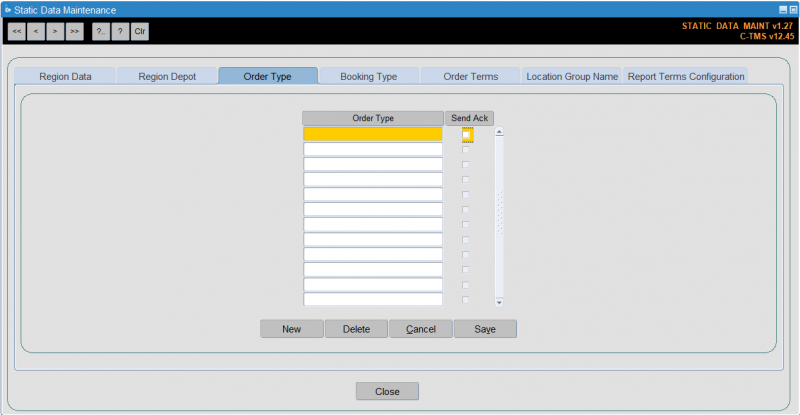
There are four buttons at the bottom of the screen:
- New - Allows you create a new order type.
- Delete - Delete an existing order type.
- Cancel - Do not save any changes.
- Save - Save any changes that you have made.
Booking Type
![]() Warning: This is an incomplete guide.
Warning: This is an incomplete guide.
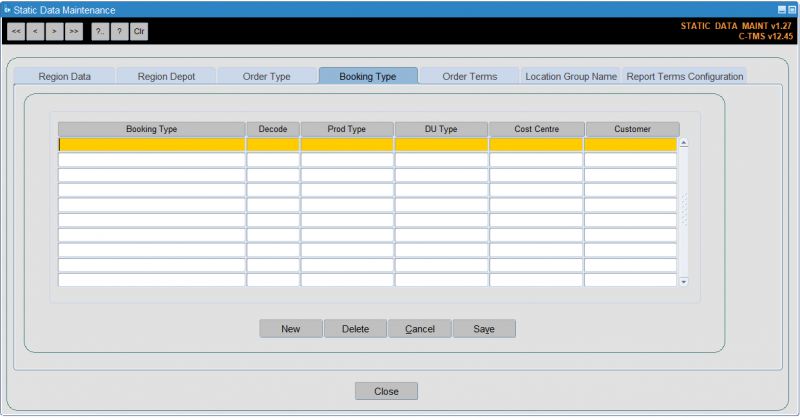
There are four buttons at the bottom of the screen:
- New - Allows you create a new booking type.
- Delete - Delete an existing booking type.
- Cancel - Do not save any changes.
- Save - Save any changes that you have made.
Order Terms
This tab allows you to maintain order terms. These are added to reports that support them.
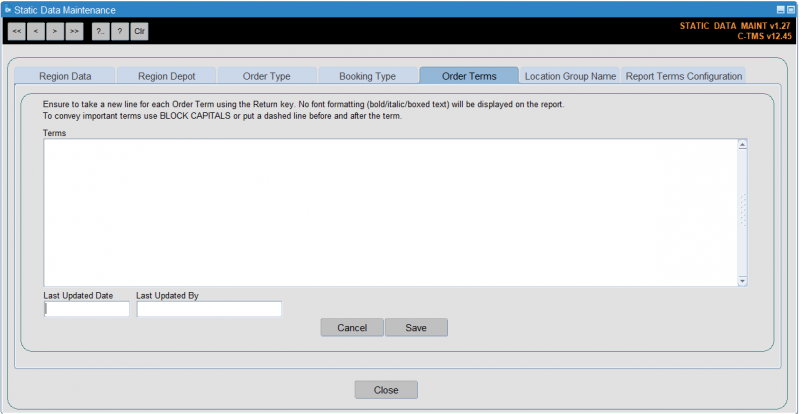
There are two buttons at the bottom of the screen:
- Cancel - Do not save any changes.
- Save - Save any changes that you have made.
Location Group Name
![]() Warning: This is an incomplete guide.
Warning: This is an incomplete guide.
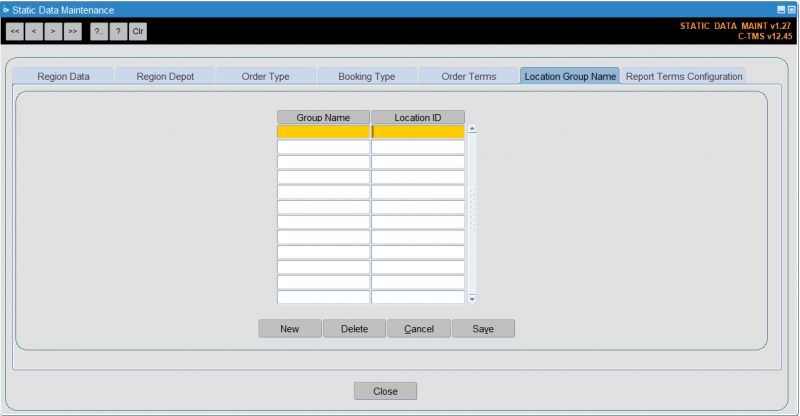
There are four buttons at the bottom of the screen:
- New - Allows you create a new location group name.
- Delete - Delete an existing location group name.
- Cancel - Do not save any changes.
- Save - Save any changes that you have made.
Report Terms Configuration
This tab allows you to maintain report terms. These are added to reports that support them.
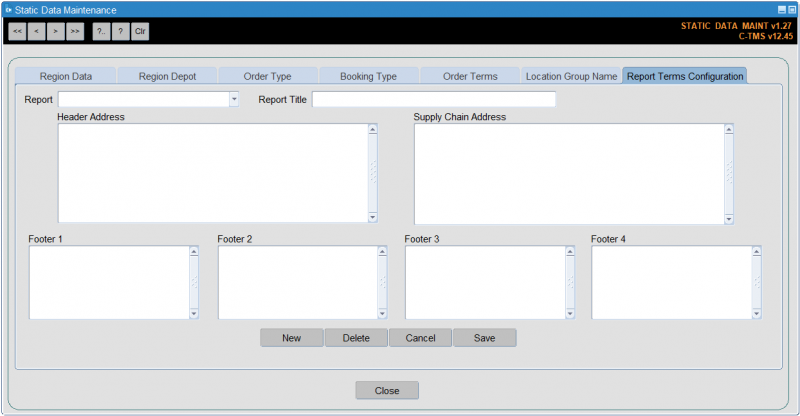
There are four buttons at the bottom of the screen:
- New - Allows you create new report terms.
- Delete - Delete existing report terms.
- Cancel - Do not save any changes.
- Save - Save any changes that you have made.