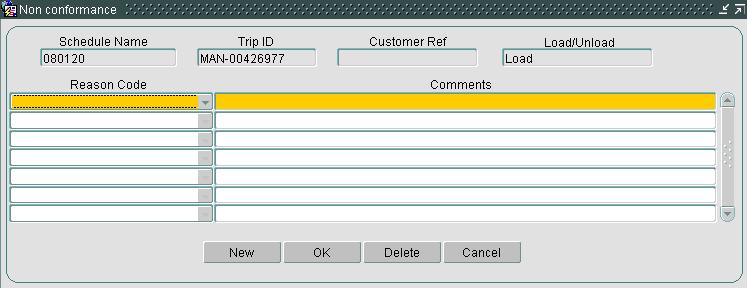Tracking
Order Tracking
The Order Tracking form can be accessed from the Order management menu.
The Order Tracking form provides both Planners and Customers with a means to track the progress of Orders and Trips. The form provides a real time view enabling users based at a location to identify collections and deliveries that are planned in the near future and to act accordingly and ensure that they are ready when the truck arrives. Once the collection or delivery has been completed, actual times and quantity data can be entered and the collection or delivery confirmed. If there have been any problems with the collection or delivery such as missing documentation these details can be entered and stored in the system via the Non Conformance button. The actual times are then used to calculate the expected time of arrival at the next location, if the truck departed late from the first location, its expected time of arrival at the second location will be adjusted by the same time. Trips that are running behind schedule are displayed in red so that they are clearly visible to all users.
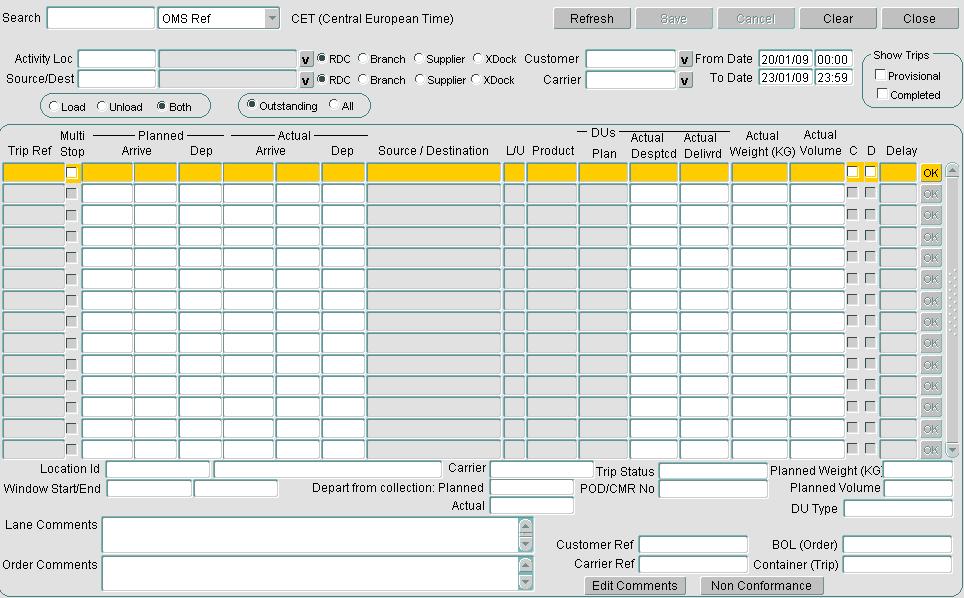
The Order Tracking form uses Access Control to ensure that a user can only see Trips / Orders that are appropriate to them and also offers a wide variety of filter options to further restrict what is displayed.
You can find, search and filter the orders displayed using the provided criteria at the top of the screen. By default, this will show all orders from today and forward 3 days. You can change the criteria and refresh with the Refresh button. You can clear the criteria with the Clear button.
The following activities can be carried out within the Order Tracking form:
- View provisional or completed orders / trips.
- Search for a specific order or trip by OMS Ref, Trip Reference, Customer Ref, Carrier Ref, Bill of Lading (Order), Container No (Order), Container No (Trip), Booking Ref and Order Id.
- Search for all trips / orders for a specific customer or carrier.
- Search for all trips / orders between a date range.
- Search for all trips / orders between 2 RDC / Branch / Supplied / XDock locations.
- View Load / Unload activities or a combination of both.
- Amend planned times.
- Enter actual times.
- Enter actual quantity, weight and volume.
- Confirm the Collection.
- Confirm the Delivery.
- Edit Order comments.
- Apply non-conformance reasons if any problems have occurred with the collection or delivery of an Order.
- View a specific order in the Orders form by right-clicking a line in the well and selecting Order.
- View a specific trip in the Trip Debrief form by right-clicking a line in the well and selecting Trip.
- View the SAP details of the products by right-clicking a line in the well and selecting View SAP Details.
Any changes you make can be saved with the Save button, or discarded with the Cancel button.
The following screen is used to enter details of any problems that occurred during the collection or delivery of the order, by clicking the Non Conformance button:-