Orders
Orders or Transport Instructions form the input to the scheduling process. They are created in several ways including via the Create TI’s function, Order Templates, Imports, and manually via Order entry using the ORDERS form or Order Entry Target form.
Each Order details the actual collection and delivery windows on particular dates when the quantities of the Product Types should be collected and delivered. Typically an Order details no more than a single truck-load of goods to deliver.
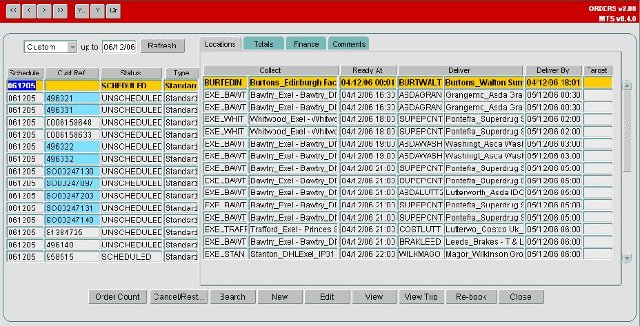
Manual Order Entry
An Order can be manually created in which case the collection and delivery times and Product Types and quantities need to be manually entered. There are 3 ways of entering the collections and delivery windows, the user has the option to enter standard times (early collection, later collection, early delivery and late delivery), or a collection target time or a delivery target time. If a target time is entered the other times are calculated from the Target time.
When the Order is saved it is validated to calculate totals, e.g. the RPE quantity, and check that the Order is indeed valid, e.g. the Order is collected before it is delivered. Once the Order is successfully validated it is stored in a status of Unscheduled ready for scheduling.
Changes to important fields on an Order are written to an Audit table to provide a means of seeing when an Order was changed and who changed it. For more details see the ORDERS form help page.
Create TI’s
Create Transport Instructions is an automated Slot Order creation facility initiated from the Bookings form. This function is described in detail in the Create TI’s section of this wiki.
Order Templates
Order Templates provide the facility to create Orders from predefined data. A Template can be created that stores similar information as an Order, which can then be generated to create an Order that inherits the detail on the template. The Template can then be re-used to generate similar Orders perhaps every day.
Templates can be generated independently or grouped into Batches. A Batch can contain many Templates which can be generated in a single instance rather than generating each template one by one. The screen shot below shows the Order Templates screen with a Batch and one of its Templates selected.
Additional Functionality
The history of Batch and Template generation is stored so that a Batch is not inadvertently generated twice on the same day and to keep a reference to when and by whom the generation process was initiated.
Orders can also be created via Imports, see the Imports section for more details.
Additional functionality that is available within the Orders suite includes Re-booking. The re-booking process is used when an orders has not been successfully delivered for whatever reason but still needs to be delivered. A duplicate order is created which can then be scheduled onto a new trip, any costs that were incurred against the original order are maintained and can be charged back to the customer if appropriate.