Tractors
Tractor units can be configured on this screen. A registration number should be used as the Id to identify the trailer. The Trip Manipulation forms then use this information to provide a list of valid vehicles that can be assigned to a Trip. A Tractor can be assigned to a Carrier to ensure they are assigned to appropriate Trip.
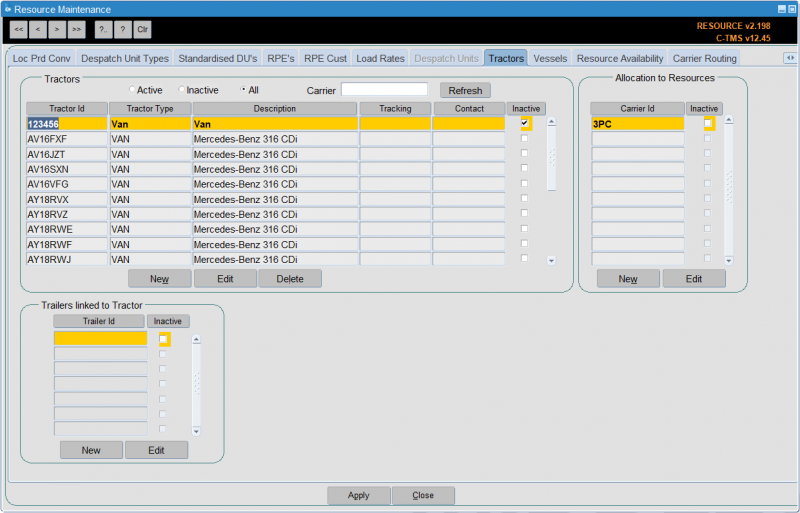
In a similar way to Drivers, Tractors can be allocated to trips to enable more accurate control of resources. Any tractors set up in this form will be available to select from a list displayed from the Trip Manipulation form if the carrier applied to the trip is set to "Poplist". Tractors set to "Inactive" will not be selectable.
To create a new tractor click New in the tractors box of the form:
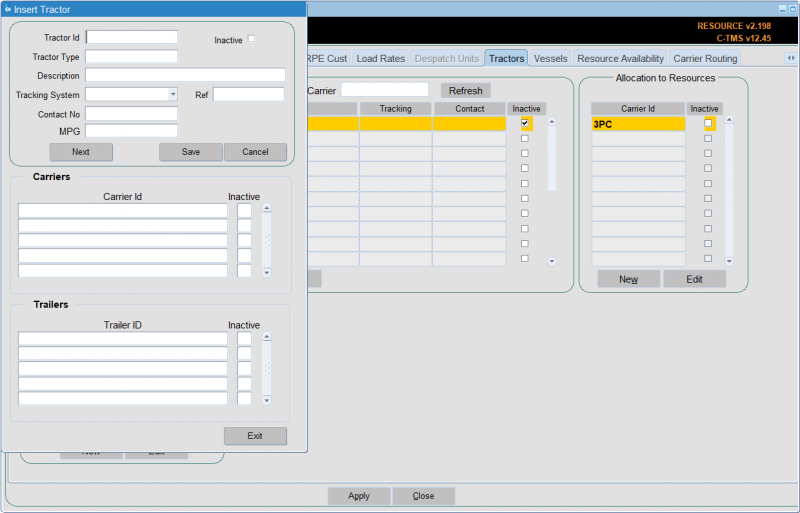
Enter the "Tractor Id", "Tractor Type" and a "Description" - these are all free text fields.
Click Save and the system will confirm the tractor has been saved, but needs to be linked to a carrier. Click OK.
You can assign the carrier from this screen. Place the cursor in the Carrier data block and enter CTRL-L to see a list of Carriers.
Select the carrier and press OK. This will be the carrier id of the depot where the tractor is based.
The tractor will now be available to assign to trips when using the carrier the tractor has been allocated to.
You can also assign or change the carrier after a tractor is created. Using the search buttons find the tractor you have just created and click on it.
From the allocation to resources box click New:
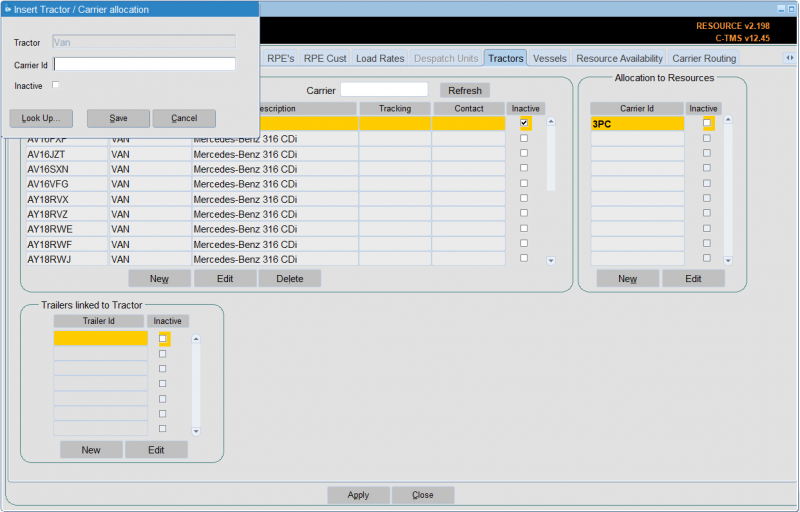
Allocate a carrier id to the tractor. This will be the carrier id of the depot where the tractor is based. You can use a lookup of carriers here.
Click Save. The tractor is now allocated to the carrier id. The tractor will now be available to assign to trips when using the carrier the tractor has been allocated to.
If the tractor id is no longer required you are able to make it inactive. This follows the same process as making a trailer id and driver id inactive.
Using the search buttons find the tractor you want to make inactive and click Edit from the Allocation to Resources box.
Click in the "Inactive" check box, so a tick appears.
Click Save. The tractor id is now inactive.
You can also import tractors through Imports: