Trip Overview (Waterfall): Difference between revisions
| Line 64: | Line 64: | ||
| PA-7N5SER | | PA-7N5SER | ||
| Waterfall Right click options | | Waterfall Right click options | ||
|} | |} | ||
Revision as of 14:49, 2 July 2009
The Trip Overview is used to give the user a general overview of all trips on a particular Schedule, sectioned into Statuses. If required, all trips with a particular status can be displayed on a page of their own using the tab pages at the bottom.
This screen can be used to Allocate Resources to Planned and Accepted trips, Debrief trips which are En-Route or Confirmed and update PODs for trips at status of Completed.
The buttons at the top of the screen are used to help you find specific trips and each section can have it's layout configured to suit your needs. The number below each status, in bold, is a count of the number of trip in that particular status for the schedule selected from the drop down list. The trips can also be filtered using the Depot drop down list.
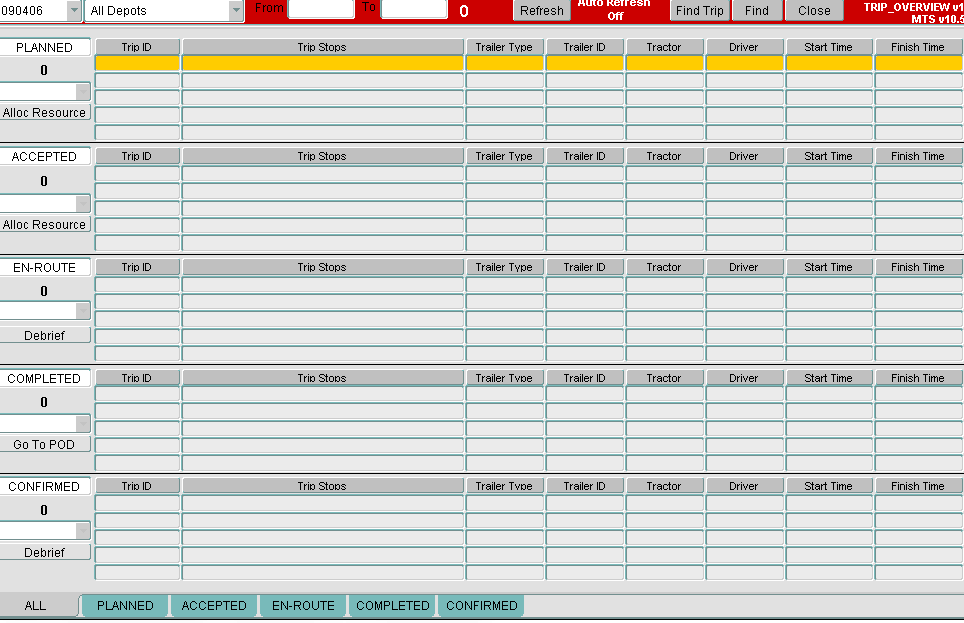
Allocate Resources
Select a trip from the well, that you want to allocate resources to, then click the 'Alloc Resource' button. The screen below will be displayed:
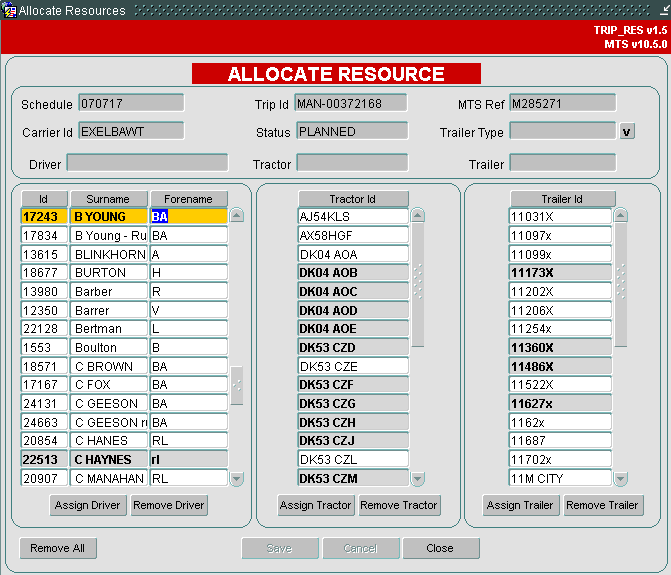
The Drivers, Tractors and Trailers that appear in the bottom of the screen are those available to be allocated to the current trip. Only Drivers and Tractors linked to the Carrier assigned to the trip are available for selection. If a Trailer Type has already been assigned to the trip then only Trailers linked to that Trailer Type are available for selection, but if no Trailer Type has been assigned, then all Trailers will be available. See the Resources screen for the set up of these links. Note, that if a Trailer Type has already been assigned when entering the form, the user will be unable to change it at this point.
If a Trailer Type has not been assigned, this can be done using the 'V' lookup button next to that field in the header. Those resources that are currently in use between the trips start time and finish time are high-lighted in grey to show the user they are currently in use, although they can still be allocated.
To assign a resource, select it from the list and click the associated 'Assign' button. When assigned, the name/id will appear in the header. Use the 'Remove' button if a resource needs to be removed. Once happy that resources have been added, click 'Save'. If during a 'Save', all resources have been added to a PLANNED trip, the system will automatically update the trip status to ACCEPTED. When you 'Close' the form and return to the Trip Overview screen, the trip will now be moved from the PLANNED section to the ACCEPTED section.
Debrief button
Clicking the 'Debrief' button will take you into the Trip Debrief screen when you can debrief the trip as normal.
Go to POD
Clicking the 'Go to POD' button will again take you into the Trip Debrief screen when you apply a POD.
Auto Refresh
If you switch on the auto-refresh this screen can be used as a real time monitor of trip statuses.
Recent Changes
| Sector | RIO | Desc | |
| CON | PA-7JYDYZ | Trip Overview(Waterfall) amendments | |
| CON | PA-7KLFLE | Facility to update first stop departure times | |
| CON | EI-7L8HBY | Booking Message for KRAFT BIC orders | |
| CON | PA-7JARJ4 | Find function enhancements in Waterfall Screen | |
| CON | PA-7N5SER | Waterfall Right click options |