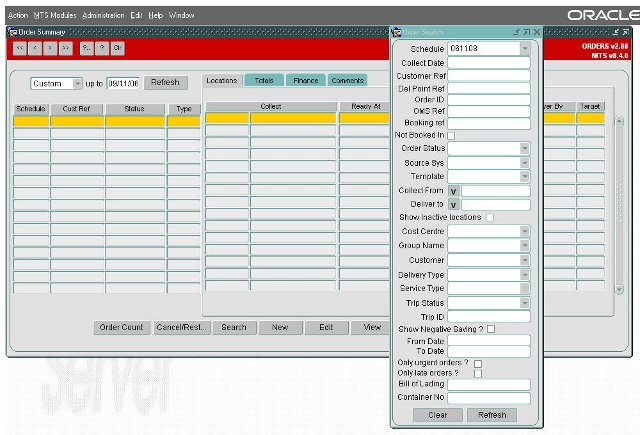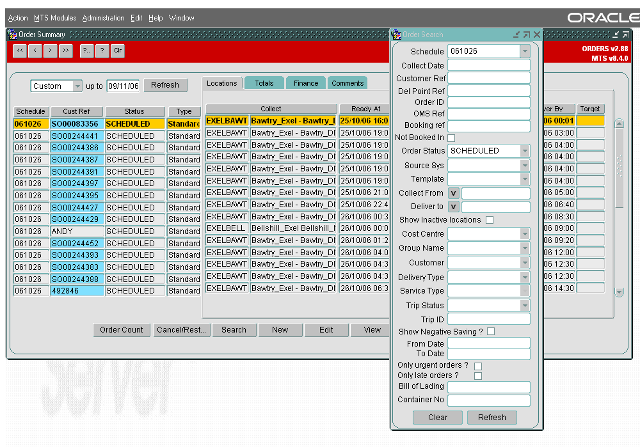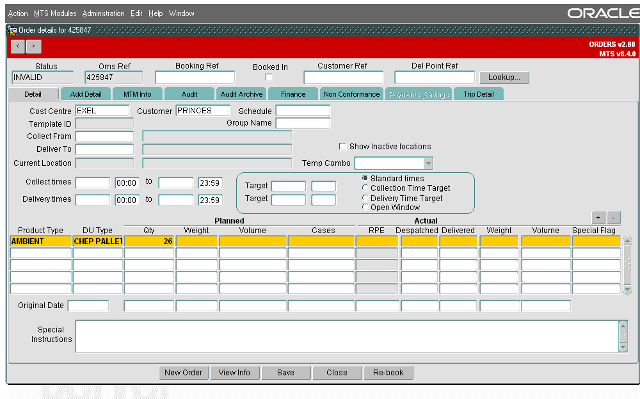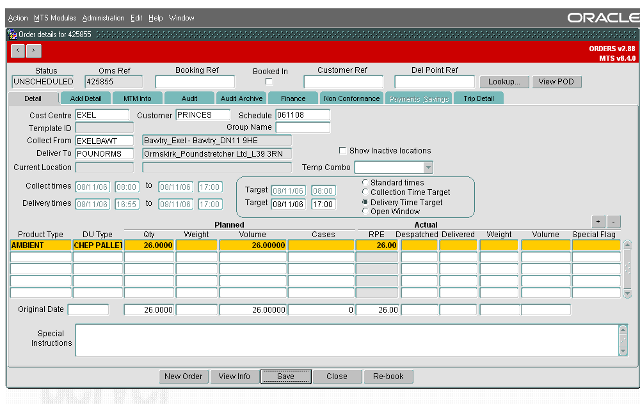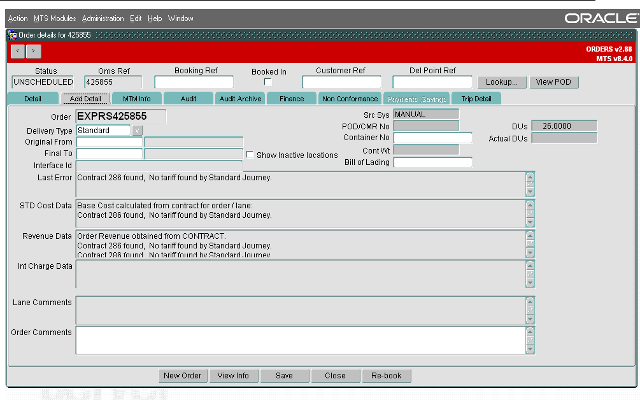New Order: Difference between revisions
No edit summary |
|||
| Line 7: | Line 7: | ||
[[Image:orders_1.png]] | [[Image:orders_1.png]] | ||
The “Order Search” screen enables you to query orders by a variety of criteria that can be made as specific as required. For example, by purely entering the schedule date the query will extract all orders for that schedule currently within the MTS software. Once data has been entered or changed it is highlighted in red as are the “Refresh” buttons on both forms. | |||
Clicking the “Refresh” button executes the query and populates the primary screen. An example of how these queries extract data is shown below where only those orders in a status of “SCHEDULED” on the schedule of “061026” are shown: | |||
[[Image:orders_2.png]] | |||
Once the Order Summary form has been populated the order(s) can be viewed and edited as required and also sorted by the column headers as required (this is done by clicking on the column header by which you wish to sort). Orders can also be cancelled from this screen by using the “Cancel/Restore” button with the benefit of them being able to be restored if required. The example shown below shows all orders for schedule “061108” which are in a status of “CANCELLED”: | |||
== Creating a new order == | |||
=== Order Details === | |||
When creating a new order, once the “New” button has been pressed the “Order Details” form shown below will open : | |||
[[Image:orders_3.png]] | |||
In the example shown above the order has been partly populated by defaults set up against the user; the “Cost Centre”, “Customer”, “Product Type” and “Qty” have been predetermined. In the absence of defaults set against the user, defaults from the “System Parameters” will be used, although this will only apply to the “Cost Centre” and “Customer”. Each time a new order is created the “Oms Ref” is populated by default to the next numerically sequenced number and the status will default to “INVALID”. The “Cost Centre” and “Customer” fields must be populated and the “Schedule” field can be populated manually if the schedule already exists, however, if it does not exist this field should be left blank and the MTS software will calculate the schedule from the collection and delivery windows, attempting to enter a schedule that does not exist will result in a drop down menu of existing schedules being presented. | |||
The required location should be selected either by double clicking with the mouse or by highlighting and left mouse clicking on the “OK” button. This will then populate the field on the “Order Details” form. The “Deliver To” location can be populated in the same way and then the time windows entered manually; date first and then time. Note that for orders driven by a delivery time the latest collection time should always be the same as the latest delivery time and for orders driven by the collection time the earliest delivery time should always be the same as the earliest collection time. | |||
Rather than key in four dates and times there is also functionality that allows the time windows to be created either by the target collection or target delivery time. Select the “Delivery Time Target” option and this will grey out all of the fields apart from the “Target” fields to the left of it. Click “Save” and the collection and delivery windows will automatically be populated | |||
[[Image:orders_4.png]] | |||
You may see a validation message, which will generally be saying that the earliest collection time for the order is already in the past. This is a sense check and provided there is no issue with this click “OK”: The order time windows have now been populated by the pre-set values associated with the location types as shown in a later section. The “Collection Time Target” works in a similar way, by creating the windows from the Target collection time rather than delivery. You will notice that the order status has also changed to “UNSCHEDULED” as all of the required details have been entered and the “Schedule” has been automatically populated, it should be noted that this is calculated from the earliest collection date and time and therefore if an order crosses midnight you may need to check that the schedule is correct and as required. | |||
If the product type is not set up to populate automatically it can be selected in the same way as the other data but the “DU Type” will populate automatically with the default value associated with the product, this can be overtyped if required. “Weight”, “Volume” and “RPE” will be calculated automatically from defaults set against the product and DU types therefore only the “Qty” (Quantity) value needs to be entered. The totals for all lines is displayed at the bottom to prevent excessive volume being placed on a single order. The “Special Flag” field can be used to represent particular classes of order such as “Advance” or “Left Off”; this will be populated automatically if the “Booking Entry” form has been used to create the order. | |||
=== Add Details Tab === | |||
The second tab “Add Detail” of the order form allows extra details to be added if required: | |||
[[Image:orders_5.png]] | |||
Revision as of 14:25, 29 December 2008
Introduction
Orders, or Transport Instructions, can be created, modified, viewed and deleted from the Order Management module. This is invoked by selecting Orders from the main menu.
Upon selection the primary Order Summary screen will open accompanied with the “Order Search” screen:
The “Order Search” screen enables you to query orders by a variety of criteria that can be made as specific as required. For example, by purely entering the schedule date the query will extract all orders for that schedule currently within the MTS software. Once data has been entered or changed it is highlighted in red as are the “Refresh” buttons on both forms.
Clicking the “Refresh” button executes the query and populates the primary screen. An example of how these queries extract data is shown below where only those orders in a status of “SCHEDULED” on the schedule of “061026” are shown:
Once the Order Summary form has been populated the order(s) can be viewed and edited as required and also sorted by the column headers as required (this is done by clicking on the column header by which you wish to sort). Orders can also be cancelled from this screen by using the “Cancel/Restore” button with the benefit of them being able to be restored if required. The example shown below shows all orders for schedule “061108” which are in a status of “CANCELLED”:
Creating a new order
Order Details
When creating a new order, once the “New” button has been pressed the “Order Details” form shown below will open :
In the example shown above the order has been partly populated by defaults set up against the user; the “Cost Centre”, “Customer”, “Product Type” and “Qty” have been predetermined. In the absence of defaults set against the user, defaults from the “System Parameters” will be used, although this will only apply to the “Cost Centre” and “Customer”. Each time a new order is created the “Oms Ref” is populated by default to the next numerically sequenced number and the status will default to “INVALID”. The “Cost Centre” and “Customer” fields must be populated and the “Schedule” field can be populated manually if the schedule already exists, however, if it does not exist this field should be left blank and the MTS software will calculate the schedule from the collection and delivery windows, attempting to enter a schedule that does not exist will result in a drop down menu of existing schedules being presented.
The required location should be selected either by double clicking with the mouse or by highlighting and left mouse clicking on the “OK” button. This will then populate the field on the “Order Details” form. The “Deliver To” location can be populated in the same way and then the time windows entered manually; date first and then time. Note that for orders driven by a delivery time the latest collection time should always be the same as the latest delivery time and for orders driven by the collection time the earliest delivery time should always be the same as the earliest collection time.
Rather than key in four dates and times there is also functionality that allows the time windows to be created either by the target collection or target delivery time. Select the “Delivery Time Target” option and this will grey out all of the fields apart from the “Target” fields to the left of it. Click “Save” and the collection and delivery windows will automatically be populated
You may see a validation message, which will generally be saying that the earliest collection time for the order is already in the past. This is a sense check and provided there is no issue with this click “OK”: The order time windows have now been populated by the pre-set values associated with the location types as shown in a later section. The “Collection Time Target” works in a similar way, by creating the windows from the Target collection time rather than delivery. You will notice that the order status has also changed to “UNSCHEDULED” as all of the required details have been entered and the “Schedule” has been automatically populated, it should be noted that this is calculated from the earliest collection date and time and therefore if an order crosses midnight you may need to check that the schedule is correct and as required. If the product type is not set up to populate automatically it can be selected in the same way as the other data but the “DU Type” will populate automatically with the default value associated with the product, this can be overtyped if required. “Weight”, “Volume” and “RPE” will be calculated automatically from defaults set against the product and DU types therefore only the “Qty” (Quantity) value needs to be entered. The totals for all lines is displayed at the bottom to prevent excessive volume being placed on a single order. The “Special Flag” field can be used to represent particular classes of order such as “Advance” or “Left Off”; this will be populated automatically if the “Booking Entry” form has been used to create the order.
Add Details Tab
The second tab “Add Detail” of the order form allows extra details to be added if required: