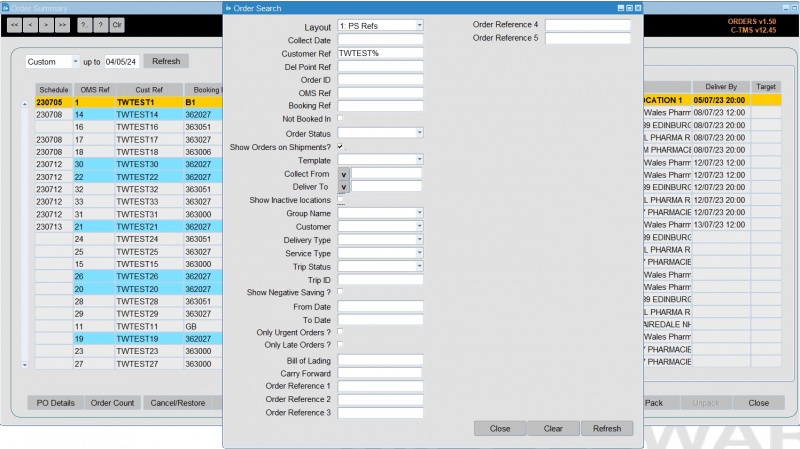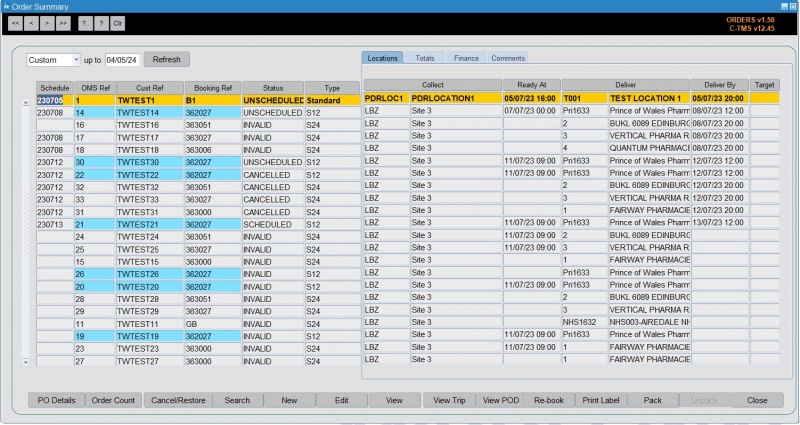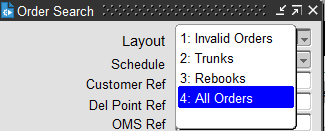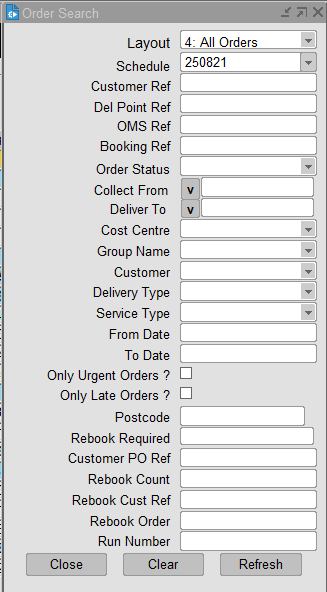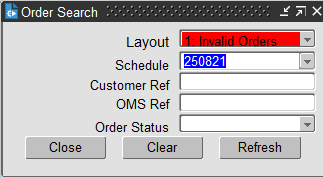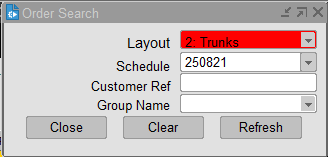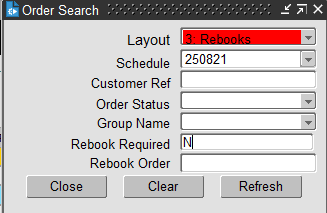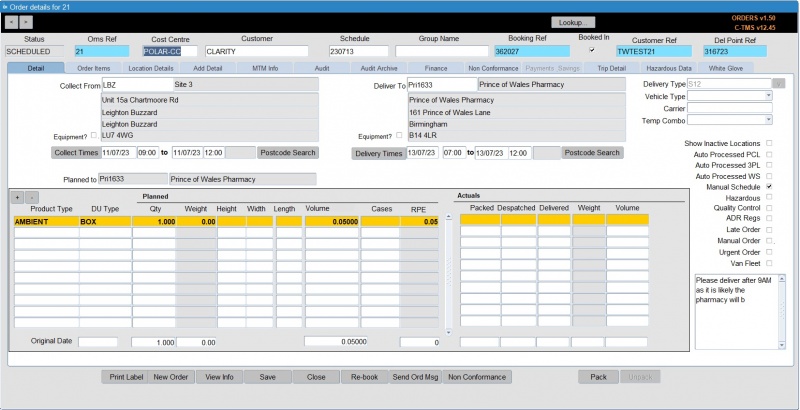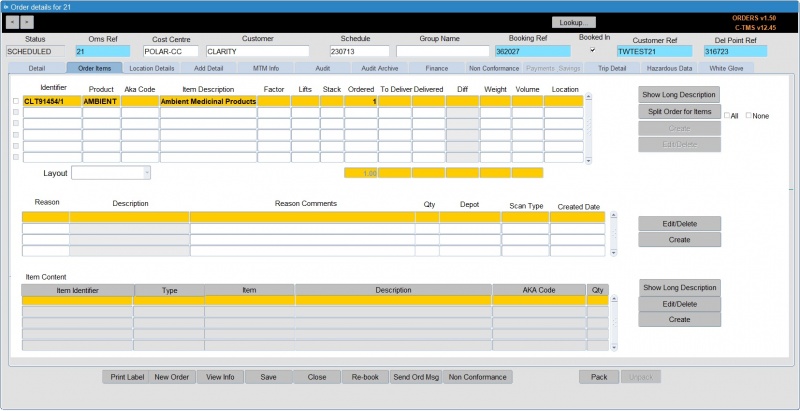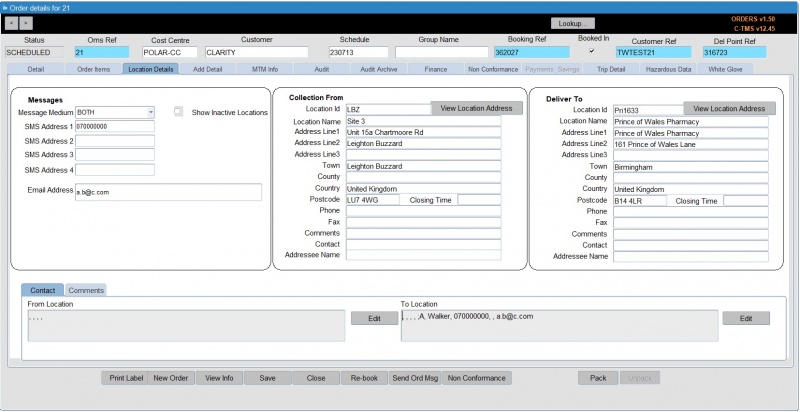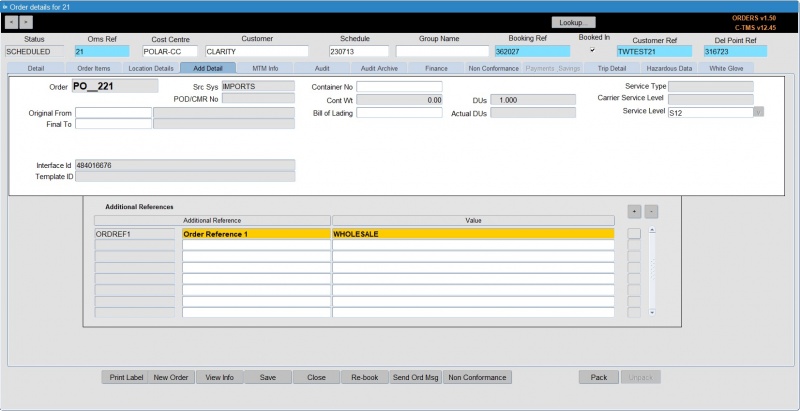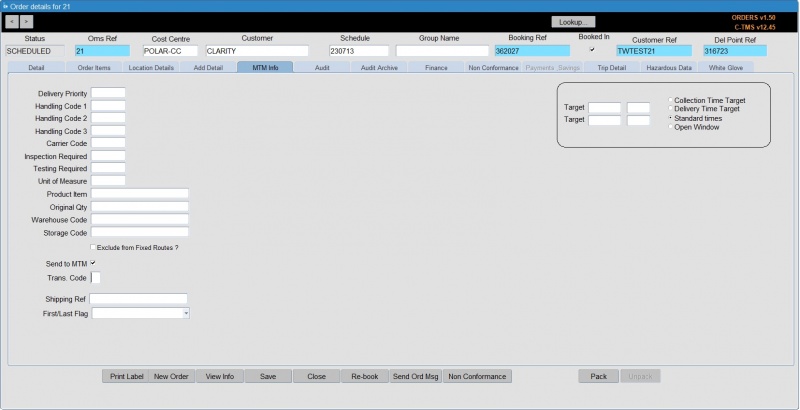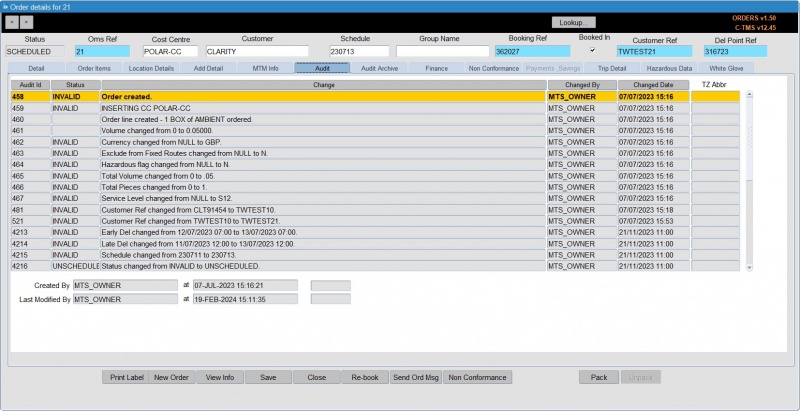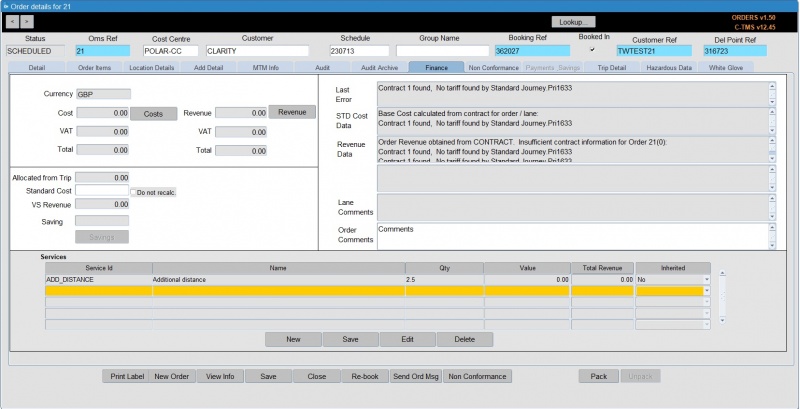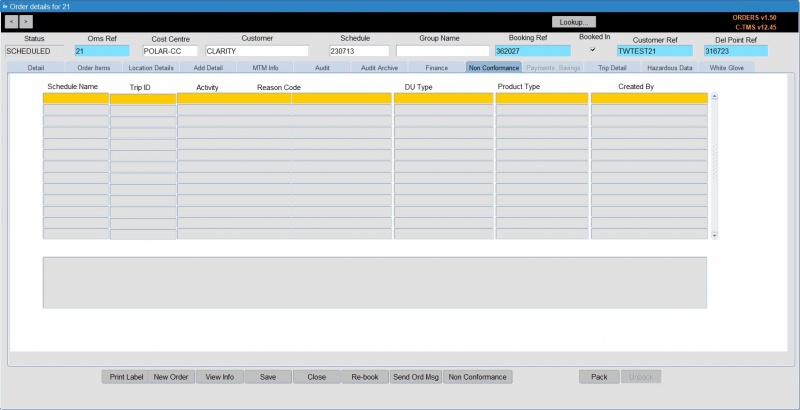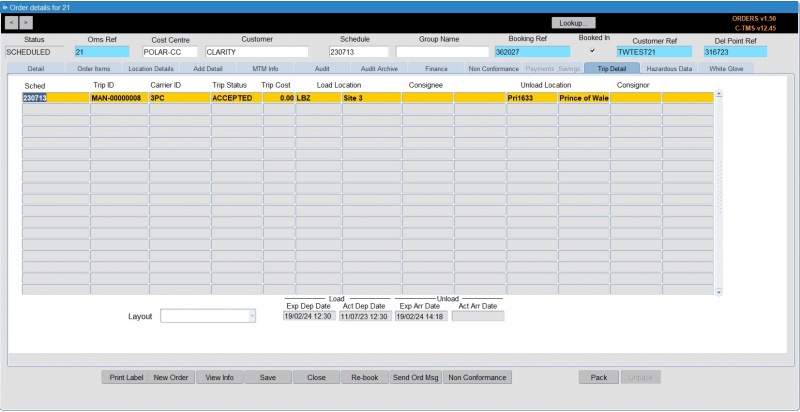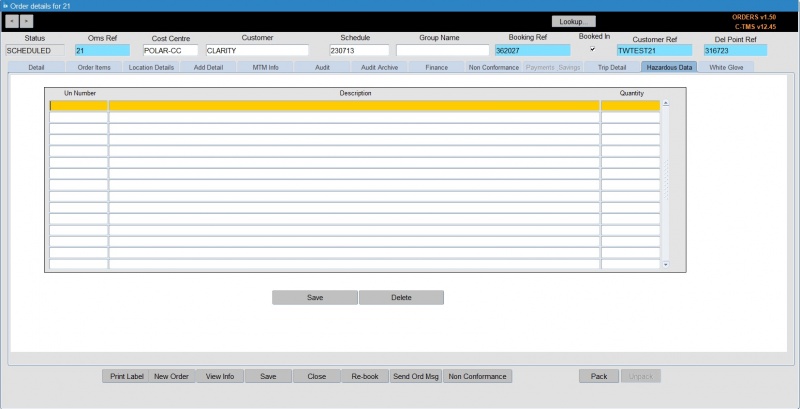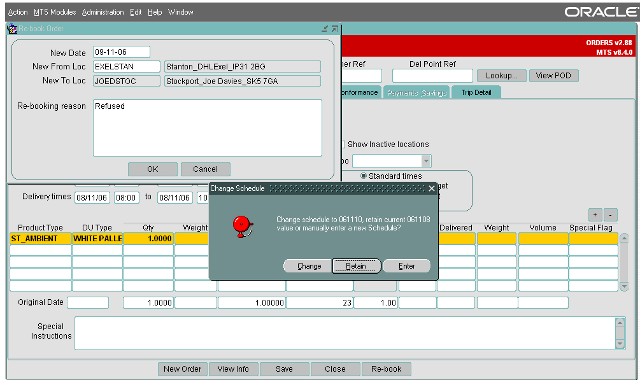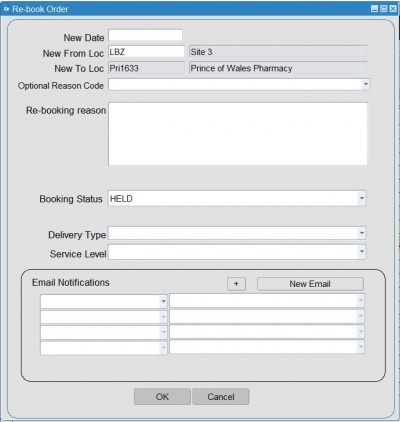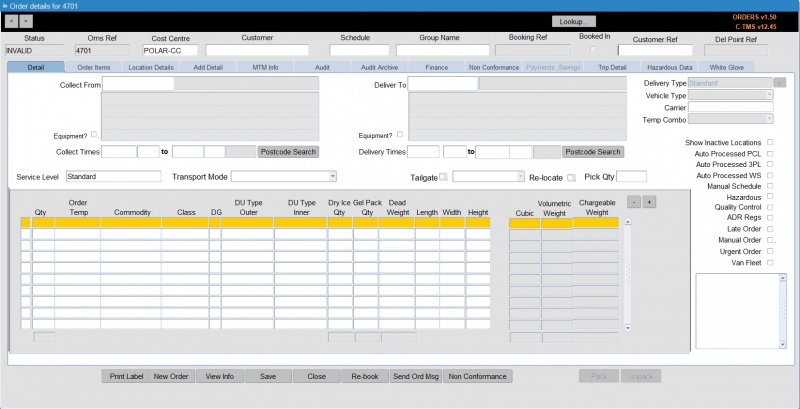New Order
Orders, or Transport Instructions, can be created, modified, viewed and deleted from the Order Management module.
This is invoked by selecting Orders or New Order from the main menu.
![]() Note: The New Order screen is covered here in detail. The old Orders screen is no longer developed, but contains extremely similar information, but much more compact.
Note: The New Order screen is covered here in detail. The old Orders screen is no longer developed, but contains extremely similar information, but much more compact.
Upon selection, the primary Order Summary screen will open, accompanied by the "Order Search" screen:
Order Search
The "Order Search" screen enables you to query orders by a variety of criteria that can be made as specific as required. For example, by only entering the schedule date, the query will extract all orders for that schedule currently within the C-TMS software. Once data has been entered or changed, it is highlighted in red, as are the Refresh buttons on both forms.
The Orders Search panel can be configured to your needs by right-clicking on the orders results and selecting Configure Search Criteria. This allows you to select criteria. Note that any order sub-references (Additional References) configured in the system will also be listed and can be selected as search criteria. See Search by Additional References below for more details on this function.
Clicking the Refresh button executes the query and populates the Order Summary screen. An example of how these queries extract data is shown below, where only those orders in a status of "SCHEDULED" on the schedule of "061026" are shown:
Search by Additional References
Additional order sub-references can be defined in the Imports screen, on the Decodes tab. The decode table "XML_REFERENCES" of type "REFERENCE" is used for this.
Once these are created, an order sub-reference can be added to orders using the Add Details tab, as seen below.
Any sub-references will be listed in the available search criteria shown when configuring this search panel by right-clicking on the orders results and selecting Configure Search Criteria. You can select them and they will then be available for you to search by.
When using them, you can use them to search in conjunction with any other search criteria specified in the panel.
For example, if there were an Order sub-reference "CARRIER_REFERENCE" (labelled as "Carrier Ref") that could be added to orders, then you could search as follows:
- To find the exact carrier reference "SR12345678", click on the Carrier Ref entry field and enter "SR12345678".
- To find any carrier reference beginning with "SR", click on the Carrier Ref entry field and enter "SR%".
- To find any carrier reference ending in "12345678", click on the Carrier Ref entry field and enter "%12345678".
- To find any carrier reference that contains "2345", click on the Carrier Ref entry field and enter "%2345%".
- To find any order that has any carrier reference at all, click on the Carrier Ref entry field and enter "%".
![]() Note: No orders without the sub-reference will be shown in any of the cases.
Note: No orders without the sub-reference will be shown in any of the cases.
This is explicitly very useful when using rebooking, and there are orders that require rebooking that the system has automatically tagged for you (REBOOK_REQUIRED sub-reference, set to "Y"). In this case:
- An order may not have a REBOOK_REQUIRED sub-reference, meaning it does not require rebooking.
- An order may have a REBOOK_REQUIRED sub-reference set to "Y", meaning it requires rebooking.
- An order may have a REBOOK_REQUIRED sub-reference set to "N", meaning it has already been rebooked.
So you can use the Rebook Required sub-reference search as follows:
- To find any orders that requires rebooking, click on the Rebook Required entry field and enter "Y".
- To find any orders that have already been rebooked, click on the Rebook Required entry field and enter "N".
- To find any orders that at any point required rebooking, click on the Rebook Required entry field and enter "%".
![]() Note: No orders without the sub-reference will be shown in any of the cases.
Note: No orders without the sub-reference will be shown in any of the cases.
In both of these use cases, you can combine this with other criteria, such as Schedule, to further limit the results.
Search Layouts
When you select the criteria that you want to use when searching, you can save those search criteria with a name, so that you can re-use it again and again. This is especially useful to ease training in certain processes.
In the example above, we know that it is fairly easy to find all rebook orders in the system. The operational process might be to find all orders that require rebooking at the end of the day and check that they have been planned, or to find particular rebook orders for depots, carriers, days, etc.
So, you may create a Search layout called "Rebooks", including ONLY those fields that you would commonly use on this process, for example:
- Schedule
- Rebook Required
- Rebook Order - the original order reference
- Group Name - the planning group, your depot.
That way, when you want to search for rebook orders in any of the use cases above, you can select the "Rebooks" layout, and be presented only with the search criteria that is important to you in this use case.
Carrying that forward, here's examples of further use cases:
Order Summary
The screen displays the core data on the left of the screen, plus a tabbed list of different additional details in a tabbed display on the right of the screen.
- Core data - this displays the schedule on which the order should be planned, the customer reference, the current order status and the delivery type.
- Locations - this displays location-based information: Collect location ID and name, Collection Ready At date and time, Deliver location ID and name, Deliver By date and time. The target will generally be blank, as this is used to show the target time of the order delivery window, but is now redundant.
- Totals - this shows Planned weight, volume, DUs and Units as well as any Actual data that has been entered on the order. The totals for the data selection are displayed on the bottom line, which has a grey background.
- Finance - The Revenue, Cost, Base Cost and Allocated Cost are populated directly from the order. The Margin is calculated from Profit divided by Revenue multiplied by 100 (Margin = Profit/Revenue x 100). The Profit is calculated by subtracting the Allocated Cost from the Revenue (Profit = Revenue – Allocated Cost). Note that a number of totals are again shown at the bottom of the form.
- Comments - this shows all lane and order comments, and also the Group that the order belongs to - this corresponds with the Group Name field on the order itself.
All fields are populated with data from the "Order Details" form, and therefore blank fields indicate missing data from the order.
Once the Order Summary form has been populated, the order(s) can be viewed and edited as required and also sorted by the column headers as required (this is done by clicking on the column header by which you wish to sort).
Other options available from buttons on this screen:
- PO Details.
- Order Count - This button totals the number of orders shown in the current Order Search range. This is particularly useful for calculating averages in conjunction with data from the "Totals" and "Finance" tabs.
- Cancel/Restore - Orders can also be cancelled from this screen by using the Cancel/Restore button, with the benefit of being able to be restored if required.
 Note: When cancelled, the order is set to CANCELLED status - if the order was already planned onto any trips (status SCHEDULED, SCHED_COL, SCHED_DEL), it will be automatically removed from those trips. If the order is restored, the order will return to UNSCHEDULED status.
Note: When cancelled, the order is set to CANCELLED status - if the order was already planned onto any trips (status SCHEDULED, SCHED_COL, SCHED_DEL), it will be automatically removed from those trips. If the order is restored, the order will return to UNSCHEDULED status. - Search - re-show the order search pop-up form.
- New - create a new order. See "Creating a new order" below.
- Edit - view an existing order for editing. You can also edit or view an existing order by double-clicking the order in the list. See "Order Details" below.
- View - view an existing order. You can also edit or view an existing order by double-clicking the order in the list.
- View Trip - This button shows the trips on which the order has been planned in the "Trip Debrief" form.
 Note: Orders in a status of ABORTED, CANCELLED, INVALID and UNSCHEDULED will not have any trip details, as they are not scheduled onto a trip.
Note: Orders in a status of ABORTED, CANCELLED, INVALID and UNSCHEDULED will not have any trip details, as they are not scheduled onto a trip. - View POD.
- Re-Book - see "Re-booking Orders" below.
- Print Label.
- Pack.
- Unpack.
- Close - close the form.
Options available from right-clicking an order on this screen:
- Edit - view an existing order for editing. You can also edit or view an existing order by double-clicking the order in the list.
- Send to Paragon - required only if using a manual Paragon interface, and not required when not using Paragon or using the seamless Paragon API.
- Show Trips - show all trips for the order selected.
- Show Shipment - show all shipments for the order selected.
- Revenue.
- Payments.
- Check Status.
- Reset NEW.
- Abort.
- Schedule - you can use this to quickly add an order to a trip across schedules. When you select this option, you will be shown a list of all trips that the order can be scheduled on - select one and confirm with the OK button, or cancel the scheduling with the Cancel button. Like any lookup, you can also find and filter the data shown here.
- X-Dock - See "Cross Docking" below
- Unschedule.
- Unschedule Order from Trips.
- Configure Search Criteria - as described above.
- Split Orders - split the order. You will be prompted through a pop-up how many orders you would like. You can process the split with the Process button or any other button to exit. This works only when splitting pallet orders. To split an item order, do this by editing the order, then using the Split functions in the Order Items tab.
- Copy Orders - copy the order. You will be prompted for the number of orders and the new orders' collection and delivery windows. You can process the copy with the Process button or any other button to exit.
- Set Order to On-Hold/Release from Hold - set or unset the order status to ON HOLD
Click on the New button on the Order Summary screen to start entering a new order manually. Then you can start entering order details through the tabs below.
You can edit an existing order once found on the screen using the tabs below in exactly the same way.
When creating, viewing or editing an order, the "Order Details" form shown below will open.
Order Details
Order Details will open, showing the Details tab initially. For a new order, this is where you will be required to enter most of the initial information required to create the order.
The various tabs are covered below.
Details
New orders will be partly populated by defaults set up against the user; the "Cost Centre", "Customer", "Product Type" and "Qty" may be predetermined.
In the absence of defaults set against the user, defaults from the System Parameters will be used, although this will only apply to the "Cost Centre" and "Customer".
Each time a new order is created, the "OMS Ref" is populated by default with the next numerically sequenced number, and the status will default to "INVALID".
The "Cost Centre" and "Customer" fields must be populated. The "Schedule" field can be populated manually if the schedule already exists. If it does not exist, however, this field should be left blank, and the application will calculate the schedule from the collection and delivery windows. Attempting to enter a schedule that does not exist will result in a drop-down menu of existing schedules being presented.
![]() Note: The Schedule is calculated from the earliest collection date and time or the latest delivery date and time, depending on the setting of a system parameter. Therefore, if an order crosses schedules (typically midnight), you may need to check that the schedule is correct and as required.
Note: The Schedule is calculated from the earliest collection date and time or the latest delivery date and time, depending on the setting of a system parameter. Therefore, if an order crosses schedules (typically midnight), you may need to check that the schedule is correct and as required.
The "Delivery Type" is either specified against a user ID or from a System Parameter - it can also be changed manually.
"Vehicle Type" may be set to limit the vehicle types (trailers) that can be used for this order.
"Carrier" can be used to set an expectation of which carrier should be used for the order.
"Temp Combo" can be set to determine the compartment type that can be used for the order.
"Booking Ref", "Customer Ref", and "Del Point Ref" can be added as required and are available regardless of which tab you have selected.
The required location should be selected either by double-clicking with the mouse or by highlighting and left-clicking on the OK button. This will then populate the field on the "Order Details" form. The "Deliver To" location can be populated in the same way, and then the time windows entered manually, date first and then time.
Note that for orders driven by a delivery time, the latest collection time should always be the same as the latest delivery time. For orders driven by the collection time, the earliest delivery time should always be the same as the earliest collection time.
Rather than key in four dates and times, there is also functionality that allows the time windows to be created either by the target collection or target delivery time. Select the Delivery Time Target option, and this will grey out all of the fields apart from the Target fields to the left of it. Click Save, and the collection and delivery windows will automatically be populated.
When saving, you may see a validation message, which generally states that the earliest collection time for the order is already in the past. This is a sense-check and, provided there is no issue with this, click OK: The order time windows will then be populated by the pre-set values associated with the location types, as shown in a later section. The "Collection Time Target" works in a similar way, by creating the windows from the Target collection time, rather than delivery. You will notice that the order status also changes to "UNSCHEDULED" as all of the required details have been entered and the "Schedule" has been automatically populated. It should be noted that this is calculated from the earliest collection date and time, and therefore, if an order crosses midnight, you may need to check that the schedule is correct and as required.
A number of additional checkboxes are also present and can be edited:
- Show Inactive Locations.
- Auto-processed flags - show whether the order has been through and been scheduled by a scheduling engine process. When ticked, these orders will not be processed again. Untick them to send the order back through the indicated process.
- Auto-processed PCL.
- Auto Processed 3PL.
- Auto Processed WS.
- Manual Schedule.
- Hazardous.
- Quality Control.
- ADR Regs.
- Late Order.
- Manual Order.
- Urgent Order.
- Van Fleet.
General order comments can be entered here.
You can enter lines - summaries of product types and DUs to be collected or delivered with this order.
If the product type is not set up to populate automatically, it can be selected in the same way as the other data, but the "DU Type" will populate automatically with the default value associated with the product - this can be over-typed if required.
"Weight", "Volume" and "RPE" will be calculated automatically from defaults set against the product and DU types. Therefore, only the "Qty" (Quantity) value needs to be entered. The totals for all lines are displayed at the bottom, to prevent excessive volume being placed on a single order.
The "Special Flag" field can be used to represent particular classes of order, such as "Advance" or "Left Off" - this will be populated automatically if the "Booking Entry" form has been used to create the order.
In general, entry of details on this tab will result in an order that can be scheduled. However, your operation may require more information, or be using a different order profile (for example, service levels, specific order items, etc), so additional information may be entered through the following tabs.
Order Items
All order items are shown for the order. This layout is configurable.
Actions available:
- Show Long Description - shown in a pop-up window.
- Split order for Items - you can split the item to a new order.
- Create - the screen will show a pop-up window to enter item details.
- Edit/Delete - the screen will show a pop-up window to edit item details or to delete the item.
When editing or creating items, the screen will show and allow you to enter or amend the following data, if configured to allow this in your access control group:
- Item Identifier.
- Transport Unit information if palletised - ID, Type.
- Product.
- DU Type.
- AKA Code.
- Pallet ID.
- Item Description.
- Pallet information - Factor/Lifts/Stack.
- Quantities - Ordered/To Deliver/Delivered.
- Package information - Units/Pack Quantity.
- WCS Loc.
- Dims - Weight, Volume, Length/Width/Height.
- Item Price.
- You can split a total quantity of selected items onto a new split order. You cannot use this functionality to split an item into a split order – you must achieve that manually, by creating your own new transport order for the split, and then manually changing the quantities on the existing order.
- When splitting, any split transport order created will have the customer reference appended with "_S1", indicating a split. This will likely impact communications between CTM and any externally connected systems.
For each item selected, the screen shows a history of actions against that item in the table below.
Actions available:
- Create - the screen will show a pop-up window to enter item history details.
- Edit/Delete - the screen will show a pop-up window to edit item history details or to delete the item history.
For each item selected, the screen shows any content against that item in the table below.
- Show Long Description - shown in a pop-up window.
- Create - the screen will show a pop-up window to enter item content details.
- Edit/Delete - the screen will show a pop-up window to edit item content details or to delete the item content.
Location Details
This screen shows
- Message medium - you can enter or view any SMS or email details against the order, and select how messages are sent to the contact (SMS, EMAIL, BOTH, NONE).
- Locations - the from and to locations are shown for the order. You can view all the details of the location itself with the View Location Address buttons provided.
- Contacts - the Contacts tab shows the contacts against the order for the from and to locations. You can add, edit or delete them using the Edit button, which shows an Order Information pop-up for this purpose.
- Comments - the Comments tab shows the comments against the order for the from and to locations. You can add, edit or delete them using the Edit button, which shows an Order Comments pop-up for this purpose.
Add Details Tab
The "Add Detail" tab of the order form allows extra details to be added if required:
The "Order" expresses details of how the order is received and is automatically generated.
The "Order" holds a number of pieces of information derived from other data:
- The first two characters refer to the cost centre, taken from the "Cost Centre Code" of the cost centre.
- The third and fourth characters refer to the customer, taken from "MTM Customer Code" of the customer.
- The fifth character relates to the "Code" of the "Delivery Type" assigned to the order.
![]() Note: Changes to the cross-reference codes against the customer, cost centre or delivery type after order creation will not reflect on any previously-created orders, only on orders created from that point forward.
Note: Changes to the cross-reference codes against the customer, cost centre or delivery type after order creation will not reflect on any previously-created orders, only on orders created from that point forward.
The "Src Sys" shows the origin of the order, for example "MANUAL", "IMPORTS", "TEMPLATE", depending on how the order was created. For example, created manually, imported, generated from a Lane or Template, etc.
The "POD/CMR No" (Proof Of Delivery) is entered from the Order Tracking or Trip debrief form upon confirmation of delivery.
"Container No" is a free text field to record container numbers
The "Cont Wt" or container weight is taken again from another field.
"DUs" and "Actual DUs" are a simple measure of planned against actual, and are taken from the information on the "Detail" tab.
The "Service Level" is a basic service level and informs the collection and delivery windows if configured to do so.
The "Carrier Service Level" is populated if configured against that carrier and service level. This is configured through the Carrier Service Level tab on the Resources screen.
The "Interface ID" will show an audit reference to the interface entry that created the order, if this was created through EDI.
Similarly, the "Template ID" will display the template from which the order was created, if any.
The following are also displayed and editable if you have permissions to do so in your access control group:
- "Original From" - the original source location of the order, if different to the order's From location. A lookup is provided and, when selected or entered, the location name is displayed.
- "Final To" - the final onward destination location of the order, if different to the order's To location. A lookup is provided and, when selected or entered, the location name is displayed.
- "Total Price" - the total price of the order.
The Additional References section displays any additional references sent with the order. Furthermore, certain actions (such as rebooking), or the presence of Dry Ice, Gel Packs or hazardous goods (based on the DU and product types selected) may automatically generate additional references on the order. Usually, Debrief will also generate additional references for information.
This can be used to add an additional field name and capturing a data value against that field name. These fields can then be configured on the "Configurable Search Criteria" in order to locate orders by these reference values.
You can add references to the order in this screen by clicking the + button - the screen will create a new line for you. You can now enter a reference or use CTRL-L to show a lookup of references available to be added to the order. When you have entered or selected a reference to enter, you can enter a value against the reference - this is free text entry.
You can edit additional reference codes and values from this screen by directly typing over the reference or values in the table.
You can also delete any references against the order by selecting the reference and clicking the - button.
All changes to references will be saved when you next click Save against the order.
MTM Info
This tab displays MTM interface-specific information. This is used for reference by external systems and does not impact the use of CTMS. This tab may be restricted by the user's group through Access Control.
Audit Tab
The "Audit" tab details the original user who created the order, along with the date and time of creation. The tab also shows the last user to update or amend the order, along with a history of changes made to the order. This tab may be restricted by the user's group through Access Control.
Audit Archive Tab
The "Audit Archive" tab displays the information previously held in the "Audit" tab that has been deleted after a pre-determined number of days. A system parameter setting determines how many days the order audit information will be retained against the order. After this period has expired, the data will be moved to the archive tab, for a further pre-determined number of days.
Finance Tab
The "Finance" tab displays information calculated from the base data set up within the system, as part of freight payment:
Generally, either the "Cost" or the "Revenue" will be used. The "VAT" will be shown separately, and then the "Total" is displayed. The "Allocated from Trip" field will display costs that have been allocated from the trip on which the order is scheduled.
The "Standard Cost" of the order is calculated, either from a contract, from a value set against a lane, or through "Combinations", which are linked to the lanes. By checking the "Do not recalc" box, this value will be fixed.
"VS Revenue" is calculated from the trip on which the order is scheduled and, if there are two or more orders on the trip, will be a proportion of the trip cost.
Additionally, comments are shown here:
- The "Last Error" field will display the last error, which occurred when saving the order; in this case, it is a contract error linked to the way freight payment is configured.
- "STD Cost Data"
- "Revenue Data"
- The "Lane Comments" is read only and is only populated when orders are created by Lane-based order entry. The "Order Comments" field is a free text field to record any information not yet incorporated.
- You can also enter some general "Order Comments" here, for your reference.
You can view and enter additional order services here if configured in the system. These services are additional charges against the order that are not captured by the contract. These are generally charges that are incurred by the customer at the time of delivery, for example, demurrage or excessive waiting time, excess handling, etc. They are only charged where applicable. In most examples, these cannot be included in the contract, as they may not always be charged.
To enter a service, place the cursor on a new line (in the service ID column) or click the provided New button. Then select CTRL-L to select a service type.
Once selected, the screen will display the ID and description. You can now enter a quantity. A value may be automatically generated for this service, based on the quantity (if this has been configured with a base cost for the service against the customer account). If not, you can enter a value here, and the total revenue will be calculated and shown here. You can indicate whether the charge should be inherited.
You can save your changes to order services with the supplied Save button. You can delete any order services using the supplied Delete button.
When the record is saved and the order is saved, a new payment record is created, and the payment is included in the order revenue total.
Note that Order services may also be entered during debrief, and will be visible against the order.
You can view all trip costs or order revenue using the Costs and Revenue buttons, respectively. This will display the Payments screen, which is covered in more detail in the Finance guides. Note that the order services will generate payments against the order, and will show the payment type and narrative, as set up against the service charge configuration against the account.
Non Conformance Tab
The "Non Conformance" tab details any non-conformances associated with the order. These will generally be applied from the "Trip Debrief" form, and will be reasons for early or late despatch or delivery, discrepancies, etc.
A record of the reason for rebooking can be viewed in the Non Conformance tab, if this is a rebooked order.
Non-conformance is covered in the Debrief page.
Trip Detail Tab
The "Trip Detail" tab is a view-only form. The order needs to be scheduled onto a trip for the fields to be populated. This gives the user an alternative way to view trips and find information about which trip or trips the order has been booked onto.
A cross-docked order would show multiple trips.
This layout is configurable.
Hazardous Data Tab
This tab offers a place to view and enter any UN codes related to any items on the order, should they exist, as dictated by any ADR or other hazardous goods regulation.
Re-booking Orders
To re-book an order, click on the Rebook button at the bottom of the order form.
A pop-up window will appear - you will need to input the new delivery date and give a reason for rebooking the order. Once the "New Date" and "rebooking reason" have been entered, click OK. You will now be asked if you either want to change the schedule to that of the earliest collection window of the rebooking, to retain the same schedule as the original order or enter a different schedule completely.
Once you have selected your choice, the rebooked order is now created. Note that "_R1" will be added to the "Customer Ref" field. Note also that any re-books of this "_R1" order will become "_R2", etc.
A more complex version of the rebook order screen exists, for entry of more details against the rebooked order:
![]() Note: Orders that have no actuals against them will be set to a status of "aborted" and cannot be edited. If the order is on a trip, then it will be removed, and the order status set to "aborted". If this is the only order on the trip, then the trip will also be deleted.
Note: Orders that have no actuals against them will be set to a status of "aborted" and cannot be edited. If the order is on a trip, then it will be removed, and the order status set to "aborted". If this is the only order on the trip, then the trip will also be deleted.
If the order has actuals against it, then the status of the order remains unchanged. The order will also remain on the trip.
A record of the reason for rebooking can be viewed in the Non Conformance tab of the rebooked order.
Cross Docking
Crossdock or x-dock - means of delivering an Order via one or many additional locations.
Tips & Tricks
RPE stands for Regular Pallet Equivalent and provides a standard measure for comparing DU Type size, and thus how much space a DU will take up on a Trailer or vehicle. For example, a Standard Roll Pallet may equate to 1 RPE, a Large Board may equate to 2 RPEs. Typically, this is used to determine vehicle fill rate, and used for capacity management of vehicles executing trips, based on these orders (as the RPE values are rolled up to the trip stops and the trip on which they are planned).
Typically RPE would be used on the basis of a 1.1 m3 equivalent pallet, and therefore, you would set up items accordingly.
However, if you have small items that do not take up much space or weight, then consider setting these as RPE 0, and setting the RPE of other items to 1 (as opposed to being based on a volumetric percentage, as shown above). Then RPE will show the quantity of items that you care about filling the vehicle.
You would then need to set the capacity of the trailers or vehicles accordingly - for example, my operation delivers tyres to the trade. I also deliver miscellaneous items, and use order lines to show charges like delivery charges. My operation cares only about how many tyres we are loading. Therefore, I set the Miscellaneous and Charge DUs to have RPE of 0, and Tyre DUs to have RPE of 1. I also set the vehicle's capacity so that an average (or maximum) number of tyres is the total capacity, for example, 60 tyres to a van, 120 tyres to a larger vehicle, etc.
This then still provides capacity management and vehicle fill percentages when planning, but also allows me to see an easy count of the items that I care about on orders in all screens that display RPE - in CTMS, that's all of the planning, execution, overview, order and debrief screens. The other DUs don't count towards this total, but can still be configured for loading and unloading rates and weights.
Fast Order Entry
Fast order entry can be enabled through an access control function parameter "FN_FAST_ORDER". Essentially, this changes the Detail tab so that certain additional fields are always present, and allows quick entry of the order through the Detail tab. ![]() Note: This is very bespoke to healthcare-related operations and should not be enabled for other transport operations.
Note: This is very bespoke to healthcare-related operations and should not be enabled for other transport operations.
When a user belongs to a group with this function assigned, the following will be applied when creating an order:
- A new line level tab is displayed with Commodity, Dead Weight, dimensions and volumetric weight displayed.
- The from location, customer, cost centre, early collection date and time will be pre-populated, based on the data assigned to the user in Access control.
- Items will be automatically generated from the lines when the order is saved. The item identifier will be generated using the OMS reference and a count of the items.
The screen header display is altered as follows:
- Service Level.
- Transport Mode.
- Tailgate.
- Re-Locate.
- Pick Qty.
The following are disabled on the screen:
- Delivery Type.
- Vehicle Type.
- Temp Combo.
The following fields will have been pre-populated with data set in the access control screen:
- Cost Centre.
- Customer.
- Group Name.
- From Loc.
Users will have different PICKPACK logins, where the customer will be set, based on the customer for whom they are preparing the pick/pack orders.
You are required to enter the delivery location, service level and transport mode. This information, in conjunction with the customer and from location, will be used to set the collection and delivery windows.
The windows are derived from the schedule rules.
The date identifies the relevant zones for the collection and delivery location, and, using the offset values, will set the collection and delivery dates. The collection date will be set relevant to the cut-off time.
If an order is created after the cut-off time, then 1 will be added to the off-set, to increase the collection date by 1 day. The early collection time will be set to the current time, and the late collection time will be set to the late time. For the delivery windows, the early and late times will be used.
For the windows to be populated from this table, there must be a record that matches the customer, service level, cost centre and location zones in Scheduling Maintenance. Once the windows have been set, they may be manually edited.
The detail section is completely bespoke and non-configurable. It contains the following information:
- Line number (non-editable, automatically populated).
- Qty.
- Order Temp.
- Commodity.
- Class.
- DG.
- DU Type Outer.
- DU Type Inner.
- Dry Ice Qty.
- Gel Pack Qty.
- Dead Weight.
- Length.
- Width.
- Height.
The following are calculated and displayed:
- Cubic.
- Volumetric Weight.
- Chargeable Weight.
You are required to enter the order lines manually, with no pre-population.
The following fields are mandatory:
- Quantity.
- Order Temp.
- Commodity.
- DU Type Outer.
- Dead Weight.
You may be required to enter a class based on the commodity you have selected. Selecting the commodity will automatically set the dangerous goods flag when relevant.
If you select a non-ambient Order temp, you will be required to enter the quantities of the relevant additional packages. If you select WETICE, then you must enter a quantity of GEL PACKS. If you select DRYICE, then you must enter a KG quantity of DRYICE. When you select AMBIENT, no additional packaging quantities will be required.
When an outer DU type is selected, the relevant dimensions will be populated on the screen. You must enter the weight to allow the system to calculate the Volumetric and Chargeable weight.
Multiple lines may be entered.
When entering Order Temp, Commodity, Class and Inner or Outer DU Type, you must select a value from a list. If you enter a value that is not in the list, the system will display an error. The data lists are populated from maintenance tables on the system (maintained in the Products maintenance screen).
When you save the order, the lines will be used to generate the items automatically. The quantity on each line will determine how many items are generated. The item information will be inherited from the line. You will then be able to edit the individual items through the existing Order Items tab.
Further Configuration
The following System Parameters affect this functionality:
| Parameter | Description | Level |
|---|---|---|
| SERVICES | Controls if service payments are generated | COST_CENTRE |
| OMS_ALLOW_MANUAL_SCHEDULE | Display Manual Schedule Flag in orders screen | COST_CENTRE |
| SCH_SCHED_ORD_DERIVE | Controls the Order Schedule Date. Acceptable values ECDT, LCDT, EDDT, LDDT. | SYSTEM |
| ALLOW_DUPLICATE_CUST_REF | Allow orders with duplicate cust refs but different to locations. | SYSTEM |
| ALLOW_HOLD_ORDERS | allow orders to be placed on hold | SYSTEM |
| CANCEL_STATUS_CHK | Only orders on Planned trips can be cancelled | SYSTEM |
| CHANGE_DEBRIEF_LABELS | Controls the labels for certain items in the debrief and orders screen | SYSTEM |
| DEF_SERVICE_LEVEL | Default service level for orders when null | COST_CENTRE |
| GEO_DT_CALC_ORD | Determines distance calculation method for orders | COST_CENTRE |
| OMS_CHECK_CUTOFF | Controls if cut of times for product and du are considered when creating orders | SYSTEM |
| OMS_DEFAULT_ORDER_CREATION | Controls dates needed when creating Orders in Orders form. ALL, COLLECTION, DELIVERY or STANDARD | SYSTEM |
| OMS_ORDER_AUDIT_ARCH_DAYS | Number of days that Order Audit message should be retained in the main table before being archived. | SYSTEM |
| OMS_RESET_AUTO_PROC | Will the auto-processed flags of the order for the scheduling engine be reset when the early delivery date and time is changed? (Y/N) | COST_CENTRE |
| OMS_RE_BOOK_STATUS | Controls the status of re-book orders to DEL_FUTILE | SYSTEM |
| OMS_VALIDATE_INACTIVE_CODES | To validate orders with error condition for an invalid code for delivery type and service level | SYSTEM |
| ORD_DESP2_RESEND | Allow Desp2 message to be resent from orders screen | COST_CENTRE |
| ORD_ENHANCED_REBOOK | Controls which rebook screen is displayed in the orders form | COST_CENTRE |
| ORD_POSTCODE_SEARCH | Determines whether the user can search for order addresses via a postcode (Y/N). | SYSTEM |
| ORD_SET_BUSINESS_TYPE | Set Business Type on Orders | COST_CENTRE |
| ORD_SET_SERVICE | Controls if the service level is set to match the delivery type | SYSTEM |
| ORD_SPLIT_ALL_REFS | Are all references copied when items are split? | SYSTEM |
| ORD_SPLIT_REBOOK_ITEMS | Controls if items on the original order suffixed with X when the order is re-booked | COST_CENTRE |
| ORD_SPLI_ALL_REFS | Are all references copied when items are split? | SYSTEM |
| ORD_TEMPERATURE_COMBO | Use Temperature Combo to determine if the customer reference should be highlighted. | COST_CENTRE |
| ORD_UPDATE_LATE_COLL_DATE_TO_DEL | Controls if the Late Collection Date/Time is updated at Save to Match the Late Delivery Date/Time. | SYSTEM |
| ORD_VALIDATE_GROUP_NAME | Validate Group Name during order entry | COST_CENTRE |
| REBOOK_ALT_STATUS | If set to Y when an order is rebooked the original orders status will not be changed | SYSTEM |
| REBOOK_COPY_SUB_REF_CONTACTS | Set as Y or N to copy Sub References on Rebook, contact details only i.e. SMS and Email details | COST_CENTRE |
| REFRESH_WHEN_CLOSE_ORDER_DETAILS | Refresh the order summary screen when you close the order details page in the Orders form | SYSTEM |
The following Access Control rights affect this functionality:
| Parameter | Description | Level |
|---|---|---|
| FN_FAST_ORDER | Allows Fast order entry | Functions |
| ORD_EDIT_PRICE | Ability to display and edit price. | Functions |