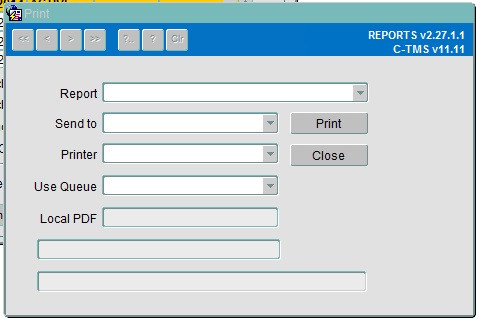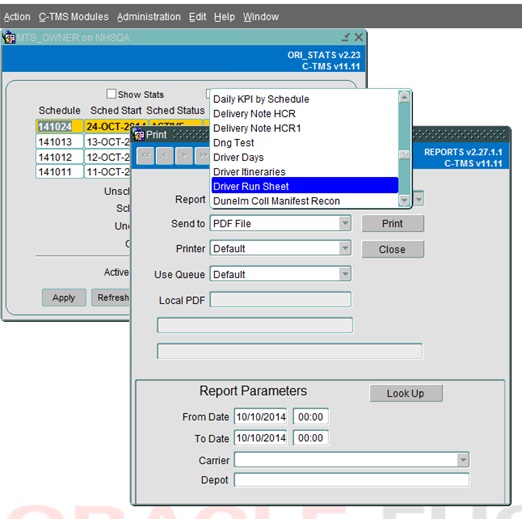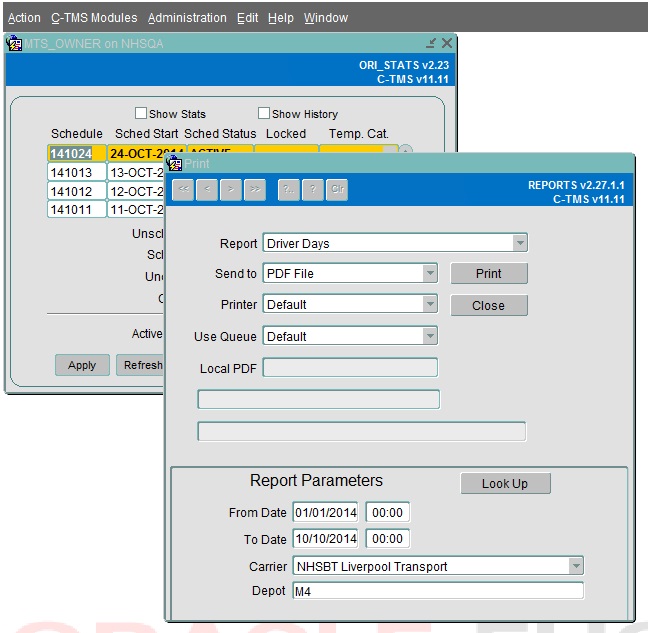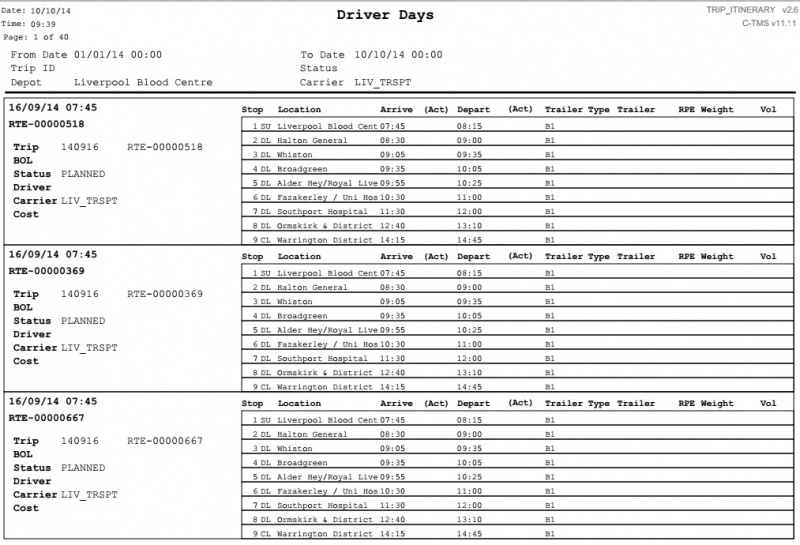Reports: Difference between revisions
No edit summary |
(Added link to full list of reports.) |
||
| (7 intermediate revisions by 4 users not shown) | |||
| Line 1: | Line 1: | ||
C-TMS Reports provides the users with reports that are required for day to day operations, finance and management reporting. | |||
C-TMS Reports can be accessed from the C-TMS Modules menu. | |||
== Report Selection == | |||
Once you click on the Reports option, the form as shown below will be displayed. | |||
[[Image:rep_1.jpg]] | |||
Select the required report from the Report drop down field. Based on the report that you are selecting a list of parameters for generating the report will be displayed as shown below. | |||
[[Image:rep_2.jpg]] | |||
== Parameter Selection == | |||
In this example, we will look at generating the Driver Run Sheet Report. Once the Driver Run Sheet option is selected, the list of parameters for generating the driver sheet will be prompted as shown below. Based on the report that you are selecting the report parameters will vary. | |||
[[Image:rep_3.jpg]] | |||
Enter the From Date, To Date, Carrier and the Depot details as specific selection criteria to narrow down the data selection for the reported information. | |||
Where the selection is from a validated list of master data either a dropdown is available or the '''Look Up''' button can be used. | |||
{{Note}} If wide ranging parameter selections are chosen then this could take some time to generate the output, firstly to select all the necessary records and secondly to transfer the report file to your web browser. | |||
== Report Output == | |||
To generate the report click the '''Print''' button and this will open a detached new browser window with a specific report URL which will display the report output. | |||
[[Image:rep_sample.jpg|800px]] | |||
Note: All C-TMS Reports produced by Oracle Reports are in PDF (this is different functionality than the C-TMS Export which is in CSV format). | |||
=== Send to === | |||
Reports can be created and accessed in a number of ways by send to: printer; preview; pdf file; file; and browser. | |||
* 'Printer' option prints the report directly to a default or specified printer. | |||
* 'Preview' option displays the report in a previewer window, from where it can be viewed and printed. | |||
* 'PDF' option creates the report as a pdf file on the user’s machine, where it can be viewed in the adobe acrobat reader application. | |||
* 'File' option creates a print file. | |||
* 'Browser' option produces a view of the report when accessing C-TMS via a web-browser. | |||
==== Printer ==== | |||
This allows the choice of a particular printer connected either on the C-TMS network, or, a default printer. The default printer is usually the default printer set up on the user’s machine. | |||
==== Local PDF ==== | |||
This is used to define a path where the pdf file is to be created on the user’s machine. | |||
== Available Reports == | == Available Reports == | ||
A variety of reports are available in the C-TMS system, and bespoke reports are developed when required by the business. | |||
{{Note}} User access to particular reports is controlled by the Administration section of C-TMS and is maintained by administrator users of the system. See the [[Administration]] section for further information. | |||
The main reports available in the system at present are described below: | |||
{| cellpadding="10" cellspacing="0" border="1" width="80%" | {| cellpadding="10" cellspacing="0" border="1" width="80%" | ||
| Line 83: | Line 132: | ||
|- | |- | ||
|Multi Drops Excess Distance | |Multi Drops Excess Distance | ||
|This shows the trips in [[ | |This shows the trips in [[C-TMS]] for a chosen depot where the distance between 2 deliveries at Customer/Store locations is greater than a specified parameter. The results are restricted further by a date range. | ||
|- | |- | ||
|Multiple Deliveries | |Multiple Deliveries | ||
| Line 92: | Line 141: | ||
|- | |- | ||
|Order Variance Qty by Product | |Order Variance Qty by Product | ||
|This report shows all the orders that have a variance against them, where the [[Create | |This report shows all the orders that have a variance against them, where the [[Create TI’s]] process from [[Bookings]] Information has created the orders. The parameters used to restrict the results for this report are as follows: Schedule, Source location, Destination Location, [[Product Type]], Minimum DU variance. | ||
|- | |- | ||
|Order Variance Qty by Store | |Order Variance Qty by Store | ||
| Line 105: | Line 154: | ||
|Plan Exceptions | |Plan Exceptions | ||
|This report displays several sections of planning exceptions: | |This report displays several sections of planning exceptions: | ||
* Non Slot Deliveries | |||
* Advance Breaches | |||
* Short Trips | |||
* Missing Trailer Types | |||
* Light Trips | |||
* Over Laden Trips | |||
* Missed Collection Windows | |||
* Incompatible Temperature Combinations | |||
|- | |- | ||
|Excessive Deviation Mileage | |Excessive Deviation Mileage | ||
| Line 138: | Line 171: | ||
|- | |- | ||
|Slot Variance | |Slot Variance | ||
|The report displays all new slots that have been created in | |The report displays all new slots that have been created in [[C-TMS]] since the last VAST file upload, or created manually in the system. The parameter used to restrict the results is Slot variance with a choice of ‘manual’ or ‘new’. | ||
|- | |- | ||
|Store Cage Collections | |Store Cage Collections | ||
| Line 161: | Line 194: | ||
|} | |} | ||
A full list of all reports is in section [[Reports List]]. | |||
<noinclude> | |||
[[Category:Reports|100]] | |||
[[Category:C-TMS Modules|E-100]] | |||
[[Category:C-TMS User Guide|BE-100]] | |||
</noinclude> | |||
</ | |||
Latest revision as of 09:01, 17 April 2025
C-TMS Reports provides the users with reports that are required for day to day operations, finance and management reporting.
C-TMS Reports can be accessed from the C-TMS Modules menu.
Report Selection
Once you click on the Reports option, the form as shown below will be displayed.
Select the required report from the Report drop down field. Based on the report that you are selecting a list of parameters for generating the report will be displayed as shown below.
Parameter Selection
In this example, we will look at generating the Driver Run Sheet Report. Once the Driver Run Sheet option is selected, the list of parameters for generating the driver sheet will be prompted as shown below. Based on the report that you are selecting the report parameters will vary.
Enter the From Date, To Date, Carrier and the Depot details as specific selection criteria to narrow down the data selection for the reported information.
Where the selection is from a validated list of master data either a dropdown is available or the Look Up button can be used.
![]() Note: If wide ranging parameter selections are chosen then this could take some time to generate the output, firstly to select all the necessary records and secondly to transfer the report file to your web browser.
Note: If wide ranging parameter selections are chosen then this could take some time to generate the output, firstly to select all the necessary records and secondly to transfer the report file to your web browser.
Report Output
To generate the report click the Print button and this will open a detached new browser window with a specific report URL which will display the report output.
Note: All C-TMS Reports produced by Oracle Reports are in PDF (this is different functionality than the C-TMS Export which is in CSV format).
Send to
Reports can be created and accessed in a number of ways by send to: printer; preview; pdf file; file; and browser.
- 'Printer' option prints the report directly to a default or specified printer.
- 'Preview' option displays the report in a previewer window, from where it can be viewed and printed.
- 'PDF' option creates the report as a pdf file on the user’s machine, where it can be viewed in the adobe acrobat reader application.
- 'File' option creates a print file.
- 'Browser' option produces a view of the report when accessing C-TMS via a web-browser.
Printer
This allows the choice of a particular printer connected either on the C-TMS network, or, a default printer. The default printer is usually the default printer set up on the user’s machine.
Local PDF
This is used to define a path where the pdf file is to be created on the user’s machine.
Available Reports
A variety of reports are available in the C-TMS system, and bespoke reports are developed when required by the business.
![]() Note: User access to particular reports is controlled by the Administration section of C-TMS and is maintained by administrator users of the system. See the Administration section for further information.
Note: User access to particular reports is controlled by the Administration section of C-TMS and is maintained by administrator users of the system. See the Administration section for further information.
The main reports available in the system at present are described below:
| Report | Description |
|---|---|
| Abnormal Product Volumes | The information for this report is collated from the Product Item file form, provided by uploaded product data from clients’ third-party systems. Parameters to be supplied are: Minimum volume and maximum volume, both in cubic metres, and the number of days for the report to cover, working back from the present day. This report is typically used if a problem with the DU’s arises, i.e. case sizes. |
| Abnormal Product Weights | The information for this is collated from the Product Item file, provided by uploaded product data from clients’ third-party systems. Parameters to be supplied are: Minimum and maximum weight, both in kilograms, and the number of days for the report to cover, working back from the present day. This report is typically used if a problem with the DU’s arises, i.e. case sizes. |
| Adjusted Invoice | This report is called from the Invoices form. It produces an Adjusted Invoice for those customers using Provisional Invoicing
Advance Orders This report is used by the planner to check what advances are in the system. Data can be displayed for all or a given schedule. |
| Backhaul Schedule | This provides a view of all collections and back-hauls, and is used to check what is planned against the supplier’s requirements.
The data is displayed for a user-supplied depot. |
| Breach Driving Regulations | This prints the total driving time and the total trip time for all carriers/trips that have breeched |
| Collections Deviation Distance | This report display trip details for depot and collection location. |
| Collections Excess Distance | This report prints trip details for those trips which have exceeded the specified distance for depot specified. |
| Customer Invoice | This report is called from the Invoices form, and produces invoices for the specified customer |
| Daily KPI by Schedule | This report displays various KPI information, such as no of Orders on a schedule , No of trips on a schedule, No of on-time deliveries on a schedule, etc |
| Driver Days | This report enables transport departments to monitor trips and changes to trips for a given time period. It provides information about the current status of trips, the drivers assigned to the trip and the volumes being transported. The parameters required are date range, depot and carrier. |
| Driver Itineraries | This report is used by the sites. It outlines the trips leaving from a site, the times, their destinations and the load in RPEs for each trip. The required parameters are date range and depot. |
| Early/Late Deliveries (MTM) | This shows all the early and late deliveries and shows order id, trip numbers, destination of orders, the type of produce, quantity and unloads start time. The parameters that can restrict the results for this report are as follows:
Product type, Before/After time, Schedule, Depot,Arrive Time. |
| Excess Waiting Time | This report display trips which have a waiting time greater than that specified for a specified carrier |
| Grid Closure | This report shows what products have been picked out side of Grid Closure (POR) The parameters used to restrict the results for this report are as follows: Schedule, Depot,Product type, Grid Closure Time. |
| Haulier Confirmation | This report displays carrier information along with trip details |
| Haulier Performance | This report display the performance of each haulier for a specific period of time |
| Inbound Schedule | This report shows all the trips scheduled to arrive at depots. The parameters used to restrict the results for this report are:
From and to dates, Trip Status, Depot |
| KPI by Lane | This report displays various KPI’s for a specified period of time |
| KPI Summary | The report allows planners to analyse the quality of the plan against the KPI’s to be achieved. The results are restricted by choice of schedule. |
| Loading Schedule | This report is typically used by a planning centre, and sites and is used quite frequently (2-3 times daily). It displays the state of the plan, and any updated changes made to trips on the plan. The parameters used to restrict the results for this report are as follows: Date range, Carrier,Inclusion of order number( yes/no), Depot, Date the information has changed since. |
| Location Delivery Pre-Warning | This report has been renamed to Location Pre-Warning |
| Location Pre-Warning | This report shows the Collection and/or Delivery activities for a given Depot. The parameters used to restrict the results for this report are as follows: Date Range, Trip Status: ALL or Accepted, Load Type: Collected, Delivered or Both, Depot: the list of locations available to the user is determined by whether the operation is using the Lane Based Order mechanism and whether the user is assigned the LBO_TRACKING user parameter. In this case, the list of locations will be based on which lanes the user is authorised to see. If the Lane Based mechanism is not being used by the operation, then the list of depots will be a combination of the Based-at user parameter and the locations set up by the Customer/Customer Group mechanism. |
| Multi Drops Excess Distance | This shows the trips in C-TMS for a chosen depot where the distance between 2 deliveries at Customer/Store locations is greater than a specified parameter. The results are restricted further by a date range. |
| Multiple Deliveries | This shows locations and order details where multiple deliveries are to be made for a particular date range. The parameters used to restrict the results for this report are as follows: Date range, Maximum time. |
| Non-Slot Deliveries | This shows all the deliveries to be delivered outside of a locations slot. The parameters used to restrict the results for this report are as follows: Schedule, Depot. |
| Order Variance Qty by Product | This report shows all the orders that have a variance against them, where the Create TI’s process from Bookings Information has created the orders. The parameters used to restrict the results for this report are as follows: Schedule, Source location, Destination Location, Product Type, Minimum DU variance. |
| Order Variance Qty by Store | This report shows the same as Order Variance Qty by Product but groups the result by store. |
| Order Variance Qty by Trip | This report shows the same as Order Variance Qty by Product but shows the result by trip. |
| Pending Supplier Invoices | This report displays the pending supplier invoices, with total amount of all invoices, for a user-supplied date range |
| Plan Exceptions | This report displays several sections of planning exceptions:
|
| Excessive Deviation Mileage | The report allows the planners to analyse and decide if changes to the schedule are required.. The parameters used to restrict the results for this report are as follows: Schedule, Maximum deviation miles, Light trip minimum RPEs, Over laden Trip Tol., Short trip minimum number of miles |
| Slot Usage | The report displays which slots that have been used in the creation of Transport Instructions, and the RPEs being transported for that particular slot for a particular period of time. The parameters used to restrict the results for this report are as follows:
Date range, Slot Usage( all or advances), Depot |
| Slot Variance | The report displays all new slots that have been created in C-TMS since the last VAST file upload, or created manually in the system. The parameter used to restrict the results is Slot variance with a choice of ‘manual’ or ‘new’. |
| Store Cage Collections | The report displays all the trips for stores and the associated RPE quantity of cages returned to an RDC with the query restricted by the number of stops on a trip that return to RDCs as a percentage of the overall trip. The parameters used to restrict the results for this report are as follows: Date range, RDC Return less percentage. |
| The Driver Sheet | The report displays the trip deliveries for a particular day for a chosen driver. This outlines the driver’s day. The parameters used to restrict the results for this report are as follows: Date range, Depot, Trip Id. |
| The Front Desk Sheet | This report shows all the departures from a particular depot and includes information such as destination of orders, driver, trailer type and total distance. The parameters used to restrict the results for this report are as follows: Date range,
Depot. |
| Trailer Shunting | This report is typically used by sites to track the shunting of the trailers. The parameters used to restrict the results for this report are as follows: Date range, Depot. |
| Trip Summary | This report provides summary information about trips for a specified time period such as start and departure times, total mileage of each trip, first collection and first delivery locations, carrier, and early and late delivery times. |
| Unplanned Quantity | This report shows the underplanned and overplanned quantities of types goods, e.g. Perishable, Frozen etc. for each depot for a particular Schedule. The parameters used to restrict the results for this report are as follows: Schedule date, Show Store Detail,
Depot, Underplanned RPEs, Overplanned RPEs. |
A full list of all reports is in section Reports List.