Logon: Difference between revisions
No edit summary |
m (Minor correction) |
||
| (5 intermediate revisions by the same user not shown) | |||
| Line 1: | Line 1: | ||
You will be presented with your log-on page. | |||
<center>[[Image:ACCESS_4.png]]</center> | |||
Log on details | |||
'''Username:''' - Enter your Given Username | |||
'''Password:''' - Enter your given Password | |||
Depending on the system you are logging on to, a different name will appear in the 'Database' field. This will be automatically populated for you when you select which database you are connecting to. | |||
Once all three fields are populated you should left mouse click on the '''Logon''' button. | |||
Here, you must enter your username and password correctly, otherwise you will be presented with a message informing you they are incorrect, as below: | Here, you must enter your username and password correctly, otherwise you will be presented with a message informing you they are incorrect, as below: | ||
| Line 11: | Line 20: | ||
<center>[[Image:om_2.jpg]]</center> | <center>[[Image:om_2.jpg]]</center> | ||
'''Please Note that if this is the first time you are logging in you may be prompted to change your password''' | |||
If the logon details are correct and valid, you will be taken to the front screen as shown below: | |||
<center>[[Image:ACCESS_5.png]]</center> | |||
{{Note}} The from screen that you are shown depends on a system parameter and may be: | |||
* [[ORI_STATS]] - the screen above, showing stats about the current schedule. | |||
* [[ORI_STATS_JRL]] - a quick access screen allowing '''Create Order''', '''Create Trip''' or '''Split/Merge Trip'''. | |||
* [[ORI_STATS_WATERFALL]] - a quick access screen allowing '''New Trip'' or '''Waterfall'''. | |||
The user parameter ENTRY_FORM, in the [[Access Control]] screen determines which screen you see after logon. | |||
You can choose from: | |||
* [[Carrier Trip Management]] | |||
* [[Debrief by Invoice|Debrief Invoice]] | |||
* [[Lane Based Orders]] | |||
* [[Order Templates]] | |||
* [[Order Tracking]] | |||
* [[Orders]] | |||
* [[Trip Debrief]] | |||
* [[Trip Manipulation]] | |||
* [[Trip Overview]] | |||
Depending on this parameter value that you selected, the system will open this selected screen immediately upon showing the stats screen above. | |||
=== Change of Password === | |||
If you are logging in for the first time, or your administrative users or the organisation's password policy determine that you must change your password, then you will be prompted to do this after you have logged on with your old credentials. | |||
<center>[[Image:om_4.jpg]]</center> | <center>[[Image:om_4.jpg]]</center> | ||
Click '''OK''' on the Change Password message box and key in your old password and a new password of your choice. | |||
<center>[[Image:om_5.jpg]]</center> | |||
Once the Old Password, New Password and Verify New Password fields are populated, left click on the Set Password button and your password will be reset and a message box as shown below will appear | |||
Click '''Set Password''' when you have finished. | |||
Your new password must conform to your organisation's password policy - if this is not the case, then you will be alerted to this after submitting the changed password, and will have to choose another one. | |||
<center>[[Image:om_6.jpg]]</center> | |||
If the password validates correctly to your organisation's password policy, a message box as shown below will appear: | |||
<center>[[Image:ACCESS_7.png]]</center> | |||
By clicking on the '''OK''' button, you will be taken to the front screen as shown above. | |||
'''Note that when setting the password it is case sensitive but when actually logging in to the database using the new details it does not require upper or lower case characters.''' | |||
== Logging off C-TMS == | |||
<center>[[Image:ACCESS_8.png]]</center> | |||
First close all forms using either the '''Close''' or '''Cancel''' button on each open form. | |||
<center>[[Image:ACCESS_9.png]]</center> | |||
Finally click the '''Exit''' button to close C-TMS. | |||
<center>[[Image:ACCESS_10.png]]</center> | |||
'''Please note that the time taken for forms to open or refresh can vary from site to site and will depend on the bandwidth at individual sites and applications used.''' | |||
== Further Configuration == | |||
The following system parameters affect this functionality: | |||
{| class="wikitable" border="1" | |||
|- bgcolor="silver" | |||
!Parameter !! Description !! Level | |||
|- | |||
| FORMS_DEFAULT_MODULE || Default Module accessed when C-TMS is started - ORI_STATS, ORI_STATS_JRL or ORI_STATS_WATERFALL || SYSTEM | |||
|} | |||
The following user parameters affect this functionality: | |||
{| class="wikitable" border="1" | |||
|- bgcolor="silver" | |||
!Parameter !! Description !! Level | |||
|- | |||
|ENTRY_FORM ||This parameter controls whether the selected form opens automatically when first logging in to the system. The form will open over the top of the existing ORI_STATS screen. || User Parameter | |||
|} | |||
Latest revision as of 10:30, 7 June 2024
You will be presented with your log-on page.
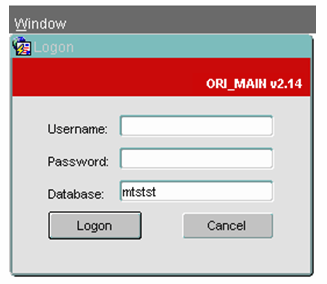
Log on details
Username: - Enter your Given Username
Password: - Enter your given Password
Depending on the system you are logging on to, a different name will appear in the 'Database' field. This will be automatically populated for you when you select which database you are connecting to.
Once all three fields are populated you should left mouse click on the Logon button.
Here, you must enter your username and password correctly, otherwise you will be presented with a message informing you they are incorrect, as below:
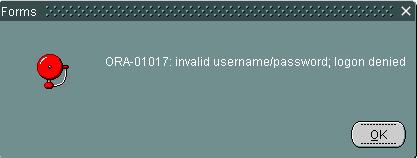
Please Note that if this is the first time you are logging in you may be prompted to change your password
If the logon details are correct and valid, you will be taken to the front screen as shown below:
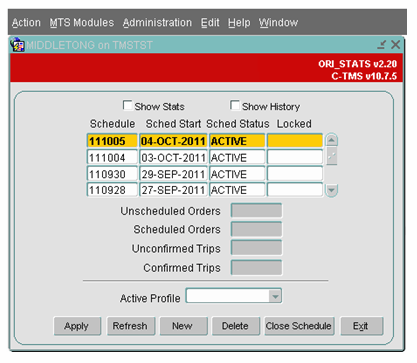
![]() Note: The from screen that you are shown depends on a system parameter and may be:
Note: The from screen that you are shown depends on a system parameter and may be:
- ORI_STATS - the screen above, showing stats about the current schedule.
- ORI_STATS_JRL - a quick access screen allowing Create Order, Create Trip or Split/Merge Trip.
- ORI_STATS_WATERFALL - a quick access screen allowing New Trip or Waterfall'.
The user parameter ENTRY_FORM, in the Access Control screen determines which screen you see after logon.
You can choose from:
- Carrier Trip Management
- Debrief Invoice
- Lane Based Orders
- Order Templates
- Order Tracking
- Orders
- Trip Debrief
- Trip Manipulation
- Trip Overview
Depending on this parameter value that you selected, the system will open this selected screen immediately upon showing the stats screen above.
Change of Password
If you are logging in for the first time, or your administrative users or the organisation's password policy determine that you must change your password, then you will be prompted to do this after you have logged on with your old credentials.
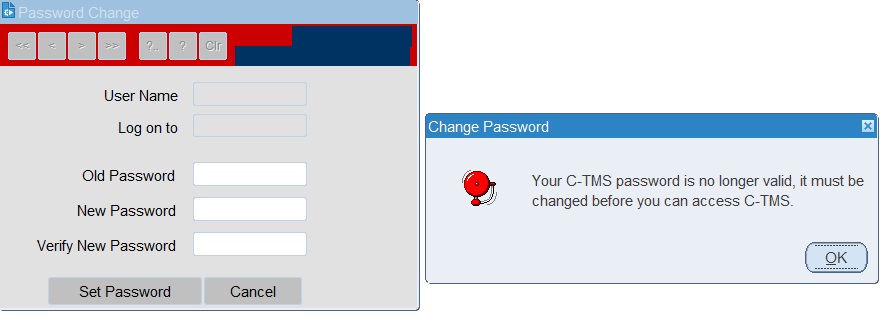
Click OK on the Change Password message box and key in your old password and a new password of your choice.
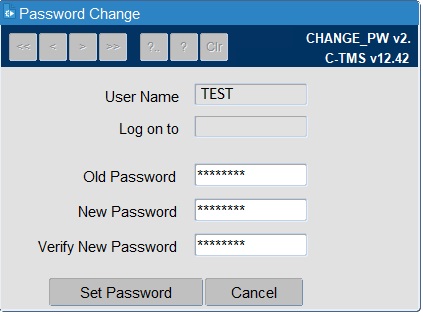
Once the Old Password, New Password and Verify New Password fields are populated, left click on the Set Password button and your password will be reset and a message box as shown below will appear
Click Set Password when you have finished.
Your new password must conform to your organisation's password policy - if this is not the case, then you will be alerted to this after submitting the changed password, and will have to choose another one.
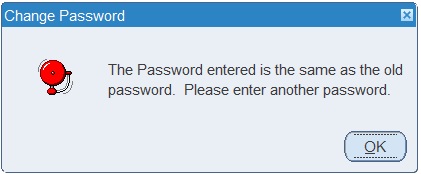
If the password validates correctly to your organisation's password policy, a message box as shown below will appear:
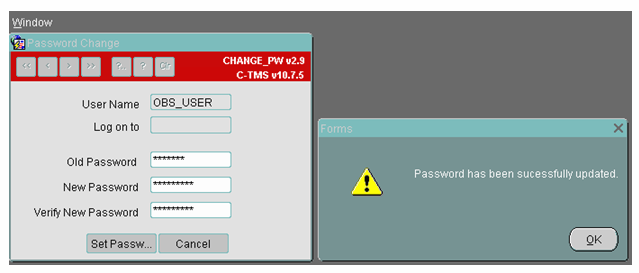
By clicking on the OK button, you will be taken to the front screen as shown above.
Note that when setting the password it is case sensitive but when actually logging in to the database using the new details it does not require upper or lower case characters.
Logging off C-TMS
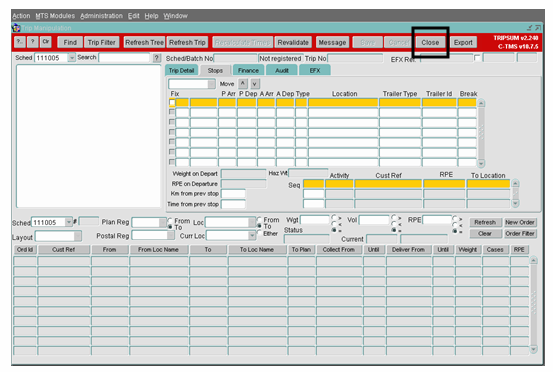
First close all forms using either the Close or Cancel button on each open form.
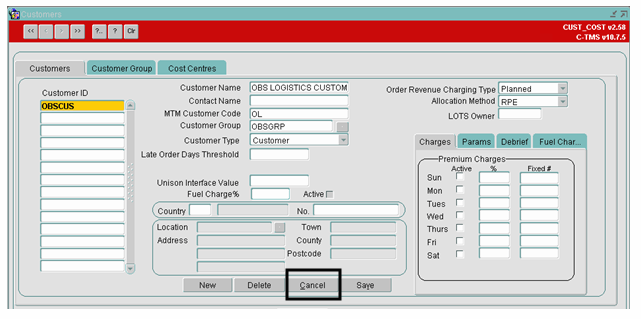
Finally click the Exit button to close C-TMS.
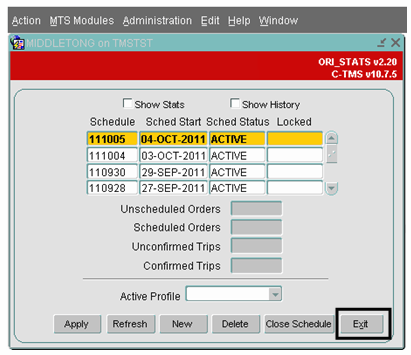
Please note that the time taken for forms to open or refresh can vary from site to site and will depend on the bandwidth at individual sites and applications used.
Further Configuration
The following system parameters affect this functionality:
| Parameter | Description | Level |
|---|---|---|
| FORMS_DEFAULT_MODULE | Default Module accessed when C-TMS is started - ORI_STATS, ORI_STATS_JRL or ORI_STATS_WATERFALL | SYSTEM |
The following user parameters affect this functionality:
| Parameter | Description | Level |
|---|---|---|
| ENTRY_FORM | This parameter controls whether the selected form opens automatically when first logging in to the system. The form will open over the top of the existing ORI_STATS screen. | User Parameter |