Access Control / User Maintenance: Difference between revisions
Middletong (talk | contribs) No edit summary |
Middletong (talk | contribs) No edit summary |
||
| Line 5: | Line 5: | ||
User Groups are created to control the forms that a user can access and what capabilities/functions a user has within each form. | User Groups are created to control the forms that a user can access and what capabilities/functions a user has within each form. | ||
[[Image: | [[Image:acc_ctrl1.png]] | ||
*'''Add User To Group | When higlighting a Group name from the first block of the form the already assigned users will be shown in the user block below | ||
*'''Add User To Group''' | |||
Selecting this button allows the user to put the required user into the Higlighted User Group | Selecting this button allows the user to put the required user into the Higlighted User Group | ||
*'''Remove User From Group''' | |||
If the user wants to remove a user from a specific Group then they should highlight the group, select the button and remove the required user from the group | |||
*'''Remove All Users Fron Group''' | |||
Clicking on this button will remove all the users from the highlighted group | |||
*'''Users Not In Group''' | |||
When selecting this button, the user is presented with a canvas that shows all the user that have not been assigned to a group | |||
== Group Maintenance == | == Group Maintenance == | ||
Revision as of 11:57, 1 November 2010
The administration function encompasses the set up and maintenance of users; the maintenance of system parameters and the configuration of the system. The administration module also allows for the viewing of error messages written by the system to an audit log.
Access Control
User Groups are created to control the forms that a user can access and what capabilities/functions a user has within each form.
When higlighting a Group name from the first block of the form the already assigned users will be shown in the user block below
- Add User To Group
Selecting this button allows the user to put the required user into the Higlighted User Group
- Remove User From Group
If the user wants to remove a user from a specific Group then they should highlight the group, select the button and remove the required user from the group
- Remove All Users Fron Group
Clicking on this button will remove all the users from the highlighted group
- Users Not In Group
When selecting this button, the user is presented with a canvas that shows all the user that have not been assigned to a group
Group Maintenance
In order to determine which functions a group of users can perform the Administrator must identify the MTS business functions required. Once the menu structure has been identified, the Functions, Menus, Tabs, Reports, Extracts and Imports will need to be allocated in order to restrict/expand a user’s group access to part or all functionality contained within. For example those groups with the function ADM_GEO_MAINT present allows users within that group to maintain locations via the locations form, if the form has been set up within the Menu structure.
Creating a New Group
- Click Group Maintenance then the New button
- Give the Group a Name and Description and check Enabled
- For each tab add or remove processes using the Add All/Remove All button or double clicking a process to add one at a time
- Click Save
Editing a Group
- For the ADMIN Group in the Menus tab uncheck ‘In Menu?’ for Interface Errors and then Save
- Exit Form and Look for this at Administration > Interfaces
- Will not be available
- Put the Menu back where it was and click Save
- Check Administration > Interfaces to see it is back
Group Maintenance – Tabs
This tab allows the administrator the ability to control which tabs a group has access to. For example, the ‘Bookings’ group has access to the Trip Manipulation form, but, they do not necessarily need to see anything to do with finance, therefore, the administrator can restrict access to the finance tab to the Bookings group. All forms which have tabs can be controlled in this way, except, the Access Control form, which assumes that the administrator has access to ALL the tabs.
Add User to Group
Any number of users can be added to a group, this is done by highlighting the appropriate group and pressing ‘Add User to Group’. A list of users not already in the group will be displayed; it is then a matter of selecting the username.
Remove User From Group
Users can be removed from a group at any time.
Remove All Users From Group
Removes all users from a group in one action.
Users not in a Group
A list of users who do not belong to any group can be viewed.
User Maintenance
Administrators are given the ability to create users and administer user passwords. When setting up a new user, the Username, User Type, Description and Password are required. Once a user has been created, there are a number of mandatory User Parameters which are also created and cannot be deleted.
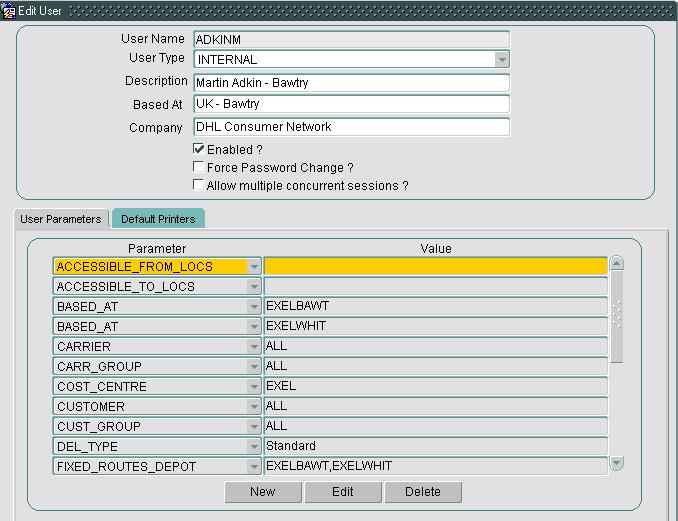
Creating and Editing a New User
- Click User Maintenance and then the New button.
- Fill in the details on Users screen, User Type being Internal and Based at starting with country of Residence e.g. UK
- Click Save.
- Click Edit for the user you have just created.
- Edit users BASED_AT, COST_CENTER, ENTRY_FORM and SCHED_GROUP and click OK.
- Click Save
Your new user has been created.
Change User Password
The Administrator can change the password of any user - this may be because the user has forgotten it.
Disable User Access
Within the ‘Edit’ function, the Administrator can temporarily disable a user’s account or can force a user to change their password.
Parameter Set up
A number of parameters allow multiple selections, ie, take for example the Carrier user parameter, A user may only be able access one carrier, another user may be able access two carriers. This can be set up quite simply in this form. To read more about user parameter uses click here.
Default Printers
On selecting the ‘Default Printers’ tab an individual user can be allocated a default printer and by selecting the ‘User Parameters’ tab, the Administrator can limit the amount of data that is displayed to the user, for example, if a particular user should only see data belonging to a particular Cost Centre, then a user parameter can be added with a value selected from a list where appropriate.
Change User Password
The Administrator can change the password of any user - this may be because the user has forgotten it.
Audit Log
The Audit Log is used throughout the MTS system to record events and errors that occur during both forms and database execution. For example the MSMQ Daemon (a Visual Basic Application) writes a message to the Audit Log every 7 minutes. This allows Administrators to determine whether MTS/Isotrak jobs are being processed.
If the error type is set to ‘ERROR’ then the action flag is set to ‘YES’ in the Audit Log. Users can then search easily and deal with problems within MTS.