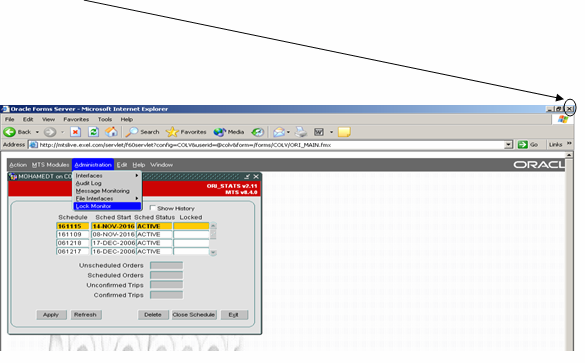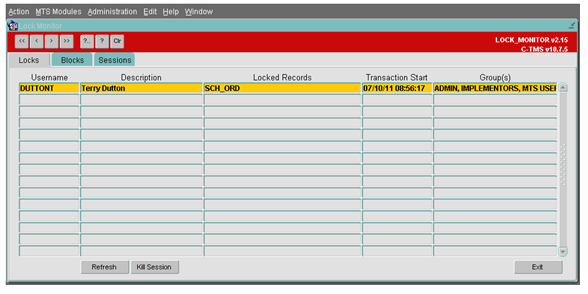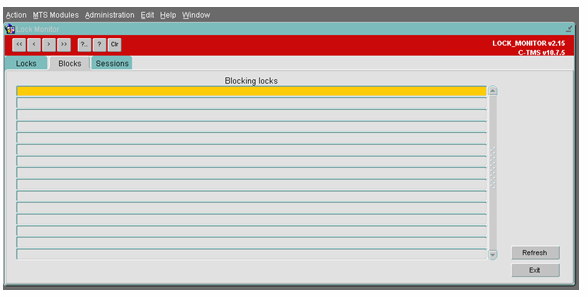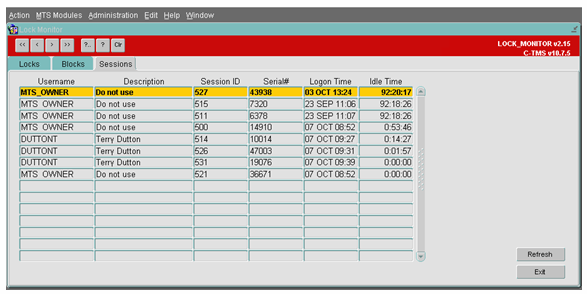Administration - Lock Monitor: Difference between revisions
Middletong (talk | contribs) No edit summary |
Middletong (talk | contribs) No edit summary |
||
| Line 52: | Line 52: | ||
[[Category:C-TMS Training Guides|100]] | [[Category:C-TMS Training Guides|100]] | ||
[[Category:Administration - Fixed Schedules|A- | [[Category:Administration - Fixed Schedules|A-104]] | ||
Revision as of 12:02, 7 October 2011
![]()
C-TMS
Lock Monitor
Training Guide - 10.6
7th Oct 2011 - 2.0
Reference: ADMINISTRATION
Administration – Lock Monitor
Lock Monitor functionality in C-TMS allows users with appropriate authority to view and monitor user sessions that are locking a particular transaction. It is possible to close sessions that have been locked.
One simple example where the system could lock a transaction is that when in midst of changing the details of a Order/Trip the users closes the session with C-TMS by using the ‘x’ button of the windows explorer and not properly ‘Exiting’ the C-TMS system.
Fig 1
Lock Monitor form can be accessed from Administration Menu as shown below (Fig 1)
Locks
The Lock Monitor form is shown in Fig 2 below:
The data shown in this tab will show any user that is currently within a form making changes. When they save their changes the lock will release. This is to stop other people making changes to the same record
By using the ‘Kill Session’ button, you will be able to close the session of a particular user. All unsaved information will be lost and the user will show an error message and will have to log into C-TMS again.
As this is powerful functionality, the access to this form will be restricted to a select few users.
Blocks
Blocking happens when one connection from an application holds a lock and a second connection requires a conflicting lock type. This forces the second connection to wait, blocked on the first. One connection can block another connection, regardless of whether they emanate from the same application or separate applications on different client computers.
When data is seen within this tab the user can kill the session(s) by clicking on the ‘Kill Session’ button from within the Locks Tab
Sessions
This tabs shows all sessions that a User currently has open. Note that C-TMS is a Modal database, which means the user can open up multiple forms at the same time. Each time the user opens up a form on top of another one another session will be created.
Please note that you will also see sessions in here if a developer or Administrator is accessing the system via the sql server