Trip Planning
Introduction
Trip planning can be used for both the pre-planning of trips, and the execution of that plan. A planner will often be responsible for creating the orders and then putting these orders onto trips. Fixed routes will often automate part of this job for users, leaving only a few orders to be assigned to trips up manually using the skill of the planner. There is functionality within trip planning that will aid and guide the planner to making an informed decision.
For instance, the ‘point to point’ table held in the background of MTS holds details of travel times and mileages which will illustrate to the planner the planned arrival and depart times for there trips. This will then work in conjunction with the times populated on the order to show whether the deliveries will be made on time or not. MTS will also flag whether the planner is trying to create a trip that exceeds the trailer capacity of the vehicle type that has been allocated to this trip. Further to this, MTS can tell the planner if the trip exceeds a pre-set drive or duty time for each driver.
The Transport operator will then be able to allocate resources to the trips, and enter actual trip times and pallets delivered after the driver has returned from their journey.
There are four main sections to the trip planning screen.
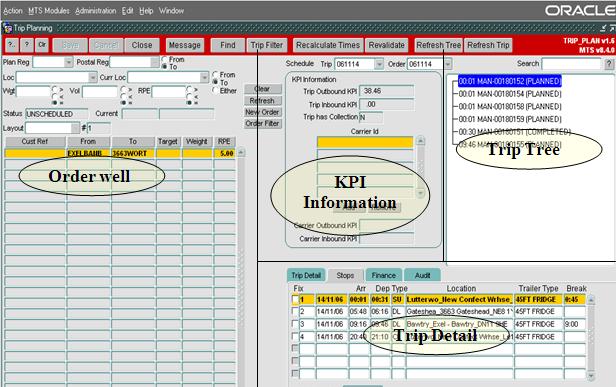
The ‘Trip tree’ section
The ‘Trip Tree’ displays the header for the trips contained within the schedule selection (this schedule selection can be made in the top left hand drop down box named ‘Sched’. The schedule refers to a date, and is the method of grouping a set of Orders and trips together into one manageable set. The schedule can be daily or weekly). The trip header contains the planned arrival time of the driver at the depot, the unique transport identifier, and the status that the trip is in.
The ‘Trip detail’ section
This section will display the detail of the trip that is currently selected within the trip tree section. There are four tabs in this section:
‘Stops’ tab
This tab displays the different stops on the trip selected. It shows (from left to right) the stop number, the planned arrive and depart time from each stop, the actual arrive and depart times (if this has been keyed within the debrief screen), the type of stop (SU = Start-up, DL = Deliver, PK = Pick-up, CL = Closedown), the name of the location, the type of trailer that has been allocated to the trip, the trailer ID associated with each stop, and where the driver break needs to be taken.
You can also see the orders that have been placed onto the trip within the small box below the main section. In this box you will find the orders that are relating to the stop that is highlighted within the larger section above. Double clicking on the order header will take you into the detail of the order itself, where users are able to amend time windows and pallet quantities.
‘Trip detail’ tab
This tab will allow for resources such as the carrier, the driver and the tractor registration to be allocated against the trip. There is also a Seal number box which is free text.
Users can also add comments against the trip by right clicking in the general Comments sub tab, selecting ‘Add comments’ and entering text. To the right of the General comments tab is the Errors tab which will display the rules that have been broken for this trip, which could include the total time of the trip or a broken delivery window. You will also find details such as the total kms, drive time and elapsed time for the trip selected.
‘Finance’ tab
This tab allows users to view, add or change the costs associated with performing a particular trip when allocated to a sub contractor. Finance can be studied in more detail within the ‘Freight Payment’ Module. We will however look at assigning a payment to a trip within this Module.
‘Audit’ tab
This tab enables users to view the history of the trip showing both who has created the trip, and who has amended the trip. It will also show if the trip has been set to another status, and if it has been deleted.
The ‘Unscheduled Order Well’ section
This section can be found at the left of the screen, and it displays orders that have not yet been allocated to trips. You are also able to create new orders or cancel existing orders here.
Each line within this ‘Unscheduled Order Well’ shows you the header information for an unscheduled order. The order ID is a unique sequential number allocated to an order at the time of its creation. The customer reference is an optional field on the order which is often populated when orders are imported into MTS. This is because you tend to import your orders from another system which will have its own reference number. You can however input this reference number manually straight into MTS.
You can also see where the order is being collected from, and where it is being delivered to. You will also see the region code for that order. This will typically relate to the first two alpha characters of the locations postcodes so that the planner has an idea of its location. Next to the region code is the 4 time windows that make up the collection and delivery window. Lastly you can see the weight, volume and RPE that relate to the quantity of goods that are being moved for that order.
There are several filter options relating to the unscheduled order well section, so that when the planner is undertaking the planning they are able to narrow their search to particular order types.