Locations
The Locations module assists in the creation, maintenance and retrieval of C-TMS data pertaining to how each location functions. The Locations data determines to a small degree how the orders are created in the Bookings form.
A Default Loading and Unloading rate controlled by 2 system parameters (GEO_DEFAULT_LOAD_RATE and GEO_DEFAULT_UNLOAD_RATE) is populated when a location is created.
The Locations data can be viewed, created, edited and maintained through the following Locations form.
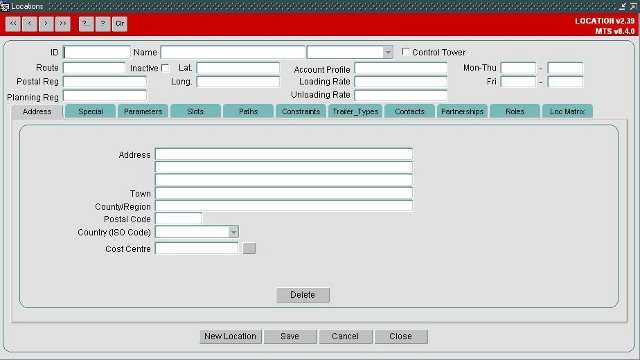
Key Functionality
Address
Defines valid locations within C-TMS. The Address tab provides the facility to define and maintain Depots. As well as the address, the depot can be defined as a Branch or RDC. The longitudes and latitudes of the depot are entered along with open and close times - if required.
Special
Additional data such as Alternative Collection/Delivery Location can be attached to a location or comments can be added.
Parameters
This functionality could be used to determine characteristics such as ability to unload pallets i.e., fork lift available perhaps
Slots
Collection and Delivery Slots are maintained for each location. Each Slot details the collection and delivery windows on a particular day that the collection or delivery of goods from one location to another should be scheduled. Slots can be configured to use a specific Trailer Type and accept specific Product Types. Slots are filled by the Create TI’s process invoked from the Bookings form.
Constraints
Constraints can be added to a location, which are taken into account when orders are created. If a constraint is added to a location, then the constraint name, day, start time, end time and value are required. For example if a constraint MAX_TRLR_LENGTH with a value of 33 exists for a location, then, it indicates that trailers over the length of 33 cannot be used on a particular day, for the location in question.
Trailer Types
Defines the Trailer Types which are valid for the various locations. A location may only use one trailer type or many.
Contacts
Allows the maintenance of various contact names for locations.
Roles
A single location could behave as multiple location types, so that, for example, a Crossdock could also be a depot. This functionality is not currently used.
References
You can maintain additional references against a location, to help with categorisation of locations. You will be prompted to select the reference from a lookup, and enter a value.
Locations references are maintained as Decodes in the Imports maintenance screen.
LOTS
LOTS (Live Order Tracking System) or TTM (Track and Trace Module) can be used to track orders through a a portal.
This screen can be used to determine whether a customer is included or excluded from the sent to Calidus Portal TTM.
EPOD
This screen allows you to maintain location-specific parameters controlling how and when jobs for this location are sent to EPOD.
You can enter:
- Send EPOD Jobs Load/Unload - whether these jobs are sent to C-ePOD on this activity.
- Consolidate EPOD Jobs Load/Unload - whether these jobs are automatically consolidated when sent to C-ePOD on this activity.
- Send EPOD Dets Load/Unload - whether these jobs are sent with details (items) to C-ePOD on this activity.
- Job Group for EPOD Load/Unload - a specific job group to use when sending these jobs to C-ePOD on this activity.
All parameters are initially set to Default - the system uses the location type defaults set up in the Business Data Maintenance screen.
Lat/Long
Here you can view the auditing of when the location's co-ordinates were automatically processed.
Preferred Carriers
You can use this tab to set preferred carriers and the preference (priority).
This is required for some scheduling engine processes, in order to determine whether a route for a carrier can be used from this location.
Location Usage
You can maintain location usage here.
Location usage helps filter location data automatically depending on which customer or customer group your user has been configured to see.
Location usage can be by customer group or individual customer.
You can allocate location usage here by double-clicking on the location usage available section.
You can remove location usage here by double-clicking on the location usage allocated section.
You can also add or remove all location usage allocations by using the Add All and Remove All buttons.
Information
You can add notes against a location here.
Note types are set up in the Business Data Maintenance screen.
Network
You can view all point to point (network) distances and times from and to this location in this tab. These are used by the planning system to determine the time between stops, and are calculated automatically.
You can also delete, edit and add new network entries here.
MCS
You can maintain the configuration of your depot item scanning solution Calidus MCS here.
![]() Note: You can only configure MCS against locations of type "RDC".
Note: You can only configure MCS against locations of type "RDC".
The following flags may be configured:
- MCS Active - this flag controls whether C-MCS is used at this location.
- MCS Identifier - this is an identifier of the depot, used by MCS. This is displayed against items in receipt, so the user can see from which depot the items originated, to aid in unloading.
- Receipt Only - this flag controls whether the onward stops on this trip (and subsequent trips to the next RDC) are automatically debriefed with the time this stop is debriefed. If set, only the stop being receipted will be debriefed.
- Despatch Only - this flag controls whether the previous stops on this trip (and prior trips back to the previous RDC) are automatically debriefed with the time this stop is debriefed. If set, only the stop being despatched will be debriefed.
- Print Pallet Label - this flag controls whether pallets built through C-MCS at this location will use pre-printed stationary (when unchecked), or will print the label from C-MCS (when checked).
- Pallet Building validation - this flag controls the validation of pallets built through MCS. In all cases, pallets are retained until the pallet is received at the next depot location, whether this is an MCS-enabled location or not. Values are:
- "To Next RDC" - items built onto pallets at this location will be validated that they are all going to the same next depot location;
- "To Final RDC" - items built onto pallets at this location will be validated that they are all going to the same final delivery depot;
- "By Final RDC Trip" - items built onto pallets at this location will be validated that they are all being delivered on the same final delivery trip.
- Pallet Building Process - values are:
- "Continuous"
- "Single"
- Pallet Closure - this flag controls whether pallet closure is an option for the C-MCS mobile device users.
- Pallet Seal at Closure - this option controls whether Seal number will be prompted for at pallet closure. Seal numbers are stored against a pallet in the AWB/Cons reference.
- Trans-ship Enabled - this flag enables the Trans-Ship process at this location. Trans-ship processing will identify whether the item is planned out of this location on a trip and, if so, will show the user the trip and vehicle and ask them to confirm by entering the vehicle registration. For pallets on the received trip, all items on the pallet must be planned out on the same trip. Successfully trans-shipped items will be marked as despatched on the outbound trip. if any item is not planned out of this location, or not all items on a pallet are planned together, the system will inform the user that trans-ship can't be completed and the items must be despatched separately.
- Debrief Stop Times - this flag controls whether C-MCS loading or unloading will debrief the stop times at that location.
- Set Trip Status at Receipt - if checked, the system will attempt to automatically move the trip to COMPLETED status when it is completed in C-MCS.
- Set Trip Status at Despatch - if checked, the system will attempt to automatically move the trip onto the next applicable status when it is completed in C-MCS. For PLANNED or TENDERED trips, this will be ACCEPTED status. For ACCEPTED trips, this will be EN-ROUTE.
Route Details
![]() Note: This is specific to the Paragon Route Master (Strategic) interface.
Note: This is specific to the Paragon Route Master (Strategic) interface.
You can maintain the route and drop number for this location on this tab.