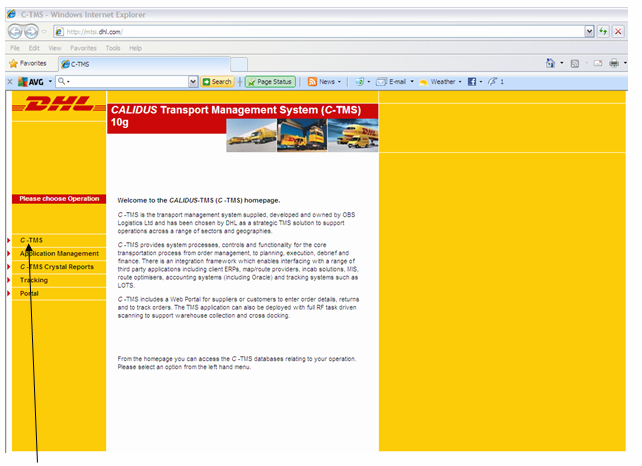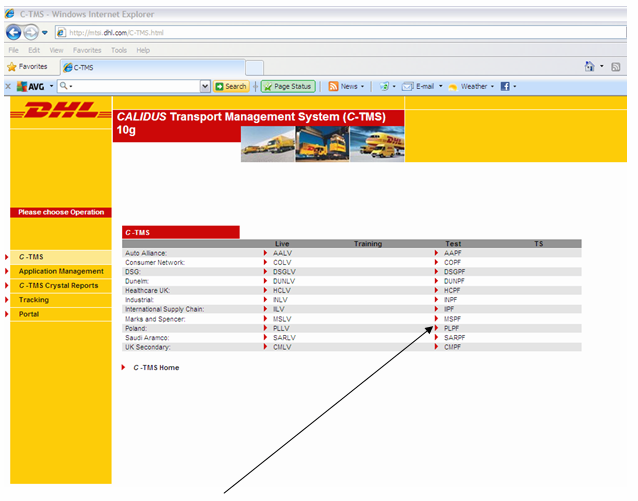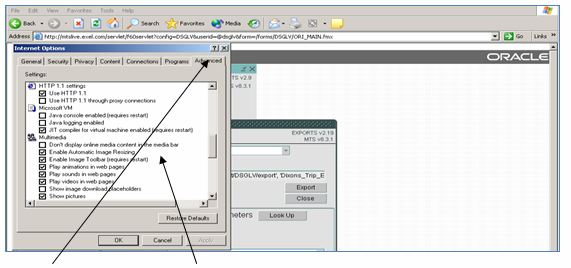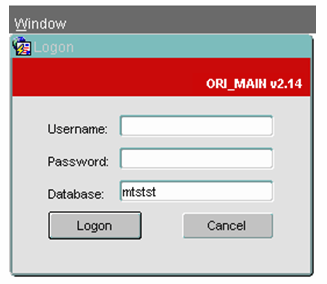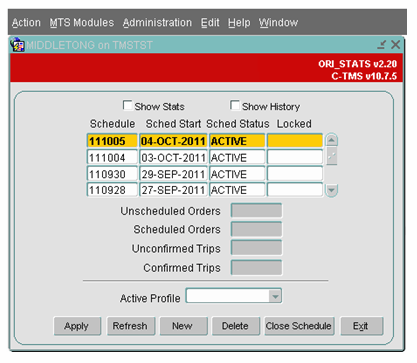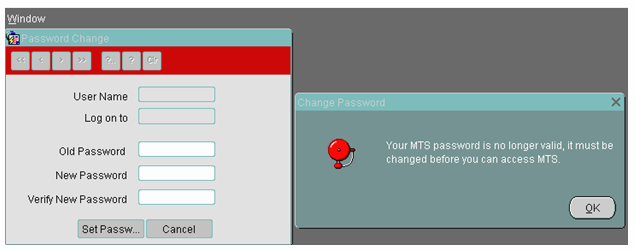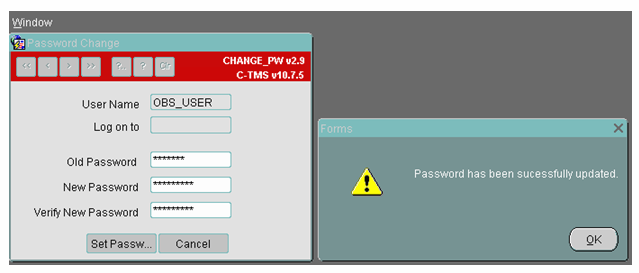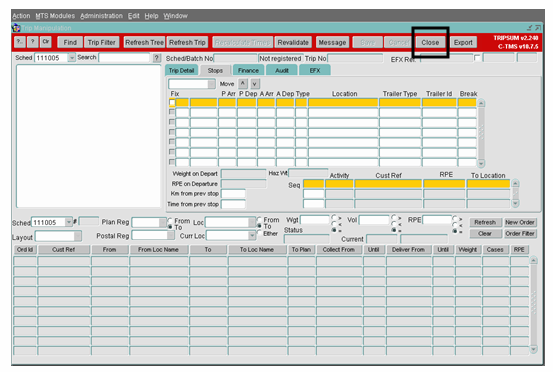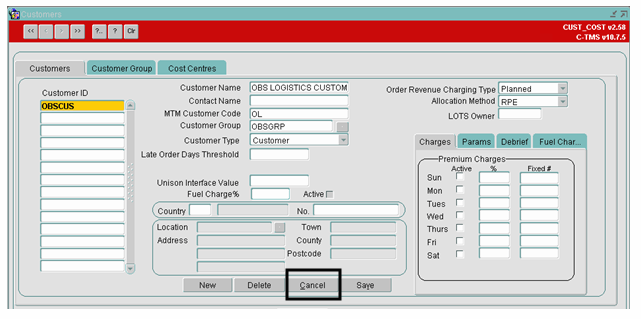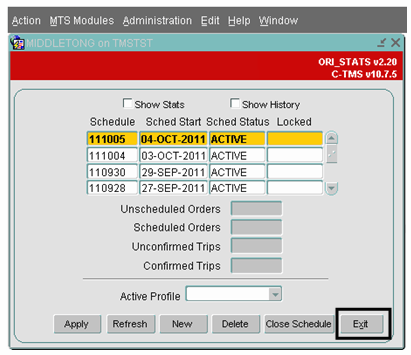Administration - Access & Login
![]()
C-MTS
Access & Login
Training Guide - 10.6
6th Oct 2011 - 4.0
Reference: ADMINISTRATION
Introduction
The following guide will help the user gain access to the correct C-TMS environment, Log on using their own ID and password and give a brief introduction to the Java applet settings
Access via the Internet
To connect to C-TMS open an internet explorer session and type the following address.
Fig 1 Screen print of C-TMS front page connecting to a C-TMS environment
Click on the button C-TMS
This section of the screen shows the user all the Businesses that operate within DHL. Each sector contains ‘Live’ database access and ‘Test’ Database access
Fig 2 Screen print of C-TMS front page
As an example, Click on the button “PLPF” which takes you to the Log-On screen (Page 8)
When clicking on the database name, if instead of getting the logon box, you see a blank screen with a red cross in the top left hand corner. This is due to the machine not having virtual machine installed.
Sometimes there may be a version of Java installed, but this will not be virtual machine (Microsoft’s version) this maybe the Sun version. Check by opening an internet explorer window. Click on tools, internet options
Select the advance tab, check which Java provider is present. If it is Sun Java you will need to have it removed or deselected from the check box (first make sure no other software uses Sun Java). You will then need to have virtual machine installed.
Fig 3 C-TMS Log on screen
Log on details
Username: - Enter your Given Username
Password: - Enter your given Password
Please Note that if this is the first time you are logging in you may be prompted to change your password (see page 9)
Once all three fields are populated you should left mouse click on the “Logon” button which will take you into the front screen as shown below:
Fig 4 C-TMS Front screen
If you are logging on for the first time using your Username and Password, then the system will prompt you to change your password. The following screen will appear
Fig 5 – C-TMS Change Password Screen
Click OK on the Change Password message box and key in your old password and a new password of your choice. The password must be 8 to 10 characters long and must be alphanumeric.
Once the Old Password, New Password and Verify New Password fields are populated, left click on the Set Password button and your password will be reset and a message box as shown below will appear
Fig 6 – Change Password confirmation screen
By clicking on the OK button, you will be taken to the screen as shown in Fig 4 above.
Logging off C-TMS
First close all forms using either the close or cancel button on each open form.
Finally click the Exit button to close C-TMS
Please note that the time taken for forms to open or refresh can vary from site to site and will depend on the bandwidth at individual sites and applications used.