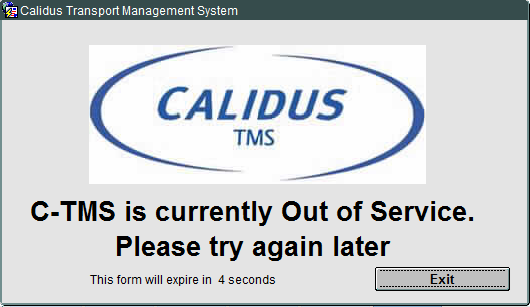Administration - Access & Login
![]()
Aptean
Access & Login Guide
Calidus TMS - 12.45
9th May 2024 - 5.0
Reference: ADMINISTRATION
Introduction
The following guide will help the user gain access to the correct C-TMS environment, Log on using their own ID and password and give a brief introduction to the Java applet settings
Access via the Internet
You can connect to the system in multiple different ways:
- Through Internet Explorer web browser
- Through Edge in Internet Explorer mode
- Through the browserless application.
The browserless application installer is most seamless, in that it requires no further setup on your PC - all files required to run the system are included.
When accessing through the browser, you must use the URL or access page provided by Aptean.
When entering the system through the browser, if instead of getting the logon box, you see a blank screen with a red cross in the top left hand corner. This may be due to the PC not having a Java Virtual Machine installed.
There are different providers of the Java Virtual Machine software - you should follow your organisation's policy on installing the Java runtime environment
Logon
You will be presented with your log-on page.
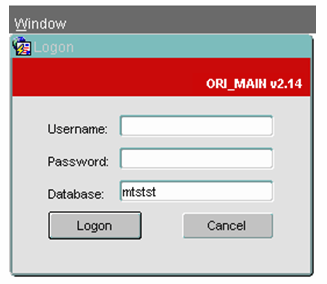
Log on details
Username: - Enter your Given Username
Password: - Enter your given Password
Depending on the system you are logging on to, a different name will appear in the 'Database' field. This will be automatically populated for you when you select which database you are connecting to.
Once all three fields are populated you should left mouse click on the Logon button.
Here, you must enter your username and password correctly, otherwise you will be presented with a message informing you they are incorrect, as below:
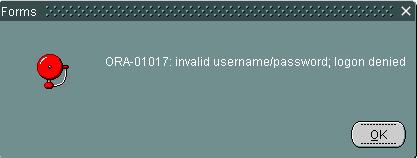
Please Note that if this is the first time you are logging in you may be prompted to change your password
If the logon details are correct and valid, you will be taken to the front screen as shown below:
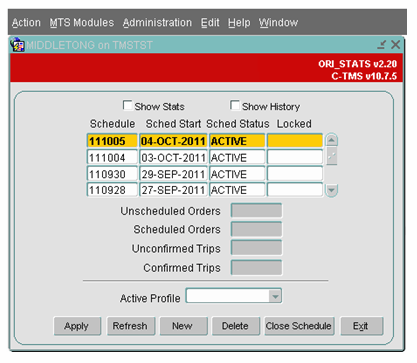
![]() Note: The from screen that you are shown depends on a system parameter and may be:
Note: The from screen that you are shown depends on a system parameter and may be:
- ORI_STATS - the screen above, showing stats about the current schedule.
- ORI_STATS_JRL - a quick access screen allowing Create Order, Create Trip or Split/Merge Trip.
- ORI_STATS_WATERFALL - a quick access screen allowing New Trip or Waterfall'.
The user parameter ENTRY_FORM, in the Access Control screen determines which screen you see after logon.
You can choose from:
- Carrier Trip Management
- Debrief Invoice
- Lane Based Orders
- Order Templates
- Order Tracking
- Orders
- Trip Debrief
- Trip Manipulation
- Trip Overview
Depending on this parameter value that you selected, the system will open this selected screen immediately upon showing the stats screen above.
Change of Password
If you are logging in for the first time, or your administrative users or the organisation's password policy determine that you must change your password, then you will be prompted to do this after you have logged on with your old credentials.
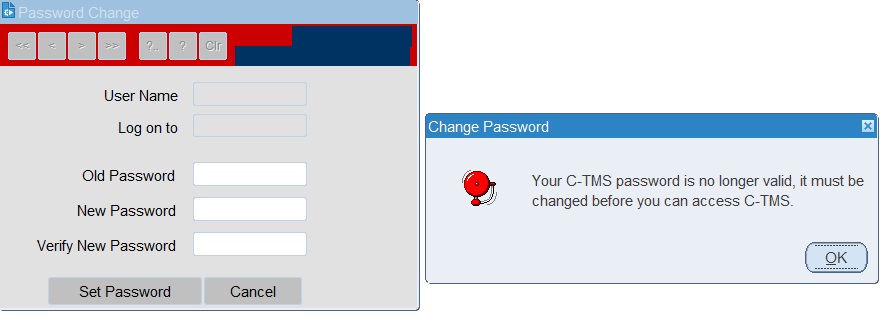
Click OK on the Change Password message box and key in your old password and a new password of your choice.
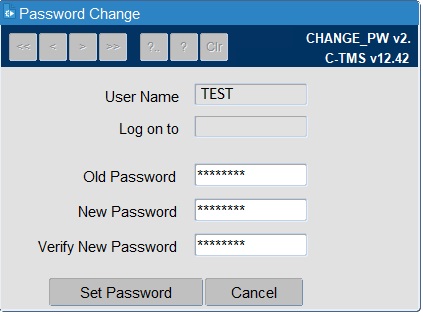
Once the Old Password, New Password and Verify New Password fields are populated, left click on the Set Password button and your password will be reset and a message box as shown below will appear
Click Set Password when you have finished.
Your new password must conform to your organisation's password policy - if this is not the case, then you will be alerted to this after submitting the changed password, and will have to choose another one.
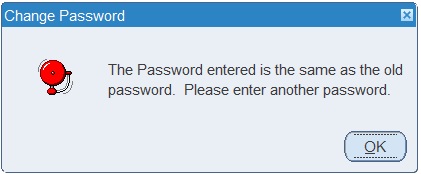
If the password validates correctly to your organisation's password policy, a message box as shown below will appear:
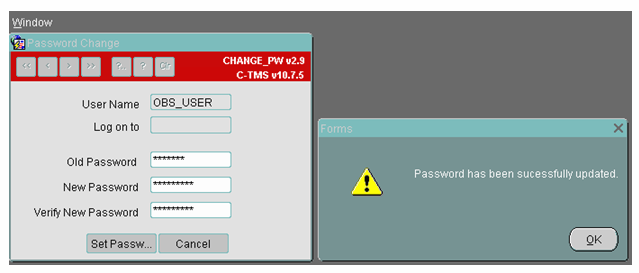
By clicking on the OK button, you will be taken to the front screen as shown above.
Note that when setting the password it is case sensitive but when actually logging in to the database using the new details it does not require upper or lower case characters.
Logging off C-TMS
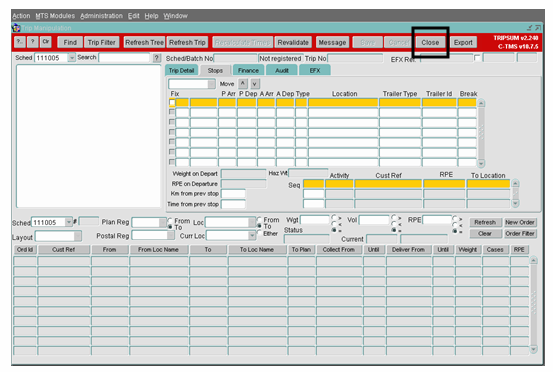
First close all forms using either the Close or Cancel button on each open form.
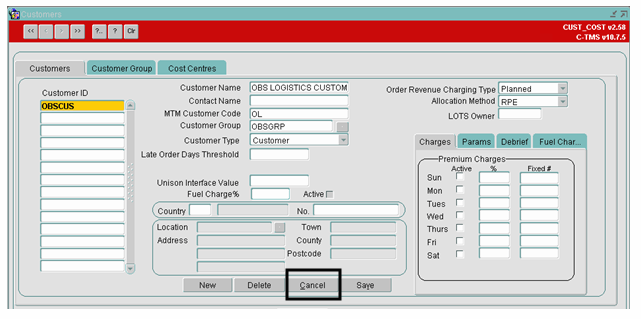
Finally click the Exit button to close C-TMS.
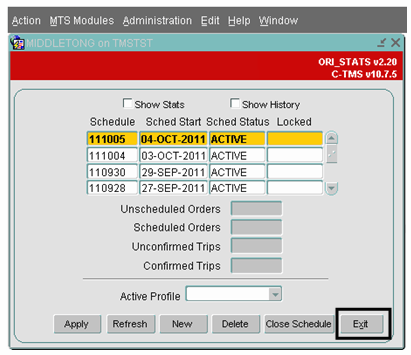
Please note that the time taken for forms to open or refresh can vary from site to site and will depend on the bandwidth at individual sites and applications used.
Further Configuration
The following system parameters affect this functionality:
| Parameter | Description | Level |
|---|---|---|
| FORMS_DEFAULT_MODULE | Default Module accessed when C-TMS is started - ORI_STATS, ORI_STATS_JRL or ORI_STATS_WATERFALL | SYSTEM |
The following user parameters affect this functionality:
| Parameter | Description | Level |
|---|---|---|
| ENTRY_FORM | This parameter controls whether the selected form opens automatically when first logging in to the system. The form will open over the top of the existing ORI_STATS screen. | User Parameter |
Standard Toolbar
This toolbar is available where applicable on most C-TMS screens and allows users to find their way around the data. The toolbar provides scrolling and query functionality.
- The arrows as indicated move to the first record, previous record, next record, last record.
- ?.. - 'ENTER QUERY' clears the screen of data and allows you to type a value into one of the fields.
- ? - 'EXECUTE QUERY' allows you to search for any records matching the value you have entered.
- Clr - clears the query.
Routine Maintenance
In the event that a server or software update is being conducted an out of service message will be displayed during the period of arranged outage.
Troubleshooting
When running the URL, if instead of getting the logon box, you may see one of the following:
- The browser window remains blank screen.
- The browser window displays a red cross in the top left hand corner.
- The browser displays a an error message e.g. ‘This page can’t be displayed’
Predominantly these are caused by:
- Java software not installed on PC
- Java software not correctly installed or improperly configured
- Java software version in use is incompatible with C-TMS (version too old, too new)
- No internet connectivity
- Internet browser security settings are restricting access
- C-TMS system is unavailable
In all circumstances above seek assistance from your C-TMS administrator.