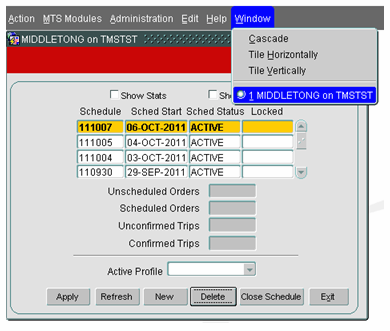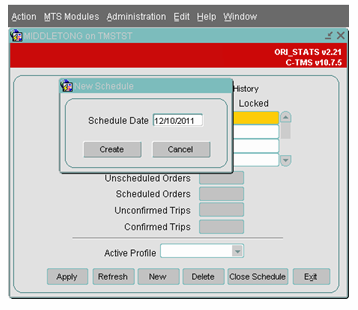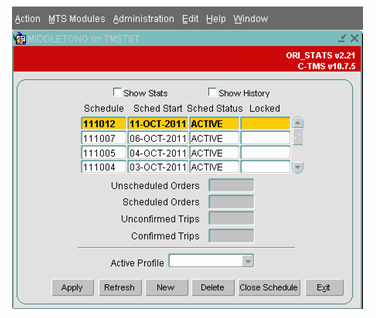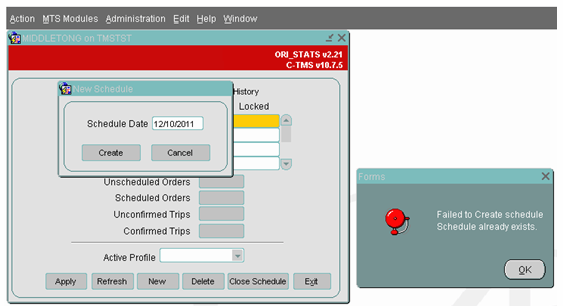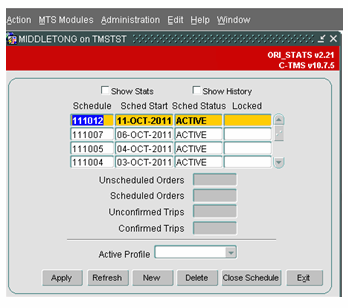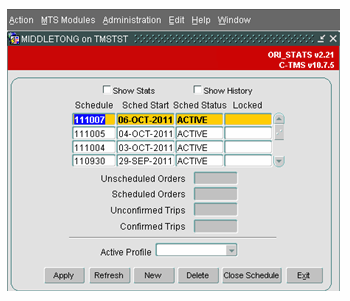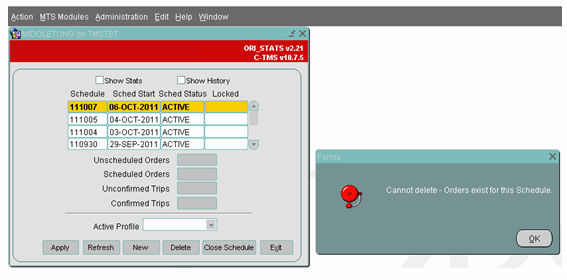Administration - Manual Schedules
![]()
C-TMS
Manual Schedules
Training Guide - 10.6
7th Oct 2011 - 3.0
Reference: ADMINISTRATION
Create “New Schedule” - Manual
In general, schedules are created automatically in C-TMS as a result of standard system functionally. Initially, no schedules will exist until transactional data (Order, Booking, Trip etc) is created which requires a schedule for a particular date. The action of creating this data will generate the schedule for you.
There are instances which may require a new schedule, where the C-TMS functionality does not automatically create this record – e.g. Manual booking creation, Fixed Schedules. There exists the ability to create this record manually:
This is actually generated from the main access screen ORI_STATS – no menu selection is required; however, if other screens are open, you may need to:
Select Window
<User name> on <database name>
e.g. SMITHJ on MASTST
The main C-TMS Stats form will be displayed.
The System Parameter SCH_MANUAL_CREATE_SCHED will need to be set to ‘Y’ in order for the “NEW” button to be displayed.
Create Schedule
Click on the “New” button and the New Schedule window is displayed.
The Access Control Group Function SCH_Manual_Create_SCHED will need to be authorised for use by the C-TMS Group to which user name is applied.
This will default the “Schedule Date” to today’s date. Enter the date you wish to create in the format DD/MM/YYYY
Click the “Create” button to generate a schedule for the date entered.
This will display a refreshed version of the main C-TMS Stats form, highlighting the created schedule.
If a schedule already exists for the chosen date, a popup window is displayed showing an appropriate error message.
Delete Schedule
Highlight the Schedule record which you wish to delete from the main C-TMS Stats form.
Click the “Delete” button, this will remove the schedule.
A refresh of the main C-TMS Stats form shows the schedule as removed. Note: this is not yet saved.
Click the “Apply” button to save the deletion.
You can only remove a schedule for which no transactional data occurs, e.g. Orders or Trips. If attempted, a popup window is displayed with appropriate error message.