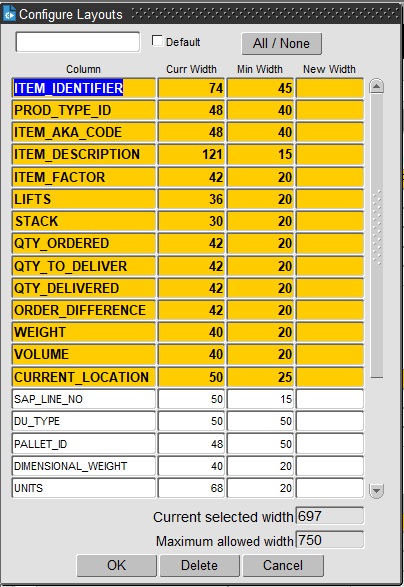Did You Know
This guide is intended to help you discover features delivered with the CALIDUS MCS Mobile Control System.
CALIDUS MCS
Layout Configuration
Several forms allow you to configure the layout of tables, including or excluding elements up to a maximum width.
How this is accessed depends on the screen:
- Right-clicking on a table may show an option "Configure ..." or similar - clicking this will show the Configure Layouts panel.
The Configure Layouts pop-up will show all of the items that can be configured to be shown or hidden.
You can select or deselect items to be shown by control-clicking on the elements in the table.
When you are configuring tables, you will also be shown the current and minimum width of the item, plus the maximum width of the table. Once you have selected an item, you can change the width of the displayed items with the New Width box, up to the maximum width of the items in the table, which is shown at the bottom of the form.
You can name the layout using the text box at the top of the screen, and set this layout as the default. This is optional, but means that you can have multiple layouts that you can select from to configure the screen best for a particular task.
You can save and apply the layout with the OK button. The layout is is stored in the system against your user, so you will be able to access the layout from anywhere you access the system.
You can cancel your changes with the Cancel button - the form will exit and the the layout will not be saved or changed.
You can delete the currently-selected layout by clicking the Delete button.
Usually, in screens that allow configuration, there will be a drop-down list situated on the screen to allow you to quickly select configurations for that table or section.
List of screens with configurable layouts:
- Orders/New Order
- Order Items
- Trip Details
- Planning/Trip Manipulation
- Stops
- Order Well
- Trip Debrief
- Order Debrief
- Order Items
- Carrier Trip Planning
- Trip Overview (Waterfall)
CALIDUS Assist
Accessing Help
You can access these Assist help pages from the main CTMS application using the Help menu item.
- Help/User Guide - Accesses the main page of this Assist.
- Help/Screen Help - Accesses a page specifically for the screen that you currently have active.
You can also see the last error displayed, the machine on which CTMS is running, your user and the system version, which you will need if you need to report any issues.
Searching for Help
Although all pages from your CALIDUS system link directly to the appropriate page in this CALIDUS Assist guide, you can search for help on anything in the system using the search bar. It depends on how you have CALIDUS Assist configured, but this search bar is normally either in the title at the top of the screen or in the toolbar on the left.
Did you know that you can activate this search at any time using a shortcut key combination of ALT-F? Be aware that these shortcuts are dependent on the browser that you are using, so check for compatibility first.
If you know the name of the page, just type it there and click the Go button. If you want to search for any text in the page, click the Search button instead, or just hit enter for CALIDUS Assist to do it for you.
Printing and Exporting
You can export pages from CALIDUS Assist using the Download as PDF link in the Toolbox menu, typically on the left.
You can export categories as a full document in the same way - all pages in that category will be included in the PDF in the order in which they are listed in the category.