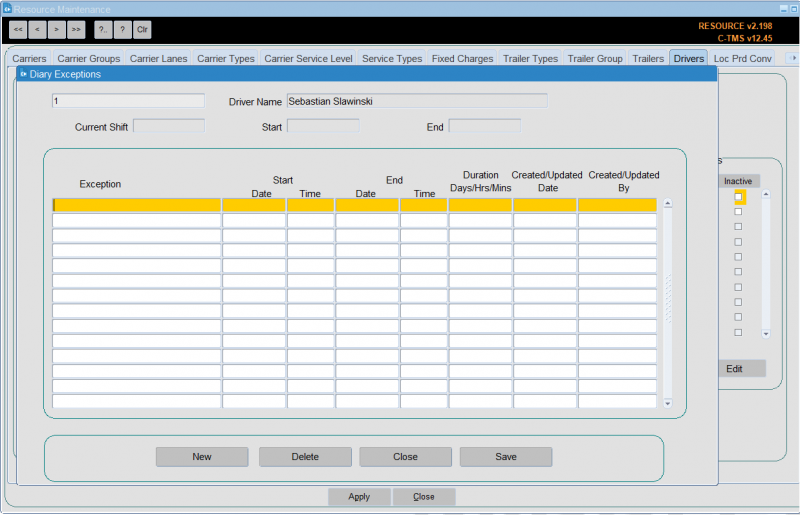Drivers
This allows a record to be kept of each driver in the system. Typically, this allows reports to show which drivers are assigned to which trips.
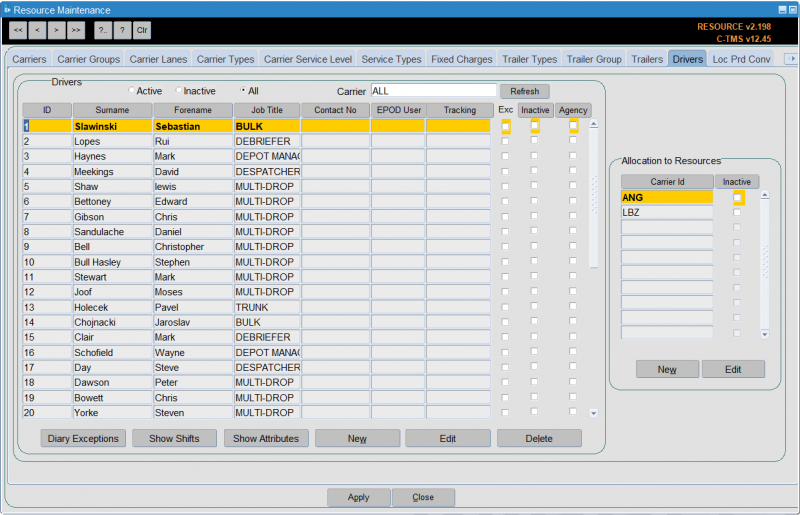
In much the same way as the "Trailers" tab enables specific trailer resources to be set up, the "Drivers" tab enables the actual drivers to be set up so that they can be allocated to trips with vehicles.
New drivers can be entered using the New button and existing drivers either edited or inactivated using the Edit button.
From the Drivers box click New:
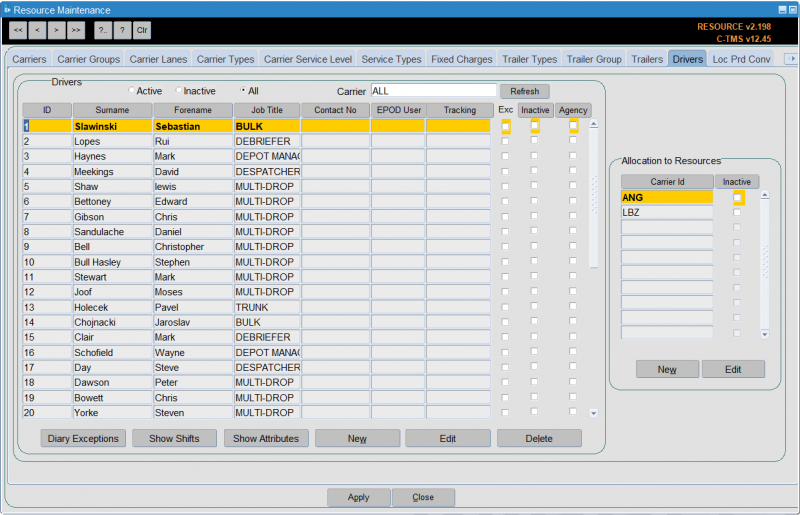
Enter the "Id" this is a free text field and would normally be the drivers payroll number, "Job Title" which is a system value and will generally be "DRIVER" enter D and return, "Forename" and "Surname" are both free text fields. You can allocate to resources (carriers) here as well.
Click Save and the system will confirm the driver has been saved, but needs to be linked to a carrier. Click OK. You can then enter a subsequent driver or click Cancel to return to the main form.
To allocate to resources, select the driver and from the Allocation to Resources section, click New. Allocate a carrier id to the driver. This will be the carrier id of the depot where the driver is based.
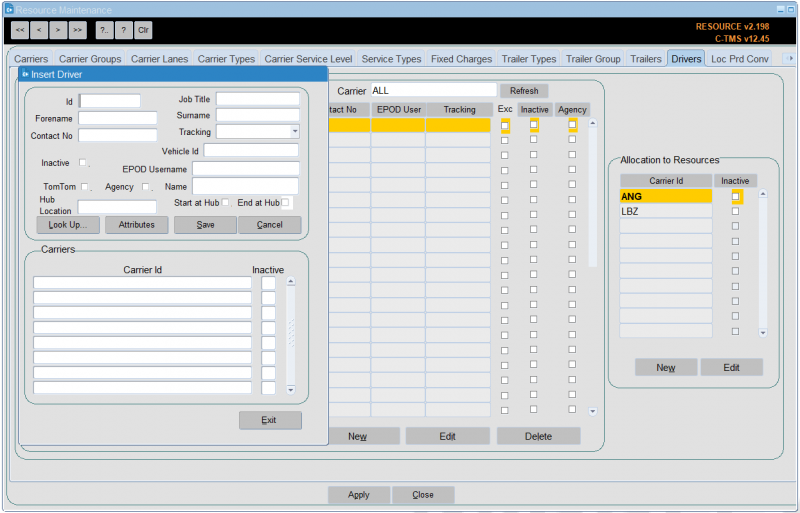
Click Save. The driver is now allocated to the carrier id. The driver will now be available to assign to trips using the chosen carrier.
If the driver id is no longer required you are able to make it inactive. This follows the same process as making a trailer id inactive.
Using the search buttons find the driver you want to make inactive and click Edit from the Allocation to Resources box.
Click in the "Inactive" check box, so a tick appears.
Click Save. The driver id is now inactive.
Isotrak's Manifest system, used by some client's transport personnel, allows drivers to be assigned to trips. Isotrak updates C-TMS with this information as trips are assigned to and accepted by drivers.
You can maintain driver attributes from here:
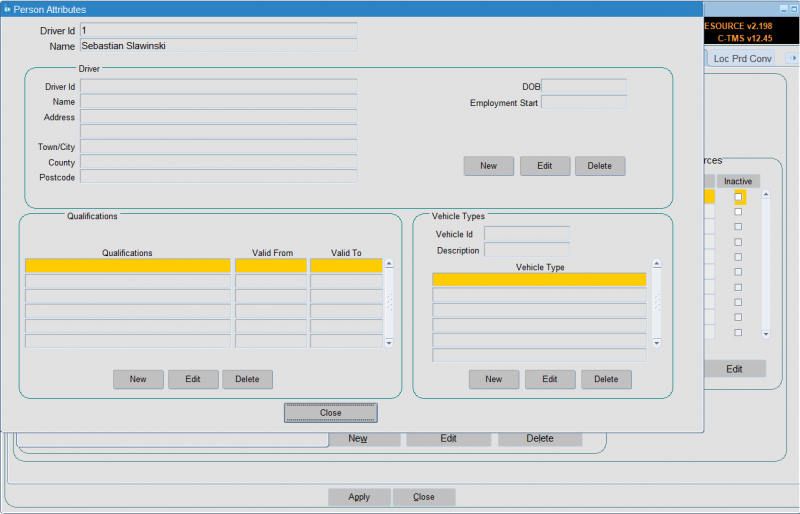
You can maintain drivers shifts from here:
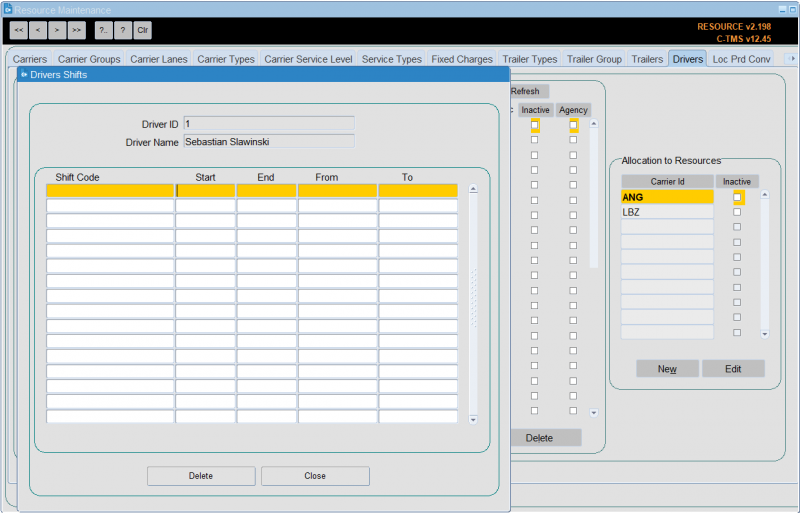
You can also maintain resource diary exceptions here.