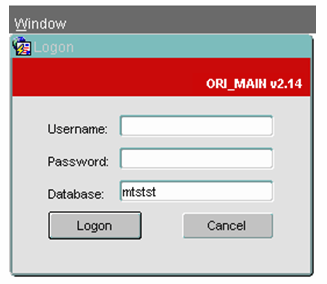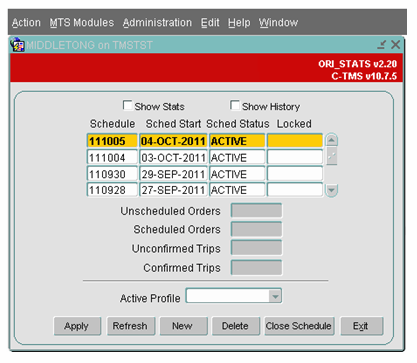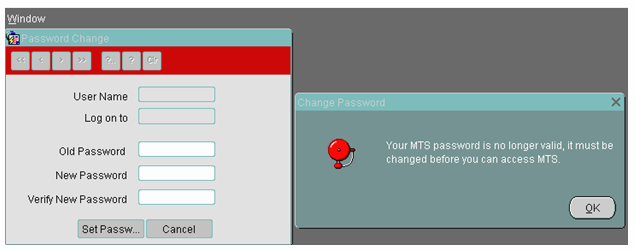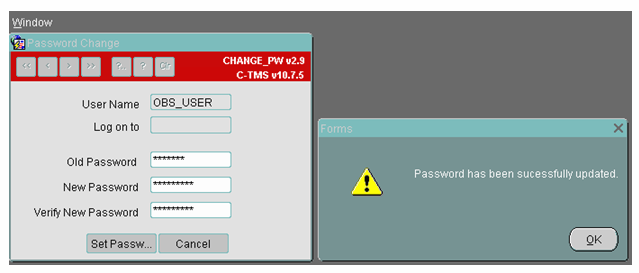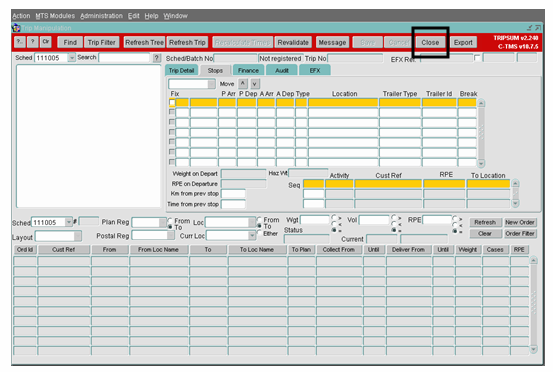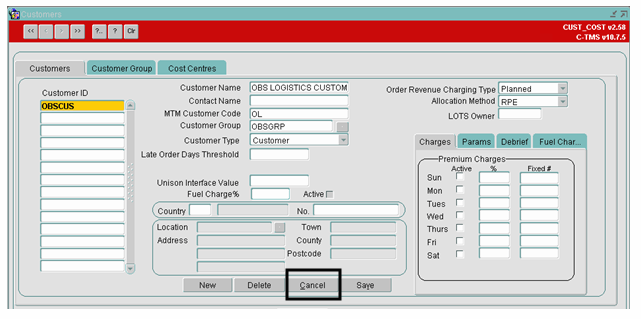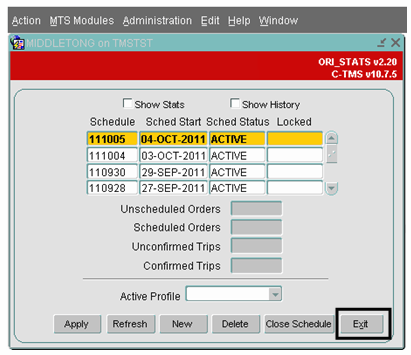Administration - Access & Login
![]()
C-TMS
Access & Login
Training Guide - 12.45
9th May 2024 - 5.0
Reference: ADMINISTRATION
Introduction
The following guide will help the user gain access to the correct C-TMS environment, Log on using their own ID and password and give a brief introduction to the Java applet settings
Access via the Internet
You can connect to the system in multiple different ways:
- Through Internet Explorer web browser
- Through Edge in Internet Explorer mode
- Through the browserless application.
The browserless application installer is most seamless, in that it requires no further setup on your PC - all files required to run the system are included.
When accessing through the browser, you must use the URL or access page provided by Aptean.
When entering the system through the browser, if instead of getting the logon box, you see a blank screen with a red cross in the top left hand corner. This may be due to the PC not having a Java Virtual Machine installed.
There are different providers of the Java Virtual Machine software - you should follow your organisation's policy on installing the Java runtime environment
You will be presented with your log-on page.
Log on details
Username: - Enter your Given Username
Password: - Enter your given Password
Please Note that if this is the first time you are logging in you may be prompted to change your password
Once all three fields are populated you should left mouse click on the "Logon" button which will take you into the front screen as shown below:
If you are logging on for the first time using your Username and Password, then the system will prompt you to change your password. The following screen will appear
Click OK on the Change Password message box and key in your old password and a new password of your choice. The password must be 8 to 10 characters long and must be alphanumeric.
Once the Old Password, New Password and Verify New Password fields are populated, left click on the Set Password button and your password will be reset and a message box as shown below will appear
By clicking on the OK button, you will be taken to the front screen as shown above.
Note that when setting the password it is case sensitive but when actually logging in to the database using the new details it does not require upper or lower case characters.
Logging off C-TMS
First close all forms using either the Close or Cancel button on each open form.
Finally click the Exit button to close C-TMS.
Please note that the time taken for forms to open or refresh can vary from site to site and will depend on the bandwidth at individual sites and applications used.
Standard Toolbar
This toolbar is available where applicable on most C-TMS screens and allows users to find their way around the data. The toolbar provides scrolling and query functionality.
- The arrows as indicated move to the first record, previous record, next record, last record.
- ?.. - 'ENTER QUERY' clears the screen of data and allows you to type a value into one of the fields.
- ? - 'EXECUTE QUERY' allows you to search for any records matching the value you have entered.
- Clr - clears the query.