Order Debrief
Order Debrief supports the process of manually updating the actual collection and delivery details, rather than planned details, on Orders and their associated Trips. This actual collection and delivery information is typically referred to as "actuals". The Order Debrief form provides the user with a straight forward means of updating and storing actuals and focuses the user on their current workload i.e. those Orders that need to be debriefed so that the subsequent billing activities can be undertaken.
The entry of "actuals" will usually be completed by one of three parties; the customer, the carrier or a member of the central planning team.
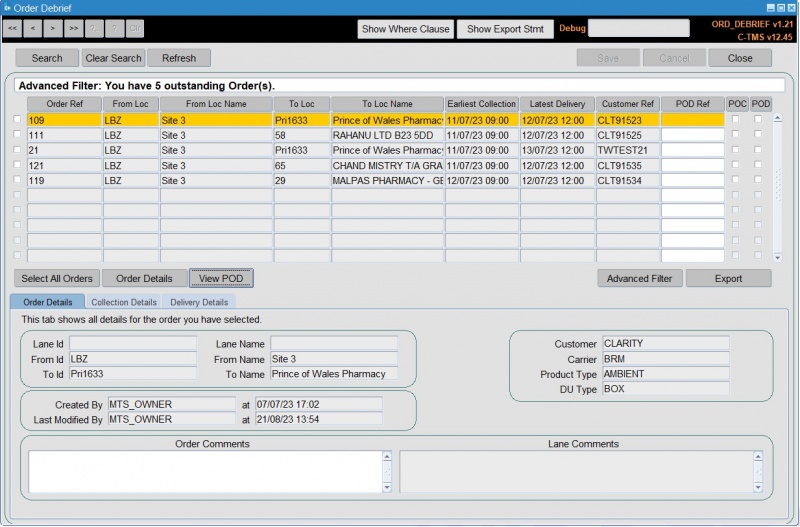
Usage
The form displays a line for each Order that remains to be debriefed. Only Orders scheduled onto Accepted Trips that have not been debriefed, i.e. do not have Proof of Collection (POC) or Proof of Delivery (POD) confirmed, will appear in this screen.
On the tab pages below the selected Order, the general Order Details, Collection Details and Delivery Details are separated so that the user can focus on the area of information they need to process.
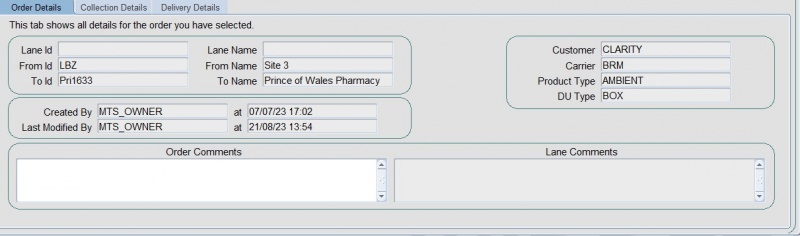
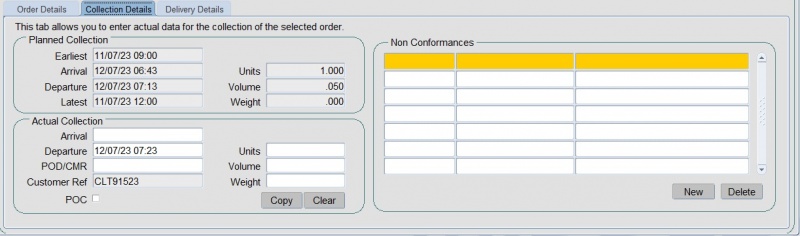
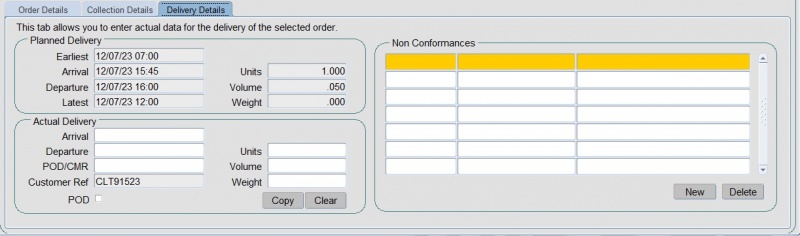
On the Collection and Delivery Details tab pages, Actuals can be manually entered into the fields with a white background or can be copied from planned data using the Copy button, saving both time and effort in those situations where the actual data matches the planned.
Non-Conformances can also be recorded against the Order to keep a detailed history of any issues with the Delivery (or Collection if processing Collection information) of the Order.
Multi-Order Selection
To further save time and effort, the form provides a multi-Order debrief capability, which is invoked by selecting multiple Orders in the top section of the screen. Once multiple Orders are selected an alternative section of screen is displayed whereby the user can copy planned data to actual for Collection, Delivery or both. The operator can also choose whether to overwrite or maintain any existing actual data from a previous debrief cycle.
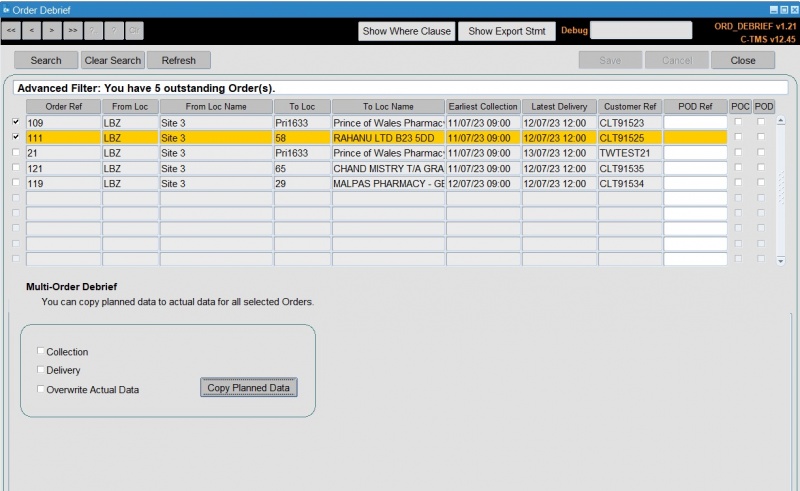
Order Searches
Although the form defaults to showing the current debrief workload for the user (driven by their user parameter configuration) it is also necessary to allow the operator to search for Orders or sets of Orders that they know require attention. To satisfy this requirement the Order Debrief form includes two search facilities: the Basic Search and an Advanced Filter.
The Basic Search is invoked via the Search button at the top of the screen. This swaps the list of Orders for a search area allowing the user to search by any of the displayed columns. This is useful when many Orders remain to be debriefed and the user wants to group the Orders into sets so that the workload is easier to view and process. This grouping could be by date range or source location, for example.
The Advanced Filter, which is invoked via the Advanced Filter button, takes the Basic Search principle a step further. Advanced filtering provides many more fields than the Basic Search so allows the user to quickly find specific Orders or sets of Orders that require debrief.
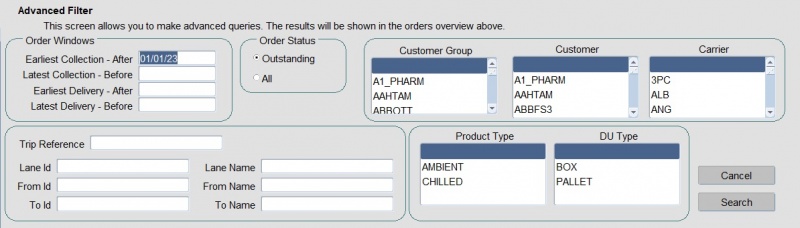
Additional Features
The final feature of the Order Debrief form allows the operator to Export their current workload as a list of Orders that could be opened, for example, in a spreadsheet. This facility is included to support activities associated with the debrief process, such as, scrutiny of the pending or debriefed data by the management team. The Orders exported are those selected in the Order list.