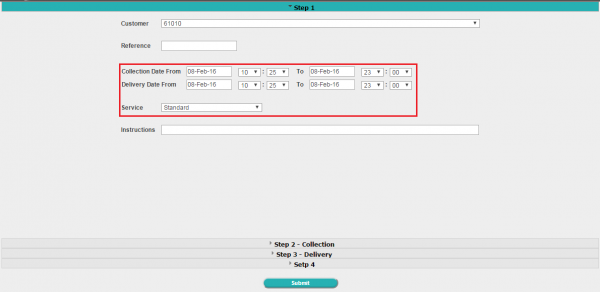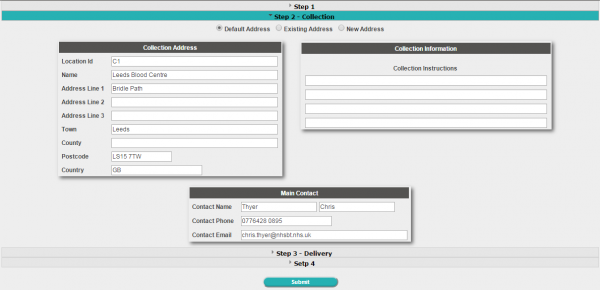EST 333702 NHSBT Order Entry via Portal
CHANGE REQUEST ESTIMATE |
| Client | NHS | Project | DEV | Site | NH-ALL |
| Client Reference | CR-Feb16-01 | Aptean Reference | 333702 | Estimate Version | 0.1 |
| Prepared By | A N Walker | Estimate Date | 29/02/2016 | ||
| Invoice Reference | Priority | 3 | |||
| Customer | System Version | Portal: 6.X, CTMS: 11.X | |||
| Client Request |
| Provide a facility for Internal Customer Order Entry and Hospital Collection Order Entry through the Portal, specific to NHSBT needs regarding assets. |
| Aptean Solution |
| The standard CALIDUS Portal Order Entry screen can be used to generate collections and deliveries. This screen is normally available on the Orders menu, called "TMS - Order Entry", although this is configurable in title as well as position. The requested use is predominantly for Stem Cell orders, but can be used to generate any order.
It is expected that this screen can and should also be used for Hospitals arranging collections of samples, although the Portal user group will restrict the type of data that can be entered.
The first step prompts the user for all order header information. This will be modified to remove the indicated sections:
The user will be required to user to enter both locations and addresses. It is expected that this will be limited via the Portal User Group to ensure that the user has access only to locations that are applicable to that user, to make searching for Collection and Delivery addresses easier.
A new step will be added between steps 3 (Delivery Address) and 4. This will allow entry of:
If Standard type is chosen, a drop-down list will be displayed of all the fixed routes available for that location on the selected day. The user will be able to select one of those. When selected, the collection and delivery dates and times from the route will be defaulted into the collection and delivery dates and times on the screen. These cannot be changed.
The user may then proceed to step 4, where they may enter products to be delivered or collected. First, the user enters the number of items, the container type and contents, selecting from the provided lists, as well as a number of items. Dimensions and weight will default once this is selected. Container Type will allow selection of any DU type within C-TMS. A restriction will be added to the Portal User's group, which can restrict the types to those that are applicable to that user group. For example, for Hospitals, this may be restricted just to sample types. To enter the item details against the line, the user will click the Add Items button against the line. The screen will be modified to allow the user to specify the Asset ID. The Asset ID will be validated as being in the correct format for NHSBT, dependent on the asset type:
This will also offer a lookup and matching facility, and will validate asset IDs for use at that location, and allow creation if necessary.
When updated by the user, the order will be saved in C-TMS, with the Asset ID saved in the appropriate place.
Any Standard orders on routes with pre-existing trips will be planned onto those trips automatically. Ad Hoc orders will not be automatically planned and can be scheduled through the normal C-TMS trip planning screens. |
| Unknown costs for client/year (NHS/2016) |
| Cost Details | |||
| Activity | Hours | Rate per hour (£) | Cost (£ Exc. VAT) |
| Requirements | 0.00 | 0.00 | £0.00 |
| Change Request Evaluation | 2.00 | 0.00 | £0.00 |
| Functional Specification | 2.00 | 0.00 | £0.00 |
| Technical Specification | 0.00 | 0.00 | £0.00 |
| Development | 9.25 | 0.00 | £0.00 |
| Testing and Release | 1.75 | 0.00 | £0.00 |
| Implementation | 0.50 | 0.00 | £0.00 |
| Project Management | 0.75 | 0.00 | £0.00 |
| TOTAL | 16.25 | £0.00 | |
| Estimate excludes training, release to live and go live support. |
|
Copyright © Aptean 2016. |