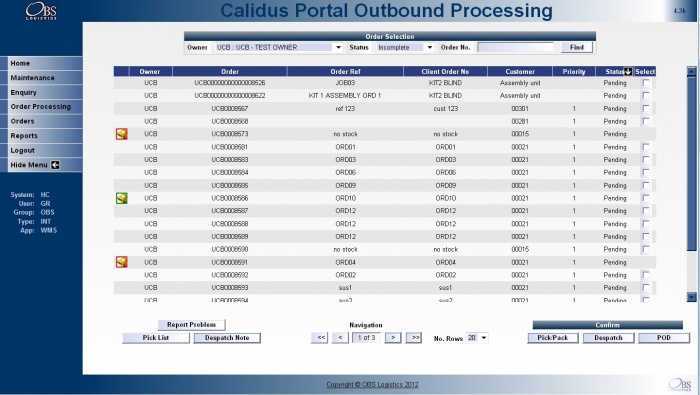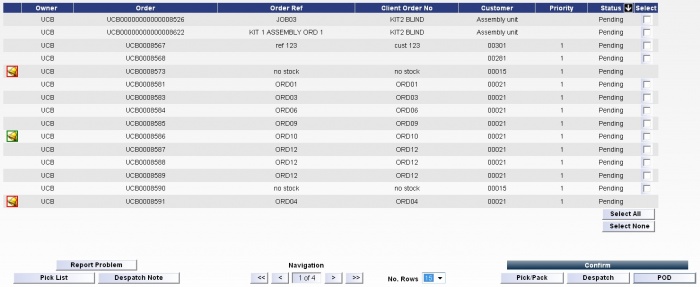FS 295940 LD-8QNK64 Create Portal Outbound Control screen
![]()
DHL
Create Portal Outbound Control screen
CALIDUS Portal
24th Feb 2012 - 0.1
Reference: FS 295940 LD-8QNK64
Contents
Functional Overview
Client Requirement
As per FS 294817, SCR-294817-2: Create Portal Outbound Control screen. Please take under consideration all comments for this section from attached "CT Global Order Well v0 3 - initial spec.rtf". A new button "POD details" should be added on top of the specified in this SCR. It should enable user to enter information on: who sign for the parcel, date and time It should update information entered on Unison Oracle screen "POD confirmation" SOS3000.
Solution Overview
The CALIDUS Portal Web Application will be modified to include a WMS Outbound Processing Page which will allow the user to perform the following:
- Report an Issue/Problem
- Print a Pick List
- Print a Despatch Note
- Pick/Pack an Order
- Despatch Confirm an Order
- POD Confirm an Order
See the Functional Description for details.
Scope
The order will be created in CALIDUS WMS and allocated by the Cherwell staff.
Any orders that have been created through the EDI process will simply be allocated by the Cherwell staff.
Any orders that have been manually entered by the Cherwell staff must be double-checked (to ensure that the Serial Number information has been keyed correctly). The process for this will be:
- The order will be keyed by one user.
- A second user will regularly show a list of all manually-entered orders at Entered status, through the standard CALIDUS WMS reports. The list will show all serial numbers entered against the orders.
- For each order on the list, the user will check the serial numbers on this list. If they are correct, this user will then allocate the order and move onto the next on the list, until all are completed.
- If the order's serial numbers do not match, the user will amend the order with the correct serial numbers, then allocate the order.
Functional Description
A new screen within CALIDUS Portal will display a list of all available orders for that depot.
A number of filters will be available for the users to filter what is displayed:
- A drop-down list of Studies (i.e. Owners) will be available to allow the users to see Orders just for a particular study. This will display all owners visible to the user as assigned to the users Group within the Portal, and will include an 'All' option, which will include all owners visible within the drop-down. NOTE: The drop-down will default to the currently selected owner from the Home page.
- A Drop-down List of Statuses will be available to allow the user to see Orders at that particular status. The list will comprise of the following values:
- All - All of the below status.
- Incomplete (Default) - Orders at status Pending, Picked and Packed
- Complete - Orders at status Despatched and POD Confirmed
- Pending - Orders at status Allocated or Pick Listed.
- Picked - Orders at status Pick Confirmed.
- Packed - Orders at status Pick Confirmed with Pack information entered.
- Despatched - Orders at status Despatched.
- POD Confirmed - Orders at a later order status (POD Conf, Invoiced, etc).
- Cancelled - Any cancelled orders. NOTE: Cancelled orders cannot be selected for processing.
- A filter box to allow the user to enter a specific Order Number (or a partial match, by entering just the beginning of the order e.g. ORD123 to find ORD1234 & ORD1236 etc).
Once the user has made their selection and clicks on the 'Find' button, a list of orders will be displayed which match the selected criteria. The screen will limit the number of Orders displayed with a default of 20 records, with buttons to fetch the next/previous pages of data.
The data will initially be sorted by Status and Order. Clicking on any of the column headings will change the sort sequence. Note this will also reset any order selection.
The details displayed for Orders found will be:
- Alert - showing whether a problem has been reported. If there is an outstanding alert, the icon will have a red border; else if all the alert(s) have been cleared the border will be green. Clicking the alert icon will take the user into the Alert/Issues page to display the alerts. NOTE: It will not be possible to select an order for processing which has an outstanding alert.
- Owner - the owner/study
- Order - the CALIDUS WMS order reference
- Order Ref - the alternate order reference
- Client Order No - the customer's order reference
- Customer - the Name of the customer
- Priority - the order priority
- Status - the status of the order. See the drop-down description above for details.
- Selected - a check box for the user to select which orders are to be actioned. Buttons below this column will allow the user to select all/none of the orders displayed on the page. Note that if there are multiple pages of orders, only those displayed on the grid can be selected at the same time. If the order has an outstanding alert, then the check box will not be available for selection.
At the foot of the page, a navigation section will allow the user to navigate between the pages of data and select the number of records to be displayed on the page. Note that clicking on any of these buttons will reset any order selection.
In addition to the navigation section, a selection of buttons will be available, dependent on the order selections made, as described next.
Report Problem - If this button is pressed clicking this button will display a confirmation dialogue, showing the Order Number and user name. If the user confirms that they wish to continue reporting a problem, the system will display the Message Creation page passing the selected order information into the page. This page will allow the user to enter details of an email. The Email recipient and some of the details will be pre-set on the form. On clicking Send, the email will be sent directly through the client's email program. The details of the email will also be saved in CALIDUS WMS on a new table, and the message thread can be viewed on the CALIDUS Portal Message Processing page.
Pick List - If the selected orders are at status 'Pending', this button will print a Pick List for all the orders selected. Multiple orders can be selected when clicking this button. On printing the pick list, this button will update the status of the selected orders to Pick Listed, if they are not already at Pick Listed status. Selecting any order with a status other than 'Pending' will disable this button. Once the pick list has been printed, the data grid will be refreshed to display any changed order status.
The Pick List produced will be a PDF document with a simple list of the order information, followed by each product, then the Serial Numbers against each product. The Serial numbers will be displayed in the sequence in which they are held on CALIDUS WMS. At the footing of each page the text "For Internal Use Only" will be displayed. The list can be saved and printed by the user.
C-TMS Notes: For each order number selected the wms system will be called to update the orders to status ‘Pick List’ and set as ‘Pick Printed’. This will be achieved by adding a new procedure to the DP_PICK_REQ package. The marshalling location will be assumed as the default value listed within Warehouse Maintenance.
Despatch Note - If the orders selected are at 'Despatched' status, this button will print a Despatch note for all the orders selected. Multiple orders can be selected when clicking this button. Selecting any order with a status other than 'Despatched' will disable this button.
The Despatch note produced will be a PDF document with a simple list of the order information, followed by each product, then the Serial Numbers against each product. The Serial numbers will be ordered ascending and displayed in this sequence. The note can be saved and printed by the user. NOTE: For the confirmation buttons below, only a single order may be selected. If multiple orders are selected, all of the confirmation buttons will be disabled.
C-TMS Notes: The wms despatch print package will be called to update the 'Despatch Printed' flag to 'Y' for the orders that are printed.
Pick/Pack Confirm - If the order selected is at status 'Pending', clicking this button will call a Pick/Pack page, described elsewhere.
Despatch Confirm - If the order selected is at status 'Packed', clicking this button will display a confirmation dialogue, showing the Order Number and user name. If the user confirms that they wish to continue with the despatch, the system will update the order to Despatched within CALIDUS WMS. The Despatched date and time will be set to the current date and time, and the despatch user will be set to the logged-in user ID. Once completed, the Despatch note will be displayed (as with the Despatch Note button above). Once the confirmation has been processed, the data grid will be refreshed to display the changed order status.
C-TMS Notes: The wms dispatch package will be called for each of the order numbers selected. The orders will updated to status 'Despatch Confirmed', the stock will be downdated from the warehouse and 'SALE' records will be produced. This will be achieved by adding a new procedure to the DP_DESPATCH package.
POD Confirm - If the order selected is at status 'Despatched', clicking this button will display a section on the page to enter the POD Confirmed Date and Time, as well as the contact who has signed for the parcels.
If the user clicks on the 'Cancel Confirmation' button then no action will be performed.
If the user enters the required data and clicks on the 'POD Confirm' button, the system will display a confirmation dialogue, showing the Order Number and user name. If the user confirms that they wish to continue with the POD confirmation, the system will update the order to Pod Confirmed status within CALIDUS WMS. The POD Confirmed date and time will be set to the date and time entered, and the user will be set to the logged-in user ID. Once the confirmation has been processed, the data grid will be refreshed to display the changed order status.
C-TMS Notes: For each order number selected the wms system will be called to update the order as 'POD'. This will be achieved by adding a new POD package to the wms system. The process will extract the order number passed in and set the orders to status completed. The pallet and serial level records will also be updated to be at status 'POD'. It is assumed that no pod discrepancies will occur for this process.
Appendix A: Quote & Document References
| Cost Details | ||||
| Activity | Estimate No. of Days |
No. of Days | Rate per Day (£) | Cost (£ Exc. VAT) |
| Requirements | 0.00 | 0.00 | 525 | £0.00 |
| Change Request Evaluation | 0.00 | 0.00 | 525 | £0.00 |
| Functional Specification | 1.50 | 1.50 | 525 | £787.50 |
| Technical Specification | 0.00 | 0.00 | 525 | £0.00 |
| Development | 10.00 | 10.00 | 500 | £5,000.00 |
| Testing and Release | 2.00 | 2.00 | 500 | £1,000.00 |
| Implementation | 0.00 | 0.00 | 500 | £0.00 |
| Project Management | First argument to "number_format" must be a number. | First argument to "number_format" must be a number. | 500 | £First argument to "number_format" must be a number. |
| TOTAL | First argument to "number_format" must be a number. | First argument to "number_format" must be a number. | £First argument to "number_format" must be a number. | |
| Estimate excludes training, release to live and go live support. |
A.1 References
| Ref No | Document Title & ID | Version | Date |
| 1 |
A.2 Glossary
A.3 Authorised By
OBS | OBS Product Manager | _____________________________ |
DHL | DHL Representative | _____________________________ |