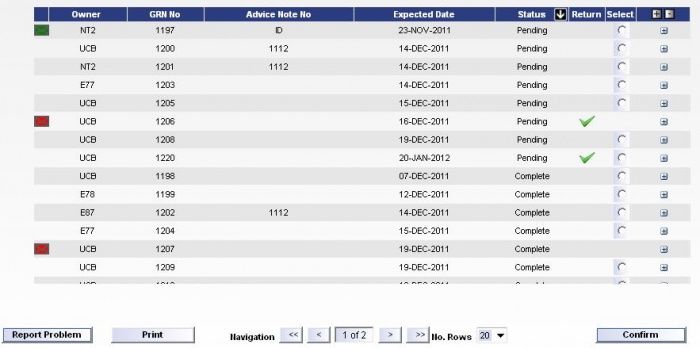FS 295941 LD-8QNJQH Create Portal Inbound Confirmation screen
![]()
DHL
Create Portal Inbound Control screen
CALIDUS Portal
24th Feb 2012 - 0.1
Reference: FS 295941 LD-8QNJQH
Contents
Functional Overview
Client Requirement
As per FS 294817, SCR-294817-1: Create Portal Inbound Confirmation screen Please take under consideration all comments for this section from attached "CT Global Order Well v0 3 - initial spec.rtf"
Solution Overview
The CALIDUS Portal Web Application will be modified to include a WMS Inbound Processing Page which will allow the user to perform the following:
- Report an Issue/Problem
- Print a Pre-Advice Note
- Putaway Confirm a GRN
See the Functional Description for details.
Scope
- When a supplier is going to send stock direct into the depots without routing through Cherwell, the Cherwell users will manually create a preadvice with all serial numbers. Once created, this will appear on the GRN list within CALIDUS Portal.
- It was discussed that an email be sent to each depot, once per day, indicating the preadvices arriving in on that day. The meeting rejected the proposal, as this either encouraged lazy processes, or the messages will simply be ignored.
- It was also noted that the Business Requirements Document (section 9.4.1) suggested that Carrier, Temp, Packaging and Monitor requirements were to be preadvised. The meeting decided that this was probably not required, but that this should be confirmed by the operation (Lukasz Danel of the DHL team has confirmed this on 27/01/2012).
Functional Description
A new screen within CALIDUS Portal will display a list of all available receipts for that depot.
A number of filters will be available for the users to filter what is displayed:
- A drop-down list of Studies (i.e. Owners) will be available to allow the users to see receipts for a particular study. This will display all owners visible to the user as assigned to the users Group within the Portal, and will include an 'All' option, which will include all owners visible within the drop-down. NOTE: The drop-down will default to the currently selected owner from the Home page.
- A Drop-down List of Statuses will be available to allow the user to see Orders at that particular status. The list will comprise of the following values:
- All - Both Incomplete and Complete receipts.
- Incomplete (Default) - receipts which have not been Putwaway Confirmed.
- Complete - Receipts which have been Putwaway Confirmed.
- A filter box to allow the user to enter a specific GRN Number (or a partial match, by entering just the beginning of the receipt e.g. 123 to find 1234 & 1236 etc).
- A filter box to allow the user to enter a specific Advice Note Number (or a partial match, by entering just the beginning of the receipt e.g. REC123 to find REC1234 & REC1236 etc).
NOTE: None, Either or Both of the above fields may be entered. If both a GRN Number and Advice Note Number are entered, then the search will try to match against both values.
Once the user has made their selection and clicks on the 'Find' button, a list of receipts will be displayed which match the selected criteria. The screen will limit the number of receipts displayed with a default of 20 records, with buttons to fetch the next/previous pages of data.
The data will initially be sorted by Status and GRN No. Clicking on any of the column headings will change the sort sequence.
The details displayed for each GRN found will be:
- Alert - showing whether a problem has been reported. If there is an outstanding alert, the icon will be red; else if all the alert(s) have been cleared the icon will be green. Clicking the alert icon will take the user into the Alert/Issues page to display the alerts. NOTE: It will not be possible to select a GRN for processing which has an outstanding alert.
- Owner - the owner/study
- GRN No - the CALIDUS WMS GRN no
- Advice Note No - the Advice Note No
- Expected Date - the Expected Date in the format DD-MMM-YYYY
- Status - the status of the GRN. See the drop-down description above for details.
- Return - a tick icon to denote if the GRN is marked as a retrun i.e. the CALIDUS WMS GRN type is "R".
- Selected - a radio button for the user to select a sigle GRN to be actioned. Note that if a GRN has an outstanding alert, then the radio button will not be available for selection.
- +/- Expansion - clicking on the +/- button at the end of each row will expand the rows details to show the following additional detail information:
- Stock Code - the CALIDUS WMS Stock Code
- Description - the description of the stock
- Rotation - the CALIDUS WMS System Rotation No
- Sell By Date - the Sell-By-Date against the line
- Qty - the total unit qty against the line
Note that the +/- icons in the heading will expand/collapse all of the row details.
At the foot of the page, a navigation section will allow the user to navigate between the pages of data and select the number of records to be displayed on the page.
In addition to the navigation section, a selection of buttons will be available, dependent on the order selections made, as described next.
Report Problem - If this button is pressed clicking this button will display a confirmation dialogue, showing the GRN Number and user name. If the user confirms that they wish to continue reporting a problem, the system will display the Message Creation page passing the selected GRN information into the page. This page will allow the user to enter details of an email. The Email recipient and some of the details will be pre-set on the form. On clicking Send, the email will be sent directly through the client's email program. The details of the email will also be saved in CALIDUS WMS on a new table, and the message thread can be viewed on the CALIDUS Portal Message Processing page.
Print - If the GRN status is 'Pending', clicking this button will create a GRN Putaway Note. Selecting a status other than 'Pending' will disable this button.
The GRN Putaway Note produced will be a PDF document with a simple list of the GRN information, followed by each product and the Serial Numbers against each product. The list can be saved and printed by the user.
Confirm - If the GRN status is 'Pending', clicking this button will display a confirmation dialogue, showing the GRN Number and user name. If the user confirms that they wish to continue with the confirmation, the system will create all pallets in their default putaway locations with all preadvised serial numbers received as if 100%. The page will also mark the GRN as putaway confirmed. Standard processing (automatically holding the stock until the temperature has been confirmed) will remain in place. Once the confirmation has been processed, the data grid will be refreshed to display the changed GRN status.
Appendix A: Quote & Document References
| Cost Details | ||||
| Activity | Estimate No. of Days |
No. of Days | Rate per Day (£) | Cost (£ Exc. VAT) |
| Requirements | 0.00 | 0.00 | 525 | £0.00 |
| Change Request Evaluation | 0.00 | 0.00 | 525 | £0.00 |
| Functional Specification | 2.00 | 2.00 | 525 | £1,050.00 |
| Technical Specification | 0.00 | 0.00 | 525 | £0.00 |
| Development | 14.00 | 14.00 | 500 | £7,000.00 |
| Testing and Release | 3.00 | 3.00 | 500 | £1,500.00 |
| Implementation | 0.00 | 0.00 | 500 | £0.00 |
| Project Management | First argument to "number_format" must be a number. | First argument to "number_format" must be a number. | 500 | £First argument to "number_format" must be a number. |
| TOTAL | First argument to "number_format" must be a number. | First argument to "number_format" must be a number. | £First argument to "number_format" must be a number. | |
| Estimate excludes training, release to live and go live support. |
A.1 References
| Ref No | Document Title & ID | Version | Date |
| 1 |
A.2 Glossary
A.3 Authorised By
OBS | OBS Product Manager | _____________________________ |
DHL | DHL Representative | _____________________________ |