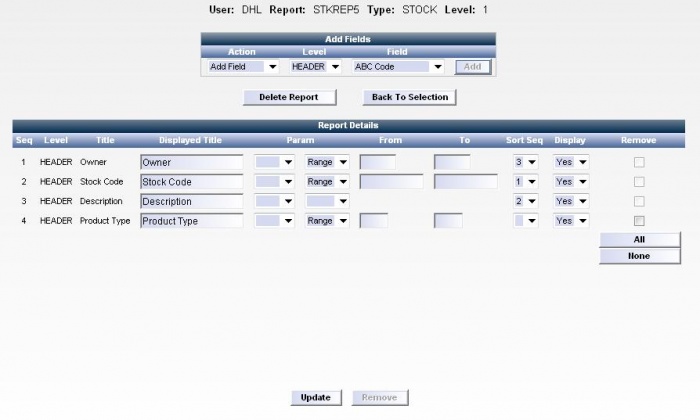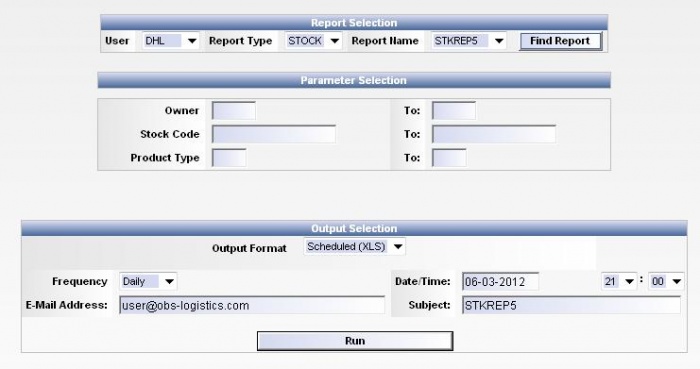FS 295976 LD-8QNKJM Include Oracle Data Extracts within Portal
![]()
DHL
Include Oracle Data Extracts within Portal
CALIDUS Portal
6th Mar 2012 - 0.1
Reference: FS 295976 LD-8QNKJM
Functional Overview
Client Requirement
As per FS 294817, SCR-294817-4: Include Oracle Data Extracts within Portal. Please take under consideration all comments for this section from attached "CT Global Order Well v0 3 - initial spec.rtf"
Solution Overview
The CALIDUS Portal system will be modified to include a Reporting Suite similar to that of the existing OBS WMS Oracle system.
See the Functional Description for details.
Scope
- The Reporting Suite will only be available on Oracle versions of the WMS system.
- All data reporting will be 'live' i.e. there will be no off-line / batched data retrieval.
- Reporting formats will be limited to HTML, XLS and DOC. Other formats e.g. PDF will not be available. The XLS and DOC reports created will be editable after production i.e. they will not be read-only. Report names will be fixed by the system, but files can be renamed by the user upon saving.
- A 'document store' will NOT be available i.e. reports will not be saved on the server for later retrieval. It will be the users' responsibility to save/store reports after production.
- Reporting can only be done against a single database - pooling data across databases/systems is out of scope of this change.
- Report scheduling will be limited to reports within the Reporting Suite - it will not be possible to access or schedule reports outside of the suite.
Functional Description
Report Suite Maintenance
A new Report Suite maintenance page will be created to allow users (with the appropriate privilege) to create/modify/remove reports from the suite. On entry into the page, the page will contain a drop-down with the choice to amend an existing report (default), copy an existing report or create a new one.
Amend Existing
The user will be able to select the Oracle User (if allowed), the report 'Type' and then a specific report from a drop-down list of all available reports for the selected user and report type. Clicking the 'Find Report' button will display the details of the report for maintenance. See the 'Report Details' section below.
Create New
To create a new report, the user should select the Oracle User the report is to be created for (if allowed) followed by the report 'Type', report 'Level' and the 'Name' of the new report. Clicking the 'Create Report' button will create the report and display the details of the report for maintenance. NOTE: When a report is created, the system will automatically add all required fields onto the report. The report will be added to the list of reports for the current user as defined by the Oracle User parameter against the user.
Copy Existing
To copy a report, the user should select the Oracle User (if allowed), the 'Type' and the existing report 'Name' to be copied, then select the user the report is to be copied to (if allowed) and enter a new report name and click the 'Copy Report' button. The report will be copied including all parameters and the system will display the details of the report for maintenance.
NOTE: NO checks will be made to verify the New User has access to the data defined in the report parameters.
NOTE: Schedules for the existing report will not be copied to the new one.
Report Details
A 'Delete Report' button will be available to delete the report (after confirmation).
A section 'Add Fields' will be available to add a new field to the report:
- 'Action' - This will initially be set to 'Add Field' to allow the user to select a Level and Field to add to the report. Other Action values available will be 'Add Level' where the user will select a Level, and all fields for that level will be added to the report; and 'Add All Fields' where all fields for each level will be added to the report.
- 'Level' - This will allow the user to select the level of the fields to be added
- 'Field' - This will allow the user to select an individual field to add to the report.
- 'Add' - This button will add the selected field (or level or all fields) to the report. NOTE: All fields added to the report will be given the next allocated sequence i.e. an added field will be added as the last field in the report - the report sequence i.e. the order of the fields when displayed as results may be changed by 'Dragging and Dropping' rows into the desired sequence, then updating the report.
The report details section will have the following fields:
- 'Sequence' - The 'display' sequence of the fields on the report - as mentioned above, the rows may be dragged/dropped into the desired sequence.
- 'Level' - This is the level of the field as defined by the system - it may not be amended.
- 'Title' - This is the title of the field as defined by the system - it may not be amended.
- 'Displayed Title' - This is the title of the field as it will be displayed on the report - this may be amended by the user.
- 'Param' - This will consist of a drop-down with the values 'Blank' and 'Fixed' - A value of 'Fixed' denotes that the parameter will appear on the Report selection page (see later) but the default From/To values for the Parameters will not be amendable by the user. A blank value denotes that the default From/To values may be amended. The text after the drop-down will denote if parameters are available for this field, and whether this is a 'Range' or 'Single' parameter. A blank value will denote that no parameter selection is available for the field.
- 'From/To' - If a parameter (or range) is available for the field, the default (initial) values may be entered in these fields. NOTE: Validation will be performed on the entered values but this will be limited to its type i.e. Character, Number or Date and Length of Field e.g. Stock Code will be maximum 20 characters.
- 'Sort Seq' - This drop-down can be used to select and prioritise the sort sequence of fields displayed on the report. NOTE: If two fields are set to have the same sort sequence, the field which is highest in the table will be given that sequence, and all subsequent fields will be dropped down in the sequence.
- 'Display' - This denotes whether a field will be displayed on the report. This can be used to include a parameter for the report which is not required to be output on the report.
- 'Remove' - This select box can be used to select fields to remove from the report. Clicking on the 'Remove' button will remove all selected fields. NOTE: It will not be possible to select Required fields for removal - Required fields will have the select box disabled i.e. it will be 'greyed out'. Any changes made to the report WILL NOT be saved if the 'Remove' button is clicked so the user should click the 'Update' button prior to selecting any rows for removal if they wish to keep changes.
An update button will be available to update report details. NOTE: Clicking the 'Update' button will not remove selected rows, it will only update details and all rows will remain.
Report Suite Selection
A new Report Suite Selection/Parameter page will be created to run the reports.
The user will select an Oracle User (if allowed, otherwise this will be fixed to the users Oracle User) followed by a report type then a report name from a list of the reports for the selected Oracle User. Once selected, the relevant parameters will be displayed for the report. Any parameters which are 'Fixed' will be displayed, but the text boxes will be read-only and changes will not be allowed - the values will be displayed within a white background to denote they cannot be amended.
The parameters will be displayed in the sequence they were assigned when creating the report.
NOTE: Validation will be performed on the entered values but this will be limited to its type i.e. Character, Number or Date and Length of Field e.g. Stock Code will be maximum 20 characters.
Dates will be validated to be in the format DD/MM/YYYY.
Character fields will NOT be up/downshifted, they will be accepted in the case they are entered.
There will be no other validation; lookups etc and defaults (other than those entered in the maintenance page) will not be available.
NOTE: As with the Oracle Reporting Suite, no subtotalling, header/footer information, report grouping etc will be available.
Once the required parameters have been entered, the user can select if they wish to run the report immediately i.e. online, or schedule the report to be e-mailed at a later time.
If the user selects online, they will be prompted only for the output method - this will be a selection between an XLS format spreadsheet or a web page. NOTE: For scheduled reports, 'web page' will not be an option.
If the user selects 'scheduled', the following additional parameters will be prompted for:
- 'Frequency' - available options will be Once, Daily and Weekly.
- 'Date/Time' - this will be the date/time to execute the report. A calendar will be displayed to enter the date.
- 'E-mail address' - The e-mail address(es) to send the report once produced. This will initially be set to the users e-mail address entered in the user maintenance page.
- 'Subject' - The subject line of the e-mail.
Once the details are entered, the parameters (as entered on the page) and the e-mail details will be written to the scheduled list of reports.
A polling process will be executed at system set intervals (tbc) and this process will look for scheduled reports on the list which are due since the last polling run. These reports will be executed and once complete they will immediately be e-mailed to the respective people.
If the report was setup with a frequency, a new record will be created on the scheduled list for the same time and appropriate date.
NOTE: Scheduled reports will run each time with the exact same parameters that were entered in the page when the report was initially run unless removed from the scheduled list and re-scheduled with new parameters.
Scheduled Report Maintenance
The scheduled report maintenance page can be used to view and delete scheduled reports. If the user has sufficient privileges they will be able to view everyone's reports, otherwise the user will only be allowed to view their own reports.
NOTE: The data will be initially sorted on execution date/time (earliest first) then report type/name.
The user can set filters to limit (if required) the reports to be displayed. Once the user has clicked 'Filter' button the scheduled reports matching the filters will be retrieved.
The user can select reports for deletion, or click on a single report line to view the SQL used for the report (NOTE: this is for information purposes only and may be used to view the parameters used in the current selection).
NOTE: Due to the use of existing file structures on the Oracle system, it will not be possible to amend scheduled reports. If the parameters on a report need to be amended, the report should be deleted from the schedule then re-scheduled using the 'Report Suite Selection' page with the new/amended schedule/parameters.
Appendix A: Quote & Document References
| Cost Details | ||||
| Activity | Estimate No. of Days |
No. of Days | Rate per Day (£) | Cost (£ Exc. VAT) |
| Requirements | 0.00 | 0.00 | 525 | £0.00 |
| Change Request Evaluation | 0.00 | 0.00 | 525 | £0.00 |
| Functional Specification | 1.00 | 1.00 | 525 | £525.00 |
| Technical Specification | 0.00 | 0.00 | 525 | £0.00 |
| Development | 5.00 | 8.00 | 500 | £4,000.00 |
| Testing and Release | 1.00 | 1.00 | 500 | £500.00 |
| Implementation | 0.00 | 0.00 | 500 | £0.00 |
| Project Management | First argument to "number_format" must be a number. | First argument to "number_format" must be a number. | 500 | £First argument to "number_format" must be a number. |
| TOTAL | First argument to "number_format" must be a number. | First argument to "number_format" must be a number. | £First argument to "number_format" must be a number. | |
| Estimate excludes training, release to live and go live support. |
A.1 References
| Ref No | Document Title & ID | Version | Date |
| 1 |
A.2 Glossary
A.3 Authorised By
OBS | OBS Product Manager | _____________________________ |
DHL | DHL Representative | _____________________________ |