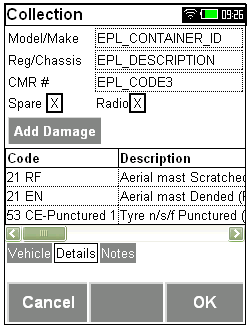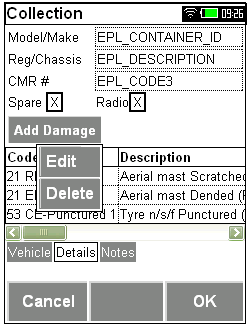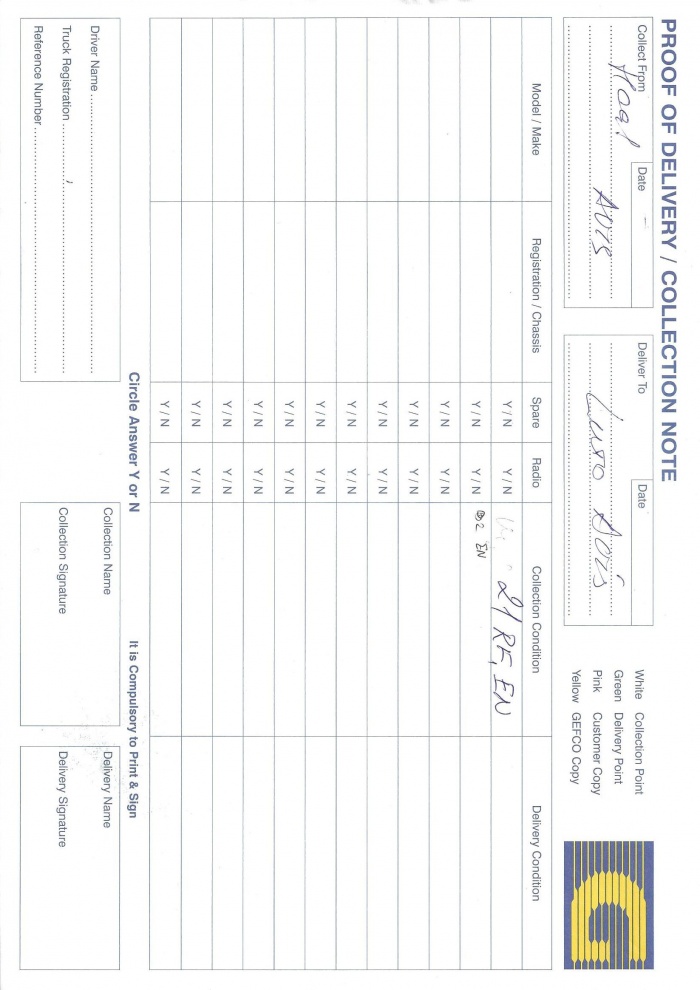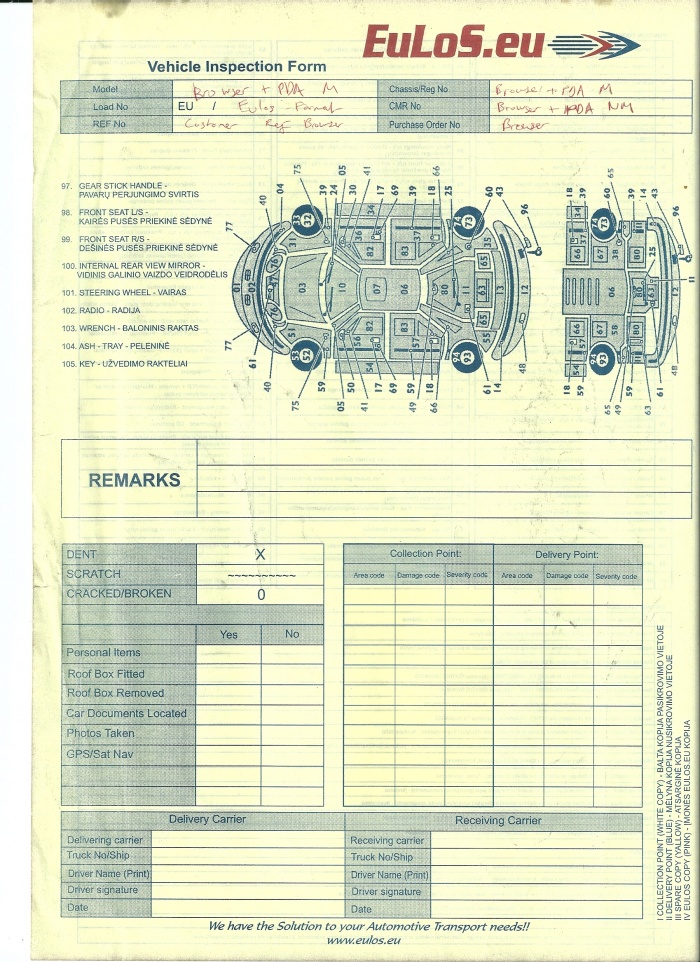FS 299880 EuLoS EPOD Modifications
![]()
EuLoS
EuLoS EPOD Modifications
CALIDUS EPOD
11th June 2012 - 0.4
Reference: FS 299880
Contents
- 1 Functional Overview
- 2 Set-up
- 3 Functional Description
- 4 Appendix A: POD Formats
- 5 Appendix B: Test Plan
- 6 Appendix C: Document References
Functional Overview
Client Requirement
Admin Functionality
Jobs are created within the Admin screens or sent to the system through the standard Web Services (to be slightly modified to accept some new fields).
A method will be added to the Admin Job Creation screen to copy a collection to a delivery once created (if linked collections/deliveries are being used) – this will ease data creation for the Admin users.
The Admin User will enter the vehicles to be collected/delivered as containers against the job – user enters code as the vehicle registration, description is the make/model. The screen will be modified so that the labels are more descriptive of a Vehicle Delivery process (i.e. Vehicle Reg, Make/Model, etc)
Each vehicle and registration will be added as a separate line - if the operation is not aware of the car registration at the time of entering the job, the registration can be entered as a generic line (i.e. CAR1, CAR2, etc) or left blank.
The jobs will be assigned to loads, and the loads assigned to users through the Admin screens as per the existing functionality.
PDA Functionality
On the PDA, the User will log on with a provided User ID and Vehicle ID.
A vehicle labelled "CAR COLLECT" will be available for those drivers picking up a single car. All other vehicles are trailer plates and will be selectable by registration from the drop-down list provided. If the vehicle has not been checked that day, the PDA will force the user to perform the vehicle checks required. ![]() Note: For "CAR COLLECT", these checks will be skipped by the user.
Note: For "CAR COLLECT", these checks will be skipped by the user.
The user will then be provided the Load they have been allocated.
The Job List will display, showing the collection and delivery assigned to the load.
The User selects the Job from the list and is provided contact details and address information, as normal, along with the Job reference.
When the user starts the job, the PDA will display a list of vehicles to be collected. The user clicks a line (there should be one per vehicle registration). Note that the screen labels will be modified to show Vehicle/Reg, etc.
The User will be prompted to enter
- Model/Make (defaulted to that entered on the Job)
- Registration/Chassis (defaulted to that entered on the Job)
- Spare (check box entry)
- Radio (check box entry)
- The user will also be able to enter Defects, if any are found:
- The PDA will allow selection of the Location/Type/Severity required, through drop-down lists. A Button will be provided to add the defect to a list below. A Button will be provided to capture an image associated to the defect, if required.
- A Grid of all entered defects will be shown below, showing the coded entry (i.e. 37 CE-Punctured 1). – Click the grid line to edit the entry above and see the detail. If editing, there will be a button to remove the defect. OK to save again.
- When complete, the User clicks OK, and is returned to the container (vehicle) list.
Completion of collection or delivery is after all container (vehicle) items are confirmed collected or delivered.
There will be a facility for the User to enter notes against the collection or delivery.
The User is then prompted for the customer signature.
Assuming 1 collection and delivery on a load, the User is returned to the job list, with only the delivery portion remaining. The vehicles will have been copied to the Delivery, but not the defect codes.
Click the delivery, and the user will be shown the Delivery with the same job code but the delivery address.
The Delivery process works identically to the Collection process. Vehicle Details and Condition codes will not be pre-entered.
On completion of all jobs, all messages are sent back to the EPOD database. All Images are sent separately. Images will be sent after normal messages, but normal messages may be queued after an image already in the process of being sent. To prevent this, messages will be sent back in smaller chunks, rather than in one large piece.
Completion Reports
The Admin Products screen will be modified to show the labels of Vehicles/Condition in all places if the new configuration flag 'Vehicle Delivery System' is set. The Job Details screen will display the condition location/type/severity codes entered by the PDA user. Images taken by the PDA users can be seen from here.
The POD/POC reports will show the logo of the company to whom the job belongs (configured within the EPOD system). The POC will not display the data relating to the delivery.
The Terms and Conditions will be added to the second page of the POD/POC.
All POD and POC values can be emailed directly to the customer/client as required.
ERP systems (if any) can be updated at this time.
Barcelona System
This system will be used here only to examine cars in the lot associated to the office.
Cars will be added onto a load and the load assigned to a user.
The users will use the PDA to inspect each car in turn, the device is being used as inspection data entry, and the system used to print off an inspection form (the POC document).
This operation will be under a different site and/or job group, so that it can have its own configuration.
The POC format produced will be different to the normal operation. It will be multi-page document, the second page showing all the defect codes.
Scope
The developments will take place against the latest version of the EPOD system (1.31.X)
Set-up
Pre-requisites
For automatic updates through email and automatic emailing of POD/POC documents, the EPOD server must be configured with access to the customer's Email server. Additionally, each customer must have an Email address assigned to them for automatic emails to be sent.
Menu Structure
Data
A Site will be generated. This will be agreed in advance, but is expected to be "EULOS". This is generated and maintained through the Site Admin screen.
- PDF Production will be enabled from this screen, by setting the "POD's PDF" check box.
- Notes will be enabled against the Job by setting the "User Notes" check box.
- Collections and Deliveries with the same reference (Job Code) will be linked for updating, by setting the "Link C & D on Job Code" check box.
Job Groups will be set up for the depots using the system, through the Job Group Admin screen. 2 will be set up for the base operation (GEFCO and EULOS). A third will be set up for the Barcelona operation (BARCA).
- The format for collections will be set to "EULOS POC" and deliveries set to "EULOS POD" against each Job Group, from the Job Groups screen. For Barcelona, the format for collections will be set to "EULOS POC 2"
- Collections and Deliveries with the same reference (Job Code) will be linked for updating, by setting the "Link C & D on Job Code" check box.
A Customer record will be set up for each of the Job Groups, with the same ID as the Job Groups. This address of these customer records will be used to identify the Depot Address on the documentation.
Reason Codes will be set up as agreed between any host system and CALIDUS EPOD. These are configurable within the administrative system. These will be generic reasons agreed and mapped to the client host system.
Reason Codes for the Vehicle Defect Location, Type and Severity will be set up as required by the operation.
![]() Note: Type codes that have multiple sub-values will be encoded separately i.e. CD-Cut and CD-Torn will be stored as two separate codes.
Note: Type codes that have multiple sub-values will be encoded separately i.e. CD-Cut and CD-Torn will be stored as two separate codes.
Functional Description
The following areas will require modification:
- Database Changes
- Import/Export
- Add new fields
- Add Generation of EPL_CONTAINER_ID to Import.
- Admin Changes
- Copy Collection to Delivery button
- Job/Job Details Screens Label Changes
- Job Products to translate Vehicle Damage Codes
- Reason Codes screen
- Vehicle Damage Codes
- MAX Length Description field
- PDA Changes
- Collection/Delivery Label Changes
- Vehicle Details Tab
- Copy Vehicle Details to Linked Delivery
- Sequence Image messages After All Normal Messages
- Server Image Changes
- POD/POC Formats
Database Fields
Table EPOD_CONTAINER will be modified as follows:
- Three new fields, EPL_CODE_1/2/3, will be added to the table, to allow for several new fields. These fields will be 20 character nvarchar fields.
- EPL_CONTAINER_PACKAGE_CODE will be modified to be up to 20 characters in length.
Table EPOD_SITE will be modified as follows:
- A new "System Type" flag will be added, called EPL_SYSTEM_TYPE, with options "Vehicle Delivery" and "Generic"
Table EPOD_REASON_CODES will be modified as follows:
- EPL_DESCRIPTION will be changed to a MAX length nvarchar field.
- EPL_REASON_CODE will be changed to allow up to 20 characters.
Table EPOD_PROTO will be modified as follows:
- EPL_COMPLETE will be added as a single-character field. It will default to "Y".
Import/Export Data
Import and Export of Jobs and Loads will be through the existing standard Web Services.
These will be modified to add the new fields and modify the existing fields as listed in the previous section.
Additionally, the Import processes will be modified to auto-generate the Container ID if it is not provided.
The export process will be modified to export the Containers with the new tags (EPL_CODE1/2/3). A new XSD will be produced as standard, for clients that wish to interface with this.
Admin Changes
Job Screen
A new button (Copy Collection to Delivery) will be available if the Job Group or Site is configured for Linked Collections and Deliveries. Clicking this button will create a linked Collection or Delivery and copy all the data from the original job.
The user will be given a extra tab on the job screen popup. If a link is present the update function will copy any data below the job level to the linked job. The code to complete this will exist within the DAL.
Reason Codes Screen
This screen will be modified to allow the user to enter 3 additional different types of codes:
- VLOC - Vehicle Damage Location
- VTYPE - Vehicle Damage Type
- VSEV - Vehicle Damage Severity
These code types should be
- visible (with the human-readable text) within the grid when showing saved codes
- selectable (with the human-readable text) through the filter.
- able to be added against a new code
- able to be changed against an existing code being edited
A Drop-down List should be provided of all the types.
Additionally, this screen should be modified to allow the user to display and enter an unlimited number of characters in the description.
Job Details Screen
If the new System Type flag is set to "Vehicle Delivery", the function of this screen will change slightly.
- The "New Container" button will become New Vehicle.
- "Containers for Job" will become "Vehicles for Job"
- The "New Loose Product" button will be removed.
- The Containers grid will not display the "Container ID" field
- The "Products" button will become the "Damages" button.
- "Package Code" will become "Vehicle Reg"
- "Description" will become "Model/Make"
- "Products for Container" will become "Damages for Vehicle".
- The "New Product" button will become the "New Damages" button.
- The Products grid will be replaced with a Damages grid showing:
- Damage Code (comprising Location, Type and Severity)
- Damage Description (comprising the description looked up from each Location, Type and Severity in the Damage code above)
On pressing Select against a grid line (or adding a new Container/Vehicle), the following changes will be made to the pop-up:
- The pop-up will be titled "Vehicle Details"
- "Container ID" will be removed and automatically generated
- "Package Code" will become "Vehicle Reg"
- "Description" will become "Model/Make"
- "Long Description" will be removed.
- "Gross Weight" will be removed.
- Three new fields will be added (EPL_CODE_1, EPL_CODE_2 and EPL_CODE_3) only when this flag is set. The first two shall be labelled as Spare and Radio. Both will be Drop-down lists, allowing the values "Yes" and "No" only (actual values "Y" and "N" stored). The last shall be labelled CMR No.
In addition, any pop-up messages or validation messages will change to reflect the following:
- A "Container" is a "Vehicle"
- "Description" is "Model/Make"
- "Product" is "Damage"
When saving these details on a Collection job, if the system is set up for Linked Collections and Deliveries, changes to the Vehicles (additions and edits) should be reflected against any Delivery job with the same Load Number as the Collection (even if this is blank) with the same Job Code (non-blank) at a status that is not Complete or Cancelled. If multiples are found, only the first need be updated.
PDA Changes
If the new "System Type" flag is set to "Vehicle Delivery", the function of the Collection and Delivery screens will change.
- The "Containers" tab will be labelled as "Vehicles".
- A new tab will be created, labelled as "Details".
- The scanned item will be EPL_CONTAINER_PACKAGE_CODE rather than EPL_CONTAINER_ID.
When a vehicle has been entered/scanned and marked as collected or delivered (through the appropriate button), the system will move on to the new Details tab.
The User will be prompted to enter:
- Model/Make (defaulted to EPL_CONTAINER_PACKAGE_DESC)
- Registration/Chassis (defaulted to EPL_CONTAINER_PACKAGE_CODE)
- CMR # (defaulted to EPL_CODE3)
- Spare (check box entry of EPL_CODE1)
- Radio (check box entry of EPL_CODE2)
- The user will also be able to enter Defects, if any are found, using the button provided:
- The PDA will allow selection of the Location/Type/Severity required, through a pop-up screen, selecting values from drop-down lists. A Button will be provided to add the defect to a list below. A Button will be provided to capture an image associated to the defect, if required.
- A Grid of all entered defects will be shown below, showing the coded entry (i.e. 37 CE-Punctured 1). The user will be able to long-hold against a grid-line to delete or edit the entry.
The suggested screen layouts are as follows:
- The Vehicle Details screen
- The pop-up Damage Entry screen
- The pop-up menu, from long-pressing the grid.
Each defect will be stored as an entry against EPOD_PRODUCT, in the EPL_PRODUCT_CODE field. Any images taken against a defect will be saved against the EPOD_PRODUCT record.
If no codes are entered when OK is pressed, a popup confirmation will be displayed ("No Damage?").
Completion of collection or delivery is after all container (vehicle) items are confirmed collected or delivered.
There will be a facility for the User to enter notes against the collection or delivery, through the standard Notes tab.
When complete, the User will click OK and is returned to the container (vehicle) list. The messages will be sent back to the EPOD server for confirmation.
If the Load has the same reference being delivered later, both the PDA and the Server will update the Delivery associated to the Collection with the Vehicle information (i.e. the Container records) but not the Damages information (i.e. the Products).
Ad Hoc Vehicle (Container) Collection
As part of the collection a Ad Hoc collection at container level will be required. This will function in a similar way to existing product level ad hoc collection, with the PDA creating the records. As part of the vehicle system configuration a addtional item on the context menu will be added to the containers grid labelled as new. Clicking this will create a new container and enter the user in the vehicle damages screen, prompting to populate the Reg, desc, cmr. From here they can add any damages on this vehicle.
Clicking confirm will create the container. This will then be processed the same as all other containers.
Sequence Image messages After All Normal Messages
The PDA Sending process will be modified to ensure that all images are sequenced for sending after any other pending messages, via a sort order on the pending message. To achieve this, a Priority and auto-generating ID will be added to the index on the Pending table, sorting in Ascending sequence. All Image messages will be written with priority -1. All other messages will be written with priority 1.
When writing Images, the Image Size parameter will be checked. If the Image exceeds the Image Size parameter, the message will be broken down into multiple messages, each message payload being equal to the Image Size parameter, with the remainder of the image being sent in the final message.
The Image Size parameter will be a constant at this time, set to 50Kb.
The Image message packet will be modified to include both the Image Packet number and the total number of packets to be received as new tags, as follows:
<PHOTO_REQUEST ID="0" SITE="LSM" USER="ADM" PASSWORD="TEST">
<EPL_SITE_ID>LSM</EPL_SITE_ID>
<EPL_JOB_ID></EPL_JOB_ID>
<EPL_CONTAINER_ID></EPL_CONTAINER_ID>
<EPL_PRODUCT_CODE></EPL_PRODUCT_CODE>
<EPL_SEQUENCE></EPL_SEQUENCE>
<EPL_PHOTO></EPL_PHOTO>
<EPL_DESCRIPTION></EPL_DESCRIPTION>
<EPL_PHOTO_TYPE>J|C|P</EPL_PHOTO_TYPE>
<EPL_PACKET></EPL_PACKET>
<EPL_PACKET_TOTAL></EPL_PACKETTOTAL>
</PHOTO_REQUEST>
Server Image Changes
Image messages may now be received in multiple packets.
If the new Packet tags are not found, the message will be received as now.
If the new Packet attributes are found and are both set to "1", the message will be received as now.
In all other cases, the image data will be created with the first message as follows:
- An image will be found associated to the parameters on the message (Site, job, Container, Product, Sequence and Photo Type).
- If an image is found it will be retrieved. If an image record is not found, one will be created with place-holder tags for the data, based on the total number of packets. So, if there are 3 packets in total, the image record will be initially created as "<PACKET>1</PACKET><PACKET>2</PACKET><PACKET>3</PACKET>".
- The packet identified in the message will then be substituted with the image packet (i.e. EPL_PHOTO). So, if the first message is for packet 2, the image data will become "<PACKET>1</PACKET>lsdkl897jhdfgkl(87jkhsf98*(&(*&***<PACKET>3</PACKET>"
- If all packets have not yet been received (i.e. the message still includes <PACKET> tags), a new flag against the Photo (EPL_COMPLETE) will be set to "N" show that the Photo has not been completely received. If there are no packets awaiting receipt, this flag will be set to "Y".
The DAL for Photos will be modified to retrieve only Photos that are Complete. An overloaded version of this DAL method will be created to allow the retrieval of incomplete Photos (as used in the procedure above).
POD/POC Formats
The POD/POC reports will show the logo of the company to whom the job belongs (configured within the EPOD system). The POC will not display the data relating to the delivery.
Format "EULOS POD"
- Collect From: Name and Address information from the Customer or Job Address associated to the Collection Job of that Job Code. The Date is the Date the Collection job was completed.
- Deliver To: Name and Address information from the Customer or Job Address associated to the Delivery Job of that Job Code. The Date is the Date the Delivery job was completed.
- Model/Make: EPL_CONTAINER_PACKAGE_DESC of EPOD_CONTAINER
- Registration/Chassis: EPL_CONTAINER_PACKAGE_CODE of EPOD_CONTAINER
- Spare: EPL_CODE1 of EPOD_CONTAINER
- Radio: EPL_CODE2 of EPOD_CONTAINER
- Collection Condition: This is the consolidated values of EPL_PRODUCT_CODE of EPOD_PRODUCT, comma delimited, from the Collection job of this Job Code.
- Delivery Condition: This is the consolidated values of EPL_PRODUCT_CODE of EPOD_PRODUCT, comma delimited, from the Delivery job of this Job Code.
- Driver Name: EPL_NAME of EPOD_USER, of the PDA User who completed the Delivery job (EPL_USER_ID of EPL_JOB)
- Truck Registration: EPL_VEHICLE_REG of EPOD_VEHICLE, of the Vehicle driven by the user who completed the Delivery job (EPL_VEHICLE_ID of EPOD_JOB).
- Reference Number: EPL_CUST_REF of the EPOD_JOB record for the Delivery Job.
- Collection Name: EPL_SIGNATORY of the EPOD_JOB record for the Collection Job.
- Collection Signature: EPL_SIGNATURE of the EPOD_JOB record for the Collection Job.
- Delivery Name: EPL_SIGNATORY of the EPOD_JOB record for the Delivery Job.
- Delivery Signature: EPL_SIGNATURE of the EPOD_JOB record for the Delivery Job.
A second page will be produced showing all the terms and conditions.
Format "EULOS POC"
This is the same as the POD document above, but with the following changes:
- The Deliver To box is not displayed.
- The Delivery Collection column is not displayed.
- The Delivery Name/Signature box is not displayed.
- Driver Name: EPL_NAME of EPOD_USER, of the PDA User who completed the Collectionjob (EPL_USER_ID of EPL_JOB)
- Truck Registration: EPL_VEHICLE_REG of EPOD_VEHICLE, of the Vehicle driven by the user who completed the Collection job (EPL_VEHICLE_ID of EPOD_JOB).
- Reference Number: EPL_CUST_REF of the EPOD_JOB record for the Collection Job.
Format "EULOS POC 2"
This format will print one page per container, rather than one page per job.
- Model: EPL_CONTAINER_PACKAGE_DESC of EPOD_CONTAINER
- Load No: EPL_JOB_CODE of EPOD_JOB
- REF No: EPL_CUST_REF of EPOD_JOB
- Chassis/Reg No: EPL_CONTAINER_PACKAGE_CODE of EPOD_CONTAINER
- CMR No: EPL_CODE3 of EPOD_CONTAINER
- Purchase Order No: EPL_SO_NUMBER of EPOD_JOB
- Collection Point Area, Damage and Severity Codes: This is the consolidated values of EPL_PRODUCT_CODE of EPOD_PRODUCT, comma delimited, from the Collection job of this Job Code.
- Truck No/Ship: EPL_VEHICLE_REG of EPOD_VEHICLE, of the Vehicle driven by the user who completed the Collection job (EPL_VEHICLE_ID of EPOD_JOB).
- Driver Name: EPL_NAME of EPOD_USER, of the PDA User who completed the Collection job (EPL_USER_ID of EPL_JOB)
- Driver Signature: EPL_SIGNATURE of the EPOD_JOB record for the Collection Job.
- Date: The Date is the Date the Collection job was completed (EPL_ACTUAL_END_DATE of EPOD_JOB).
![]() Note: All other parts of the format not mentioned above will be printed but are not filled in with any data compiled from the job completion.
Note: All other parts of the format not mentioned above will be printed but are not filled in with any data compiled from the job completion.
![]() Warning: The diagram of the car will be supplied by the client.
Warning: The diagram of the car will be supplied by the client.
A second page will be produced showing all the damage location, type and severity codes.
Appendix A: POD Formats
Appendix B: Test Plan
| Test Script / Scenario Reference | EuLoS EPOD Test Plan | Call Number(s): 299880 |
| Test Script / Scenario Description | Test the functionality required by the EuLoS operation | PASS / ISSUES / FAIL |
| Menu Access | Various | |
| Pre-requisites | Ensure that site EULOS is created, with Users ADM and PDA pre-created. | Tested By: |
| Test Objective | To ensure that the Import, Admin, PDA and Export functionality of the CALIDUS EPOD system operate as expected | Date: |
| Step | Action | Result | Remarks | P/F |
| 1 | Admin | |||
| 1.01 | Log on as an admin user on Site EULOS | The system should start | ||
| 1.02 | Enter the Site screen, edit the details and Upload a Site Image (JPG). Save. | The Site log should be uploaded. | ||
| 1.03 | Ensure that Delivery and Collection completion document formats can be set to Eulos POC, Eulos POC2 and Eulos POD and Save. | The option is available from the drop-down boxes. Data is saved as expected. | ||
| 1.04 | Ensure the system can be configured to "Vehicle Delivery" or "Generic". Set to "Vehicle Delivery" and Save. | The options are available a check boxes on the Admin tab. | ||
| 1.05 | Enter the Job Group screen and create "EULOS" | Job group created | ||
| 1.06 | Edit job group and assign a logo and save. | Logo updated | ||
| 1.07 | Ensure that Delivery and Collection completion document formats can be set to Eulos POC, Eulos POC2 and Eulos POD and Save. | The option is available from the drop-down boxes. Data is saved as expected. | ||
| 1.08 | Configure the remaining Job Groups (GEFCO and BARCA) are configured with the correct POC and POD notes and logos and save. | Configuration saved. | ||
| 1.09 | Choose Reason Codes from the menu. Search and check that the Reason Types can be set to "Vehicle Location", "Vehicle Type" and "Vehicle Severity" from the drop-down list. | As expected | ||
| 1.10 | Select all of the above and check that the reasons exist. | All reasons required should be pre-created and available to find in this screen. | ||
| 1.11 | Enter a new reason code for all of the types listed above and save. | The new Reason Codes should be saved. They should be findable in the grid. The Reason Types should be translated to human-readable text (i.e. "Vehicle Location" rather than "VLOC"). | ||
| 1.12 | Edit the description of all the new Reason Codes | The pop-up should allow this. The Reason Types should be translated to human-readable text (i.e. "Vehicle Location" rather than "VLOC"). The changes should be saved. | ||
| 1.13 | Delete all the new reason codes. | The should all be deleted. | ||
| 1.14 | Create a new load, and drill-down to create a new Job. Create a Collection. Drill-down to Details. | The Job Details screen should display the new Vehicles screen, showing all the label, grid and button changes as described in the specification. | ||
| 1.15 | Click 'New Vehicle'. | The popup should display, showing only the fields required, with the new labels as specified. | ||
| 1.16 | Enter the details of the vehicle required. | The popup should force entry on the Registration and Make/Model. All other fields are optional. | ||
| 1.17 | Save the new Vehicle | The grid should re-display, showing the vehicle entered. | ||
| 1.18 | Add multiple vehicles | The results should be displayed in the grid. | ||
| 1.19 | Exit back to the Job screen. | The Job screen should allow the user to create a linked Delivery, by pressing a new button. | ||
| 1.20 | Enter all required details and Save. | A new Delivery Job should be created. | ||
| 1.21 | Find the collection Job again, and delete a Vehicle, add a new Vehicle and change an existing one. | The Delivery associated should be updated with the new details. |
| Step | Action | Result | Remarks | P/F |
| 2 | Import | |||
| A test XML file exists for the creation of jobs as specified below. | ||||
| 2.01 | Import loads containing: a 12-vehicle linked collection and delivery for Job Group GEFCO; a 1-vehicle linked collection and delivery for Job Group EULOS; a 6-part collection for Job Group Barca. All should have the new import element EPL_CODE3, populated with a CMR number. | The Loads and Jobs should be created. The Customers should be created. All new required fields should be populated. |
| Step | Action | Result | Remarks | P/F |
| 3 | PDA Functionality | |||
Ensure the following flags are enabled against the Site and/or Job Group:
|
||||
| 3.01 | Start a Load on the PDA and start a Collection Job. | The Collection should show "Vehicles" and "Details" tabs. A list of vehicles should be shown, along with a Registration entry button. | ||
| 3.02 | Enter/Scan or click a Registration or Chassis that does not exist, then click Collected. | The PDA should inform you that the Vehicle does not exist. | ||
| 3.03 | Enter/Scan or click a Registration or Chassis that exists, then click Collected. | The PDA should display the Details tab for that vehicle. The Registration, Make and CMR number should be pre-populated. | ||
| 3.04 | Click Apply | The PDA should issue a confirmation message saying "No Damage?". Cancelling this will return to the Details screen, whilst confirming will return you to the Vehicles list, with the vehicle just completed removed from the list. | ||
| 3.05 | Enter another valid Reg and click Collected. On the displayed Details tab, click the Damages button. | The Damages popup should be displayed. | ||
| 3.06 | Click Save | The popup should not allow saving without choosing at least a Location and Type entry. | ||
| 3.07 | Select some Location, Type and Severity codes and click Save. | The PDA should display the Details screen, with the Damage code entered shown on the grid. | ||
| 3.08 | Click the Damages button again and enter another (different) damages code and save. Do this at least 3 times. | The grid should scroll to show multiple damage codes. | ||
| 3.09 | Click the Damages button and enter another damages code. Click Image. | The Image dialogue should be shown to capture an image. | ||
| 3.10 | Capture an image, then save the damage code. | The PDA should display all damage codes. | ||
| 3.11 | Long-hold on any of the Damage codes in the grid (not the last). | A popup menu should show, showing options to Delete and Edit. | ||
| 3.12 | Choose Delete. | A confirmation dialogue should be displayed. If cancelled, the damage code should not be removed from the grid. If confirmed, the Damage code should be deleted and removed from the grid. | ||
| 3.13 | Long-hold any of the Damage codes except the last and choose Edit from the popup menu. | The Damages popup should be shown, with the Damage codes pre-set to those on the grid entry. | ||
| 3.14 | Change the damage code and click Save | The changed Damage code should be reflected in the Grid. | ||
| 3.15 | Long-hold any of the Damage codes not yet selected except the last and choose Edit from the popup menu. Click the Image button and capture an image for the line. Click Save. | The Damage code should be reflected in the Grid. | ||
| 3.16 | Click Apply | The PDA should return you to the Vehicles list, with the vehicle just completed removed from the list. | ||
| 3.17 | Complete all of the other vehicles. | The job is completed and the PDA displays the Job List. | ||
| 3.18 | Check the job on the server, using the Job screen. | The job should be updated to completed status, with all required information entered. | ||
| 3.19 | Check the Vehicles | All vehicles should be completed. Once vehicle should have changed registration, as entered on the PDA. | ||
| 3.20 | Check the vehicle details. | All reason codes should be saved. All images should be present. | ||
| 3.21 | Check the delivery job associated to the Job Code against the Collection on this load. | The Vehicles should match the collection job. No damage codes should be present. | ||
| 3.22 | Start the associated delivery on the PDA. | The Vehicles shown should be the vehicles entered on the PDA only. | ||
| 3.23 | Repeat tests 3-20 above for the delivery. | As expected. |
| Step | Action | Result | Remarks | P/F |
| 4 | Server (After Update) | |||
| Ensure that the Auto-Export process is scheduled to run and that Auto-Email is enabled on the Site and/or Job Group. | ||||
| 4.01 | Complete jobs on the PDA. Force-run the Auto-export process. | The Auto-export process should send PDF versions of the POD documents customers' Email addresses. | ||
| 4.02 | Cancel Jobs on the PDA. Force-run the Auto-export process. | No emails should be sent. | ||
| 4.03 | Check that the Correct format of POD and POC document is produced. | The correct format is produced, based on the Job Group and Job Type, with all the correct data in the correct place. |
| Step | Action | Result | Remarks | P/F |
| 5 | Admin (Job Functionality) | |||
| Ensure that several job types have been completed for each Job Group, with damage codes. Ensure the Site flag "System Type" is set to "Vehicle Delivery". | ||||
| 5.01 | Find a completed Job, either through the Load or Jobs screens. | The vehicles are displayed. | ||
| 5.02 | Select a vehicle and choose to display the damages. | The damages should be displayed in a grid. | ||
| 5.03 | Select a vehicle. | A popup should show all the vehicle details. All fields should appear and be labelled as specified. | ||
| 5.04 | Select a Damage line | A popup should show all the damage details. All fields should appear and be labelled as specified. | ||
| 5.05 | Show an image against a damage line. | The image should be displayed. | ||
| 5.06 | From the Jobs screen, choose to display the completion report for the job for each type (Collection and Delivery), for each Job Group (GEFCO, EULOS and BARCA). | The correct report (POD or POC) should be displayed, depending on the Job type and the Job Group configuration. |
Appendix C: Document References
C.1 References
| Ref No | Document Title & ID | Version | Date |
| 1 | UG 291094 EPOD Admin User Guide | 2.0 | 4/4/2012 |
| 2 | UG 291097 EPOD Client User Guide | 2.0 | 4/4/2012 |
C.2 Glossary
| Term | Definition |
|---|---|
| EPOD | Electronic Proof of Delivery. The OBS EPOD system is CALIDUS ePOD. |
| CALIDUS eSERV | The OBS mobile system to complete Service functionality in the field. This is part of the CALIDUS ePOD system. |
| PDA | The mobile device on which the C-ePOD system will run in the field. This can be a Phone, EDA or industrial PDA, running Android. |
| DAL | Data Access Layer. A mechanism for accessing data by the system that is removed from the application, allowing for simplified access and providing protection to the data, as only approved DAL methods can be used to modify it. |
| GPS | Global Positioning System. A mechanism of retrieving accurate positioning information in the form of Latitude and Longitude (Lat-Long) co-ordinates from a device. |
| GPRS, 3G, HSDPA, Data Service | All terms referring to mobile device network connectivity, and the speed at which the device connects to the internet. |
C.3 Authorised By
Client Representative | _____________________________ | |
Matt Turner | OBS Representative | _____________________________ |