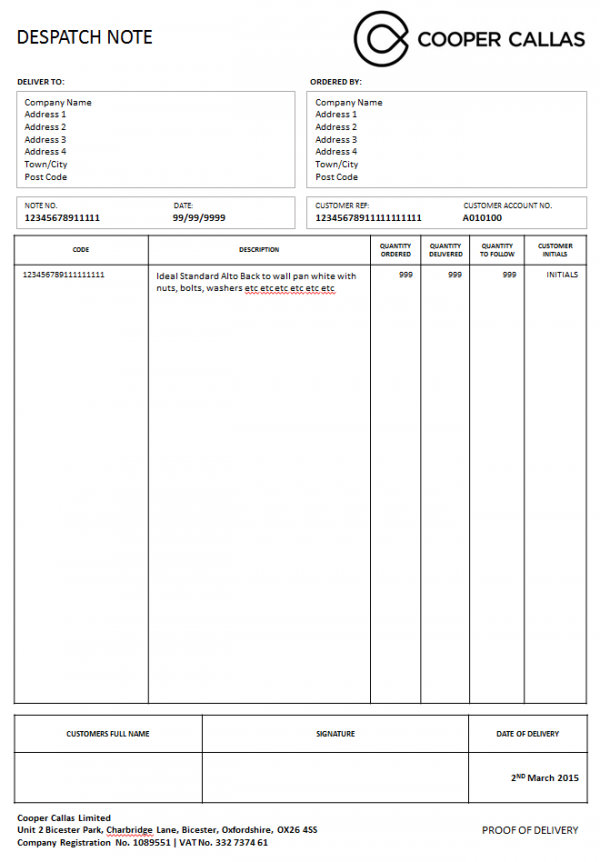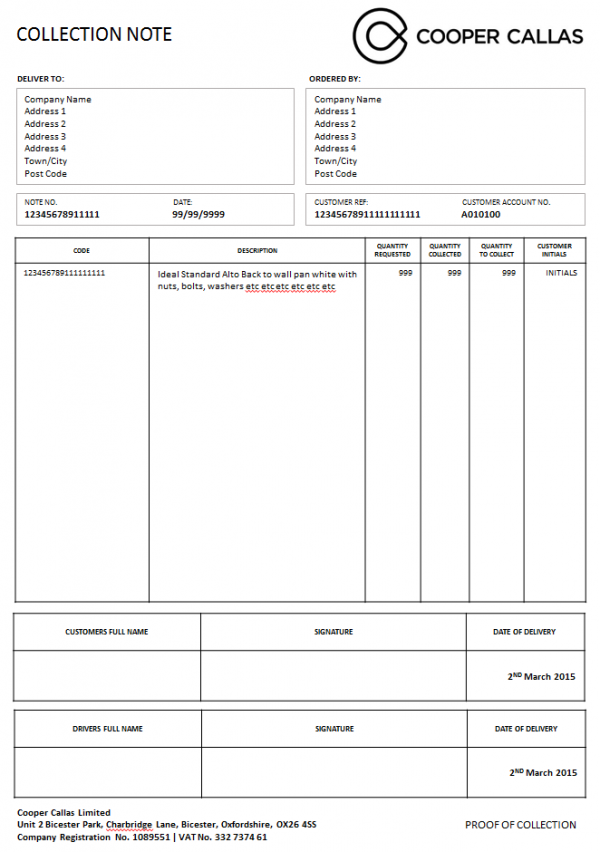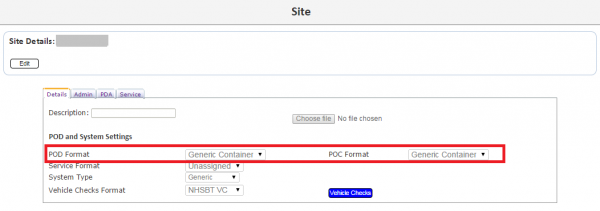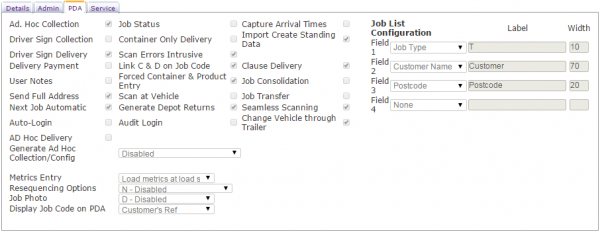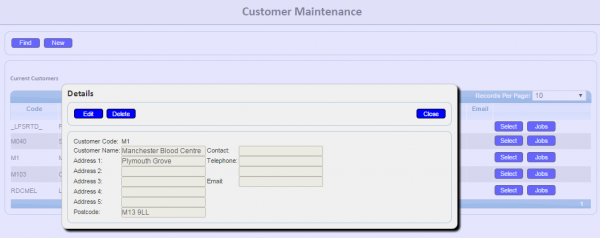FS 327765 SCR-324746-6 Cooper Callas POD and POC Formats
![]()
Cooper Callas
Cooper Callas POD and POC Formats
CALIDUS ePOD
22nd July 2015 - 1.0
Reference: FS 327765 SCR-324746-6
Contents
Functional Overview
Client Requirement
SCR-324746-6: POD and POC Formats
Solution Overview
These completion documents should show ordered, delivered and quantity remaining and should show all product lines on the order, whether they are cancelled or not.
The images should be shown on a second page, per item cancelled or quantity changed. Given that an image may be taken for non-delivery of items, this page may be shown if there are any product or job images. The second page would then display the job image first, then any product images, plus the reason codes and descriptions. ![]() Note: These Image pages will not be produced when emailing the report.
Note: These Image pages will not be produced when emailing the report.
The format of the POD note has been prototyped to show capability. The final formats have been provided and are shown below.
The definition of what data maps to which fields on the POD depends on the mapping of the interface of jobs into . The initial meeting has taken place and this specification has been updated based on the preliminary sessions.
The addresses shown on the POC and POD can be a single customer address (expected to be the account depot address) and a job address (expected to be the final delivery or collection address).
The quantity remaining column will be calculated from the Ordered Quantity minus the Actually Delivered Quantity.
![]() Note: There are data configuration and standing data requirements for the reports to function as required - these will also be detailed in the sections below.
Note: There are data configuration and standing data requirements for the reports to function as required - these will also be detailed in the sections below.
Scope
- The changes will be made to the latest version of the CALIDUS ePOD system.
- The data displayed in these reports is heavily dependent on the mapping of the data from Sage to CALIDUS ePOD, expected to be documented under SCR-324746-1. The preliminary meeting between OBS and Pinnacle occurred on 21/07/2015 and this specification has been updated with this preliminary mapping. Should the mapping change from the preliminary mapping after development begins on this change, further charges could be incurred by the customer.
Set-up
Pre-requisites
A valid CALIDUS ePOD system is required.
Menu Structure
None
Data
Site
Site "BIS01" created with the following minimum configuration enabled:
- Capture Arrival Times
- Driver Sign Collection
- Link C & D on Job Code
- User Notes
- Send Full Address
- Resequencing Options: No Resequencing
- Display Job Code on PDA: Job Code/Order No
The POD and POC notes may be set to any format, as the CALIDUS ePOD system will use the values against the Job Group to configure the application for the jobs.
Job Group
Job Groups created for
- COO-PROB - Repeat Return Customers
- COO-DEL - Cooper Callas Deliveries
- COO-COL - Cooper Callas Collections
The following parameters should be set:
- Details:
- POD Format: "Cooper Callas POD"
- POC Format: "Cooper Callas POC"
- Admin:
- Auto Email
- PDA
- Driver Sign Collection
- Customer Sign Collection
- Customer Sign Delivery
- User Notes
- Image Required for Cancellation - "Job Only"
- Terms & Conditions
- "Received in good order."
For COO-COL and COO-PROB, the following should also be set:
- Job Photo - Enabled
Customers
Customers set up for
- "BIS01"
- Name: "Cooper Callas"
- Address 1/2/3/4: "Unit 2 Bicester Park", "Charbridge Lane", "Bicester", "Oxfordshire"
- Postcode: "OX26 4SS"
- Telephone Number: "01869 255960|01869 255988"
- Address 5: 1089551|332 7374 61
Functional Description
Admin Changes
Site Maintenance
The CALIDUS ePOD Admin Site Maintenance screen will be modified to allow the user to select the new POD and POC formats being created as part of this specification:
- Cooper Callas POD
- Cooper Callas POC
Job Group Maintenance
The CALIDUS ePOD Admin Job Group Maintenance screen will be modified to allow the user to select the new POD and POC formats being created as part of this specification:
- Cooper Callas POD
- Cooper Callas POC
The table on the screen will display these values if selected against the Job Group.

Job Group Maintenance - PDA tab
As an additional change, the setting of "Image Required for Cancellation" on the PDA tab will change to a drop-down list with values and labels as follows:
- 0 - "None"
- 1 - "All"
- 2 - "Job Only"
- 3 - "Detail Only"
POD format
A prototype of this format has been created. The format consists of multiple pages:
- POD Page

Cooper Callas POD Format - POD Page
The page is broken down into sections.
- Header
The header will be produced on each page.
The individual fields will be populated as follows:
- The Cooper Callas logo will be derived from the logo uploaded against the Site.
- Deliver To - this is the delivery address for the job, taken from the Job Address if it exists, otherwise defaulted from the Customer address.
- Ordered By - this is the customer address.
- Note No - The Job Code, containing Sage's Delivery Note Number.
- Date - The date that the delivery was planned for.
- Customer Ref - The Customer's Reference.
- Account No - The Customer Code
- Details
All products for the job will be selected, whether they have been confirmed as delivered or cancelled.
The individual fields will be populated as follows:
- Code - Product Code
- Description - Long Description passed from Sage
- Quantity Ordered - the ordered quantity passed from Sage
- Quantity Delivered - the actual delivered quantity, confirmed by the driver.
- Quantity to Follow - the ordered quantity minus the actual delivered quantity.
![]() Note: Up to 14 lines will be placed on a single page.
If there are more than 14 lines, new pages will be produced for the remaining lines.
If there are less than 14 lines, blank rows will be produced to pad this to 14 lines.
Note: Up to 14 lines will be placed on a single page.
If there are more than 14 lines, new pages will be produced for the remaining lines.
If there are less than 14 lines, blank rows will be produced to pad this to 14 lines.
- Footer
The footer will be produced on each page.
The individual fields will be populated as follows:
- Customers Full Name - The customer signatory
- Signature - The customer signature
- Date of Delivery- The Actual Delivery date
- Cooper Callas address - taken from the customer address matching the site id "BIS01". The "Company Registration No." and "Vat No." labels should be hard-coded into the report, and the data for these extracted from Address Line 5 of the Site address.
![]() Note: If not explicitly mentioned above, all other elements of the page will be hard-coded to the values shown and may not be modified without future change. All labels will be hard-coded.
Note: If not explicitly mentioned above, all other elements of the page will be hard-coded to the values shown and may not be modified without future change. All labels will be hard-coded.
This format will be made available for selection under the Job Group as format "Cooper Callas POD". The Job Group should be configured with this format in the POD format field.
- Images Page

Cooper Callas POD Format - Images Page
This page displays all images associated with the job and products delivered. This page should not be created if there are no products with an image or there is no Job image.
This page should not be produced when the POD is being emailed to the customer. This should be explicitly coded through a 'noprint' class added when emailing the report.
The first section will be displayed only if the job has an image associated to it.
The first cell will show "Delivery Image" if the job has not been cancelled. If the job has been cancelled, the cell will show "Delivery Cancelled for reason ", plus the description of the reason code used to cancel the job. The Image notes will also be displayed.
The second section will be displayed only if there are products on the job that have been cancelled with an image associated to them.
The table will be split into 2 columns ("Product Details" and "Image"), repeated twice across the page.
The first cell will show:
- "Product: ", plus the product code
- "Description: ", plus the description or long description
- "Quantity Change from X to Y", where X is the planned delivery quantity, and Y is the actual delivery quantity.
- "Reason: ", plus the description of the reason code used to cancel the job.
- "Image Notes: " plus the notes entered for the image.
The second cell will show the image filled to the width of the cell.
![]() Note: No explicit Pagination will occur on this page - all images will be shown in a single table, as the images may be Portrait or landscape and the intention is to keep the images reasonably large on the page. The PDF will paginate this when produced, however subsequent pages will not have header information reproduced for them.
Note: No explicit Pagination will occur on this page - all images will be shown in a single table, as the images may be Portrait or landscape and the intention is to keep the images reasonably large on the page. The PDF will paginate this when produced, however subsequent pages will not have header information reproduced for them.
POC Format
![]() Note: This format is extremely similar to the POD format. This section covers the differences to the format above.
Note: This format is extremely similar to the POD format. This section covers the differences to the format above.
A prototype of this format has been created. The format consists of multiple pages:
- POC Page

Cooper Callas POC Format - POC Page
The page is broken down into sections.
- Header
The header will be produced on each page.
The header is identical to the POD format except for the following changes:
- The "DELIVERY NOTE" label becomes "COLLECTION NOTE"
- The "DELIVER TO" label becomes "COLLECT FROM"
- Details
All products for the job will be selected, whether they have been confirmed as collected or cancelled.
The detail section will be produced on each page.
The detail section is identical to the POD format except for the following changes:
- The "QUANTITY ORDERED" label becomes "QUANTITY REQUESTED"
- The "QUANTITY DELIVERED" label becomes "QUANTITY COLLECTED"
- The "QUANTITY TO FOLLOW" label becomes "QUANTITY TO COLLECT"
- Only 10 lines may be printed per page
- Footer
The footer will be produced on each page.
The footer section is identical to the POD format except for the following changes:
- The "DATE OF DELIVERY" label becomes "DATE OF COLLECTION"
- The "PROOF OF DELIVERY" label becomes "PROOF OF COLLECTION"
- A driver signature section will be added, built similarly to the Customer Signature section, populated as follows:
- Driver's Full Name - The driver name, obtained from the driver's user ID.
- Signature - The driver signature
- Date of Collection - The Actual Delivery date
- Images Page
This page is built similarly to the Images page on the POD note, with the following changes:
- The first cell of the first section (the job image) will show "Collection Image" if the job has not been cancelled. If the job has been cancelled, the cell will show "Collection Cancelled for reason ", plus the description of the reason code used to cancel the job. The Image notes will also be displayed.
Developer Notes on Developing POD/POC formats for CALIDUS ePOD
- All new reports should be created by using existing pagination code - this should be centralised and reusable where possible.
- To simplify development, existing reports that already use the pagination code should be copied.
- Pagination allows for a string definition of just the following 3 sections: Header, Details and Footer.
 Note: This may be extended in time to Initial and Final headers, plus Page Header and Footers.
Note: This may be extended in time to Initial and Final headers, plus Page Header and Footers. - The call of the Pagination object (ReportPager) allows for the configuration of each section (for example, whether a particular section should be displayed, whether to reserve space for it, etc) - see this code and extensive examples for details of how this works and how to extend this for your report, if necessary.
- A prototype is always created in plain text - use this to copy in the header, detail and footer sections, escaping special characters as required. Also use this to source the correct CSS.
- Each section is defined in the C#.NET file (i.e. the "aspx.cs" file) rather than defined as objects in the asp.NET file (i.e. the ".aspx" file), modifying the copied populateReport method and any called methods, such as generateContent, generateHeader, generateFooter. These will be built by copying the provided prototype HTML code replacing data from the records found, escaping special characters as required. Note that data may be retrieved from globally- or locally-declared DAL objects within the report, if this is required.
- All other methods in the C#.NET file should be common to all POD reports, as follows:
- private int ValidateUser()
- public void Page_Error(object sender, EventArgs e)
- protected void Page_Load(object sender, EventArgs e)
- protected override void Render(HtmlTextWriter writer)
- protected override void OnUnload(EventArgs e)
- protected void emailBT_clicked(object sender, EventArgs e)
- private string convertJobType(String EPL_JOB_TYPE)
- public static int roundup(int i)
- The asp.NET file contains only:
- The required CSS code for this format, sourced mainly from the prototype rather than the copied source code.
- The "Email" div
- A general "POD" div.
- When complete:
- Check against the prototype - pay particular attention to line breaks (both forced by the HTML BR tag and those automatically placed into data and labels by size restrictions.
- Check the final PDF result by converting the produced page to PDF using the conversion tool.
- It should not then be necessary to check on multiple browsers, as the prototype has already been tested against all major browsers and likely versions, such as:
- Firefox (latest)
- Chrome (latest)
- Internet Explorer 11
- Internet Explorer 6-10 (through emulation)
- Safari (through PDF conversion)
Appendix A: TEST PLAN
| Test Script / Scenario Reference | Cooper Callas POD and POC Formats | Call Number(s): 327765 SCR-324746-6 |
| Test Script / Scenario Description | To show that the POD reports created can be used | PASS / ISSUES / FAIL |
| Menu Access | Tasks/Jobs | |
| Pre-requisites | Several jobs should be created and completed as follows:
| Tested By: |
| Test Objective | To test that: The POD and POC formats can be configured correctly and; the formats produce correctly under all circumstances. | Date: |
| Step | Action | Result | Remarks | P/F |
| 1 | Admin - Configuration | |||
| 1.01 | In the Site maintenance screen, edit the site and set the POD and POC to 'Cooper Callas POC' and 'Cooper Callas POD' respectively. Save. | The values are available in the drop-down lists for both POC and POD. The values are saved and displayed in the grid. | ||
| 1.02 | In the Job Group maintenance screen, edit a Job Group and set the POD and POC to 'Cooper Callas POC' and 'Cooper Callas POD' respectively. Save. | The values are available in the drop-down lists for both POC and POD. The values are saved and displayed in the grid. | ||
| 1.03 | Add a new Job Group and set the POD and POC to 'Cooper Callas POC' and 'Cooper Callas POD' respectively. Set the Save. | The values are available in the drop-down lists for both POC and POD. The values are saved and displayed in the grid. | ||
| 1.04 | In the Job Group maintenance screen, edit a Job Group and change the "Image Required for Cancellation" flag from its current value to any of the new values. Save. | The flag is displayed as a drop-down list. The values available in the drop-down list are as specified. The values are saved and displayed in the grid. | ||
| 1.05 | Add a new Job Group and set the "Image Required for Cancellation" flag to any of the new values. Save. | The flag is displayed as a drop-down list. The values available in the drop-down list are as specified. The values are saved and displayed in the grid. |
| Step | Action | Result | Remarks | P/F |
| 2 | Admin - POD Formats | |||
| 2.01 | In Job Details, find a normally completed delivery job with all products completed as planned and click the Report button. | The report should display in the Cooper Callas POD format with all data populated as described. No image page should be produced. | ||
| 2.02 | In Job Details, find a completed delivery job with lines both cancelled and with quantity changed, plus reason codes and images and click the Report button. | The report should display in the Cooper Callas POD format with all data populated as described. An image page should be produced showing only the Product Details images for those with images. All data shown on this page should be as described. | ||
| 2.03 | In Job Details, find a cancelled delivery job with an image and click the Report button. | The report should display in the Cooper Callas POD format with all data populated as described. An image page should be produced showing only the Job image. The reason for the job cancellation should be displayed. | ||
| 2.04 | In Job Details, find a cancelled delivery job without an image and click the Report button. | The report should display in the Cooper Callas POD format with all data populated as described. No image page should be produced. | ||
| 2.05 | In Job Details, find a A normally completed delivery job with all products completed as planned, with a job image and click the Report button. | The report should display in the Cooper Callas POD format with all data populated as described. An image page should be produced showing only the Job image. The label should show no reason code. | ||
| 2.06 | In Job Details, find a normally completed collection job with all products completed as planned and click the Report button. | The report should display in the Cooper Callas POD format with all data populated as described. No image page should be produced. | ||
| 2.07 | In Job Details, find a completed collection job with lines both cancelled and with quantity changed, plus reason codes and images and click the Report button. | The report should display in the Cooper Callas POD format with all data populated as described. An image page should be produced showing only the Product Details images for those with images. All data shown on this page should be as described. | ||
| 2.08 | In Job Details, find a cancelled collection job with an image and click the Report button. | The report should display in the Cooper Callas POD format with all data populated as described. An image page should be produced showing only the Job image. The reason for the job cancellation should be displayed. | ||
| 2.09 | In Job Details, find a cancelled collection job without an image and click the Report button. | The report should display in the Cooper Callas POD format with all data populated as described. No image page should be produced. | ||
| 2.10 | In Job Details, find a A normally completed collection job with all products completed as planned, with a job image and click the Report button. | The report should display in the Cooper Callas POD format with all data populated as described. An image page should be produced showing only the Job image. The label should show no reason code. |
Appendix B: Quote & Document References
| Cost Details | |||
| Activity | No. of Days | Rate per Day (£) | Cost (£ Exc. VAT) |
| Requirements | 0.00 | 750 | £0.00 |
| Change Request Evaluation | 0.00 | 750 | £0.00 |
| Functional Specification | 1.00 | 750 | £750.00 |
| Technical Specification | 0.75 | 750 | £562.50 |
| Development | 3.25 | 750 | £2,437.50 |
| Testing and Release | 1.00 | 750 | £750.00 |
| Implementation | 0.25 | 750 | £187.50 |
| Project Management | 0.75 | 750 | £562.50 |
| TOTAL | 7.00 | £5,250.00 | |
| Estimate excludes training, release to live and go live support. |
B.1 References
| Ref No | Document Title & ID | Version | Date |
| 1 | UG 291094 EPOD Admin User Guide | 3.0 | 16/10/2014 |
| 2 | UG 291097 EPOD Client User Guide | 4.0 | 16/10/2014 |
| 3 | REQ 324746 Cooper Callas ePOD Requirements | 1.0 | 17/06/2015 |
B.2 Glossary
| Term | Definition |
|---|---|
| EPOD | Electronic Proof of Delivery. The OBS EPOD system is CALIDUS ePOD. |
| CALIDUS eSERV | The OBS mobile system to complete Service functionality in the field. This is part of the CALIDUS ePOD system. |
| PDA | The mobile device on which the C-ePOD system will run in the field. This can be a Phone, EDA or industrial PDA, running Android. |
| DAL | Data Access Layer. A mechanism for accessing data by the system that is removed from the application, allowing for simplified access and providing protection to the data, as only approved DAL methods can be used to modify it. |
| GPS | Global Positioning System. A mechanism of retrieving accurate positioning information in the form of Latitude and Longitude (Lat-Long) co-ordinates from a device. |
| GPRS, 3G, HSDPA, Data Service | All terms referring to mobile device network connectivity, and the speed at which the device connects to the internet. |
B.3 Authorised By
Matthew Tipping | OBS Logistics Project Manager | _____________________________ |
Philip Carr | Client Representative | _____________________________ |