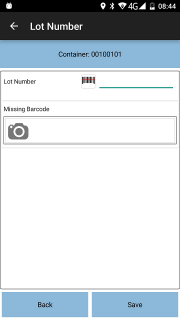FS 344088 SCR-344060-03 UDF for Cancelled Jobs
![]()
Oak Furniture Land
UDF for Cancelled Jobs
CALIDUS ePOD
25th July 2017 - 0.2
Reference: FS 344088 SCR-344060-03
Contents
Functional Overview
Client Requirement
SCR-344060-03: UDF for Cancelled Jobs
The customer requires a change to this process to allow the user to enter some additional details when cancelling a job when the customer is not in.
- Reason for failure (in addition to the cancellation reason code, values for this are still to be confirmed)
- Return #
- Card #
Solution Overview
The application will be amended to allow for a User-defined Form (UDF) to be configured against Job Cancellations. This will also allow configuration against a specific reason code rather than for all jobs for this site or job group.
When cancelling a job (from the Job List or Job Details screens), once the driver has selected the reason code (and taken any photos), they will click the provided OK button. If UDF has been configured, a screen will pop-up to allow the entry of the additional information. All fields will be required. If they are not entered, the driver will not be allowed to confirm the cancellation.
![]() Note: The pop-up screen displayed will be functionally identical to the Container (Item) UDF pop-up screen (displayed for this customer when entering a lot number for each item scanned. The sample screen above shows this screen configured for Lot Number entry. For this change, the configuration is expected to show:
Note: The pop-up screen displayed will be functionally identical to the Container (Item) UDF pop-up screen (displayed for this customer when entering a lot number for each item scanned. The sample screen above shows this screen configured for Lot Number entry. For this change, the configuration is expected to show:
- Reason for failure - a drop-down list
- Return # - a numeric entry box
- Card # - a numeric entry box
However, any fields may be configured on this form.
If a job is confirmed cancelled and all additional details are entered (or none are required), the device will show the Job List again with the cancelled job removed from the list.
Scope
This change will be applied to system version 3.X.
Set-up
Pre-requisites
Menu Structure
Data
All cancelled jobs for the Site (or for a specific reason code) will be configured to require entry of failure reasons, return and card numbers, through the configuration of Job Cancellation UDF, as follows:
<FORM NAME="Customer Not In" REQUIRED="N">
<FIELD ID="FAILURE_REASON">
<TEXT>Reason for Failure</TEXT>
<FORMAT>DDL</FORMAT>
<REQUIRED>N</REQUIRED>
<ACTION>N</ACTION>
<ITEMS>
<ITEM CODE="BR" DEFAULT="N" PHOTO_COUNT="0">Broken</ITEM>
<ITEM CODE="RF" DEFAULT="N" PHOTO_COUNT="0">Refused</ITEM>
</ITEMS>
</FIELD>
<FIELD ID="RETURN_NUM">
<TEXT>Return #</TEXT>
<FORMAT>N</FORMAT>
<REQUIRED>N</REQUIRED>
<ACTION>N</ACTION>
</FIELD>
<FIELD ID="CARD_NUM">
<TEXT>Card #</TEXT>
<FORMAT>N</FORMAT>
<REQUIRED>N</REQUIRED>
<ACTION>N</ACTION>
</FIELD>
</FORM>
This is configured through the UDF Configuration screen on the Admin system:

Admin UDF Configuration, showing Job Cancellation reasons
Functional Description
Admin UDF Configuration Screen
The UDF Configuration screen (udf_config.aspx) will be modified for this change.
The drop-down list of Config Types will be extended (through the database List Items) to add the following values:
| Key | Description |
|---|---|
| JOBCANC | Job Cancellation |
| CONTCANC | Container Cancellation |
| CONTCLAUSE | Container Clause |
| PRODCANC | Product Cancellation |
| PRODQTY | Product Quantity Change |
| SERVCANC | Service Cancellation |
| SERVITEMCANC | Service Item Cancellation |
![]() Note: Although all of these types are supported, for this change only Job Cancellation will be used. However, adding these will accrue no additional development charge, as this list will simply be stored as a list in the database, for reference.
Note: Although all of these types are supported, for this change only Job Cancellation will be used. However, adding these will accrue no additional development charge, as this list will simply be stored as a list in the database, for reference.
In the instance where one of these Config Types are selected, the Key Types allowed are:
- "S" - Site
- "J" - Job Group
- "R" - Reason Code - available only for these config types.
In the instance where Reason Code is selected, a key value drop-down list will be provided, showing the reason codes available for this configuration.
This drop-down list will show the reason code and description in the drop-down list selection, and will store the value of the selection as the reason code itself.
Different reason code types will be selected based on the Config Type:
- Job-level reason codes (type JOB) will be selected for JOBCANC and SERVCANC config types.
- Detail-level reason codes (type DET) will be selected for SERVITEMCANC, CONTCANC, PRODCANC and PRODQTY config types.
- Clause codes (type CLA) will be selected for the CONTCLAUSE config type.
When Reason Code key values are saved to the table, the key value will be set to the Site ID and the Reason Code selected, delimited by a vertical bar character ("|"). A Reason Code must be selected - if not, an error should be displayed when attempting to save the UDF configuration being edited/added.
Mobile Device Changes
The Exception screen (Cancellation.js) will be modified to handle the new UDF configurations.
When performing an exception of any type, the Cancellation process is called with a parameter (pType) indicating the type (for example, Job Cancellation, Container Clausing, etc). This will be used to determine the UDF configuration to obtain.
The types are:
- Job Cancellation - JOB or JOBS
- Service Cancellation - SERVICE_JOB
- Service Item Cancellation - SERVICE_ITEM
- Product Cancellation - PRODUCT
- Container Cancellation - CONTAINER
- Container Clause - CLAUSE_CONTAINER
- Product Quantity Change - CHANGE_QTY
The PDA_UDF_CONFIG class will be modified to allow selecting by reason code, in preference to Site and Job Group.
On confirming an exception, the process will check if there is a UDF configuration for this cancellation type, Site, Job Group and Reason Code selected. If configurations are found, one will be selected in a hierarchy as follows:
- If a configuration is found for the selected reason code, this will be used.
- If a configuration is found for the job group, this will be used.
- If a configuration is found for the site, this will be used.
If no UDF configuration is found, then the exception process will confirm as now.
If a UDF configuration is found, a pop-up screen (functionally identical to the Container and Product UDF entry screens) will be displayed, requesting the entry of the UDF configuration found.
Save and Back buttons will be provided.
The Back button will return the user to the cancellation screen - nothing will be saved or cancelled.
The Save button will validate the form entry using the standard validation criteria, in the following conditions:
- If the UDF configuration is marked as required, then all required fields in the UDF must be entered.
- If the UDF configuration is not marked as required, then the user may skip entry of the fields.
If the validation fails, the standard functionality will display the errors and force the user to enter all required fields, while highlighting them. The UDF screen will not close.
If the validation passes, the UDF entered will be saved in the following fields, based on the exception type:
- For Job Cancellation, the UDF is saved in the Job UDF field (EPOD_JOB.EPL_UDF_JOBDETS)
- For Container Cancellation, the UDF is saved in the Container UDF field (EPOD_CONTAINER.EPL_UDF)
- For Container Clause, the UDF is saved in the Container UDF field (EPOD_CONTAINER.EPL_UDF)
- For Product Cancellation, the UDF is saved in the Product UDF field (EPOD_PRODUCT.EPL_UDF)
- For Product Quantity Change, the UDF is saved in the Product UDF field (EPOD_PRODUCT.EPL_UDF)
- For Service Cancellation, the UDF is saved in the Job UDF field (EPOD_JOB.EPL_UDF_JOBDETS)
- For Service Item Cancellation, the UDF is saved in the Service Diagnosis UDF field (EPOD_SERVICE.EPL_UDF_DIAGNOSIS)
![]() Note: Although all of these types are supported, for this change only Job Cancellation will be used. However, adding these will accrue no additional development charge.
Note: Although all of these types are supported, for this change only Job Cancellation will be used. However, adding these will accrue no additional development charge.
Appendix A: TEST PLAN
| Test Script / Scenario Reference | UDF for Cancelled Jobs | Call Number(s): 344088 SCR-344060-03 |
| Test Script / Scenario Description | Testing UDF is prompted for at Exceptions | PASS / ISSUES / FAIL |
| Menu Access | N/A | |
| Pre-requisites | A system configured as Oak Furniture Land. | Tested By: |
| Test Objective | To test that: UDF can be configured for Exceptions and; the mobile device prompts for and validates this as required. | Date: |
| Step | Action | Result | Remarks | P/F |
| 1 | Admin | |||
| 1.01 | Add a new UDF configuration. | The config type can be sent to one of the new types specified here. | ||
| 1.02 | Select the new config types and check the key type. | Each of the new config types allow a key type value of Reason Code. | ||
| 1.03 | Select the config types not added by this change and check the key type. | The existing config types do not allow a key type value of Reason Code. | ||
| 1.04 | For each of the new config types, select key type Reason Code and check the Reason Codes displayed. | Job-level reason codes are displayed for Job and Service Cancellation config types. Detail-level reason codes are displayed for Service Item, Container and Product Cancellation, and Product Quantity Change config types. Clause codes are displayed for the Container Clause config type. | ||
| 1.05 | Save a UDF configuration for Job Cancellation, for a specific reason code. Select it from the table. | The saved values are displayed as entered. | ||
| 1.06 | Change the saved configuration to each config type and key level and value. Select it from the table. | The saved values are displayed as entered. |
| Step | Action | Result | Remarks | P/F |
| 2 | Mobile Device | |||
| 2.01 | Select the first of the jobs for the Job Group configured for Job Cancellation UDF. Select to Cancel the job, from the Job List or Job Details screens. | The Job Cancellation screen is shown. | ||
| 2.02 | Select the configured reason code and click OK. | The Job Cancellation UDF configuration for the Reason Code will be displayed. | ||
| 2.03 | Without entering any details, click Save. | The screen should warn that the details are required to be entered. | ||
| 2.04 | Click Back. | The Job Cancellation screen is shown. | ||
| 2.05 | Click OK and enter the required details. Click Save. Check Admin. | The job should be cancelled. The UDF entered should be present on the job. | ||
| 2.06 | Select the second of the jobs for the Job Group configured for Job Cancellation UDF. Select to Cancel the job, from the Job List or Job Details screens. Select a reason code not configured for Job Cancellation UDF and click OK. | The Job Cancellation UDF configuration for the Job Group will be displayed. | ||
| 2.07 | Without entering any details, click Save. Check Admin. | The job should be cancelled. The UDF should be present on the job with no details. | ||
| 2.08 | Select the third of the jobs for the Job Group configured for Job Cancellation UDF. Select to Cancel the job, from the Job List or Job Details screens. Select a reason code not configured for Job Cancellation UDF and click OK. | The Job Cancellation UDF configuration for the Job Group will be displayed. | ||
| 2.09 | Enter details, click Save. Check Admin. | The job should be cancelled. The UDF should be present on the job with the details entered. | ||
| 2.10 | Select the fourth job. Select to Cancel the job, from the Job List or Job Details screens. Select a reason code not configured for Job Cancellation UDF and click OK. | The Job Cancellation UDF configuration for the Site will be displayed. | ||
| 2.11 | Enter details, click Save. Check Admin. | The job should be cancelled. The UDF should be present on the job with the details entered. |
Appendix B: Quote & Document References
| Cost Details | ||||
| Activity | Estimate No. of Days |
No. of Days | Rate per Day (£) | Cost (£ Exc. VAT) |
| Requirements | 0.00 | 0.00 | 750 | £0.00 |
| Change Request Evaluation | 0.00 | 0.00 | 750 | £0.00 |
| Functional Specification | 0.75 | 0.50 | 750 | £375.00 |
| Technical Specification | 0.00 | 0.00 | 750 | £0.00 |
| Development | 3.25 | 3.25 | 750 | £2,437.50 |
| Testing and Release | 0.50 | 0.50 | 750 | £375.00 |
| Implementation | 0.25 | 0.25 | 750 | £187.50 |
| Project Management | 0.25 | 0.25 | 750 | £187.50 |
| TOTAL | 5.00 | 4.75 | £3,562.50 | |
| Estimate excludes training, release to live and go live support. |
B.1 References
| Ref No | Document Title & ID | Version | Date |
| 1 | REQ 344060 Oak Furniture Land Solution Design | 1.0 | 24/07/2017 |
B.2 Glossary
| Term | Definition |
|---|---|
| EPOD | Electronic Proof of Delivery. The OBS EPOD system is CALIDUS ePOD. |
| CALIDUS eSERV | The OBS mobile system to complete Service functionality in the field. This is part of the CALIDUS ePOD system. |
| PDA | The mobile device on which the C-ePOD system will run in the field. This can be a Phone, EDA or industrial PDA, running Android. |
| DAL | Data Access Layer. A mechanism for accessing data by the system that is removed from the application, allowing for simplified access and providing protection to the data, as only approved DAL methods can be used to modify it. |
| GPS | Global Positioning System. A mechanism of retrieving accurate positioning information in the form of Latitude and Longitude (Lat-Long) co-ordinates from a device. |
| GPRS, 3G, HSDPA, Data Service | All terms referring to mobile device network connectivity, and the speed at which the device connects to the internet. |
B.3 Authorised By
Matt Turner | OBSL Account Manager | _____________________________ |
Louis Merrett | Customer Representative | _____________________________ |