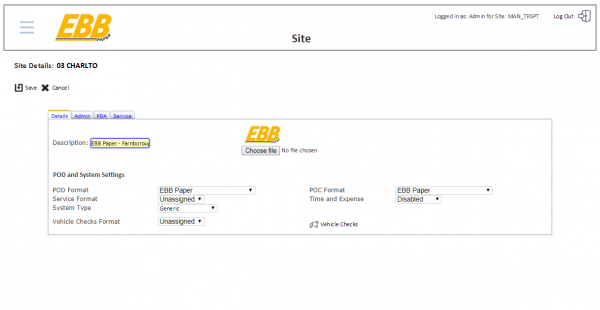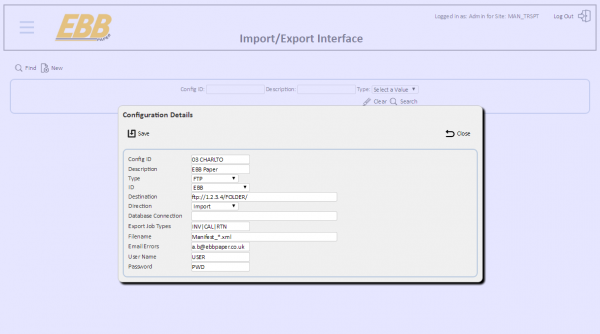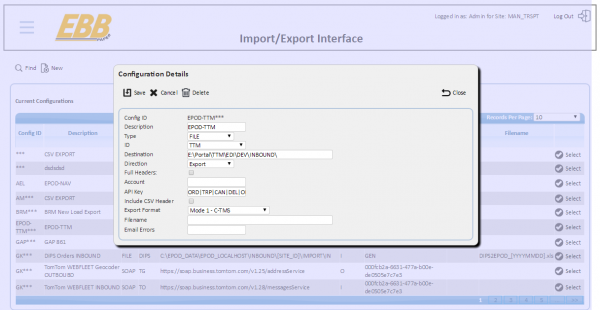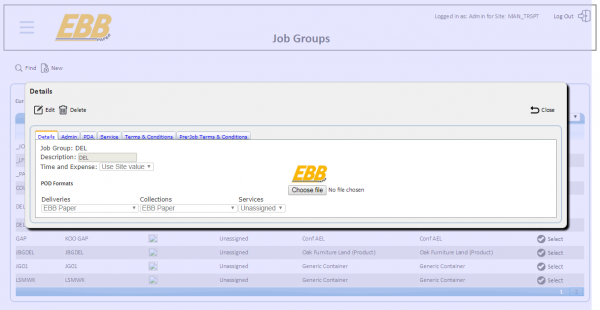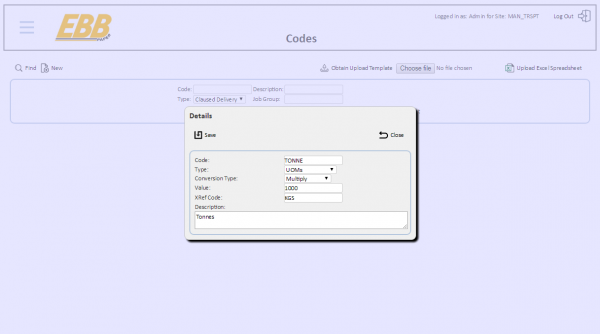FS 344273 SCR-343463-01 EBB Paper Bespoke Import Interface
![]()
EBB Paper
Bespoke Import Interface
CALIDUS ePOD
7th June 2018 - 1.1
Reference: FS 344273 SCR-343463-01
Contents
Functional Overview
Client Requirement
SCR-343463-01: Bespoke Import Interface
OBS Logistics have been requested to write the interface in order to speed up the delivery of the project.
The loads are interfaced from MSA in a custom XML format in a flat-file, after the routes are planned. A button is pressed when the manifest is finished planning to create this file.
![]() Note: The manifests are used for picking. If additional orders are added to the vehicle (add-ons), the orders are placed on a separate manifest, for the same vehicle on the same day. This is because adding orders to an existing manifest (which is possible) will confuse the pickers and potentially result in double picks. This occurs quite frequently on radial deliveries.
Note: The manifests are used for picking. If additional orders are added to the vehicle (add-ons), the orders are placed on a separate manifest, for the same vehicle on the same day. This is because adding orders to an existing manifest (which is possible) will confuse the pickers and potentially result in double picks. This occurs quite frequently on radial deliveries.
This file does not contain all the information required to create the jobs. Predominantly, address information and product case details are missing from this interface file. The remaining information is to be accessed directly from a view on the ERP system, running a SQL Server database.
Solution Overview
The interface created will be triggered by the receipt of the TMS XML file. The processing of the jobs on this file will retrieve the information on the orders from a view available in the ERP, through direct connection to this database.
![]() Note: The C-ePOD system will be hosted by OBS, whilst the ERP is hosted by the customer. This interface will need to connect to this ERP to access the view to get the job details. There is a technical requirement to have the two servers connected, which will require action by OBS technical services and the customer in collaboration.
Note: The C-ePOD system will be hosted by OBS, whilst the ERP is hosted by the customer. This interface will need to connect to this ERP to access the view to get the job details. There is a technical requirement to have the two servers connected, which will require action by OBS technical services and the customer in collaboration.
A scheduled import process will be created on the system, running at a timed interval.
There will be multiple manifests sent for the same vehicle on the same day. These must be combined into a single manifest on C-ePOD. ![]() Note: In order for the interface to successfully combine manifests, it is assumed that there will be one load required per vehicle per depot (Site) per day.
Note: In order for the interface to successfully combine manifests, it is assumed that there will be one load required per vehicle per depot (Site) per day.
![]() Note: Manifests (that create Loads in C-ePOD) will be allocated to a vehicle and/or driver. This allows the loads to be created and allocated to a driver for completion. Note however that, once created, the CALIDUS ePOD Admin system (Load or User screens) may be used to change allocation of vehicles and drivers on a load.
Note: Manifests (that create Loads in C-ePOD) will be allocated to a vehicle and/or driver. This allows the loads to be created and allocated to a driver for completion. Note however that, once created, the CALIDUS ePOD Admin system (Load or User screens) may be used to change allocation of vehicles and drivers on a load.
The interface will create loads, one per vehicle per depot (Site) per day.
The system will be configured to create standing data from the received import information, such as:
- Drivers
- Customers (Invoice Addresses)
- Vehicles
As noted above, it is expected that this data will be created at implementation.
When C-ePOD receives an inbound file from the customer, drivers and vehicles will be created as part of this interface, if they do not exist. The driver ID will be created as the first character of the first name, and up to the first 4 characters of the surname, with a 3-digit unique identifier added to them.
For example:
- "David Eastman" will become "DEAST001"
- "SMITH JOHN" will become "SJOHN001"
- "DEREK MAY" will become "DMAY001"
- "TRUNKER M25". TRUNKER M25 will become "TM25001"
Note that where other drivers have similar names, the generated ID will increment the unique identifier. So:
- "DIANE EASTMAN" will become "DEAST002"
- "SANDERSON JOHN" will become "SJOHN002"
The password will be defaulted to the user name.
It is noted that EBB will tidy up the list of drivers before the implementation
Sites will be created for each depot, following the encoding within the customer systems:
| GP Site ID | GP ADI Site ID | Fleet name |
|---|---|---|
| 03 CHARLTO | 903 ADI | Thurrock |
| 04 FARNBOR | 904 ADI | Farnborough |
| 05 WATFORD | 905 ADI | Watford |
| 09 YEOVIL | 909 ADI | BRISTOL |
| 10 BIRMING | 910 ADI | Birmingham |
| 11 MANCHES | 911 ADI | Manchester |
| 12 SHEFFIE | 912 ADI | Sheffield |
| 13 NEWCAST | 913 ADI | Newcastle |
| 14 GLASGOW | 914 ADI | Glasgow |
| 31 FELIXST | 931 ADI | Felixstowe |
| 32 MAREXPO | 932 ADI | Marexport |
![]() Note: The site is taken from the Originating Depot. The ADI site ID will be considered to be the GP site ID in this interface. Any manifests in the file for sites not in this list will not have loads or jobs created for them.
Note: The site is taken from the Originating Depot. The ADI site ID will be considered to be the GP site ID in this interface. Any manifests in the file for sites not in this list will not have loads or jobs created for them.
The interface must identify the Site (the executing depot) and the Owner (the originator).
- The owner is considered the Sales Territory (column SALSTERR in the MSA view)
- The executing depot is the depot property on the manifest tag in the XML file.
It is noted that the following will be Owners only and will not be operators:
- 08 PRINTMT
- 20 EBBOFFI
- 30 GLOSSOP
The following columns are also noted from the MSA view:
- DefaultSiteID - the final delivery depot
- Originating Depot - the depot from which the product is sourced.
 Note: The depot attribute of the order tag in the TMS XML file also identifies the originating depot. For example, if this contains "\03" this identifies "03 CHARLTON" as the depot (and THURROCK as the fleet).
Note: The depot attribute of the order tag in the TMS XML file also identifies the originating depot. For example, if this contains "\03" this identifies "03 CHARLTON" as the depot (and THURROCK as the fleet).
The manifest on which a job is received will be stored against the job in C-ePOD, as well as any of the other customer references. This will be used by the interface to determine if the manifest has been received before. If this is the case, and the manifest has been modified (i.e. orders or products removed or added), this will be used by the system to determine whether jobs are to be added to the created load for this vehicle and day, or whether the jobs will be removed (deleted). Products not on the jobs updated will be removed, and new products added.
The jobs will be placed on the Load in the order in which they are received in the manifest file. If a further manifest is received for this vehicle, the jobs will be added to the end of the manifest. A hard sequence will be generated for the jobs on the manifest.
In the interface, orders for the same customer code will be linked together and consolidated on the device, ensuring that only one delivery instruction is present, although both orders will be maintained.
The interface will consolidate jobs together if:
- The manifest on which the job is received is determined to be on the same Load as other jobs.
- The job has the same customer and delivery address as another job on the load.
- The other jobs are not completed or cancelled.
- They are the same type i.e. deliveries can consolidate with deliveries and collections with collections only.
Note that the consolidation process will not use the delivery time of the orders when determining whether to consolidate jobs.
Note also that the driver will have the ability to manually consolidate and deconsolidate jobs on the device when executing the load.
There are many different types of orders. The type is identified through the alpha prefix against the order. The main types are below:
- INV - Delivery order
- CAL - Call-off. Considered to be the same as an INV order.
- RTN - Collection from customer.
![]() Note: Only these order types will be uploaded to the C-ePOD system as jobs. All other types will be excluded when processing the files.
Note: Only these order types will be uploaded to the C-ePOD system as jobs. All other types will be excluded when processing the files.
![]() Note: Any manifests marked as TRUNK (in the trailer tag of the TMS XML file) will also not be processed.
Note: Any manifests marked as TRUNK (in the trailer tag of the TMS XML file) will also not be processed.
Desk collections will be interfaced to C-ePOD on a separate manifest per depot, but with a driver of "WAREHOUSE". ![]() Note: The view MSA contains a column that identifies whether this is a customer collection (column CustColl), but this is unreliable.
Note: The view MSA contains a column that identifies whether this is a customer collection (column CustColl), but this is unreliable.
Job Instructions should be populated with Order comments (OrdComm) and Delivery Instructions (DelIns) concatenated together.
When receiving jobs through the interface, the invoice (customer) address will be updated, if this has changed. EBB Paper have confirmed that the Invoice address changing is as expected. It has been confirmed that any previous jobs with this invoice (customer) address will from that point show the new invoice address, and this is acceptable to EBB Paper.
Planned delivery times will be maintained on each job created.
There are essentially 2 types of order:
- A non-timed delivery will have a cut off of 14:00
- Timed Delivery
![]() Note: Development work is required with GP to allow the EBB Paper sales team to maintain times on the order. This will be an EBB Paper task to complete.
Note: Development work is required with GP to allow the EBB Paper sales team to maintain times on the order. This will be an EBB Paper task to complete.
The start and end planned dates and times will be populated from the values in the following MSA view columns:
- Start Planned Date - ReqShipDate
- Start Planned Time - StartTime if populated, else 06000000 (06:00)
- End Planned Date - ReqShipDate
- End Planned Time - DelTime if populated, else FinishTime if populated, else 14000000 (14:00).
All jobs will be set with a configuration element known as Job Group - this will define the process to be followed against each job, such as:
- Driver Signature.
- POC/POD document format.
- POC/POD business address and logo.
- Terms and Conditions displayed.
It is expected that there will need to be Job Group configurations for the different job types, as they will have different execution processes on the mobile devices:
- Radial Collection/Delivery
- Customer Signature
- Unmanned Location Signature enabled
- Deliver All functionality enabled
- Desk Collect
- Customer Signature
- Unmanned Location Signature will not be enabled
- Deliver All functionality enabled
For all jobs groups, it is expected that the following will also be configured:
- No Job Photo
- EBB Paper POD format
- Terms and Conditions is expected to be set to:
- Please be sure to check every consignment before signing. All sales are subject to Conditions of Sale, a copy of which is at the back of the EBB Price List and on our website http://www.ebbpaper.co.uk
The products will be created on each job created with the details taken from the ERP. The details expected to be received are:
- Product Code
- Product Description - stored as a truncated value
- FSC number (optional) - stored with the full product description in the long description field.
- Pack Size
- UOM
- Weight
- Quantity
The pack size of the product will be taken from the ERP view in the interface. This will come from Sell Pack in the interface. It is noted that there is also a Purch Pack field, and it is confirmed that C-ePOD has no place to store this information.
UOFM is the defined unit of measure of the product being delivered. There are multiple products UOMs that require the quantity to be decimal (for example, Weight (TONNES), Length (LINEAR METRES), Area (METRES SQUARED). In order for this to be achieved, the C-ePOD import interface for this system will multiply the quantities by a factor (for example, SHEETS UOM is in 1000's, so quantity 1.4 is actually 1400 sheets).
The following is a list of the UOFMs known at this time and the proposals to handle them:
- 1 - always 1 - accepted as such, but rounded up if decimal.
- 1000 - quantity will be multiplied by 1000.
- BOTTLE - always integer value - accepted as such, but rounded up if decimal.
- BOX - always integer value - accepted as such, but rounded up if decimal.
- CHARGE - Excluded - this is a delivery charge. No line will be created.
- EACH - always integer value - accepted as such, but rounded up if decimal.
- ENVS - Envelopes. Quantity will be multiplied by 1000.
- MISC - always integer value - accepted as such, but rounded up if decimal.
- ROLL - always integer value - accepted as such, but rounded up if decimal.
- SETS - Multi-part paper. Quantity will be multiplied by 1000.
- SHEETS - quantity will be multiplied by 1000
- TONNE - quantity will be multiplied by 1000 and the UOM set to "KGS".
- METRES SQUARED - quantity will be multiplied by 1000.
- LINEAR METRES - quantity will be multiplied by 1000.
There are then essentially 4 rules:
| RULE | UOMS |
|---|---|
| Multiply by 1000 | 1000, ENVS, SETS, SHEETS, METRES SQUARED, LINEAR METRES |
| Round up to nearest integer value | 1, BOTTLE, BOX, EACH, MISC, ROLL |
| Exclude | CHARGE |
| Multiply by 1000 and change to KGS | TONNE |
Any not on the list would follow the first rule (i.e. multiply quantity by 1000).
Note that the above method has been confirmed by the customer.
This process will create jobs as part of loads on the interface. It is possible that additional information may need to be communicated to the driver whilst out in the field. In this case, the WEBFLEET messaging function will be used by the operation. Furthermore, it is noted that additional jobs may be created in C-ePOD Admin for ad-hoc collections. For example, adding a job at the end of the shift (load) to go to a customer and pick up some empty pallets. ![]() Note: This job will exist solely in C-ePOD, as the jobs are not being interfaced back to GP when complete. EBB Paper must take care when adding jobs of this type, ensuring that any subsequent actions required for these jobs is handled (for example, invoicing).
Note: This job will exist solely in C-ePOD, as the jobs are not being interfaced back to GP when complete. EBB Paper must take care when adding jobs of this type, ensuring that any subsequent actions required for these jobs is handled (for example, invoicing).
Scope
This change will be applied to system version 4.X.
This change includes up to 2 days relating to the external MSA view, for set-up and testing.
Set-up
Pre-requisites
Menu Structure
Data
A new Interface ID of "EBB", description "EBB", will be added to the EPOD_LIST_ITEMS for XF Interface IDs.
A new Code Type of "UOM", description "UOMs", will be added to the EPOD_LIST_ITEMS for Reason Codes.
A new EPOD_LISTS ID must be configured for Code Conversion Types, with the following List Items on EPOD_LIST_ITEMS, with Description and Value set as follows:
- Value "MULTIPLY", Description "Multiply". This is the default value for EBB Paper.
- Value "ROUND", description "Round".
- Value "EXCLUDE", description "Exclude".
- Value "DEFAULT", description "As Received". This is the default value for all other customers.
Sites for each depot will be configured. Each site will be set up with EPL_EXT_FLEET set to the fleet name, as follows:
| Site ID | Fleet |
|---|---|
| 03 CHARLTO | THURROCK |
| 04 FARNBOR | FARNBOROUGH |
| 05 WATFORD | WATFORD |
| 09 YEOVIL | BRISTOL |
| 10 BIRMING | BIRMINGHAM |
| 11 MANCHES | MANCHESTER |
| 12 SHEFFIE | SHEFFIELD |
| 13 NEWCAST | NEWCASTLE |
| 14 GLASGOW | GLASGOW |
| 31 FELIXST | FELIXSTOWE |
| 32 MAREXPO | MAREXPORT |
A new Import Interface configuration will be set up. This is required only for one of the sites, expected to be the first site "03 CHARLTO":
- EPL_XF_CONFIG_ID - "03 CHARLTO"
- EPL_DESCRIPTION - As required
- EPL_XF_TYPE - "FTP" or "FILE"
- EPL_XF_DESTINATION - remote FTP server and path for FTP, local file path for FILE
- EPL_XF_ID - "EBB"
- EPL_WEB_USER - FTP user for FTP
- EPL_WEB_PASSWORD - FTP password for FTP
- EPL_DB_CONNECTION - MSA database connection information e.g. "Data Source=[SERVER];Initial Catalog=[DB_NAME];User Id=[USER];Password=[PASSWORD];"
- EPL_XF_DIRECTION - "I" - Import type
- EPL_EXPORT_JOB_TYPES - "INV|CAL|RTN" - list of Order Types to be processed, pipe-delimited. Up to 5 allowed
- EPL_FILENAME - Filename to match when picking up files. Expected to be "Manifest_*.xml".
- EPL_EMAIL_ERRORS - email address for file processing error notifications
A generic TTM Export configuration will be created (as ID "TTM"), as well as a specific TTM Export configuration for the first site (e.g. "03 CHARLTO"). The configuration of both will be identical apart from the Config ID.
The Interfaces for each site will be set as follows:
- For Site ID "03 CHARLTO", set the XF Config ID to "03 CHARLTO".
- For all other sites, set to "TTM"
It is expected that there will need to be Job Group configurations for the different job types, as they will have different execution processes on the mobile devices.
Job Groups will be created as follows for each site above:
| Job Group | Description |
|---|---|
| COL | Radial Collection |
| DEL | Radial Delivery |
| DESK | Desk Collections |
The set-up of each job group will include the following:
- Radial Collection/Delivery
- Customer Signature
- Unmanned Location Signature enabled
- Deliver All functionality enabled
- Desk Collect
- Customer Signature
- Unmanned Location Signature will not be enabled
- Deliver All functionality enabled
For all jobs groups, it is expected that the following will also be configured:
- No Job Photo
- EBB Paper POD format
- Terms and Conditions is expected to be set to:
- Please be sure to check every consignment before signing. All sales are subject to Conditions of Sale, a copy of which is at the back of the EBB Price List and on our website http://www.ebbpaper.co.uk
All of the UOMs required by the customer should be configured on the Admin Codes Maintenance screen for all sites. The values known at this time are as follows, with the Conversion settings required for each:
| Conversion Type | Value | Code | UOMS |
|---|---|---|---|
| Multiply | 1000 | 1000, ENVS, SETS, SHEETS, METRES SQUARED, LINEAR METRES | |
| Round | 1 | 1, BOTTLE, BOX, EACH, MISC, ROLL | |
| Exclude | CHARGE | ||
| Multiply | 1000 | KGS | TONNE |
Functional Description
Database & Data Access Layer
The following fields will be added to the Job table EPOD_REASON_CODE:
- EPL_CONV_TYPE - nvarchar(10)
- EPL_CONV_VALUE - float
- EPL_CONV_CODE - nvarchar(20)
These fields will be added to all stored procedures in the database that require them.
These fields are not required on the device.
These fields are not required to be set on codes imported through the standard XML import (flat file or webservice).
These fields are not required to be contained within the Export.
These fields are not required to be used when filtering data for selection.
The following fields will be added to the Job table EPOD_XF_CONFIG:
- EPL_DB_CONNECTION - nvarchar(255)
This field will be added to all stored procedures in the database that require it.
This field is not required on the device.
This field is not required to be used when filtering data for selection.
![]() Note: All DAL objects that link to XF_CONFIG may also require change.
Note: All DAL objects that link to XF_CONFIG may also require change.
The EPOD_SETUP stored procedure will be modified for the new EPOD_LISTS and EPOD_LIST_ITEMS values.
Admin
Codes Maintenance Screen
The Codes Maintenance screen (reason_code.aspx) will be modified to support UOMs.
The Find criteria will be modified to allow selection of the new "UOM" type. Additionally, a blank "-- Select --" option will also be provided, for when the user wished to see all codes of all types. A new Code Type of "UOM" (description "UOMs") will be added to the EPOD_LIST_ITEMS for Reason Codes.
The results table does not require modifications.
The pop-up Entry/Edit form will be modified for entry of the new UOM codes.
This is accessed when entering a new code using the New button, and when editing existing codes by clicking the Select button against a line in the results table.
The user will be allowed to enter codes of type "UOM", selected from the drop-down list. A new Code Type of "UOM" will be added to the EPOD_LIST_ITEMS for Reason Codes.
When editing or adding reason codes of type "UOM" only, new fields will be present on the pop-up form, as shown below:
| Label | Field | Pop-up Help |
|---|---|---|
| Conversion Type | EPL_CONV_TYPE | USED BY BESPOKE INTERFACES ONLY to determine whether the quantity is modified or the line processed when the UOM against the product line matches this value |
| Value | EPL_CONV_VALUE | USED BY BESPOKE INTERFACES ONLY. If Conversion Type is "Multiply", this value is used to multiply the product quantity. If Conversion Type is "Round", this is used to round the quantity to the nearest value provided here. |
| XRef Code | EPL_CONV_CODE | USED BY BESPOKE INTERFACES ONLY. If present, the UOM is converted to the value provided here. |
These should be laid out as shown in the screenshot in the pop-up form.
The Conversion Type will be added with the following drop-down list items, populated from the EPOD_LISTS and EPOD_LIST_ITEMS tables.
- "Multiply" - enter numeric value for multiplication.
- "Round" - enter value to round to (e.g. 1 means integer value, 0.25 is round to nearest 0.25, etc)
- "Exclude" - lines of this DU type are not added at all - Value field disabled.
- "As Received" - no calculation - Value field disabled.
The default value for this list will be set by the default value in the EPOD_LIST_ITEMS table, as follows:
- Defaults to Type "Multiply" for EBB Paper
- Default to "As Received" for all other customers.
The Value field will be enabled only if the following values are selected in the Conversion Type:
- Multiply
- Round
The Value field will be a numeric text field, allowing decimal entry, defaulting to "1000" if enabled.
The XRef Code will be a drop-down list of all codes of the Code Type being edited/added by this screen, and will be populated on selection of the Code Type. This drop-down list will include a blank default value of "Blank", and show the Code and Descriptions of all the selected codes. The list will be ordered by the Code, ascending.
When saving, the values will be saved in the appropriate fields on the EPOD_REASON_CODE table, as shown above.
Interface Config Screen
The Import/Export Maintenance screen (xf_config.aspx) will be modified to support configuration of the new EBB Paper interface.
Fields required to be displayed when configuring the "EBB" interface:
- EPL_XF_CONFIG_ID - Always displayed.
- EPL_DESCRIPTION - Always displayed.
- EPL_XF_TYPE - Always displayed.
- EPL_XF_DESTINATION - Always displayed.
- EPL_XF_ID - Always displayed. This drop-down list will be modified to include ID "EBB".
- EPL_XF_DIRECTION - Always displayed.
- EPL_WEB_USER - only if FTP or SOAP transfer types are selected.
- EPL_WEB_PASSWORD - only if FTP or SOAP type selected
- EPL_DB_CONNECTION - This new field will only display if type "EBB" is selected and will include validation that it must be entered. This will be labelled as "Database Connection". The field will be a wide entry field (at least double the width of a standard field).
- EPL_EXPORT_JOB_TYPES - Display if type is "EBB". The validation on this field will be modified so that pipe-delimited list of anything can be entered, if the type is "EBB".
- EPL_FILENAME - Filename to match when picking up files. Expected to be "Manifest_*.xml".
- EPL_EMAIL_ERRORS - email address for file processing error notifications.
Auto-Import
General
The process will update and create all data as required, committing each as they are processed.
There are instances where the failure reason will result in the following processing:
- Stop processing this file and all further files (Failed Import).
- Stop processing this file and process subsequent files (Failed File).
- Stop processing this order and move to the next order (Failed Order).
Failed Import reasons:
- Unable to connect to MSA
Failed File reasons:
- Standing Data not being created:
- User does not exist
- Vehicle does not exist
- Job Group does not exist
- Non-DESK manifest is on a load that has already been completed
Failed Order reasons:
- No details of this order in MSA
- Job for this order already complete
Reasons why a Manifest file will not create Loads and Jobs:
- Site does not exist
- Manifest is a trunk.
- Jobs are of the wrong type.
- There are no valid products on the job.
- There are no valid jobs on a Load.
If there are issues processing, the whole file will be rejected and will need to be reprocessed. However, all data saved to that point will be present.
Audit records will be maintained, identifying successfully processed and failed import files, identifying the reason why a file failed to import.
It is possible for a manifest to generate multiple audit reasons when processing a file. All of these codes will be audited. Multiple audit records may be maintained per file, or a single audit record created with all details in it. This will be decided when developed, based on which method is a more generic solution for the C-ePOD product.
Rejected files will be emailed (depending on configuration) and will be stored in the standard Failed files location, as the processes do now.
![]() Note: The process generating the email will be modified to include the auditing of the file.
Note: The process generating the email will be modified to include the auditing of the file.
When a file is reprocessed, this will over-write and update the existing data, as specified in the processing below.
The processing of each file will proceed as follows:
- Retrieve Manifest files.
- Filter and validate the manifest file.
- Create User and Vehicle data.
- Create a new Load or combine to an existing Load.
- Create or update jobs on the load, through a link to the MSA view.
- Create or update products on the jobs.
- Remove any products from the job not contained in the manifest file.
- Remove any jobs from the load not contained in the manifest file.
These areas are covered in the following sections
Retrieve Manifest Files
For FILE transfer type, currently all files in the specified destination folder (EPL_XF_DESTINATION) are processed (using Directory.GetFiles). This will be modified so that, if a filename pattern is specified (in EPOD_XF_CONFIG.EPL_FILENAME), the process will only retrieve and process files matching this pattern (by passing a second parameter to the GetFiles method, specifying the pattern from EPOD_XF_CONFIG.EPL_FILENAME).
For FTP transfer type, the same is true, in that all files are retrieved (using ListDirectory in method GetFileList). No facility exists to pattern-match file names. Therefore the method GetFileList will be modified so that, if a filename pattern is specified (to be passed to an overloaded method in a new parameter, passing EPOD_XF_CONFIG.EPL_FILENAME), the process will only add these to the result if the filename returned matches the pattern provided.
Regardless of whether the file was retrieved through FTP or from the filesystem, each file (representing a single manifest) will be passed to a new processing method to validate and process the contents and create jobs and products. The current process bases this on EPL_MSG_TYPE. This will be extended to check the EPL_XF_ID field - should this be "EBB", the new processing method will be called.
A file failing to process will not stop subsequent files from processing. However, if the MSA view cannot be connected to, processing will stop (see section Create Jobs for details on the MSA View connection).
Validate the Manifest
This process will receive the manifest contents as an XML file. This file will be downloaded before processing to ensure that all characters that should have been URL encoded have been. The file will be pre-parsed to remove any non printable characters.
The depot tag will be extracted from the manifest/header tag contents. The site will be retrieved using the EPL_EXT_FLEET field. If a site is not found with a fleet matching the depot tag, the manifest will not be processed. ![]() Note: This is not an error and will not be audited as such - the manifest will be marked as successfully processed.
Note: This is not an error and will not be audited as such - the manifest will be marked as successfully processed.
The site retrieved will be stored by the process in an EPOD_SITE DAL object.
The trailer tag will be extracted from manifest/header tag contents. If this tag starts with the text "TRUNK", then this manifest will not be processed.
Create Vehicles and Users
The driver tag will be extracted from the manifest/header tag contents.
If this driver is set to "WAREHOUSE", the user ID will be created as this value.
If this is a non-zero value that is not explicitly "WAREHOUSE", C-ePOD will attempt to create the driver ID (if configured to do so) as the first character of the first name, and up to the first 4 characters of the surname, with a 3-digit unique identifier added to them. The case will be converted to uppercase.
For example:
- "David Eastman" will become "DEAST001"
- "SMITH JOHN" will become "SJOHN001"
- "DEREK MAY" will become "DMAY001"
- "TRUNKER M25". TRUNKER M25 will become "TM25001"
The process will attempt to find this user using the Site ID and the generated User ID above. If a record is found, the process will compare the user name in the XML file to the user name on the database. If different, the 3-digit id will be incremented by 1 and the process repeated until a matching EPOD_USER record is found, or one is not found for this ID.
Check the EPOD_SITE.EPL_IMPORT_CREATE_SD_FLAG. If this is set to "N" and an EPOD_USER record is not found, the file should be rejected. An audit record of "User X Not Found" shall be created.
If one is not found and EPOD_SITE.EPL_IMPORT_CREATE_SD_FLAG is "Y", the EPOD_USER record will be created and updated as follows:
| Field | Populated by |
|---|---|
| EPL_SITE_ID | EPOD_SITE.EPL_SITE_ID |
| EPL_USER_ID | either "WAREHOUSE", or as generated above |
| EPL_USER_PASSWORD | set to the same value as the user ID |
| EPL_USER_NAME | driver |
| EPL_USER_ADMIN | "N" |
| EPL_USER_ACTIVE | "Y" |
| EPL_USER_ACTIVITY_DATE | 0 |
| EPL_USER_ACTIVITY_TIME | 0 |
| EPL_PASSWORD_VISIBLE_IND | 1 |
The vehiclereg tag will be extracted from the manifest/header tag contents. If this is a non-zero value, C-ePOD will attempt to create the driver ID (if configured to do so).
The process will attempt to find this vehicle using the Site ID and the Vehicle ID as the Vehicle Reg above. If a record is found, this will be stored by the process as EPOD_VEHICLE.
Check the EPOD_SITE.EPL_IMPORT_CREATE_SD_FLAG. If this is set to "N" and an EPOD_VEHICLE record is not found, the file should be rejected. An audit record of "Vehicle X Not Found" shall be created.
If one is not found and EPOD_SITE.EPL_IMPORT_CREATE_SD_FLAG is "Y", the EPOD_VEHICLE record will be created and updated as follows:
| Field | Populated by |
|---|---|
| EPL_SITE_ID | EPOD_SITE.EPL_SITE_ID |
| EPL_VEHICLE_ID | vehiclereg |
| EPL_VEHICLE_REG | vehiclereg |
| EPL_DESCRIPTION | vehiclereg |
| EPL_STATUS | "Y" |
![]() Note: Data created on these tables will be truncated. Comparisons to this data as described above with be truncated before comparison, in case the data is space-filled in the XML file.
Note: Data created on these tables will be truncated. Comparisons to this data as described above with be truncated before comparison, in case the data is space-filled in the XML file.
Create a Load
A load will be attempted to be found using the following data, providing that at least a vehicle or user has been provided:
- EPL_SITE_ID - EPOD_SITE.EPL_SITE_ID
- EPL_LOAD_START_PLANNED_DATE - deliverydate tag. Note that this value must be reformatted to YYYYMMDD format from DD-MM-YYYY format.
- EPL_VEHICLE_ID - EPOD_VEHICLE.EPL_VEHICLE_ID if one is present, otherwise this is not set as an parameter for the selection.
- EPL_USER_ID - EPOD_USER.EPOD_USER_ID if one is present, otherwise this is not set as an parameter for the selection.
- EPL_STATUS - Not equal to "C" "X" if the driver attribute is not explicitly set to "WAREHOUSE", otherwise this is not set as an parameter for the selection.
If one is not found, a new load will be created on EPOD_LOAD as follows:
| Field | Populated by |
|---|---|
| EPL_SITE_ID | EPOD_SITE.EPL_SITE_ID |
| EPL_LOAD_ID | generated by the EPOD system. |
| EPL_LOAD_START_PLANNED_DATE | extracted from the deliverydate tag. Note that this value must be reformatted to YYYYMMDD format from DD-MM-YYYY format. |
| EPL_LOAD_START_PLANNED_TIME | extracted from the starttime tag. Note that this value must be reformatted (removing the embedded colon character and adding "0000" to the end. Note that if this tag is not present or blank, this field should be set to 6000000. |
| EPL_LOAD_END_PLANNED_DATE | as the Load Start Planned Date. |
| EPL_LOAD_END_PLANNED_TIME | 0 |
| EPL_VEHICLE_ID | EPOD_VEHICLE.EPL_VEHICLE_ID |
| EPL_USER_ID | EPOD_VEHICLE.EPL_USER_ID |
| EPL_STATUS | "P" |
| EPL_LOAD_INFORMATION | the number attribute of the manifest tag concatenated with the addinstruct tag, delimited by a dash. |
If a load is found and the manifest is not for desk collection (i.e. where the driver tag value is not explicitly "WAREHOUSE"), the status (EPL_STATUS) should be checked. If this value is not "P" then the file should be rejected. An audit record of "Load X at wrong status" shall be created.
If a load is found, the Load Information field EPL_LOAD_INFORMATION should be checked that it contains the text built from:
- the number attribute of the manifest tag concatenated with the addinstruct tag, delimited by a dash.
If it does not contain this, this should be added to the text already in the field, delimited by a newline character.
The load (found or created) should be stored in an EPOD_LOAD object and updated.
Create Jobs
The process will find and store the highest sequence of any jobs already attached to the EPOD_LOAD object, by checking the content of the EPOD_JOBS list on the EPOD_LOAD object.
The process will extract the list of allowed order prefixes from the EPOD_XF_CONFIG.EPL_EXPORT_JOB_TYPES field. ![]() Note: If this parameter is empty, all orders will be processed.
Note: If this parameter is empty, all orders will be processed.
The process will loop through all instances of the order tag in the manifest/data tag. Note that this is separated by a customer tag.
Each order tag will be processed to create EPOD_JOB records, which will be added to the EPOD_LOAD.EPOD_JOBS list.
The sopnumber attribute of the order tag will be extracted. if the attribute does not exist or has no value, this tag may be skipped.
The trimmed attribute value will be checked to see whether the value begins with any of the allowed order prefixes. If it does not, then then the order will not be processed.
A connection will be made to the MSA database for the order details. This will be achieved by opening a connection using the connection information stored in EPOD_XF_CONFIG.EPL_DB_CONNECTION. The connection should be attempted several times (for example, 3 times). If a connection cannot be made, then the file should be rejected. An audit record of "Order X: Cannot connect to MSA" shall be created. ![]() Note: As this is a fundamental requirement of the process, should this fail, processing of this file and all others should be terminated for this run.
Note: As this is a fundamental requirement of the process, should this fail, processing of this file and all others should be terminated for this run.
The connection details will be specified in a connection string in EPOD_XF_CONFIG.EPL_DB_CONNECTION.
![]() Note: At this time, the following information has not yet been confirmed.
Note: At this time, the following information has not yet been confirmed.
- Connection details (IP, user, password, port)
- Database type
- View name
![]() Note: This MSA view is used from this point onwards for all details. Should the connection fail when attempting to retrieve subsequent records from the MSA view, the connection should be attempted to be re-established, again retrying several times, to ensure that this process is predominantly uninterrupted.
Note: This MSA view is used from this point onwards for all details. Should the connection fail when attempting to retrieve subsequent records from the MSA view, the connection should be attempted to be re-established, again retrying several times, to ensure that this process is predominantly uninterrupted.
In the instance where the connection fails, the file need not be rejected and moved to the Failure area - it can be left to be reprocessed immediately on the next run.
When the connection is established, the details of the order will be retrieved from the MSA view using a standard SQL query, querying on the SOP Number.
Should the view return no details, then the order will not be processed. An audit record of "Order X: No details in MSA" shall be created. The process will continue with the next order in the XML file.
The Load will be checked to see whether the order already exists - the process will look for the order in EPOD_LOAD.EPOD_JOBS, where the job code (EPL_JOB_CODE_ is equal to the trimmed value of the sopnumber tag. If an order is found, an EPOD_JOB object will be created and set to the value of the job in the EPOD_LOAD.EPOD_JOBS EPOD_JOB object by reference.
If the job found is already complete (EPL_STATUS = "C"), then the process will skip updating this order. An audit record of "Order X: already complete" shall be created. The process will continue with the next order in the XML file.
If a job is not found, a new job will be created using the key values:
- EPL_SITE_ID - EPOD_LOAD.EPL_SITE_ID.
- EPL_LOAD_ID - EPOD_LOAD.EPL_LOAD_ID.
- EPL_JOB_TYPE - If the left 3 characters of the sopnumber tag are "RTN", set this value to "C", otherwise set this value to "D".
- EPL_JOB_CODE - the trimmed value of the sopnumber tag.
A value in EPL_JOB_ID will be generated for this job at this stage.
The Job Group should be calculated as follows:
- If the EPL_JOB_TYPE is "C", set to "COL"
- else if EPOD_LOAD.EPL_USER_ID = "WAREHOUSE", set to "DESK"
- else set to "DEL"
The process will attempt to find this Job Group using:
- EPL_SITE_ID - EPOD_LOAD.EPL_SITE_ID.
- EPL_JOB_GROUP - as set above.
If a record is found, this will be stored by the process as an EPOD_JOB_GROUPS DAL object.
Check the EPOD_SITE.EPL_IMPORT_CREATE_SD_FLAG. If this is set to "N" and an EPOD_JOB_GROUPS record is not found, the file should be rejected. An audit record of "Job Group X Not Found" shall be created.
If one is not found and EPOD_SITE.EPL_IMPORT_CREATE_SD_FLAG is "Y", the EPOD_JOB_GROUPS record will be created as follows:
- EPL_SITE_ID - EPOD_SITE.EPL_SITE_ID
- EPL_JOB_GROUP - as set above.
- EPL_DESCRIPTION:
- If EPL_JOB_GROUP is "COL", set to "Collections".
- If EPL_JOB_GROUP is "DEL", set to "Deliveries".
- If EPL_JOB_GROUP is "DESK", set to "Desk Collections".
All flags will be set as their default values.
The customer code, invoice address and contact information will be retrieved from the MSA view. The customer code will be checked as to whether it is already created in the system, by checking for an EPOD_CUSTOMER record using the keys:
- EPL_SITE_ID - EPOD_SITE.EPL_SITE_ID
- EPL_CUSTOMER_CODE - column CUSTNMBR from the MSA view.
If this record does not exist, or a record does exist but the details are different, the record will be updated as follows: If one is not found, a new customer will be created on EPOD_CUSTOMER as follows:
| Field | Populated by |
|---|---|
| EPL_SITE_ID | EPOD_SITE.EPL_SITE_ID |
| EPL_CUSTOMER_CODE | CUSTNMBR |
| EPL_CUSTOMER_NAME | CUSTNAME |
| EPL_ADDRESS_1 | InvAdd1 |
| EPL_ADDRESS_2 | InvAdd2 |
| EPL_ADDRESS_3 | InvAdd3 |
| EPL_ADDRESS_4 | InvCity |
| EPL_ADDRESS_5 | InvState |
| EPL_POSTCODE | InvZip (Spaces removed and truncated to 8 characters) |
![]() Note: All values above are leading/trailing space trimmed unless otherwise stated.
Note: All values above are leading/trailing space trimmed unless otherwise stated.
The delivery address and contact information will then be compared to this Invoice address, comparing the following items:
- EPL_CUSTOMER_NAME - DelName
- EPL_ADDRESS_1 - DelAdd1
- EPL_ADDRESS_2 - DelAdd2
- EPL_ADDRESS_3 - DelAdd3
- EPL_ADDRESS_4 - DelCity
- EPL_ADDRESS_5 - DelState
- EPL_POSTCODE - DelZip
If any of the values are different, a Job Address will be created through an EPOD_JOB_ADDRESS DAL object, populated as follows:
| Field | Populated by |
|---|---|
| EPL_SITE_ID | EPOD_SITE.EPL_SITE_ID |
| EPL_JOB_ID | EPOD_JOB.EPL_JOB_ID |
| EPL_JOB_TYPE | EPOD_JOB.EPL_JOB_TYPE |
| EPL_NAME | DelName |
| EPL_ADDRESS_1 | DelAdd1 |
| EPL_ADDRESS_2 | DelAdd2 |
| EPL_ADDRESS_3 | DelAdd3 |
| EPL_ADDRESS_4 | DelCity |
| EPL_ADDRESS_5 | DelState |
| EPL_POSTCODE | DelZip (Spaces removed and truncated to 8 characters) |
![]() Note: All values above are leading/trailing space trimmed unless otherwise stated.
Note: All values above are leading/trailing space trimmed unless otherwise stated.
If this is not the first job being processed for the load, the process will check whether the job being created is not the first job being created for the customer code in this manifest. If this is not a subsequent job for this customer code, blank any stored values for the following fields:
- EPL_SEQUENCE
- EPL_LINKED_ID
If this is not a subsequent job for this customer code, the process will then loop through existing jobs in EPOD_LOAD.EPOD_JOBS in reverse sequence, looking for any job that matches as follows:
- EPL_CUSTOMER_CODE is the same
- EPL_STATUS not "C" or "X"
- EPL_JOB_TYPE is the same as the job being created.
- The delivery address is the same as the job being created.
If a match is found, check the value of the field EPL_LINKED_ID. If there is no value, set this to the value in the record's EPL_SEQUENCE field and update the object. The process will then store the values in the following fields:
- EPL_SEQUENCE - EPL_SEQUENCE of the job found
- EPL_LINKED_ID - EPL_LINKED_ID of the job found
The EPOD_JOB object will then be updated with the values as follows:
| Field | Populated by |
|---|---|
| EPL_JOB_GROUP | The calculated Job Group above |
| EPL_JOB_INSTRUCTION | Manifest No (manfest), Order comments (OrdComm) and Delivery Instructions (DelIns) concatenated together with a space separator. |
| EPL_STATUS | "P" |
| EPL_CUSTOMER_CODE | The customer code (CUSTNMBR). |
| EPL_SEQUENCE | Stored value of EPL_SEQUENCE if there is one, or the maximum value of sequences of jobs on this load, plus 1. |
| EPL_START_PLANNED_DATE | ReqShipDate |
| EPL_START_PLANNED_TIME | StartTime if populated, else 06000000 (06:00) |
| EPL_END_PLANNED_DATE | ReqShipDate |
| EPL_END_PLANNED_TIME | DelTime if populated, else FinishTime if populated, else 14000000 (14:00). |
| EPL_JOB_CODE | the trimmed value of the sopnumber tag. |
| EPL_CUST_REF | |
| EPL_OFFICE_INSTRUCTION | tcsFLST_Route |
| EPL_SO_NUMBER | |
| EPL_ORDER_DATE | CREATDDT |
| EPL_SALES_CONTACT | UserID |
| EPL_OWNER_NAME | The sales territory (SALSTERR) |
| EPL_EXT_REF | The manifest (extracted from the number attribute of the manifest tag) |
| EPL_ACCOUNT | |
| EPL_LINKED_ID | Stored value of EPL_LINKED_ID if there is one. |
| EPL_TIMEZONE | |
| EPL_LOAD_LOCATION | Originating Depot |
| EPL_TTM_STOP_NUMBER | Set to the value in EPL_SEQUENCE |
![]() Note: that if updating a job at EPL_STATUS of "X", any existing products/containers associated with this job will also be reset to pending status.
Note: that if updating a job at EPL_STATUS of "X", any existing products/containers associated with this job will also be reset to pending status.
The process will then store the following:
- EPL_CUSTOMER_CODE - the Customer code last processed in this manifest file.
- EPL_SEQUENCE - EPL_SEQUENCE of the job created
- EPL_LINKED_ID - EPL_LINKED_ID of the job created
The job will be updated and saved at this point.
The Job ID of the job created will be added to a comma-delimited string of jobs processed for this manifest.
Create Products
The process will loop through each record from MSA view, in order to create the product lines. ![]() Note: All lines in the MSA view detail product information, including the first line.
Note: All lines in the MSA view detail product information, including the first line.
The value in UOFM field of the MSA view will be looked up against the EPOD_REASON_CODE table matching the following parameters:
- EPL_SITE_ID - EPOD_JOB.EPL_SITE_ID
- EPL_REASON_CODE - UOFM
If a record is not found, create an EPOD_PRODUCT DAL object with values set as follows:
- EPL_SITE_ID - EPOD_JOB.EPL_SITE_ID
- EPL_REASON_CODE - UOFM
- EPL_DESCRIPTION - UOFM
- EPL_CONV_TYPE - "MULTIPLY"
- EPL_CONV_VALUE - 1000
- EPL_CONV_CODE - ""
Update this UOM code.
If the value of EPOD_PRODUCT.EPL_CONV_TYPE is "EXCLUDE", this product will not be added - the process will move to the next record in the MSA view.
If the value of EPOD_PRODUCT.EPL_CONV_TYPE is "MULTIPLY", multiply the value in the QUANTITY field of the MSA view by the value stored in EPL_CONV_VALUE and store as the quantity.
If the value of EPOD_PRODUCT.EPL_CONV_TYPE is "ROUND", round the value in the QUANTITY field of the MSA view by the value stored in EPL_CONV_VALUE and store as the quantity.
If the value of EPOD_PRODUCT.EPL_CONV_TYPE is "DEFAULT", store the value in the QUANTITY field of the MSA view as the quantity.
If the value of EPOD_PRODUCT.EPL_CONV_CODE has a valid value, store the EPL_CONV_CODE as the UOM.
If the value of EPOD_PRODUCT.EPL_CONV_CODE is blank or null, store the UOFM field from the MSA view as the UOM.
The process will check to see if a product already exists on the job by checking the EPOD_JOB.EPOD_PRODUCTS list for an object with the following values:
- EPL_SITE_ID - EPOD_JOB.EPL_SITE_ID
- EPL_JOB_ID - EPOD_JOB.EPL_JOB_ID
- EPL_CONTAINER_ID - "000000000000000" (15 zeroes in a string, denoting a loose product)
- EPL_PRODUCT_CODE - ITEMNMBR
- EPL_SEQUENCE - linenumber/16384 (first 4 characters of this if not a whole number)
Note that ITEMNMBR and ITEMDESC may contain control characters not compatible with the EPOD device software. These should be stripped out before saving into the EPOD database.
If one is not found, an EPOD_PRODUCT object will be created and added to the EPOD_JOB.EPOD_PRODUCTS list.
If one is found or created above, an EPOD_PRODUCT object will be pointed to this object by reference.
The EPOD_PRODUCT object (found or created) will have the fields updated as follows:
| Field | Populated by |
|---|---|
| EPL_SITE_ID | EPOD_JOB.EPL_SITE_ID |
| EPL_JOB_ID | EPOD_JOB.EPL_JOB_ID |
| EPL_CONTAINER_ID | "000000000000000" |
| EPL_PRODUCT_CODE | ITEMNMBR |
| EPL_SEQUENCE | linenumber/16384 (first 4 characters of this if not a whole number) |
| EPL_DESCRIPTION | ITEMDESC, truncated to 40 characters |
| EPL_PRODUCT_QTY_PLANNED | The quantity calculated and stored above |
| EPL_PRODUCT_QTY_CASE | SellPack if populated and numeric, else 0. |
| EPL_STATUS | "P" |
| EPL_PRODUCT_WEIGHT | ITEMSHWT |
| EPL_CUST_REF | CustordNo |
| EPL_ITEM_TYPE | |
| EPL_UNIT_TYPE | The UOM stored above. |
| EPL_DESCRIPTION_LONG | ITEMDESC and ebbFLTX_Sales_Comments concatenated with CR/LF characters. |
| EPL_PRODUCT_QTY_ORDERED | Set to the same value as EPL_PRODUCT_QTY_PLANNED |
The product record on EPOD_PRODUCT will then be updated.
The Product Code of the product created will be added to a comma-delimited string of products processed for this job.
Remove Products not on the Job
All subsequent records on the MSA view will be processed in this manner and stored on the job.
When all products are processed, the process will check through all products on the job and compare to the list of products processed on this manifest for this job. Any products on the job but not in the manifest will be deleted.
If, after this, there are no products on the job, the job will be deleted. An audit record of "No Products on Order X - order deleted" shall be created.
Remove Jobs not on the Load for that Manifest
All subsequent order tags in the Manifest will be processed in this manner and stored on the load.
When all orders on the manifest are processed, the process will check through all jobs on the load (with that Manifest number, as stored in EPL_EXT_REF) and compare to the list of jobs processed on this manifest. Any jobs for this manifest on the load but not in the manifest will be deleted.
If, after this, there are no jobs on the load, the load will be deleted. An audit record of "No Jobs on Load X - load deleted" shall be created.
Appendix A: TEST PLAN
| Test Script / Scenario Reference | Bespoke Import Interface | Call Number(s): 344273 SCR-343463-01 |
| Test Script / Scenario Description | Testing the new EBB paper interface can be configured and works as expected. | PASS / ISSUES / FAIL |
| Menu Access | N/A | |
| Pre-requisites | A system configured as EBB Paper. | Tested By: |
| Test Objective | To test that: UOMs may be entered with conversion types; the EBB Paper interface may be configured and; the EBB paper interface works as expected. | Date: |
| Step | Action | Result | Remarks | P/F |
| 1 | Admin | |||
| 1.01 | Create a new Interface type as expected for EBB Paper. | The new EBB Paper interface can be configured and edited as expected. | ||
| 1.02 | Create a new reason code. Select type "UOM". | Type UOM can be selected from the drop-down list. The Conversion fields are displayed and defaulted as expected. | ||
| 1.03 | Select Conversion Type "Round" and "Multiply". | A Value may be entered. | ||
| 1.04 | Save the code. Enter another code. Select other Conversion Types. | A Value may not be entered. | ||
| 1.05 | Save the code. Enter another code with an Xref code and conversion type "As Received". | The XRef code is entered and saved. | ||
| 1.06 | Find all UOM codes. | UOM can be selected as a filter element. All UOM codes are displayed. | ||
| 1.07 | Edit UOM codes. | The codes are displayed as they were entered. The Conversion fields are displayed as expected. |
| Step | Action | Result | Remarks | P/F |
| 2 | Interface | |||
| Set up the site to NOT create standing data. Configure the interface for FTP file transfer. Configure the MSA connection to be incorrect. | ||||
| 2.01 | Create valid manifest files in the configured FTP area, one named "Manifest_test1.xml" and one named "incorrect.xml". Both should have a user that does not match an existing vehicle. Run the import process. | Only the manifest matching the filename is processed. This is rejected for an invalid user. The file is placed in a Failed directory. | ||
| 2.02 | Change the interface configuration to FILE transfer type. Create valid manifest files in the configured FILE area, one named "Manifest_test2.xml" and one named "incorrect.xml". Both should have a vehicle that does not match an existing vehicle, but with a valid user. Run the import process. | Only the manifest matching the filename is processed. This is rejected for an invalid vehicle. The file is placed in a Failed directory. | ||
| 2.03 | Process a manifest (any transfer method) with a valid user and vehicle, with job groups not created. | The file is rejected for invalid job group. The file is placed in a Failed directory. | ||
| 2.04 | Configure the system to create standing data. Create two valid (but different) manifests, with a user and vehicle that does not match any existing data. Ensure there is a valid job with at least one valid product. | The first file is processed and rejected due to being unable to connect to MSA. The second file is not processed at all. | ||
| 2.05 | Configure the interface with the correct MSA view connection details. Process the manifests above again. | The files are processed without errors. The Vehicle is created. The Users is created. The Job Group is created. The Customer is created. The Load is created. The Job is created. The products are created. The file is audited as processed successfully. The file is placed in a Success directory. | ||
| 2.06 | Create a manifest almost identical to the last manifest, but with different Load start time, Job Start time, product quantities. Ensure the invoice address is changed. Ensure that there are comments on the Manifest. Process the manifest. | The load, job and products are updated. The manifest comments are appended to the Load Instructions. The invoice (customer) address is updated. | ||
| 2.07 | Create a manifest for the same date, vehicle and user, with orders with one valid sopnumber, and all others as invalid SOP numbers. Ensure the valid order is not for the same customer as the prior manifest. Process the manifest. | A job is created on the load for the one valid order. All others are not processed. The job is sequenced after all others | ||
| 2.08 | Create a manifest for the same date, vehicle and user, with an order with a valid INV sopnumber. Ensure the order is for the same customer as the first manifest. Process the manifest. | A job is created on the load for the order. The job is sequenced and linked to the matching job from the first manifest. | ||
| 2.09 | Create a manifest for the same date, vehicle and user, with orders with a valid sopnumber with the same customer code as the last manifest. Ensure two are RTN jobs and two are INV jobs. Process the manifest. | Jobs are created on the load for the orders. The jobs are correctly identified as Collection and Delivery jobs, with the correct Job Group. The jobs are sequenced after any existing jobs on the load. The RTN jobs will have the same sequence and linked ID. The INV jobs will have the same sequence and linked ID as the existing INV job on the load for this customer. | ||
| 2.10 | Create a manifest for the same date, vehicle and user, with orders with a valid sopnumber with the same customer code as the last manifest. Ensure two are RTN jobs and two are INV jobs. Ensure the delivery address is different to the invoice address. Process the manifest. | Jobs are created on the load for the orders. The jobs are correctly identified as Collection and Delivery jobs, with the correct Job Group. The jobs are sequenced after any existing jobs on the load. The RTN jobs will have the same sequence and linked ID. The INV jobs will have the same sequence and linked ID. No jobs will be linked to existing jobs on the manifest. The Job Address is created for these loads. | ||
| 2.11 | Create a manifest for a different date, vehicle and user, with orders with valid sopnumbers, for many customers. Ensure that they have a mix of UOMs configured with Round, Multiply, As Received, Exclude and Xref Code conversions, as well as a product without a configured UOM. | The jobs and products are created as expected. The Exclude product is not created. The quantities are set as per the conversion type rules. The unknown UOM is created with default values. | ||
| 2.12 | Complete or cancel the load created. Process the same manifest file. | The manifest is rejected for invalid load status. | ||
| 2.13 | Process a DESK COLLECT manifest with a user of "WAREHOUSE" | A load is created. The user is created. | ||
| 2.14 | Complete or cancel the load created. Process another DESK COLLECT manifest file. | A new load is created. | ||
| 2.15 | Process a manifest with a job with no valid products. | The file is processed successfully. Audit history is recorded as the job having no products, and the load having no jobs. |
Appendix B: Quote & Document References
| Cost Details | ||||
| Activity | Estimate No. of Days |
No. of Days | Rate per Day (£) | Cost (£ Exc. VAT) |
| Requirements | 0.00 | 0.00 | 750 | £0.00 |
| Change Request Evaluation | 0.00 | 0.00 | 750 | £0.00 |
| Functional Specification | 2.50 | 0.00 | 750 | £0.00 |
| Technical Specification | 0.00 | 0.00 | 750 | £0.00 |
| Development | 15.50 | 5.00 | 750 | £3,750.00 |
| Testing and Release | 3.50 | 0.00 | 750 | £0.00 |
| Implementation | 1.25 | 0.00 | 750 | £0.00 |
| Project Management | 1.50 | 0.00 | 750 | £0.00 |
| TOTAL | 24.25 | 5.00 | £3,750.00 | |
| Estimate excludes training, release to live and go live support. |
B.1 References
| Ref No | Document Title & ID | Version | Date |
| 1 | REQ 343463 EBB Paper Solution Design | 2.0 | 01/08/2017 |
B.2 Glossary
| Term | Definition |
|---|---|
| EPOD | Electronic Proof of Delivery. The OBS EPOD system is CALIDUS ePOD. |
| CALIDUS eSERV | The OBS mobile system to complete Service functionality in the field. This is part of the CALIDUS ePOD system. |
| PDA | The mobile device on which the C-ePOD system will run in the field. This can be a Phone, EDA or industrial PDA, running Android. |
| DAL | Data Access Layer. A mechanism for accessing data by the system that is removed from the application, allowing for simplified access and providing protection to the data, as only approved DAL methods can be used to modify it. |
| GPS | Global Positioning System. A mechanism of retrieving accurate positioning information in the form of Latitude and Longitude (Lat-Long) co-ordinates from a device. |
| GPRS, 3G, HSDPA, Data Service | All terms referring to mobile device network connectivity, and the speed at which the device connects to the internet. |
B.3 Authorised By
Matt Turner | OBSL Account Manager | _____________________________ |
Rebecca Elliott | EBB Paper Representative | _____________________________ |