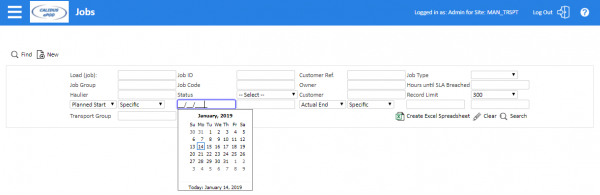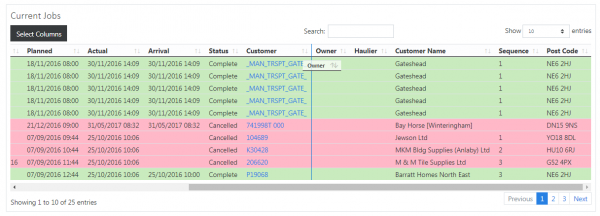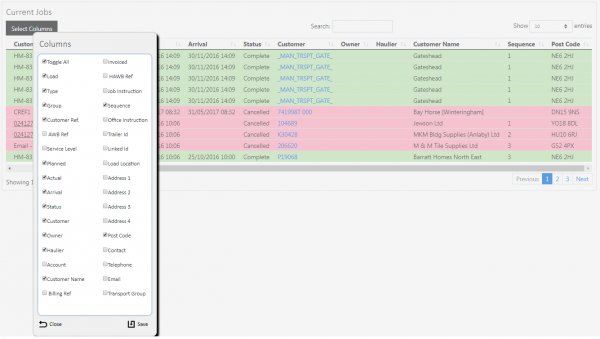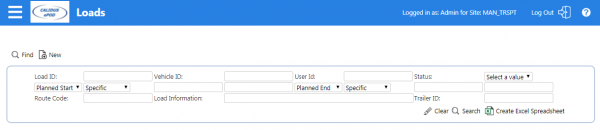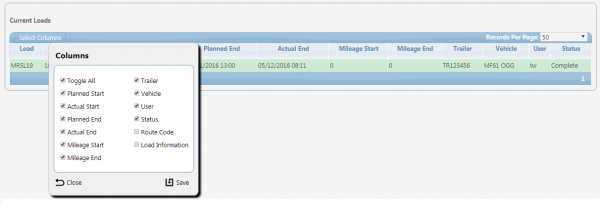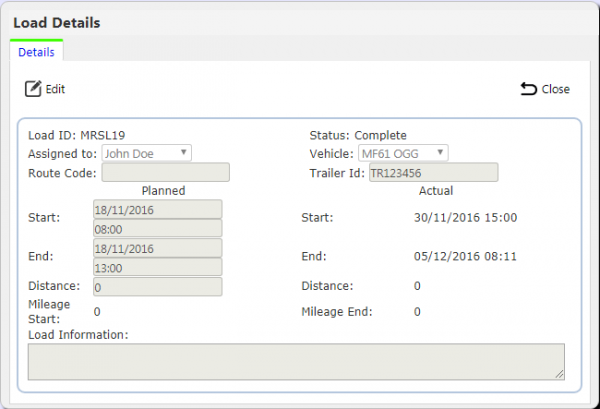FS 355164 EPOD Admin Jobs and Loads Search Changes
![]()
Marshalls
EPOD Admin Jobs and Load Search Changes
Functional Specification
12th February 2019 - 2.0
Reference: FS 355164
Contents
FUNCTIONAL OVERVIEW
Client Requirement
Add Jobs screen search criteria for:
- Owner
- Haulier
- Transport Group
Add fields to the results table for:
- Owner
- Haulier
- Transport Group
Add ability to select dates based on:
- Specific date
- Date Range
- Up To
- From
Allow multiple dates to be selected.
After the customer reviewed version 1 of this specification, they have also asked that similar modifications are made to the Load screen.
Add Load screen search criteria for:
- Route Code
- Load Information
- Trailer ID
Add fields to the results table for:
- Route Code
- Load Information
Add ability to select dates based on:
- Specific date
- Date Range
- Up To
- From
Allow multiple dates to be selected.
Display the Route Code in the Load Select pop-up.
The customer has also requested the following amendment under log 355426 - Replace Invalid chars in PDF naming.
Current routine strips a forward slash ‘/’. The customer requires that this is replaced with a single space instead.
Solution Overview
The Job Details screen will be modified to allow the user to enter additional search criteria for:
- Owner
- Haulier
- Transport Group
The existing search criteria for Planned and Actual Date will be modified to allow the user to:
- select the date being searched
- select how to search
- enter the dates.
The dates that the user may search for will be:
- Planned Start
- Planned End
- Actual Start
- Actual End
- Arrival
- Ordered
The user will select one of the above.
The type of search that the user may select will be:
- Specific date - the screen will prompt for one date.
- Date Range - the screen will prompt for two dates (from and to).
- Up To - the screen will prompt for one date.
- From - the screen will prompt for one date.
When the screen prompts for dates, a pop-up calendar will be shown to aid selection.
The screen will allow the user to prompt for up to two date criteria at a time.
Once criteria are entered, the user can press the Search button to display the results.
The screen will fetch the results using the criteria entered.
- For Owner, Haulier and Transport Group, the screen will match the entered criteria against the data, looking for any jobs that match or partially match the entered criteria.
- For Date criteria, the screen will match the selected data based on the entered criteria and operator:
- Specific date - the data that the screen selects will be for that date only.
- Date Range - the data that the screen selects will be between the two entered dates, inclusive of those dates.
- Up To - the data that the screen selects will be any date up to and including the entered date.
- From - the data that the screen selects will be any date from the entered date, including that date.
The results table will be displayed with this data. The results table will be modified to also display Haulier, Owner and Transport Group.
The user can move displayed columns around in the results table by dragging the column header.
The user will be able to further filter the results, using the provided Search text box - this will match any data from any column, partially or fully.
The user can choose to show or hide columns in the results table using the Select Columns button, which will now also show the three new columns.
The Loads screen will be modified to allow the user to enter additional search criteria for:
- Route Code
- Trailer ID
- Load Information
The existing search criteria for Planned and Actual Date will be modified to allow the user to:
- select the date being searched
- select how to search
- enter the dates.
The date searching will be as described in the Jobs screen. The dates that the user may search for will be:
- Planned Start
- Planned End
- Actual Start
- Actual End
The screen will allow the user to prompt for up to two date criteria at a time.
Once criteria are entered, the user can press the Search button to display the results.
The screen will fetch the results using the criteria entered. For Route Code, Trailer ID and Load Information, the screen will match the entered criteria against the data, looking for any loads that match or partially match the entered criteria.
The results table will be displayed with this data. The results table will be modified to also display Route Code, Trailer ID and Load Information.
The user can choose to show or hide columns in the results table using the Select Columns button, which will now also allow the user to select Route Code, Trailer ID and Load Information.
When the user selects the load, the pop-up displayed will be modified to include the route code.
When exporting files, CALIDUS ePOD currently removes all illegal filename characters from the file name.
This Export process will be modified so that these illegal filename characters will be replaced with a single space. This replacement character will be configurable at a system level by OBS Logistics staff and will apply globally.
Scope
The latest version of CALIDUS ePOD will be modified for this change.
This change will be applied over CALIDUS ePOD version 4.0.02.42 on database marstst on the shared servers and, once approved, on database marsprd on the shared servers.
![]() Note: When using Date Selectors, selecting the same Type of Date in each parameter will not result in multiple ranges of the same date type - only the first of the two selectors will be used.
Note: When using Date Selectors, selecting the same Type of Date in each parameter will not result in multiple ranges of the same date type - only the first of the two selectors will be used.
![]() Note: All illegal filename characters are replaced with the replacement character, not just slash characters.
Note: All illegal filename characters are replaced with the replacement character, not just slash characters.
Impact
This change will allow more advanced searching and filtering in the load and job screens, as required by the customer. Note that the Jobs screen will have a slightly different look and feel, allowing more advanced filtering criteria.
The change to export file names may affect other characters. At this time, Marshalls have not declared issues with any character except slash. This change will affect all illegal filename characters and as such should be future-proofed for all our customer's needs.
CONFIGURATION SET-UP
Pre-requisites
N/A
Menu Structure
N/A
Data
N/A
Implementation Advice
Any data against Jobs that require to be searchable against the Load should be replicated in a field on the load. OBS Logistics recommend the use of the following fields:
- Load Information (field name EPL_LOAD_INFORMATION) - unlimited characters.
- Route Code (field name EPL_ROUTE_CODE) - 40 characters.
Once implemented in any Marshalls system, the specific app.config of the AutoExport process for that implementation will be modified to add the following key:
<appSettings> ... <add key="FilenameReplacementChar" value=" "/> </appSettings>
![]() Note: This is a single space character.
Note: This is a single space character.
FUNCTIONAL DESCRIPTION
Admin Jobs Screen
The existing Job Details screen will be modified as part of this change.
A new configurable database column will be added to the results table for Transport Group, with the ability to be shown or hidden by the Column Selector button.
Several new criteria will be added to the Search panel:
- Owner - placed where Planned Date is currently positioned. The default value is blank.
- Haulier - placed where Actual Date is currently positioned. The default value is blank.
- Date 1 Selector - consisting of a Type of Date select, Operator select and two date text boxes. Placed on a new line under the existing criteria.
- Date 2 Selector - consisting of a Type of Date select, Operator select and two date selectors.
- Transport Group - placed on a new line under the new date criteria. The default value is blank.
The existing Clear, Search and Create Excel Spreadsheet buttons will be moved to the right of Transport Group, under the other criteria.
Date Selectors are made up of 4 elements.
The Type of Date select is a select box consisting of all of the types of dates that can be selected, in this case:
- "Planned Start".
- "Planned End".
- "Actual Start".
- "Actual End".
- "Arrival".
- "Ordered".
The default value of this select varies depending on the selector:
- Date 1 Selector - "Planned Start".
- Date 2 Selector - "Actual End".
The pop-up help (title) of these selectors will be "Choose the type of date to select."
The Operator select allows the user to choose the selection type, namely:
- "Specific Date", the default value.
- "Date Range".
- "Up To".
- "From".
The pop-up help of these selectors will be "Choose the selection type for this date."
The date text boxes allow the user to enter a date, used for the following purpose:
- "From" - used for specific dates, date ranges and "From" operators.
- "To" - used for date ranges and "Up To" operators.
Each date text box will have the following functionality:
- The date will be validated and restricted to valid date entries.
- The date will show a pop-up calendar.
When the user chooses an operator, this will trigger the enabling and disabling of the date selection criteria, as well as setting the default value, as follows:
- "Specific Date" - Enable the "From" date text box and default the value to today's date. Disable the "To" date text box and clear the value.
- "Date Range" - Enable the "From" and "To" date text boxes and default the values to today's date.
- "From" - Enable the "From" date text box and default the value to today's date. Disable the "To" date text box and clear the value.
- "Up To" - Disable the "From" date text box and clear the value. Enable the "To" date text box and default the value to today's date.
The existing Clear button will be used to return all new criteria to the default state, as noted above.
The Search and Create Excel Spreadsheet buttons currently initiate a search on the database for records that match the criteria the user enters.
![]() Note: When using Date Selectors, is the user selects the same Type of Date in both criteria, only the first of the two selectors will be used for the selection criteria for the database selection.
Note: When using Date Selectors, is the user selects the same Type of Date in both criteria, only the first of the two selectors will be used for the selection criteria for the database selection.
Admin Loads Screen
The existing Load Header screen (load_header.aspx) will be modified as part of this change.
New configurable database columns will be added to the results table for Route Code and Load Information, with the ability to be shown or hidden by the Column Selector button.
The search criteria panel will be reorganised, adding new criteria:
- The panel will be 8 columns in width.
- The existing Status criterion will be moved to the end of the first line.
- Planned Date and Actual Date criteria will be modified into Date Selectors, filling the next line.
- Route Code - placed on the next line. The default value is blank.
- Load Information - placed directly to the right of Route Code. Load information will take up 3 columns and allow a larger entry item. The default value is blank.
- Trailer ID - placed on the next line. The default value is blank.
The existing Clear, Search and Create Excel Spreadsheet buttons will on a new line, in the last two columns, under the other search criteria.
The Date Selectors will work as above, but with the following slight modifications.
The Type of Date select is a select box consisting of all of the types of dates that can be selected, in this case:
- "Planned Start".
- "Planned End".
- "Actual Start".
- "Actual End".
The Search and Create Excel Spreadsheet buttons currently initiate a search on the database for records that match the criteria the user enters.
The Load Select pop-up, shown when the user clicks on a load and clicks the Select button, will be modified to display the Route Code (EPL_ROUTE_CODE).
This will be in the blank space under "Assigned To", to the left of "Trailer ID". This will allow editing and saving of the route code.
Auto-Export Process
When exporting files, CALIDUS ePOD currently removes all illegal filename characters from the file name.
For example, a job with job code "123456/A" exported with filename pattern "(EPL_JOB_CODE)" will export as "123456A", plus the extension of the file, for example, ".pdf" if this is a POD export.
All illegal filename characters are removed. For example:
- " (double quote)
- < (less than)
- > (greater than)
- | (bar)
- * (asterisk)
- \ (back slash)
- / (forward slash)
- : (colon)
- ? (question mark)
![]() Note: Several illegal characters are non-printable and cannot be represented here. As such, this is not a complete list.
Note: Several illegal characters are non-printable and cannot be represented here. As such, this is not a complete list.
This Export process will be modified so that these illegal filename characters will be replaced with a single space. This replacement character will be configurable at a system level by OBS Logistics staff and will apply globally.
TECHNICAL NOTES
Modules Changed
| Module Name | Module Type | Notes |
|---|---|---|
| Job_details.aspx | Screen | |
| Load_header.aspx | Screen | |
| EPOD_JOB.cs | DAL object | |
| EPOD_LOAD.cs | DAL object | |
| EPOD_JOB_SEARCH.sql | Database Procedure | |
| EPOD_LOAD_SEARCH.sql | Database Procedure |
Table Updates
None.
Developer Notes
![]() Note: The new development guidelines apply to this change regarding database change scripts. Ensure this new process is followed.
Note: The new development guidelines apply to this change regarding database change scripts. Ensure this new process is followed.
It is not necessary to convert the existing screens into MVC screens as part of this change.
Database/DAL
Data Access Layer (DAL) method EPOD_JOB.GetJobsSearch will be modified to accept the following new parameters:
- EPL_START_PLANNED_DATE_TO
- EPL_END_PLANNED_DATE_TO
- EPL_START_ACTUAL_DATE_TO
- EPL_END_ACTUAL_DATE_TO
- EPL_ARRIVAL_DATE_TO
- EPL_ORDER_DATE_TO
The database procedure EPOD_JOB_SEARCH will be modified to accept the following new parameters:
- EPL_START_PLANNED_DATE_TO
- EPL_END_PLANNED_DATE_TO
- EPL_START_ACTUAL_DATE_TO
- EPL_END_ACTUAL_DATE_TO
- EPL_ARRIVAL_DATE_TO
- EPL_ORDER_DATE_TO
- EPL_OWNER
- EPL_HAULIER
- EPL_TRANSPORT_GROUP
The search criteria (WHERE clause) in this database procedure will be modified to add the new criteria if the values have been provided.
Data Access Layer (DAL) method EPOD_LOAD.GetLoadsSearch will be modified to accept the following new parameters:
- EPL_START_PLANNED_DATE_TO
- EPL_END_PLANNED_DATE_TO
- EPL_START_ACTUAL_DATE_TO
- EPL_END_ACTUAL_DATE_TO
- EPL_ROUTE_CODE
- EPL_LOAD_INFORMATION
- EPL_TRAILER_ID
The database procedure EPOD_LOAD_SEARCH will be modified to accept the following new parameters:
- EPL_START_PLANNED_DATE_TO
- EPL_END_PLANNED_DATE_TO
- EPL_START_ACTUAL_DATE_TO
- EPL_END_ACTUAL_DATE_TO
- EPL_ROUTE_CODE
- EPL_LOAD_INFORMATION
- EPL_TRAILER_ID
The search criteria (WHERE clause) in this database procedure will be modified to add the new criteria if the values have been provided.
Admin Jobs Screen
The existing Job Details screen (Job_details.aspx) will be modified as part of this change.
A new configurable database column will be added to the results table for Transport Group (taken from EPL_TRANSPORT_GROUP), with the ability to be shown or hidden by the Column Selector button.
Several new criteria will be added to the Search panel:
- Owner - placed where Planned Date is currently positioned. The default value is blank.
- Haulier - placed where Actual Date is currently positioned. The default value is blank.
- Date 1 Selector - consisting of a Type of Date select, Operator select and two date text boxes. Placed on a new line under the existing criteria.
- Date 2 Selector - consisting of a Type of Date select, Operator select and two date selectors.
- Transport Group - placed on a new line under the new date criteria. The default value is blank.
The existing Clear, Search and Create Excel Spreadsheet buttons will be moved to the right of Transport Group, under the other criteria.
Date Selectors are made up of 4 elements.
The Type of Date select is a select box consisting of all of the types of dates that can be selected, in this case:
- Label "Planned Start", value "START_PLANNED".
- Label "Planned End", value "END_PLANNED".
- Label "Actual Start", value "START_ACTUAL".
- Label "Actual End", value "END_ACTUAL".
- Label "Arrival", value "ARRIVAL".
- Label "Ordered", value "ORDER".
The default value of this select varies depending on the selector:
- Date 1 Selector - "Planned Start".
- Date 2 Selector - "Actual End".
The pop-up help (title) of these selectors will be "Choose the type of date to select."
The Operator select allows the user to choose the selection type, namely:
- Label "Specific Date", value "S", the default value.
- Label "Date Range", value "R".
- Label "Up To", value "U".
- Label "From", value "F".
The pop-up help (title) of these selectors will be "Choose the selection type for this date."
The date text boxes allow the user to enter a date, used for the following purpose:
- "From" - used for specific dates, date ranges and "From" operators.
- "To" - used for date ranges and "Up To" operators.
Each date box will be id'd according to the Date Selector being created, for example, for the Date 1 Selector, these two date text boxes should be called Date1From and Date1To.
Each date text box will have the following functionality:
- The date will be validated and restricted to valid date entries through the use of a date mask extender.
- The date will show a pop-up calendar through the use of a calendar extender.
When the user chooses an operator, this will trigger the enabling and disabling of the date selection criteria, as well as setting the default value, as follows:
- "Specific Date" - Enable the "From" date text box and default the value to today's date. Disable the "To" date text box and clear the value.
- "Date Range" - Enable the "From" and "To" date text boxes and default the values to today's date.
- "From" - Enable the "From" date text box and default the value to today's date. Disable the "To" date text box and clear the value.
- "Up To" - Disable the "From" date text box and clear the value. Enable the "To" date text box and default the value to today's date.
The existing Clear button will be used to return all new criteria to the default state, as noted above.
The Search and Create Excel Spreadsheet buttons currently initiate a search on the database for records that match the criteria the user enters. This is done by calling the existing DAL method EPOD_JOB.GetJobsSearch. Each call to this DAL method will be modified to pass in the extra parameters, as follows:
- EPL_START_PLANNED_DATE_TO - populated from any Date Selector with Type of Date value of "START_PLANNED" and an Operator value of "R" or "U".
- EPL_END_PLANNED_DATE_TO - populated from any Date Selector with Type of Date value of "END_PLANNED" and an Operator value of "R" or "U".
- EPL_START_ACTUAL_DATE_TO - populated from any Date Selector with Type of Date value of "START_ACTUAL" and an Operator value of "R" or "U".
- EPL_END_ACTUAL_DATE_TO - populated from any Date Selector with Type of Date value of "END_ACTUAL" and an Operator value of "R" or "U".
- EPL_ARRIVAL_DATE_TO - populated from any Date Selector with Type of Date value of "ARRIVAL" and an Operator value of "R" or "U".
- EPL_ORDER_DATE_TO - populated from any Date Selector with Type of Date value of "ORDER" and an Operator value of "R" or "U".
- EPL_OWNER - populated from the new Owner search criteria.
- EPL_HAULIER - populated from the new Haulier search criteria.
- EPL_TRANSPORT_GROUP - populated from the new Transport Group search criteria.
The existing parameters below will also be modified as to how they are populated:
- EPL_START_PLANNED_DATE - populated from any Date Selector with Type of Date value of "START_PLANNED" and an Operator value of "S", "R" or "F".
- EPL_END_PLANNED_DATE - populated from any Date Selector with Type of Date value of "END_PLANNED" and an Operator value of "S", "R" or "F".
- EPL_START_ACTUAL_DATE - populated from any Date Selector with Type of Date value of "START_ACTUAL" and an Operator value of "S", "R" or "F".
- EPL_END_ACTUAL_DATE - populated from any Date Selector with Type of Date value of "END_ACTUAL" and an Operator value of "S", "R" or "F".
- EPL_ARRIVAL_DATE - populated from any Date Selector with Type of Date value of "ARRIVAL" and an Operator value of "S", "R" or "F".
- EPL_ORDER_DATE - populated from any Date Selector with Type of Date value of "ORDER" and an Operator value of "S", "R" or "F".
![]() Note: When using Date Selectors, is the user selects the same Type of Date in both criteria, only the first of the two selectors will be used for the selection criteria for the database selection.
Note: When using Date Selectors, is the user selects the same Type of Date in both criteria, only the first of the two selectors will be used for the selection criteria for the database selection.
Admin Loads Screen
The existing Load Header screen (load_header.aspx) will be modified as part of this change.
New configurable database columns will be added to the results table for Route Code (taken from EPL_ROUTE_CODE) and Load Information (from EPL_LOAD_INFORMATION), with the ability to be shown or hidden by the Column Selector button.
The search criteria panel will be reorganised, adding new criteria:
- The panel will be 8 columns in width.
- The existing Status criterion will be moved to the end of the first line.
- Planned Date and Actual Date criteria will be modified into Date Selectors, filling the next line.
- Route Code - placed on the next line. The default value is blank.
- Load Information - placed directly to the right of Route Code. Load information will take up 3 columns and allow a larger entry item. The default value is blank.
- Trailer ID - placed on the next line. The default value is blank.
The existing Clear, Search and Create Excel Spreadsheet buttons will on a new line, in the last two columns, under the other search criteria.
The Date Selectors will work as above, but with the following slight modifications.
The Type of Date select is a select box consisting of all of the types of dates that can be selected, in this case:
- Label "Planned Start", value "START_PLANNED".
- Label "Planned End", value "END_PLANNED".
- Label "Actual Start", value "START_ACTUAL".
- Label "Actual End", value "END_ACTUAL".
The Search and Create Excel Spreadsheet buttons currently initiate a search on the database for records that match the criteria the user enters. This is done by calling the existing DAL method EPOD_LOAD.GetLoadsSearch. Each call to this DAL method will be modified to pass in the extra parameters, as follows:
- EPL_START_PLANNED_DATE_TO - populated from any Date Selector with Type of Date value of "START_PLANNED" and an Operator value of "R" or "U".
- EPL_END_PLANNED_DATE_TO - populated from any Date Selector with Type of Date value of "END_PLANNED" and an Operator value of "R" or "U".
- EPL_START_ACTUAL_DATE_TO - populated from any Date Selector with Type of Date value of "START_ACTUAL" and an Operator value of "R" or "U".
- EPL_END_ACTUAL_DATE_TO - populated from any Date Selector with Type of Date value of "END_ACTUAL" and an Operator value of "R" or "U".
- EPL_ROUTE_CODE - populated from the Route Code search criteria field.
- EPL_LOAD_INFORMATION - populated from the Load Information search criteria field.
- EPL_TRAILER_ID - populated from the Trailer ID search criteria field.
The existing parameters below will also be modified as to how they are populated:
- EPL_START_PLANNED_DATE - populated from any Date Selector with Type of Date value of "START_PLANNED" and an Operator value of "S", "R" or "F".
- EPL_END_PLANNED_DATE - populated from any Date Selector with Type of Date value of "END_PLANNED" and an Operator value of "S", "R" or "F".
- EPL_START_ACTUAL_DATE - populated from any Date Selector with Type of Date value of "START_ACTUAL" and an Operator value of "S", "R" or "F".
- EPL_END_ACTUAL_DATE - populated from any Date Selector with Type of Date value of "END_ACTUAL" and an Operator value of "S", "R" or "F".
The Load Select pop-up, shown when the user clicks on a load and clicks the Select button, will be modified to display the Route Code (EPL_ROUTE_CODE).
This will be in the blank space under "Assigned To", to the left of "Trailer ID". This will allow editing and saving of the route code.
Auto-Export Process
The AutoExport project's application configuration file app.config will be modified to add a new key value to the appSettings section as follows:
<appSettings> ... <add key="FilenameReplacementChar" value=""/> </appSettings>
The static class EPOD_SYS_EXPORT in code package EPOD_SYS_EXPORT will be modified to include a static string FilenameReplacementCharacter set as follows:
private static String FilenameReplacementCharacter =
ConfigurationManager.AppSettings["ExportPostTimeoutLimit"] != null ?
ConfigurationManager.AppSettings["ExportPostTimeoutLimit"] : String.Empty;
The class method translateFileName currently calls outputString.CleanFilename with no parameters. This will be changed as follows:
outputString = outputString.CleanFilename(FilenameReplacementCharacter);
TEST PLAN
| Test Script / Scenario Reference | EPOD Admin Jobs and Load Search Changes | Call Number(s): 355164 |
| Test Script / Scenario Description | Load and Job Searching tests. | PASS / ISSUES / FAIL |
| Menu Access | Where on the menus the item can be found | |
| Pre-requisites | Ensure there are Loads and Jobs in the system with a diverse selection of data. | Tested By: |
| Test Objective | To ensure that the Jobs and Load screens search, filter and display the data required correctly. | Date: |
| Step | Action | Result | Remarks | P/F |
| 1 | Jobs Screen tests. | |||
| 1.01 | Start the Jobs screen. | The new filters are displayed. The Date Selectors default to the correct types. | ||
| 1.02 | Select Start Planned Date, for a specific date. | Only the From date can be entered. | ||
| 1.03 | Enter a date. Click Search. | Only jobs for that planned start date are displayed. | ||
| 1.04 | Select Start Planned Date, for a range of dates. | Both From and To dates can be entered. | ||
| 1.05 | Enter a range of dates. Click Search. | Only jobs between those two dates (inclusive) are displayed. | ||
| 1.06 | Select Start Planned Date, from a date. | Only the From date can be entered. | ||
| 1.07 | Enter a date. Click Search. | Jobs for from that planned start date (inclusive) are displayed. | ||
| 1.08 | Select Start Planned Date, to a date. | Only the To date can be entered. | ||
| 1.09 | Enter a date. Click Search. | Jobs up to that planned start date (inclusive) are displayed. | ||
| 1.10 | Repeat the tests for the other date types. | As expected. | ||
| 1.11 | Click the Clear button. | All criteria are cleared. | ||
| 1.12 | Enter an Owner (or part of) to search for. Click Search. | Only jobs for that owner or part-matching are displayed. | ||
| 1.13 | Enter an Haulier (or part of) to search for. Click Search. | Only jobs for that Haulier or part-matching are displayed. | ||
| 1.14 | Enter an Transport Group (or part of) to search for. Click Search. | Only jobs for that Transport Group or part-matching are displayed. | ||
| 1.15 | Combine multiple search criteria together. Click Search. | As expected. | ||
| 1.16 | Click Select Columns. | The new columns are displayed. | ||
| 1.17 | Ensure the new columns are ticked. Click Save. | All new columns are displayed in the results table. |
| Step | Action | Result | Remarks | P/F |
| 2 | Loads Screen tests. | |||
| 2.01 | Start the Loads screen. | The new filters are displayed. The Date Selectors default to the correct types. | ||
| 2.02 | Select Start Planned Date, for a specific date. | Only the From date can be entered. | ||
| 2.03 | Enter a date. Click Search. | Only loads for that planned start date are displayed. | ||
| 2.04 | Select Start Planned Date, for a range of dates. | Both From and To dates can be entered. | ||
| 2.05 | Enter a range of dates. Click Search. | Only loads between those two dates (inclusive) are displayed. | ||
| 2.06 | Select Start Planned Date, from a date. | Only the From date can be entered. | ||
| 2.07 | Enter a date. Click Search. | loads for from that planned start date (inclusive) are displayed. | ||
| 2.08 | Select Start Planned Date, to a date. | Only the To date can be entered. | ||
| 2.09 | Enter a date. Click Search. | loads up to that planned start date (inclusive) are displayed. | ||
| 2.10 | Repeat the tests for the other date types. | As expected. | ||
| 2.11 | Click the Clear button. | All criteria are cleared. | ||
| 2.12 | Enter an Route Code (or part of) to search for. Click Search. | Only loads for that Route Code or part-matching are displayed. | ||
| 2.13 | Enter Load Information (or part of) to search for. Click Search. | Only loads with that Load Information or part-matching are displayed. | ||
| 2.14 | Enter a Trailer ID (or part of) to search for. Click Search. | Only loads for that Trailer ID or part-matching are displayed. | ||
| 2.15 | Combine multiple search criteria together. Click Search. | As expected. | ||
| 2.16 | Click Select Columns. | The new columns are displayed. | ||
| 2.17 | Ensure the new columns are ticked. Click Save. | All new columns are displayed in the results table. | ||
| 2.18 | Click a row for a load that has a route code. Click Select in the pop-up. | The Route Code is displayed in the pop-up. | ||
| 2.19 | Click Edit. Change the route code. Click Save. | The Route Code is changed. |
| Step | Action | Result | Remarks | P/F |
| 3 | Export Filenaming tests. | |||
| Configure the system for auto-export of POD to a folder through file transfer of a PDF. Ensure the filename pattern is "(EPOD_JOB_CODE)". Ensure that the Auto-Export process is configured to replace illegal filename characters with a single space (" "). | ||||
| 3.01 | Create a job with a job code with a slash. Complete it. Force run auto-Export or wait for it to run automatically. | The POD is exported with the slash replaced with a single space. |
APPENDIX B: QUOTE & DOCUMENT HISTORY
| Cost Details | ||||
| Activity | Estimate No. of Days |
No. of Days | Rate per Day (£) | Cost (£ Exc. VAT) |
| Requirements | 0.00 | 0.00 | 0 | £0.00 |
| Change Request Evaluation | 0.00 | 0.00 | 0 | £0.00 |
| Functional Specification | 1.75 | 1.75 | 0 | £0.00 |
| Technical Specification | 0.00 | 0.00 | 0 | £0.00 |
| Development | 7.25 | 7.25 | 0 | £0.00 |
| Testing and Release | 1.75 | 1.75 | 0 | £0.00 |
| Implementation | 0.50 | 0.50 | 0 | £0.00 |
| Project Management | 0.50 | 0.50 | 0 | £0.00 |
| TOTAL | 11.75 | 11.75 | £0.00 | |
| Estimate excludes training, release to live and go live support. |
References
| Ref No | Document Title & ID | Version | Date |
| 1 |
Glossary
| Term or Acronym | Meaning |
|---|---|
| General Definitions | |
| EPOD | Electronic Proof of Delivery. The OBSL EPOD system is CALIDUS ePOD. This also comprises the basis of the Service Completion system CALIDUS eServ. |
| Server | The portion of the CALIDUS ePOD/eServ systems that controls all the data and sends information to and receives updates from the mobile device. |
| Mobile Device; PDA | The device used by the driver to perform the jobs. Typically an Android mobile device or tablet. |
| Site | The site usually defines the depot, business or the transport group (carrier). It can be set to any value required by the customer. All transactions data (for example, loads and jobs) and standing data (for example, vehicles and uses) belong to a site. An EPOD user, on a device or in the Admin screen, can only see data for one site at a time. |
| Load | A single journey for the driver with a set of work attached. A load is identified by a unique load ID. This may also be referred to as a worklist or workload. |
| Job | Also Consignment. A single task for the driver as a specific location. This could be the collection of goods or the delivery of goods. Jobs may also be Services (for example, servicing, installing or de-installing a boiler). A job is identified by a unique job ID but can also have other references held against the job (e.g. job code, SO number, customer reference and external reference). |
| Job Group | Jobs must be tagged with a Job Group. All jobs tagged with a single job group are processed in the same way. The job group has configuration associated to it to control such items as: POD/POC Report settings; Pre-Job actions (such as signing at a gatehouse); Post-Job actions (such as who signs for the item, are photos required); configurable fields required for entry for the jobs; Terms and Conditions displayed and; driver/user process (such as photos required for cancellation, comments/notes allowed). The job group can be used for any or all Sites, and the configuration against the job group can be different in each site. Job Groups can also be restricted from Admin and Remote users, so that certain users only see jobs for certain groups. |
| Container | A generic term for any object that contains the items being collected or delivered. Examples of containers are: Pallet; Package; Carton; Item; Cage. A special container "Loose Products" - see Product below. A container is identified by a container ID which is unique to this physical container. |
| Product | A product is any goods that are being collected or delivered where the product has a 'Product Code' which identifies what the product is but which does not uniquely identify each individual item. A product will also have a quantity associated with it to indicate how many items of this 'Product Code' are being collected or delivered. Products can either be processed within a 'Container' or as 'Loose Products' without a 'Container'. |
| Owner | The owner of the order that created the job. Typically this is the sales team that took the order and will be responsible for dealing with queries from the customer regarding the status. |
| Operator; Executor | The Site (depot or carrier) that is executing the load or loads that are involved in the delivery of the items. |
| Item Related Definitions | |
| Job Code | A reference associated with a job or job(s). This reference is common to connected jobs, for example this would be the same on both the collection of goods and the associated delivery of the same goods. Typically this would be the transport unique reference. |
| SO Number | A reference associated with a job which indicates the "Sales Order Number" this job is associated with. |
| Customer Reference | A reference associated with a job which has been provided by and will be recognised by the customer. |
| External Reference | A reference associated with a job which does not match any of the existing references, usually because it has been provided by an external system. |
| Pallet | An alternative for 'Container'. The term pallet is used when the operation only uses portable platforms as the container for goods. |
| Package | An alternative for 'Container'. The term package is used when the operation only uses boxes or wrapping as containers for goods. |
| Package Code | A code representing the type of 'Container'. |
| Package Desc | A description of the type of 'Container'. |
| Product Code | A code which identifies what a product is. |
| Item | A generic term for any individual item that can be collected or delivered. An item can represent a 'Container' or a 'Product'. This can also be used as an alternative for 'Container' when the operation only treats the goods as individual items, i.e. not as identifiable products. |
| Service Item | An item which will be serviced by a service job. See action 'Service'. |
| Issue Life | The time after which an item is no longer fit for purpose. |
| Pack Size; Case Quantity | A product may consist of a full quantity of items, inside a pack. The Pack Size (or Case Quantity) defines the amount of this product contained in a single pack. For example, if there are 85 items to deliver, with a pack size of 24, the number of full packs is determined to be 3 (24 * 3, or 72), with the remaining (13) being 'loose' quantity. This is displayed as "3/13" on the mobile application. |
| UOM; Item Type | Unit of Measure; The major (case) UOM. This can optionally be displayed on the mobile device when changing product quantities. |
| Product Type | A classification of the product being delivered. For example, a company may deliver 7 different mortar products and 80 different concrete slab products. The Product Types may be set to "MORTAR" and "SLABS". This may be used to attach additional configuration, changing the data required when collecting or delivering these product types. |
| Status Definitions | |
| Status | An indicator of how far through the processing a 'Job', 'Container' or 'Product' has progressed. |
| Pending | A status indicating that the processing has not yet started, but is required to be completed. |
| In Progress | A status indicating that processing has started but not yet finished. |
| Complete | A status indicating that the 'Job', 'Container' or 'Product' has been collected or delivered. |
| Complete (Amended) | A status indicating that the 'Job', 'Container' or 'Product' has been collected or delivered but that some changes or amendments have been made. This means that not everything that was planned to be collected or delivered was collected or delivered, some items may have been cancelled or some products may only have had some of the planned quantities collected or delivered. |
| Complete (Claused) | A status indicating that the processing has been finished but that a 'Clause' condition has been recorded for this item. |
| Claused | See 'Complete (Claused)' and action 'Clause'. |
| Cancelled | A status indicating that the processing of this item or job is no longer required. |
| Cancelled at Collection | A status indicating that the delivery of a container or product is no longer required because the associated collection of this container or product was cancelled. |
| Submitted | An optional status that applies only to a 'Job' and which occurs after the 'Job' has been completed. This indicates that any time and expenses information recorded for the 'Job' has been submitted back to the server and can no longer be altered. |
| Action Definitions | |
| Start | An action associated with a 'Job' meaning the driver is about to start the processing of this job or jobs. This action will mark the job(s) with a status of 'In Progress'. |
| Arrive | A conditional action associated with a 'Job' meaning the driver has arrived at the location the goods should be collected from or delivered to. |
| Continue | An action associated with a 'Job' meaning the driver has previously performed the 'Start' and/or 'Arrive' action and has exited the processing screen but is now going to continue the processing. |
| Collect | An action associated with a specific 'Container' or a 'Product' meaning the driver has collected the 'Container' or 'Product'. This action will mark the 'Container' or 'Product' with a status of 'Complete' or 'Complete (Amended)'. |
| Collect Claused | An action associated with a specific 'Container' or a 'Product' meaning the driver has collected the 'Container' or 'Product' but with a condition under which the collection was accepted. This action will accept the clause condition and then mark the 'Container' or 'Product' with a status of 'Complete (Claused)'. |
| Deliver | An action associated with a specific 'Container' or a 'Product' meaning the driver has delivered the 'Container' or 'Product'. This action will mark the 'Container' or 'Product' with a status of 'Complete' or 'Complete (Amended)'. |
| Deliver Claused | An action associated with a specific 'Container' or a 'Product' meaning the driver has delivered the 'Container' or 'Product' but with a condition under which the delivery was accepted. This action will accept the clause condition and then mark the 'Container' or 'Product' with a status of 'Complete (Claused)'. |
| Clause | An action associated with a specific 'Container' or a 'Product' that has already been collected or delivered meaning the collection or delivery has been accepted with a condition. This action will accept the clause condition and then mark the 'Container' or 'Product' with a status of 'Complete (Claused)'. |
| Cancel | An action associated with a 'Job', 'Container' or 'Product' meaning the collection or delivery will not be performed for this 'Job', 'Container' or 'Product'. |
| Submit | An optional action which can conditionally be carried out after a 'Job' has been collection or delivered meaning that any/all required expense or time recording for this 'Job' has been completed and can be submitted back to the server. |
| Service | A service of a service item or items. Typically, Installation, Deinstallation or Service. The process of a service usually encompasses Pre- and Port-work checks, information gathering and diagnosis and resolution notes. Additional references (MC Refs) may also be captured. |
| Actioned | A general term describing completing a job. So, 'Actioned' may be used instead of 'Collected', 'Serviced', 'Delivered'. |
| Consolidate | The action of taking several jobs and linking them together, so they are actioned at the same time with one start, arrive and signature. |
| Deconsolidate | The action of taking a consolidation of jobs and breaking them down into the component jobs again. |
| Job Swap | The action of selecting an existing load not assigned to the user, and picking jobs to transfer onto the user's load. |
| Signature Capture | Usually the final action of a job, where the customer's name and signature are entered. |
| Other Definitions | |
| Reason Code | A code which represents the reason that a job was cancelled or an item was cancelled or claused. |
| Vehicle | The vehicle used for transporting the goods. |
| Vehicle Checks | Also Defect Checks. A series of questions representing the results of checks intended to ensure the vehicle is in an acceptable condition. |
| Metrics Entry | A series of questions to capture information either at the start or end of a 'Load'. |
| Driver | The person performing the collections or deliveries; the user of the device/application. |
| Engineer | The person performing the services; the user of the device/application. |
| Customer | The person/company the goods are being collected from or delivered to. |
| Signatory | The name of the person providing a signature. |
| T&Cs | Terms and Conditions. The T&Cs are shown when signatures are prompted for. The text of the T&Cs are defined in the system itself. |
| Transfer Load | A load select from which to swap jobs to the user's load. |
| Base | E.g. 'Return to Base'. Typically the depot from which the driver departed. |
| Unplanned Ad Hoc Collection | A collection job that is created by the driver, usually after delivering to a customer. |
| Ad Hoc Container Entry/Scanning | The process of adding containers (items) to a job that have not been pre-advised on the job. |
| Completion Report | POD, POC, Service/Work Report. |
| Load Assignment | The action of assigning a vehicle and/or a driver to a load. |
| Job Assignment | The action of putting jobs onto a load. |
| Collection/Delivery Windows; Access Windows | Periods of time between which it is acceptable to deliver or collect from that customer. This has limited use in the system, mostly for reporting purposes. |
| Location/Map Terms | |
| Lat-Longs; GPS Co-ordinates, GPS Position | Latitude and Longitude co-ordinates, specified together as a single entity, identifying the exact position of a location. There are multiple formats - CALIDUS ePOD uses decimal notation, for example "53.3490818,-2.8521498" identifies the OBS Logistics office building in Liverpool. |
| GPS | Global Positioning System; the satellite system used to obtain a GPS position, for use with navigation and location positioning. |
| Geocode; Reverse Geocode | Geocoding is the process of obtaining lat-longs from an address. Reverse Geocoding is the process obtaining an address from lat-longs. |
| Geofence; Geofence Break | A Geofence is a perimeter around a location. A Geofence Break occurs when a device passes through this perimeter on entry or exit from the location. |
Authorised By
Murray Middleton | OBS Logistics Project Manager | _____________________________ |
Debbie Kitchen | Customer Representative | _____________________________ |