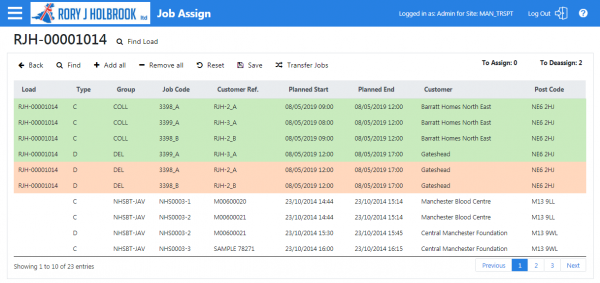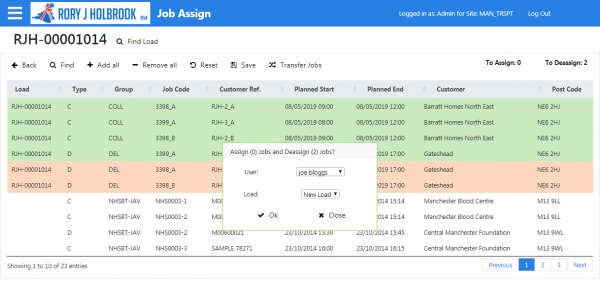FS 356513 - Resulting Speed Improvements
From Calidus HUB
Proposed improvements to speed of processes
All of these processes assume that the user has one tab open in the browser, starts in the Jobs screen and needs to return to that screen to show the jobs.
Creating a new load (manifest) for a driver
Old process:
- Select Loads from the menu.
- Click New Load.
- Enter the required information.
- Click Save.
New process:
- Not required, as they are created automatically on demand.
Assigning jobs to drivers and sequencing them
Old process:
- Assuming the user is in the Jobs screen.
- Create jobs through Bulk Jobs and save.
- Created jobs shown in Jobs screen.
- Select Loads from the menu.
- Enter driver and date and click Search.
- Find load on list and click.
- Click Job Assign.
- Find unassigned jobs in table and click each job individually.
- Click Save.
- Click Back.
- Find same load on list and click'
- Click Job Sequence.
- Drag each job into the correct sequence.
- Click Save.
- Select Jobs from the menu.
- Find jobs using the job code or customer reference.
- Click Search.
New process:
- Assuming the user is in the Jobs screen.
- Create jobs through Bulk Jobs.
- Click the jobs in the automatically-shown Bulk Assign screen's results table (they are the only ones shown) - they automatically select in pairs.
- Select the user from the list.
- Click Assign - Jobs are automatically created in the correct sequence in pairs.
- Click Back - the jobs screen is displayed, showing the jobs created.
De-assigning Jobs from drivers (correction)
Old process:
- Assuming the user is in the Jobs screen.
- Select Loads from the menu.
- Enter driver and date and click Search.
- Find load on list and click.
- Click Job Assign.
- Find assigned jobs in table and click each job individually.
- Click Save.
- Select Jobs from the menu.
- Find jobs using the job code or customer reference.
- Click Search.
New process:
- Assuming the user is in the Jobs screen.
- Click Job Assign.
- Enter driver and date and click Search.
- Find assigned jobs in table and click them - they automatically select in pairs.
- Click Save.
- Click Back - the jobs screen is displayed.
Assigning Jobs from drivers (correction)
Old process:
- Assuming the user is in the Jobs screen.
- Select Loads from the menu.
- Enter driver and date and click Search.
- Find load on list and click.
- Click Job Assign.
- Find unassigned jobs in table and click each job individually.
- Click Save.
- Click Back.
- Find same load on list and click.
- Click Job Sequence.
- Drag each job into the correct sequence.
- Click Save.
- Select Jobs from the menu.
- Find jobs using the job code or customer reference.
- Click Search.
New process:
- Assuming the user is in the Jobs screen.
- Click Job Assign.
- Enter driver and date and click Search.
- Find unassigned jobs in table and click them - they automatically select in pairs.
- Click Save - Jobs are automatically created in the correct sequence in pairs.
- Click Back - the jobs screen is displayed.
Transferring jobs between drivers
Old process:
- Assuming the user is in the Jobs screen.
- Select Loads from the menu.
- Enter driver and date and click Search.
- Find load on list and click.
- Click Job Assign.
- Find assigned jobs in table and click each job individually.
- Click Save.
- Click Back.
- Enter new driver and date and click Search.
- Find load on list and click.
- Click Job Assign.
- Find unassigned jobs in table and click each job individually.
- Click Save.
- Click Back.
- Find same load on list and click.
- Click Job Sequence.
- Drag each job into the correct sequence.
- Click Save.
- Select Jobs from the menu.
- Find jobs using the job code or customer reference.
- Click Search.
New process:
- Assuming the user is in the Jobs screen.
- Click Job Assign.
- Enter driver and date and click Search.
- Find assigned jobs in table and click them - they automatically select in pairs.
- Click Save.
- Enter new driver and date and click Search.
- Find unassigned jobs in table and click them - they automatically select in pairs.
- Click Save - Jobs are automatically created in the correct sequence in pairs.
- Click Back - the jobs screen is displayed.
Note: if this process is deemed too long, we could also offer the above for transferring jobs between drivers:
- Assuming the user is in the Jobs screen.
- Click Job Assign.
- Enter driver and date and click Search.
- Find assigned jobs in table and click them - they automatically select in pairs.
- Click Transfer Jobs.
- Enter new driver.
- Click OK - Jobs are automatically created in the correct sequence in pairs.
- Click Back - the jobs screen is displayed.
It's not much faster, Here's some potential screenshots:
Figure 1: New selection criteria and Transfer button, showing 2 jobs selected for de-assignment.
Figure 2: New pop-up to confirm who to transfer jobs to.