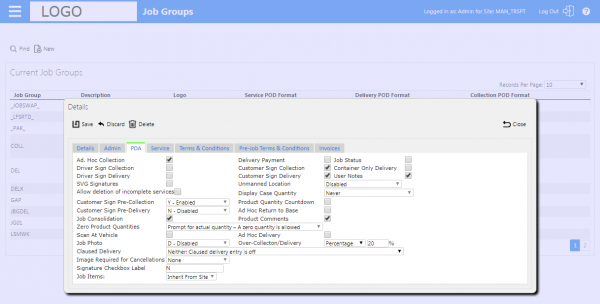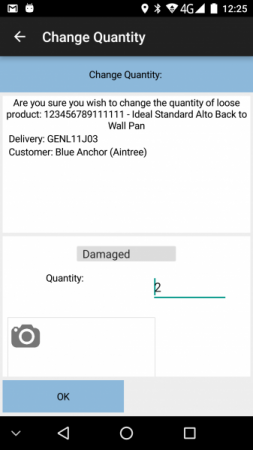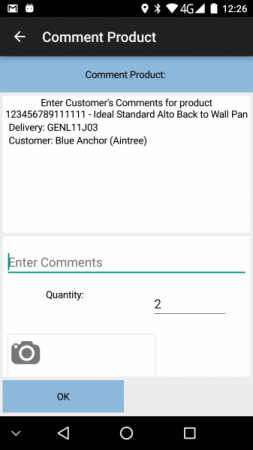FS 359294 SCR-358307-7 DELG Over-Collection and -Delivery
![]()
The Delivery Group
Configurable Over-Collection and -Delivery
Functional Specification
30th August 2019 - 1.0
Reference: FS 359294 SCR-358307-4
Contents
FUNCTIONAL OVERVIEW
Client Requirement
The Delivery Group allow a maximum of 20% over-collection.
Solution Overview
The driver will log onto the PDA, which will be configured for the appropriate depot site.
The driver will enter the provided username and password and select the vehicle to deliver.
The application will prompt the driver to check the vehicle weight and dimensions before departure to update WEBFLEET, to ensure that navigation is optimised.
The driver will be provided a list of all jobs to collect and deliver on this load. It is expected that there will also be a final "Return to Depot" job at the end of the load, which will be a consolidation of all collection jobs on that load. If there are no collection jobs on the load, it is expected that there will be a single empty job.
On obtaining this load, C-ePOD will generate jobs out to WEBFLEET for that vehicle for each job on the load, in the same sequence as on C-ePOD.
WEBFLEET will also be configured to generate an internal notification when the driver is 15 minutes away.
The driver will log on to the WEBFLEET head unit and log in to WEBFLEET with their WEBFLEET credentials. Note that it is expected that the C-ePOD username and password is expected to be set up to match the WEBFLEET user name and password, to simplify log on for the drivers.
The driver will be prevented from completing the jobs out of sequence - they must follow the sequence on the job list.
![]() Note: In this configuration, the driver will have the following general process:
Note: In this configuration, the driver will have the following general process:
- Start the job on EPOD.
- Start the job on WEBFLEET.
- Navigate to the address on WEBFLEET.
- Complete the job on WEBFLEET.
- Arrive the job on EPOD.
- Complete on EPOD.
Equally, this could be configured as follows:
- Start the job on WEBFLEET.
- Navigate to the address on WEBFLEET.
- Complete the job on WEBFLEET.
- Start the job on EPOD.
- Complete the job on EPOD.
On selecting the first job, the driver will be shown a summary and allowed to start the job with the Start Job button.
The driver will then select the same order from the WEBFLEET order list on the head unit and will navigate to the address.
Once the driver has arrived, they will complete the job on WEBFLEET. They will then click the Arrive button on EPOD.
Once started, the device will display a screen with multiple tabs:
- Information about the job, such as job instructions, contact information, etc.
- Products to deliver or collect. This will consist of all planned DUs to load onto the vehicle for that order.
- Notes for the driver to enter if required.
For Royal Mail deliveries and collections, the Royal Mail contact information will be included on the Information tab for the job.
The driver will confirm the quantity of each DU collected or delivered.
If there is a discrepancy, the driver may indicate this through entry of a reason code and a change of quantity.
The process will be changed to check configuration as to whether to allow the quantity to be changed to an amount over the planned quantity.
For The Delivery Group, this will be set to 20%, and will be set against the collection job group only.
Scope
This change will be applied to the latest version of CALIDUS ePOD version 4.5.
This quantity checking does not apply to product quantity countdown functionality.
Impact
None - this is a new implementation of CALIDUS ePOD.
CONFIGURATION SET-UP
Pre-requisites
The CALIDUS ePOD system must be implemented as described in the solution design document, referenced in the appendices.
Menu Structure
Administration/Job Groups
Data
C-ePOD will be configured with the sites corresponding to the operational depots:
- Site "WARR" - Warrington depot.
- Site "LUTON" - Luton depot.
There are other depots in the operation, to be confirmed whether they are part of this solution:
- Derby.
- Kent.
- London.
- Portishead.
- Shotts.
Each depot will be set up as 2 sites, one for the depot and one for the warehouse operations. For example, for Warrington:
- "WARR" - the depot.
- "WARR-W" - the warehouse.
There will be one job group set up for each of the warehouse sites, called "WAREHOUSE". This will control the warehouse loading and unloading tasks.
There will be several job groups set up against the depot sites to reflect the different processing of certain jobs, expected to be as follows:
- "COLL" - a job group controlling general collection processing.
- "DEL" - a job group controlling general delivery processing.
- "RMCOLL" - a job group controlling Royal Mail collection processing.
- "RMDEL" - a job group controlling Royal Mail delivery processing.
- "RTD" - a job group controlling return to depot jobs.
Implementation Advice
None.
FUNCTIONAL DESCRIPTION
Admin
The C-ePOD Admin Job Group Maintenance screen will allow the user to set the amount of over-collection/delivery of product quantity through configuration on the PDA tab.
A new field "Over-Collection/Delivery" will be present. This will consist of a drop-down list to select whether over-delivery/collection is allowed on jobs with this job group, selecting from the values:
- Not Allowed - the device user may not enter a quantity over the planned amount.
- Unlimited - the device user can enter any quantity.
- Percentage - the device user will be limited to entering a quantity equal to or less than the planned amount plus the defined percentage of the planned amount, rounded up.
If the user selects the "Percentage" option, the screen will display a text box to enter the percentage. Any positive whole number is allowed.
Mobile Device Application
This screen is used when confirming any exception to a job or item. The display and available items on the screen change depending on the exception being raised.
The screen displays multiple sections:
- Information - details of the exception type and the area affected, for confirmation.
- Data entry, usually just the reason code.
- Photo-bar, for taking images to be associated with the exception.
When adding comments or changing a product quantity, the exception screen may display any of the following information in an information panel, depending on the product information provided:
- Job Type.
- Job Reference.
- Customer Name.
- Product code.
- Description.
- Planned Quantity.
- UOM (Unit of Measure).
The screen will also display:
- The planned quantity
- The actual quantity to deliver, defaulted to the planned quantity.
- The UOM (Item Type), if configured to do so.
If commenting a product, a comment box will also be shown.
![]() Note: Where a case quantity (pack size) has been provided, the application will calculate the cases and units from this case quantity and display or prompt for them separately.
Note: Where a case quantity (pack size) has been provided, the application will calculate the cases and units from this case quantity and display or prompt for them separately.
For example, if there are 85 items to deliver, with a pack size of 24, the number of full packs is determined to be 3 (24 * 3, or 72), with the remaining (13) being 'loose' quantity.
The actual quantity must be entered. This can be modified or set to zero.
The process will check the value of the new Over-Collection/Delivery flag for the job group of the job of the product quantity being changed.
- If this is set to "Unlimited", the product quantity can be set to any value
- If this is set to "Not Allowed", the
- If this is set to "Not Allowed", the user may not enter a quantity over the planned amount.
- If this is set to "Unlimited", the user can enter any quantity.
- If this is set to "Percentage", the user will be limited to entering a quantity equal to or less than the planned amount plus the defined percentage of the planned amount, rounded up.
If there is a limitation and the user exceeds it, the device will display an alert saying "Allowed quantity exceeded.".
If the quantity is changed from the planned quantity, an item-level reason code must be selected from the provided drop-down list.
A photo-bar will be provided to take photos, which may be required.
TECHNICAL NOTES
Modules Changed
| Module Name | Module Type | Notes |
|---|---|---|
| EPOD_JOB_GROUPS.cs | DAL Object | |
| job_group.aspx | Winform | |
| job_group.aspx.cs | Winform code | |
| DBConnection.js | Android Database Creation | |
| PDA_JOB_GROUP.js | Android DAL object | |
| Cancellation.js | Android code | |
| en/strings.xml | Multi-lingual strings | |
| fr/strings.xml | Multi-lingual strings | |
| {Date}_{Time}-{SysVer}-359294_OverCollectionDelivery.sql | Database Script | |
| ZEN-{Date}_{Time}-{SysVer}-359294_OverCollectionDelivery.sql | Database Script | |
| DELG-{Date}_{Time}-{SysVer}-359294_OverCollectionDelivery.sql | Database Script |
Table Updates
The following fields will be added to table EPOD_JOB_GROUPS:
| Name | Type | Nullable | Default | Storage | Comments |
|---|---|---|---|---|---|
| EPL_OVER_COLDEL_PERC | int | N | 0 |
Developer Notes
DAL Objects
The EPOD_JOB_GROUPS DAL object (EPOD_JOB_GROUPS.cs, part of the EPODServer project) will be modified to add a new property as follows:
- EPL_OVER_COLDEL_PERC, int.
This will be populated from the new fields on EPOD_JOB_GROUPS and can be added, updated and read.
This will be added to the ToXElement method.
Admin Job Groups screen
The C-ePOD Admin Job Group Maintenance screen (job_group.aspx) will be modified to allow the user to set the amount of over-collection/delivery of product quantity.
The new controlling fields will be added to the PDA tab in the indicated position (to the right of Scan At Vehicle).
A new configuration field, id "ddlOverCollectionDelivery", will control the entry of a text field, id "txtOverCollectionDelivery".
This field will provide a drop-down list of options as follows:
- Value 0, text "Not Allowed", the default value.
- Value -1, text "Unlimited".
- Value *, text "Percentage".
The values will be pre-set in the form (i.e. not from a configurable list) and will feature labels sourced from the non-customisable terms in the ResourceClassLibrary project (AppTerms.resx).
The ddlOverCollectionDelivery field will be set from an evaluation of EPOD_JOB_GROUPS.EPL_OVER_COLDEL_PERC:
- If 0, value 0 (Not Allowed).
- If -1, value -1 (Unlimited).
- If 0, value * (Percentage).
The txtOverCollectionDelivery field will be sourced and populated from EPOD_JOB_GROUPS.EPL_OVER_COLDEL_PERC. It will be contained in a id'd span along with a percentage character after it. The span will be displayed only if the value is greater than 0. This will be controlled client-side (through jQuery) on showing the edit/entry form and will also trigger when the selected value of ddlOverCollectionDelivery changes.
The txtOverCollectionDelivery field will be validated that the value is a whole positive integer - this can be through a validation message displayed to the user, and/or preventing the entry of invalid values.
The fields will have pop-up help (i.e. a title) of "This configuration controls whether over-delivery/collection is allowed on jobs with this job group. Select from "Not Allowed" - the user may not enter a quantity over the planned amount; "Unlimited" - the user can enter any quantity or; Percentage - the user will be limited to entering a quantity equal to or less than the planned amount plus the defined percentage of the planned amount, rounded up."
The fields will be labelled "Over-Collection/Delivery", using text sourced from the non-customisable terms in the ResourceClassLibrary project (AppTerms.resx).
The new field EPOD_JOB_GROUPS.EPL_OVER_COLDEL_PERC will be updated from the value of txtOverCollectionDelivery when the site record is saved, in the event handling method saveBTN_Clicked.
Data Modification Scripts
A data modification script will be required to include the database table modifications specified earlier in this section.
This script will also default the value of the field EPOD_JOB_GROUPS.EPL_OVER_COLDEL_PERC to -1 for all job groups (the current default in the system).
A single script will be required, listed in the modules changed. This will be named {Date}_{Time}-{SysVer}-359294_OverCollectionDelivery.sql, with Date, Time and System version are set from the current date, time and system version respectively.
The script must be added to the EPOD_DatabaseScriptsLibrary project and set to "Copy Always" to output directory.
Customer-specific data modification scripts must be created for The Delivery Group and any existing customers.
- For Zenith (customer code "ZEN"), set the field EPOD_JOB_GROUPS.EPL_OVER_COLDEL_PERC to 0 for all job groups.
- For The Delivery Group (customer code "DELG"), set the field EPOD_JOB_GROUPS.EPL_OVER_COLDEL_PERC to 0 for all job groups except "COLL" and "RMCOLL", which will be set to 20.
These scripts will be named {CustCode}-{Date}_{Time}-{SysVer}-359294_OverCollectionDelivery.sql, with CustCode, Date, Time and System version set from the Supimix customer code, current date, time and system version respectively.
The scripts must be added to the EPOD_DatabaseScriptsLibrary project in the CustomerConfiguration folder and set to "Copy Always" to output directory.
Android Database Changes
The database creation script DBConnection.js will be modified to add a new field to EPOD_JOB_GROUPS in function CreateDB:
- [EPL_OVER_COLDEL_PERC] int NOT NULL DEFAULT 0
The new version of the built app (expected to be 4050003) will force recreation of the database in the app, by setting lngLastVersionDB to this value in InstallDB in the same script.
The PDA_JOB_GROUP object (PDA_JOB_GROUP.js) will be modified to add this field to the DAL object, in all functions that require it. The field should default to -2 if the tag is not provided (in method InsertAllPDAJobGroupsJSON and InsertAllPDAJobGroups).
Android Cancellation
The language string MSG070146 will be created as "Quantity cannot be greater than ?1".
In the exception process (defined in Cancellation.js), the process currently uses a style configuration to determine whether quantities can be entered over the planned quantity, in the click event listener of vars.btnOK.
This process will be modified to check the value of vars.PDAJOBGROUP.EPL_OVER_COLDEL_PERC.
When checking quantities, check the value of vars.PDAJOBGROUP.EPL_OVER_COLDEL_PERC.
- If the value is -2, check as now using the existing _limitToPlannedQty style configuration.
- If the value is 0, check as if _limitToPlannedQty is true.
- If the value is -1, check as if _limitToPlannedQty is false (i.e. no validation).
- If the value is greater than 0, calculate the total quantity to validate against using the planned quantity plus the defined percentage of the planned quantity, rounded up to the nearest whole number. If the value entered is greater, issue error message MSG070146.
![]() Note: When pack size is provided and pack sizes are being used to determine pack/unit values, the check is determined to be against the total quantity, not the pack or unit quantities.
Note: When pack size is provided and pack sizes are being used to determine pack/unit values, the check is determined to be against the total quantity, not the pack or unit quantities.
![]() Note: This checking does not apply to product quantity countdown functionality.
Note: This checking does not apply to product quantity countdown functionality.
TEST PLAN
| Test Script / Scenario Reference | Configurable Over-Collection and -Delivery | Call Number(s): 359294 SCR-358307-4 |
| Test Script / Scenario Description | Testing Over-Collection/Delivery functionality. | PASS / ISSUES / FAIL |
| Menu Access | N/A | |
| Pre-requisites | N/A | Tested By: |
| Test Objective | To test that; Over-Collection/Delivery can be configured correctly and; Over-Collection/Delivery is validated properly on the device. | Date: |
| Step | Action | Result | Remarks | P/F |
| 1 | Admin Tests | |||
| 1.01 | Open the Job Groups screen. Click New. | The PDA tab has a new entry "Over-Collection/Delivery". The drop-down list shows "Not Allowed". | ||
| 1.02 | Enter the job group name and save the job group. Select it from the results table when saved. | The "Over-Collection/Delivery" value is "Not Allowed". | ||
| 1.03 | Click the drop-down list and change to "Unlimited". Click Save. Select it from the results table when saved. | The "Over-Collection/Delivery" value is "Unlimited". | ||
| 1.04 | Click the drop-down list and change to "Percentage". | A text box for percentage appears with a percentage sign. | ||
| 1.05 | Enter invalid values (e.g. -1, 0, 12.3). Click Save. | The values cannot be entered and saved. | ||
| 1.06 | Enter a valid value e.g. 20. Click Save. Select it from the results table when saved. | The "Over-Collection/Delivery" value is "Percentage" and the value is displayed. |
| Step | Action | Result | Remarks | P/F |
| 2 | Execution tests | |||
| Ensure that a job is created with a job group with "Over-Collection/Delivery" set to a Percentage of 20, with several products with quantity 10. | ||||
| 2.01 | Log on to the PDA. Start the job and long-press a product. Choose Change Quantity. Select a reason code. Enter a value of 15. Click OK. | An error is displayed in the correct format. | ||
| 2.02 | Enter a quantity of 12. Click OK. | The product is confirmed. | ||
| 2.03 | Long-press a product. Choose Comment. Select a reason code. Enter a comment. Enter a value of 15. Click OK. | An error is displayed in the correct format. | ||
| 2.04 | Enter a quantity of 12. Click OK. | The product is confirmed. | ||
| 2.05 | Log out. Set the "Over-Collection/Delivery" job group parameter to be "Not Allowed". Log on to the PDA. Start the job and long-press a product. Choose Change Quantity. Select a reason code. Enter a value of 12. Click OK. | An error is displayed in the correct format. | ||
| 2.06 | Enter a quantity of 10. Click OK. | The product is confirmed. | ||
| 2.07 | Long-press a product. Choose Comment. Select a reason code. Enter a comment. Enter a value of 12. Click OK. | An error is displayed in the correct format. | ||
| 2.08 | Enter a quantity of 10. Click OK. | The product is confirmed. | ||
| 2.09 | Log out. Set the "Over-Collection/Delivery" job group parameter to be "Unlimited". Log on to the PDA. Start the job and long-press a product. Choose Change Quantity. Select a reason code. Enter a value of 500. Click OK. | The product is confirmed. | ||
| 2.10 | Long-press a product. Choose Comment. Select a reason code. Enter a comment. Enter a value of 500. Click OK. | The product is confirmed. |
APPENDIX A: QUOTE & DOCUMENT HISTORY
| Cost Details | ||||
| Activity | Estimate No. of Days |
No. of Days | Rate per Day (£) | Cost (£ Exc. VAT) |
| Requirements | 0.00 | 0.00 | 850 | £0.00 |
| Change Request Evaluation | 0.00 | 0.00 | 850 | £0.00 |
| Functional Specification | 0.75 | 0.75 | 850 | £637.50 |
| Technical Specification | 0.00 | 0.00 | 850 | £0.00 |
| Development | 2.75 | 2.75 | 850 | £2,337.50 |
| Testing and Release | 0.50 | 0.50 | 850 | £425.00 |
| Implementation | 0.50 | 0.50 | 850 | £425.00 |
| Project Management | 0.25 | 0.25 | 850 | £212.50 |
| TOTAL | 4.75 | 4.75 | £4,037.50 | |
| Estimate excludes training, release to live and go live support. |
References
| Ref No | Document Title & ID | Version | Date |
| 1 | SDD 358307 The Delivery Group Solution Design | 0.3 | 18/07/2019 |
Glossary
| Term or Acronym | Meaning |
|---|---|
| General Definitions | |
| EPOD | Electronic Proof of Delivery. The OBSL EPOD system is CALIDUS ePOD. This also comprises the basis of the Service Completion system CALIDUS eServ. |
| Server | The portion of the CALIDUS ePOD/eServ systems that controls all the data and sends information to and receives updates from the mobile device. |
| Mobile Device; PDA | The device used by the driver to perform the jobs. Typically an Android mobile device or tablet. |
| Site | The site usually defines the depot, business or the transport group (carrier). It can be set to any value required by the customer. All transactions data (for example, loads and jobs) and standing data (for example, vehicles and uses) belong to a site. An EPOD user, on a device or in the Admin screen, can only see data for one site at a time. |
| Load | A single journey for the driver with a set of work attached. A load is identified by a unique load ID. This may also be referred to as a worklist or workload. |
| Job | Also Consignment. A single task for the driver as a specific location. This could be the collection of goods or the delivery of goods. Jobs may also be Services (for example, servicing, installing or de-installing a boiler). A job is identified by a unique job ID but can also have other references held against the job (e.g. job code, SO number, customer reference and external reference). |
| Job Group | Jobs must be tagged with a Job Group. All jobs tagged with a single job group are processed in the same way. The job group has configuration associated to it to control such items as: POD/POC Report settings; Pre-Job actions (such as signing at a gatehouse); Post-Job actions (such as who signs for the item, are photos required); configurable fields required for entry for the jobs; Terms and Conditions displayed and; driver/user process (such as photos required for cancellation, comments/notes allowed). The job group can be used for any or all Sites, and the configuration against the job group can be different in each site. Job Groups can also be restricted from Admin and Remote users, so that certain users only see jobs for certain groups. |
| Container | A generic term for any object that contains the items being collected or delivered. Examples of containers are: Pallet; Package; Carton; Item; Cage. A special container "Loose Products" - see Product below. A container is identified by a container ID which is unique to this physical container. |
| Product | A product is any goods that are being collected or delivered where the product has a 'Product Code' which identifies what the product is but which does not uniquely identify each individual item. A product will also have a quantity associated with it to indicate how many items of this 'Product Code' are being collected or delivered. Products can either be processed within a 'Container' or as 'Loose Products' without a 'Container'. |
| Owner | The owner of the order that created the job. Typically this is the sales team that took the order and will be responsible for dealing with queries from the customer regarding the status. |
| Operator; Executor | The Site (depot or carrier) that is executing the load or loads that are involved in the delivery of the items. |
| Item Related Definitions | |
| Job Code | A reference associated with a job or job(s). This reference is common to connected jobs, for example this would be the same on both the collection of goods and the associated delivery of the same goods. Typically this would be the transport unique reference. |
| SO Number | A reference associated with a job which indicates the "Sales Order Number" this job is associated with. |
| Customer Reference | A reference associated with a job which has been provided by and will be recognised by the customer. |
| External Reference | A reference associated with a job which does not match any of the existing references, usually because it has been provided by an external system. |
| Pallet | An alternative for 'Container'. The term pallet is used when the operation only uses portable platforms as the container for goods. |
| Package | An alternative for 'Container'. The term package is used when the operation only uses boxes or wrapping as containers for goods. |
| Package Code | A code representing the type of 'Container'. |
| Package Desc | A description of the type of 'Container'. |
| Product Code | A code which identifies what a product is. |
| Item | A generic term for any individual item that can be collected or delivered. An item can represent a 'Container' or a 'Product'. This can also be used as an alternative for 'Container' when the operation only treats the goods as individual items, i.e. not as identifiable products. |
| Service Item | An item which will be serviced by a service job. See action 'Service'. |
| Issue Life | The time after which an item is no longer fit for purpose. |
| Pack Size; Case Quantity | A product may consist of a full quantity of items, inside a pack. The Pack Size (or Case Quantity) defines the amount of this product contained in a single pack. For example, if there are 85 items to deliver, with a pack size of 24, the number of full packs is determined to be 3 (24 * 3, or 72), with the remaining (13) being 'loose' quantity. This is displayed as "3/13" on the mobile application. |
| UOM; Item Type | Unit of Measure; The major (case) UOM. This can optionally be displayed on the mobile device when changing product quantities. |
| Product Type | A classification of the product being delivered. For example, a company may deliver 7 different mortar products and 80 different concrete slab products. The Product Types may be set to "MORTAR" and "SLABS". This may be used to attach additional configuration, changing the data required when collecting or delivering these product types. |
| Status Definitions | |
| Status | An indicator of how far through the processing a 'Job', 'Container' or 'Product' has progressed. |
| Pending | A status indicating that the processing has not yet started, but is required to be completed. |
| In Progress | A status indicating that processing has started but not yet finished. |
| Complete | A status indicating that the 'Job', 'Container' or 'Product' has been collected or delivered. |
| Complete (Amended) | A status indicating that the 'Job', 'Container' or 'Product' has been collected or delivered but that some changes or amendments have been made. This means that not everything that was planned to be collected or delivered was collected or delivered, some items may have been cancelled or some products may only have had some of the planned quantities collected or delivered. |
| Complete (Claused) | A status indicating that the processing has been finished but that a 'Clause' condition has been recorded for this item. |
| Claused | See 'Complete (Claused)' and action 'Clause'. |
| Cancelled | A status indicating that the processing of this item or job is no longer required. |
| Cancelled at Collection | A status indicating that the delivery of a container or product is no longer required because the associated collection of this container or product was cancelled. |
| Submitted | An optional status that applies only to a 'Job' and which occurs after the 'Job' has been completed. This indicates that any time and expenses information recorded for the 'Job' has been submitted back to the server and can no longer be altered. |
| Action Definitions | |
| Start | An action associated with a 'Job' meaning the driver is about to start the processing of this job or jobs. This action will mark the job(s) with a status of 'In Progress'. |
| Arrive | A conditional action associated with a 'Job' meaning the driver has arrived at the location the goods should be collected from or delivered to. |
| Continue | An action associated with a 'Job' meaning the driver has previously performed the 'Start' and/or 'Arrive' action and has exited the processing screen but is now going to continue the processing. |
| Collect | An action associated with a specific 'Container' or a 'Product' meaning the driver has collected the 'Container' or 'Product'. This action will mark the 'Container' or 'Product' with a status of 'Complete' or 'Complete (Amended)'. |
| Collect Claused | An action associated with a specific 'Container' or a 'Product' meaning the driver has collected the 'Container' or 'Product' but with a condition under which the collection was accepted. This action will accept the clause condition and then mark the 'Container' or 'Product' with a status of 'Complete (Claused)'. |
| Deliver | An action associated with a specific 'Container' or a 'Product' meaning the driver has delivered the 'Container' or 'Product'. This action will mark the 'Container' or 'Product' with a status of 'Complete' or 'Complete (Amended)'. |
| Deliver Claused | An action associated with a specific 'Container' or a 'Product' meaning the driver has delivered the 'Container' or 'Product' but with a condition under which the delivery was accepted. This action will accept the clause condition and then mark the 'Container' or 'Product' with a status of 'Complete (Claused)'. |
| Clause | An action associated with a specific 'Container' or a 'Product' that has already been collected or delivered meaning the collection or delivery has been accepted with a condition. This action will accept the clause condition and then mark the 'Container' or 'Product' with a status of 'Complete (Claused)'. |
| Cancel | An action associated with a 'Job', 'Container' or 'Product' meaning the collection or delivery will not be performed for this 'Job', 'Container' or 'Product'. |
| Submit | An optional action which can conditionally be carried out after a 'Job' has been collection or delivered meaning that any/all required expense or time recording for this 'Job' has been completed and can be submitted back to the server. |
| Service | A service of a service item or items. Typically, Installation, Deinstallation or Service. The process of a service usually encompasses Pre- and Port-work checks, information gathering and diagnosis and resolution notes. Additional references (MC Refs) may also be captured. |
| Actioned | A general term describing completing a job. So, 'Actioned' may be used instead of 'Collected', 'Serviced', 'Delivered'. |
| Consolidate | The action of taking several jobs and linking them together, so they are actioned at the same time with one start, arrive and signature. |
| Deconsolidate | The action of taking a consolidation of jobs and breaking them down into the component jobs again. |
| Job Swap | The action of selecting an existing load not assigned to the user, and picking jobs to transfer onto the user's load. |
| Signature Capture | Usually the final action of a job, where the customer's name and signature are entered. |
| Other Definitions | |
| Reason Code | A code which represents the reason that a job was cancelled or an item was cancelled or claused. |
| Vehicle | The vehicle used for transporting the goods. |
| Vehicle Checks | Also Defect Checks. A series of questions representing the results of checks intended to ensure the vehicle is in an acceptable condition. |
| Metrics Entry | A series of questions to capture information either at the start or end of a 'Load'. |
| Driver | The person performing the collections or deliveries; the user of the device/application. |
| Engineer | The person performing the services; the user of the device/application. |
| Customer | The person/company the goods are being collected from or delivered to. |
| Signatory | The name of the person providing a signature. |
| T&Cs | Terms and Conditions. The T&Cs are shown when signatures are prompted for. The text of the T&Cs are defined in the system itself. |
| Transfer Load | A load select from which to swap jobs to the user's load. |
| Base | E.g. 'Return to Base'. Typically the depot from which the driver departed. |
| Unplanned Ad Hoc Collection | A collection job that is created by the driver, usually after delivering to a customer. |
| Ad Hoc Container Entry/Scanning | The process of adding containers (items) to a job that have not been pre-advised on the job. |
| Completion Report | POD, POC, Service/Work Report. |
| Load Assignment | The action of assigning a vehicle and/or a driver to a load. |
| Job Assignment | The action of putting jobs onto a load. |
| Collection/Delivery Windows; Access Windows | Periods of time between which it is acceptable to deliver or collect from that customer. This has limited use in the system, mostly for reporting purposes. |
| Location/Map Terms | |
| Lat-Longs; GPS Co-ordinates, GPS Position | Latitude and Longitude co-ordinates, specified together as a single entity, identifying the exact position of a location. There are multiple formats - CALIDUS ePOD uses decimal notation, for example "53.3490818,-2.8521498" identifies the OBS Logistics office building in Liverpool. |
| GPS | Global Positioning System; the satellite system used to obtain a GPS position, for use with navigation and location positioning. |
| Geocode; Reverse Geocode | Geocoding is the process of obtaining lat-longs from an address. Reverse Geocoding is the process obtaining an address from lat-longs. |
| Geofence; Geofence Break | A Geofence is a perimeter around a location. A Geofence Break occurs when a device passes through this perimeter on entry or exit from the location. |
Authorised By
Murray Middleton | OBS Project Manager | _____________________________ |
Stuart Mylchreest | Customer Representative | _____________________________ |