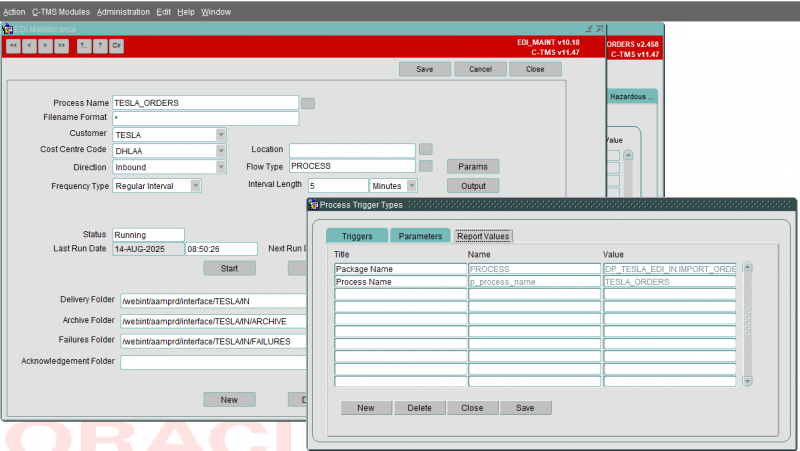Tesla Orders EDI
Tesla EDI is a DHL AA interface, which is a pass-through from DHL Link from SAP.
Content
The content is XML from SAP, containing
- Pallets - a collection of pallet nodes with
- Orders
- Boxes
- Order Lines
- Orders - a collection of order nodes with
- Order_lines and contained tags.
Sample file:
Process
Package DP_TESLA_EDI_IN
The IMPORT_ORDERS imports the filed.
PROCESS_IMPORT process
Stores in files:
- TESLA_EDI_ORDER_HEADER - mainly derived from /pallet/orders/order
- TESLA_EDI_ORDER_DETAILS - mainly derived from the box node
These are run through several times in order to turn the input the right way up (the import is in two sections, and the boxes lists the boxes, followed bu the orders and lines, and finally the pallet).
f_process_order finds the order from the details provided and
This process uses EDI parameters:
- DEFAULT_DU
- DEFAULT_PROD
- ALLOW_REUSABLE_ASSET
This process uses decodes:
- TESLA_DELAERSHIPS
- TESLA_DU_TYPES
The process
- Finds the schedule from the del date
- Finds the order using the dealership location stored, the schedule found and the EDI process' customer and cost centre
- Inserts the lines, items and contents records.
- Inserts order references
- CONSOLIDATED_ORDER_REFERENCE - one of
- MH_ORDER_REF - one of
- TESLA_ORDER_REFERENCE - many, derived from the order lines
Implementation
Create an EDI
- Flow Type: PROCESS
- Parameters
- Report Values
- Package Name - PROCESS - DP_TESLA_EDI_IN.IMPORT_ORDERS
- Process Name - p_process_name - TESLA_ORDERS
- Parameters
- ALLOW_REUSABLE_ASSET
- DEFAULT_DU
- DEFAULT_PROD
- Report Values
Management
Tesla Orders EDI files can be managed through the Tesla Orders tab on the Interface Errors screen.

You can search using the header fields:
- Include Success - a checkbox - by default the screen only includes failures.
- All other criteria are drop-down lists:
- Record Status
- Dealership
- Case Id
- Order Number
- Delivery Date
The screen displays:
- Filename
- Status - S or F
- Case Id
- Dealer
- Del Date
- Order No
- Carton Type
- Carton Code
- OMS
- Created Date
You can sort the results by any of these columns.
Select a record on this results table and further information will be shown below:
- Error message - any associated errors whilst processing the file
- Pallet/Case Details:
- Tesla Order Number
- Line Number
- Item Number
- Item Qty
- Hazardous Material - indicator whether the material is hazardous.
If the record is failed, you can reprocess it with the Re-Process button.