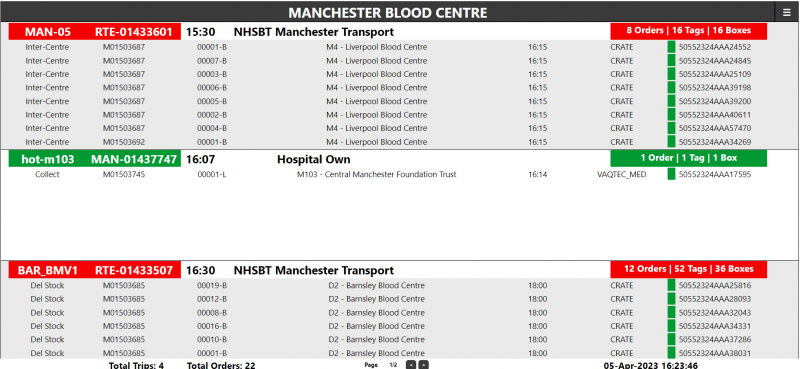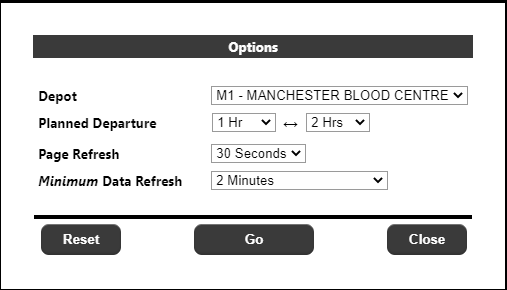Despatch
The Despatch page (enqDepartures) shows an 'airport' style view of collections/deliveries from a location.
The user can access the page settings by clicking in the 'burger' menu on the top right of the main page:
- Depot - The location from which the collections/deliveries are being made. The list of locations in the drop-down wil be determined by the Calidus Portal RDC restrictions setup aginst the users group, and may only contain one value.
- Planned Departure - A time range to track collections/deliveries. For example in the above setup, the page will display planned collections/deliveries from the selected depot within the next 2 hours. Up to 12 hours can be tracked.
- Page Refresh - The page will display up to 3 collections/deliveries at any one time. If there are more than 3 collections/deliveries, then this setting determines how long each set of collections/deliveries remains on the page before the next set of collections/deliveries are displayed. The values in the drop-down are 10, 15, 30 and 60 seconds.
- Minimum Data Refresh - This setting determines the minimum time before the page returns to the server to retrieve the latest information. The page will retain the last time a data refresh was made, and once the time in the drop-down has been exceeded, the page will continue to display data until it reaches the last page of data, then refresh the data from the server. If the data refresh has not been exceeded when the last page has been reached, it will return to the first. The values in the dropdown are 2, 5 and 10 minutes.
- Reset Button - This will reset the options to their default values and refresh the page.
- Go Button - This will refresh the data using the currently selected options.
- Close Button - This will close the options page without refreshing the data, but note that any changes to the options will be kept and used on the next refresh.
The despatch board will display the selected location:
And up to 3 trips per page. A single trip may look like:
The top line of the trip contains the following information:
- Route Id The Route Id for the collection/delivery
- Trip Id The Trip Id for the collection/delivery
- Time The first planned collection/delivery from the selected location
- Carrier The name of the carrier (if available)
- Driver The name of the driver (if available)
- Trailer The Trailer ID (if available)
- Totals This consists of a total count for:
- Orders The orders being collected/delivered from the selected location
- Tags The number of 'buffer tags' i.e. distinct order/product combinations
- Boxes The number of distinct asset Id's
After the top line, the page will display the detail lines for that trip:
- Delivery Type The description of the delivery type e.g. Collect, Deliver Ad-Hoc etc.
- Order The Client Order / External Reference
- Item Id The Item Identifier
- Location The destination location for the trip leg
- Time The planned arrival at the destination location
- DU Type The description of the DU Type
- RAG Status This will have the following:
- Green If the item has been 'tag2asset' scanned.
- Red If the item requires scanning, but has not yet been scanned.
- Amber If neither of the above conditions is met, usually because the order is not a pulse order.
- Asset ID The Asset Id. If the collections/deliveries has multiple lines in the same box, a *
will be displayed next to the Asset Id.
If any of the assets are RAG Amber or Red, then the details will be highlighted, for example:
All Green:
Mixed Green/Red:
Up to 8 detail lines will be displayed for each trip detail at any one time - if the number of detail lines exceeds 8, then they will be cycled one detail at a time. Note that this scrolling is independent of the refresh parameters in the options page, and is not configurable by the user.
At the base of the page:
The footer will contain the following:
- Total Trips The total number of trips within the selected Planned Departure range for
the selected location
- Total Orders The total number of order within the selected Planned Departure range for
the selected location
- Page A page x/y display and buttons to manually cycle through the pages
- Date/Time The current date/time from the server.