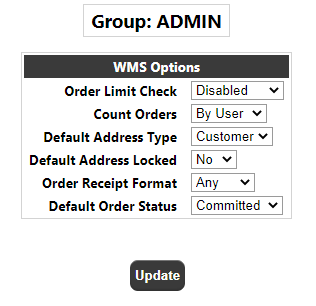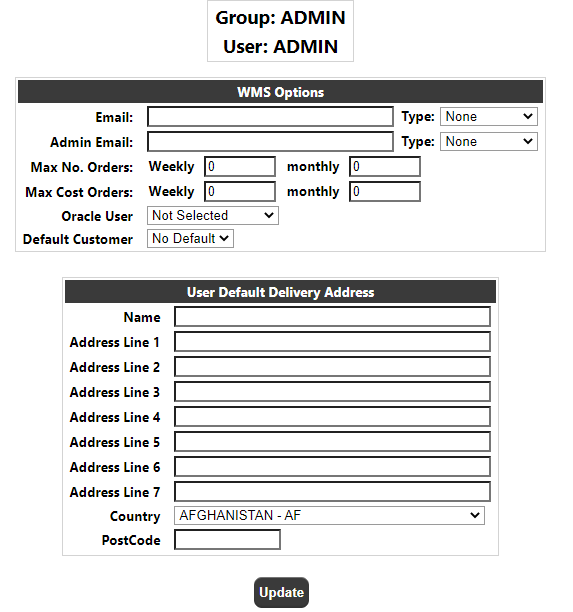Group User Maintenance - WMS
The Group/User maintenance page will allow the user to assign specific WMS options to the group.
Once the group has been selected a WMS Module Options button will be available on the page:
Clicking this button will take the user into the Group WMS Options page:
Order Limit Check - This field will allow the user to specify whether entered orders, copied orders or both should count towards a user's weekly/monthly order/cost limit. The drop-down has the following values:
Disabled - Neither, i.e. order/cost limits are disabled.
Order Entry - Count only entered orders against a user's limits.
Order Copy - Count only copied orders against a user's limits.
All Orders - Count both entered and copied orders against a user's limits.
Count orders - This field will make it possible to specify which user an order is to be counted against when calculating order/cost limits, either the user who created the order (i.e. the user who performed the order entry/copy) or the user the order was created for (i.e. the user the order was entered for or copied to). The drop-down has the following values:
By User - Count Orders against the user the order was created by.
For User - Count Orders against the user the order was created for.
Default Address Type - This option will allow the user to control which address is used as a default when placing orders.
The drop-down has the following values:
User - The users address will be used by default
Customer - The address of the selected customer will be used by default
Default Address Locked - This option will determine whether or not the default address selected above is locked on the order entry page i.e. may not be amended when placing the order. The drop-down has Yes/No values.
Order Receipt Format - Not currently used.
Default Order Status - This option will determine the status of the order when created on the Calidus WMS. The drop-down has the following values:
Committed - the Order will be created at committed status
Suspended - the Order will be created at suspended status
The Update button will save any changes which have been made whilst the Back button will return the user back to the Group Maintenance page.
Group/User Maintenance - Users
The Users button on the Group Maintenance page will take the user into the User Maintenance Page. From here, once a user is selected and found, a WMS specific options button will be available to specify WMS options for the user:
Clicking on this button will take the user into the User WMS Options page
Email - This is the users email address, used for sending alerts, order updates etc. There is no validation on this field.
Type - This field determines the type of emails received by the user. The drop-down values are:
- Non-Admin Only emails initiated by the user i.e. entered orders will be issued.
- Admin Emails such as placing orders on hold, or admin users placing orders on behalf of a user will be issued.
- Both Both of the above email types will be issued
- None No emails will be issued
Admin Email - This is the email address for the supervisor of the user, used for sending alerts, order updates etc. There is no validation on this field. This user will be cc'd on emails created for the users email setting above, but may also receive additional emails if the settings for admin differ from that of the user.
Type - As the users' type.
Max Number of Orders - The weekly & monthly limits for the user for placing orders. This field and the cost field below are linked to the 'Count Orders Against' field in the WMS Group Maintenance page.
Note. A limit of 0 in these fields mean that the user has No Limit, not that they cannot place orders.
Max Cost of Orders - The weekly & monthly cost limits for the user for placing orders. This will only be relevant if the unit cost is stored against the stock master items on the WMS, or entered in the Calidus Portal.
Oracle User - If applicable to the system, this is the user used to link to the oracle reporting suite on the Calidus WMS.
Default Customer - This is the customer used by default on the order entry page.
User Default Delivery Address - An address which can be used as the users default delivery address instead of the delivery address for the customer. Linked to the 'Default Address Type' of the group.
Group/User Maintenance - Restrictions
The Restrictions button on the Group Maintenance page will take the user into the Group Restrictions Page.
See the Calidus Portal CORE specification for detail of how to use this page.
The options available for the WMS are:
Warehouse Id
Owner
Customer
Supplier
Delivery Type
Catalogue