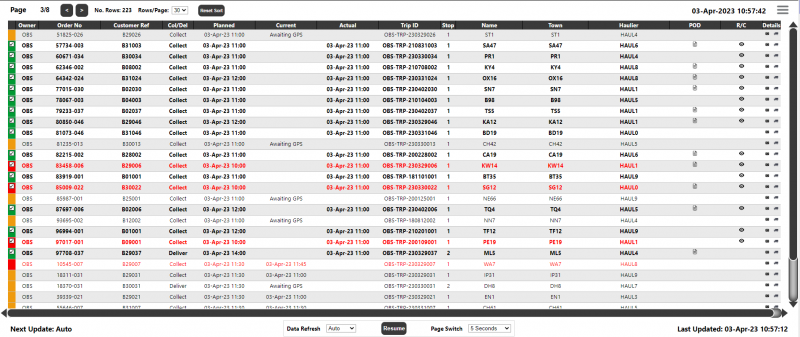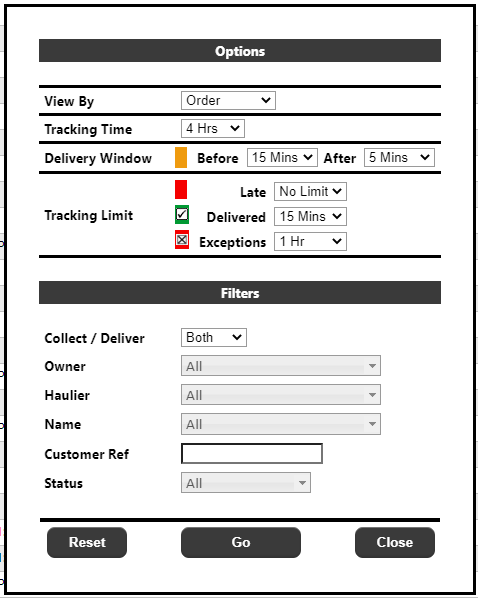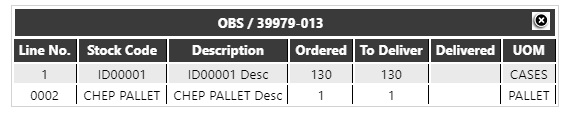Order Status Page
Please note: This page has been superseded by the Order Visibility Dashboard and is not actively developed. See section 3.3 for the latest Dashboard.
This page will track Order Collections & Deliveries on the system, either at Trip, Trip/Stop or Order level.
The page will initially be displayed with the system default settings:
The settings can be changed by clicking the 'burger' menu on the top right corner of the page:
Options:
- View By - This setting determines the level of the data displayed. The options are:
- Order - Displays one line per Trip/Stop/Order combination with order level details - an order may appear twice on the page - once for collection, and again for delivery - the status of each line could be different e.g. the collection could show as status GREEN but the delivery could be AMBER or RED
- Trip Id / Stop - To display one line per Trip/Stop combination with Trip/Stop level details - if a trip has multiple stops which fit within the tracking limit, then multiple lines per trip (with different stop Id's) will be displayed.
- Trip Id - To display one line per Trip/Stop combination with Trip/Stop level details - if a trip has multiple stops which fit within the tracking limit, then only the stop with the closest planned (or current) arrival will be displayed.
- Tracking Time - The No. Hours of collection/delivery data to display. The default will be 4 hours though this may be changed to values of 1, 2, 4, 8 and 12 hours. There will also be a value of "Today" where all orders planned for collection or delivery on that day will be displayed. Note: Only orders where the Calidus Portal has a PLANNED Collection or Delivery date will be displayed - this will be either the planned collection/delivery date against the order/stop if supplied, or for deliveries only, the original booking date against the order. This may also be configured to use the actual arrival or ETA times.
- Delivery Window - The "RAG" indicator. This is the No. minutes before and after the PLANNED collection/delivery date/time (single or window). This will define an arrival window in which any PLANNED orders are marked as AMBER. The default values will be 15 minutes prior to the PLANNED collection/delivery and 5 minutes after the planned collection/delivery though both the Before and After values may be changed to values of 0, 5, 15, 30 and 60 minutes. At a basic level, orders will initially be GREEN and will move to AMBER after a page refresh if the PLANNED collection/delivery time is within this arrival window. If the window is exceeded without a collection/delivery, then the order will move from AMBER to RED on the next page refresh.
Examples (assuming order is not delivered)
Single collection/delivery date (default)
Delivery Window Before : 15 Minutes After: 5 Minutes Planned Delivery Time: 11:00AM
Before 10:45 the status will be GREEN
Between 10:45 and 11:05 the status will be AMBER
After 11:05 the status will be RED
Collection/delivery window
Delivery Window Before : 30 Minutes After: 30 Minutes Planned Delivery Time: 10:00AM - 11:00AM
Before 09:30 the status will be GREEN
Between 09:30 and 11:30 the status will be AMBER
After 11:30 the status will be RED
| See the Setting of RAG Status section for more details. |
|---|
Note: The status will only change on the next page refresh.
- Tracking Limit (Late) - The number of minutes past the planned collection/delivery time that a 'late' collection or delivery order will remain on the board. As well as several options for the number of minutes, a "0" value will also be available, which means that late orders will be removed from the board on the next page refresh.
- Tracking Limit (Delivered) - The number of minutes past the actual collection/delivery time that a 'clean' fully collected or delivered order (i.e. GREEN with a tick) will remain on the board after it has been collected/delivered. As well as several options for the number of minutes, a "0" value will also be available, which means that collected/delivered orders (which are not RED) will be removed from the board on the next page refresh.
Example
Tracking Limit Green : 5 Minutes Actual Delivery Time: 10:30AM Delivered: Clean
On the next refresh after 10:30 the status will change from GREEN to GREEN with a tick.
The order will remain on the board
On the next refresh after 10:35 the order will be removed from the board
Tracking Limit Green : 0 Minutes Actual Delivery Time: 10:30AM Delivered: Clean
On the next refresh after 10:30 the order will be removed from the board.
- Tracking Limit (Exceptions) - The number of minutes past the collection/delivery time that an order with 'exceptions' (i.e. RED with a tick) will remain on the board after it has been collected/delivered. As well as several options for the number of minutes, a "0" value will also be available, which means that collected/delivered orders which are RED with a tick will be removed from the board on the next page refresh.
Filters:
- Collect/Deliver - This will determine when only collections or deliveries are displayed on the page. The default will be both.
- Owner - This will be a list of owners visible to the user of the page. If the user has no restrictions, then the list will contain all owners on the system. An "All" option will also be available (as a default) which will take into account the users restrictions.
- Haulier- This will be a list of carriers/hauliers visible to the user of the page. If the user has no restrictions, then the list will contain all Hauliers stored on the "Trip" file on the system. An "Any" option will also be available (as a default) which will take into account the users restrictions.
The Owner and Haulier drop-downs above will allow the selection of multiple values within the drop-down, e.g. when selecting an owner, the user can take the default of all owners, a single owner or multiple owners.
- Customer Ref - This will allow the user to enter a partial (or full) customer reference to filter the data by. For example, entering "LIV" will only find orders where the reference is exactly "LIV". Wildcard entry will also be available, so entering "LIV%" will retrieve all orders with a customer reference beginning with "LIV". Entering "%LIV%" will retrieve all orders where "LIV" is anywhere within the customer reference. Note: This search will not be case sensitive.
- Status - This setting can be used to show only RED, AMBER or GREEN orders, or any combination. The default will be the display of all status.
Note: System configuration can be used to hide any or all of the above filtering fields. If a filter is hidden, then a value of "All/Any" will be assumed.
Once the user has chosen their settings/filters, they should click the 'Go' button to begin the retrieval/display of orders.
The page will display the current page number and total pages, the current date/time and also the date/time the data was last updated i.e. retrieved from the server.
The number of records shown on a single page will be determined by the resolution of the users screen. This will be a calculated value within the page.If the number of records retrieved is greater than what can be displayed on a single page, then the data will be displayed over multiple pages and the system will scroll through these pages in turn. See later for the settings to control this.
The page data will display the following information (dependent on the View By level selected):
- RAG Status - see section "Setting of RAG Status" below. If an order is RED then the whole line of text will appear in red text.
- Owner - the owner of the order
- Order No - the system order number
- Customer Ref - the customer's order reference
- Col/Del - A column to denote whether the line detail is for the collection or delivery of the order.
- Planned - the planned collection or delivery date/time. If a window is being used, then this will be the planned collection or delivery date/time window.
- Current - the current arrival date/time at the stop where the order is being collected or delivered. This will only be displayed if the tracking information is available, and the order has not been collected or delivered (dependent on the line is 'Col' or 'Del'). If the ETA time is older than 5 minutes (if it has not been updated from the poller process which updates ETA's) then it will not be displayed.
- Actual - the actual collection or delivery time recorded on the system (when supplied). If an order was cancelled, for the delivery ('Del') this will be the time of the cancellation.
- Trip Id - the trip ID for the collection or delivery
- Stop - the stop Id for the collection or delivery
- Name - the Name entered on the collection/delivery address
- Town - the Town entered on the collection/delivery address
- State - the State/County entered on the collection/delivery address
- Haulier - the name of the haulier assigned to the Trip (or order if not on a trip)
- Driver - the name of the driver assigned to the Trip (or blank if not on a trip). Hovering over the driver will display the contact information (if supplied)
- POD - Clicking on the POD icon will open a new tab (or window) displaying the POD for the order, if available. The POD icon will only appear if a POD is configured and the order is delivered.
- R/C - An icon will appear against any orders which have an ORDER level reason code associated with it. Clicking the icon will display a popup with the ORDER level reason codes associated with the order.
- Details (Camera Icon) - Clicking the icon will display a popup with the order line details:
- Details (Truck Icon) - Clicking the icon will display a popup with the route details:
Hovering over an order number will display the standard 'hover' text with further details for the order.
Clicking on an order number will take the user to the Enquiry Results Detail page.
Clicking on a Trip Id will take the user to the Trip/Stop view details page.
Clicking on any of the main headings will sort by that column.
Data refresh and display
At the top of the page will be a control box to allow the user to manually change the page (best achieved if the data is paused - see below) and a Rows/Page setting to alter the number of rows displayed on the page, if the automatic detection based on screen resolution is insufficient:
At the base of the page will be a control box to allow the user to specify the rate of data refresh and the rate at which multiple pages display:
- Data Refresh - The time in minutes between data refreshes. Values will be Auto, 2, 5, and 10 minutes. Default is Auto, which means that whenever the last page of data is reached, the system will refresh and start again. If only one page of data is displayed in Auto mode, then it will refresh every 2 minutes.
- Pause - a Pause button to stop both the data and page refresh, so that the data currently displayed on the page will remain until the user presses this button again (Note: when pressed, the text of the button will be changed to 'Resume' - clicking resume will force a full data refresh and display, resetting the view back to the first page).
- Page Switch - The time in seconds between switching page data. Values will be 15, 30, 60, 120 and 180 seconds. Default is 30 seconds.
Examples
Data Refresh: Auto Page Switch: 30 Seconds No. Records: 250 orders Records Per Page: 25
The page will initially display the 25 records with the nearest PLANNED delivery time to the current time. After 30 seconds, the next 25 records will be displayed - this will continue with a new page every 30 seconds until the last page (there will be 10 pages of data in this example and given these settings the last page will take 5 minutes to display) upon which the data will be refreshed, and again the 25 records with the nearest PLANNED delivery time to the 'new' current time will be displayed.
Data Refresh: 10 Minutes Page Switch: 30 Seconds No. Records: 250 orders Records Per Page: 25
The page will initially display the 25 records with the nearest PLANNED delivery time to the current time. After 30 seconds, the next 25 records will be displayed - this will continue with a new page every 30 seconds until the last page (as previous example, there will be 10 pages of data in this example). The same (non-updated) data will repeat, until the Data refresh time is exceeded (10 minutes) at which point the data will be refreshed, and again the 25 records with the nearest PLANNED delivery time to the 'new' current time will be displayed.
Data Refresh: 5 Minutes Page Switch: 60 Seconds No. Records: 250 orders Records Per Page: 25
The page will initially display the 25 records with the nearest PLANNED delivery time to the current time. After 60 seconds, the next 25 records will be displayed - this will continue with a new page every 60 seconds until Data refresh time is exceeded (5 minutes) at which point the data will be refreshed, and again the 25 records with the nearest PLANNED delivery time to the 'new' current time will be displayed. Note: With these settings, the page will never get to the oldest records retrieved, as the data refresh is less than the time it takes to page through all of the records - it will be the responsibility of the site/user to 'tweak' the Data and Page refresh settings (as well as the tracking time and tolerances) to ensure that it is displaying the data as they require.
Setting of RAG Status
Note: This section is highly configurable, and given the possible combinations, the exact details of what determines the RAG status can be difficult to document. The description below assumes a default configuration.
The following factors will determine what is displayed in the RAG status column:
- Collection/Delivery Window
- Actual Collection/Delivery Time, Current ETA and Current Time
- Order Status
Calculation of the "Window"
The Collection/Delivery Window (from this point referred to as the "Window" meaning a collection or delivery as appropriate) is dependent on the setting of the "Planned Window" parameter:
- "None" - If the Arr/Dep system parameter (set against the TTM Config item TRACK_CFG - Arr/Dep) is "A" (default) then the planned arrival time at the stop will be used, otherwise if set to "D" the stop planned departure will be used. In both of these situations, a window will not initially be set.
If the parameter is set to "B" then both the stop planned arrival and departure will be used.
If the TRACK_CFG Arr/Dep is set to "A" or "D" then if either of the "Delivery Window" parameters are set to a non-zero value then a window will be calculated using either the stop planned arrival/departure date (as configured) +/- the delivery window settings. If the "Delivery Window" parameters are both set to zero, then the window will be set with the same start/end window times.
If the value is "B", then both the arrival and departure times for the stop will be used for the window.
Examples:
TRACK_CFG: "D" Stop Planned Arrival: 10:00 Stop Planned Departure: 11:00 Delivery Window From 15Min To 30Min
The Window will be set from 10:45 to 11:30
TRACK_CFG: "A" Stop Planned Arrival: 10:00 Stop Planned Departure: 11:00 Delivery Window From 15Min To 30Min
The Window will be set from 09:45 to 10:30
TRACK_CFG: "D" Stop Planned Arrival: 10:00 Stop Planned Departure: 11:00 Delivery Window Not Set i.e. "0"
A window will not be used - the planned time will be displayed as 11:00 only, with no window.
TRACK_CFG: "B" Stop Planned Arrival: 10:00 Stop Planned Departure: 11:00 Delivery Window From 15Min To 30Min
The Window will be set from 09:45 to 11:30
TRACK_CFG: "B" Stop Planned Arrival: 10:00 Stop Planned Departure: 11:00 Delivery Window Not Set i.e. "0"
The Window will be set from 10:00 to 11:00
- "System" - The planned system window from the order will be used. If this is not available for an order, then the stop times will be used i.e. the page will operate as per "None" above.
Examples:
System Planned Arrival: 10:00 System Planned Departure: 11:00 Delivery Window From 15Min To 30Min
The Window will be set from 09:45 to 11:30
System Planned Arrival: 10:00 System Planned Departure: 11:00 Delivery Window Not Set i.e. "0"
The Window will be set from 10:00 to 11:00
- "Customer" - The planned customer window from the order will be used. If this is not available, then the system order planned times will be used i.e. the page will operate as per "System" above.
Examples:
Customer Planned Arrival: 10:00 Customer Planned Departure: 11:00 Delivery Window From 15Min To 30Min
The Window will be set from 09:45 to 11:30
Customer Planned Window: Not set
System Planned Arrival: 11:00 System Planned Departure: 12:00 Delivery Window From 15Min To 30Min
The Window will be set from 10:45 to 12:30
Calculation of the "Time"
The "Actual" or "Planned" time (from this point referred to as the "Time" meaning either an actual or current (ETA) time as appropriate) will be determined by the status of the stop/order and the value of the Use Current system parameter (set against the TTM Config item TRACK_CFG - Use Current).
At Trip or Trip/Stop Level
For stops which have an actual collection/delivery time against stop, then the Time will be set to the actual collection or delivery time against the stop as appropriate.
For stops which have not yet been collected/delivered, if the "Use Current" parameter is set to "Y" then the Time will be set to the Current/ETA time of the stop, if available, otherwise the system time will be used.
At Order Level
For orders which have an actual collection/delivery time against the final collection/delivery point, then the Time will be set to the actual collection or delivery time against the order as appropriate.
For orders which have not yet been collected/delivered at the final collection/delivery point, if the "Use Current" parameter is set to "Y" then the Time will be set to the Current/ETA time of the STOP, if available, otherwise the system time will be used.
Note: If the Current/ETA time is older than 5 minutes past the system time, then the system time will be used.
Calculation of RAG Status
A line will be RED when it has not yet been collected or delivered and the Time exceeds the upper value of the Window. These lines will remain on the board until collected/delivered or cancelled.
A line will be RED with a tick if the order has been cancelled, or it has been collected/delivered and the actual Time is after the upper value of the Window, or (for the deliveries only when viewing by order, and via configuration) the order has been delivered and a) any of the order lines are short or b) any of the order lines have a reason code assigned to them. These lines will remain on the board from their collection/delivery/cancellation Time until the next data refresh exceeding the Tracking Limit (RED).
A line will be AMBER if it has not been collected/delivered and the Time is within the bounds of the Window.
A line will be GREEN with a tick if the order has been fully collected/delivered before the upper value of the Window where (if viewing at Order level) no order lines having a reason code assigned to them. These orders will remain on the board from their collection/delivery Time until the next data refresh exceeding the Tracking Limit (GREEN).
If none of the above conditions are met then the order line status will be GREEN. This will apply to all un-collected or un-delivered orders where the Time is not yet within or exceeding the Window.