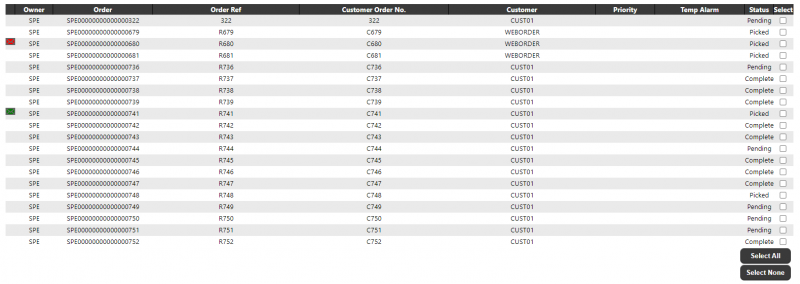Outbound Processing
This page will display a list of all available orders for outbound processing. A number of filters will be available for the users to filter what is displayed:
Once the user has made their selection and clicks on the 'Find' button, a list of orders will be displayed which match the selected criteria. The screen will limit the number of Orders displayed with buttons to fetch the next/previous pages of data.
The data will initially be sorted by Status and Order. Clicking on any of the column headings will change the sort sequence. Note this will also reset any order selection. The details displayed for Orders found will be:
- Msg - showing whether a problem has been reported. If there is an outstanding alert, clicking the mail icon will take the user into the Alert/Issues page to display the alerts. NOTE: It will not be possible to select an order for processing which has an outstanding alert.
- Owner - the owner
- Order - the Calidus WMS order reference
- Order Ref - the alternate order reference
- Client Order No - the customer's order reference
- Customer - the Name of the customer
- Priority - the order priority
- Temp Alarm - an indicator to display if the order has been tagged with a temperature control
- Status - the status of the order. See the drop-down description above for details.
- Select - a check box for the user to select which orders are to be actioned. Buttons below this column will allow the user to select all/none of the orders displayed on the page. Note that if there are multiple pages of orders, only those displayed on the grid can be selected at the same time. If the order has an outstanding alert, then the check box will not be available for selection.
At the foot of the page, a navigation section will allow the user to navigate between the pages of data and select the number of records to be displayed on the page. Note that clicking on any of these buttons will reset any order selection.
In addition to the navigation section, a selection of buttons will be available, dependent on the order selections made, as described next.
- Report Problem - If this button is pressed clicking this button will display a confirmation dialogue, showing the Order Number and user name. If the user confirms that they wish to continue reporting a problem, the system will display the Alerts/Issues page passing with the selected order information into the page so that any existing issues for the order will be displayed. The page will allow the user to enter details of an email. The Email recipient and some of the details will be pre-set on the form. On clicking OK, the email will be sent directly through the client's email program. The details of the email will also be saved within Calidus WMS.
- Pick List - If the selected orders are at status 'Pending', this button will print a Pick List for all the orders selected. Multiple orders can be selected when clicking this button. On printing the pick list, this button will update the status of the selected orders to Pick Listed, if they are not already at Pick Listed status. Selecting any order with a status other than 'Pending' will disable this button. Once the pick list has been printed, the data grid will be refreshed to display any changed order status. The Pick List produced will be a PDF document with a simple list of the order information, followed by each product, then the Serial Numbers against each product. The Serial numbers will be displayed in the sequence in which they are held on Calidus WMS. At the footing of each page the text "For Internal Use Only" will be displayed. The list can be saved and printed by the user.
- View Order Request - this will be available if an Order Request document has been uploaded via the File upload functionality from within the Calidus Portal. Clicking the button will display the PDF.
- Despatch Note - If the orders selected are at 'Despatched' status, this button will print a Despatch note for all the orders selected. Multiple orders can be selected when clicking this button. Selecting any order with a status other than 'Despatched' will disable this button. The Despatch note produced will be a PDF document with a simple list of the order information, followed by each product, then the Serial Numbers against each product. The Serial numbers will be ordered ascending and displayed in this sequence. The note can be saved and printed by the user. NOTE: For the confirmation buttons below, only a single order may be selected. If multiple orders are selected, all of the confirmation buttons will be disabled.
Confirmation Section
- Pick/Pack Confirm - If the order selected is at status 'Pending', clicking this button will call a Pick/Pack page, described in section 5.2 .
- Despatch Confirm - If the order selected is at status 'Packed', clicking this button will display a confirmation dialogue, showing the Order Number and user name. If the user confirms that they wish to continue with the despatch, the system will update the order to Despatched within Calidus WMS. The Despatched date and time will be set to the current date and time, and the despatch user will be set to the logged-in user ID. Once completed, the Despatch note will be displayed (as with the Despatch Note button above). Once the confirmation has been processed, the data grid will be refreshed to display the changed order status.
- POD Confirm - If the order selected is at status 'Despatched', clicking this button will display a section on the page to enter the POD Confirmed Date and Time, as well as the contact who has signed for the parcels. If the user clicks on the 'Cancel Confirmation' button then no action will be performed.
If the user enters the required data and clicks on the 'POD Confirm' button, the system will display a confirmation dialogue, showing the Order Number and user name. If the user confirms that they wish to continue with the POD confirmation, the system will update the order to Pod Confirmed status within Calidus WMS. The POD Confirmed date and time will be set to the date and time entered, and the user will be set to the logged-in user ID. Once the confirmation has been processed, the data grid will be refreshed to display the changed order status.