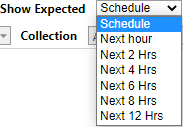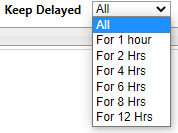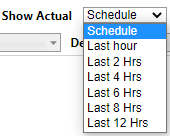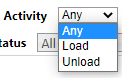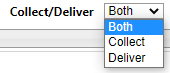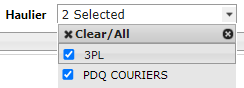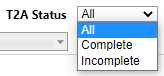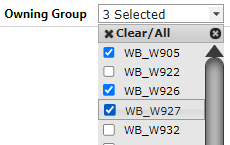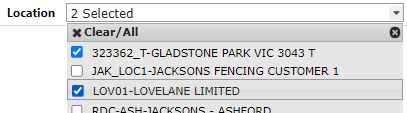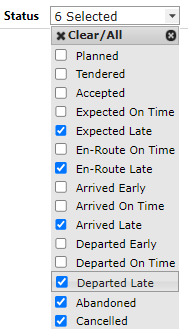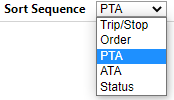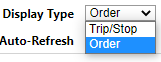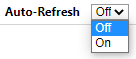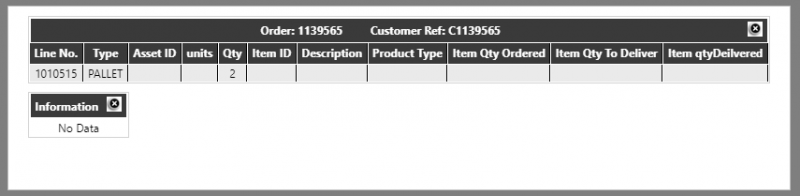Schedule
The Schedule page (orderWell) shows an 'airport' style trip/stop or order view.
Initially, the following parameters will be displayed based on the Display Type 'Trip/Stop':
If the Display Type is changed to 'Order' then the parameters will change to:
- Schedule - This will be the Calidus TMS schedule and will default to the current i.e. "Todays" schedule. A calendar will be available to select other schedules. A single schedule must always be selected
- Show Expected - This will determine the display of orders which have not yet been delivered. The values will be as follows:
The default value will be "Schedule".
Note: The time selection will be limited within the current schedule. If the selected schedule is not the current date this drop-down will be set to 'Schedule' meaning that all orders for the selected schedule will be displayed
- Keep Delayed - This will determine how long orders which have not yet been delivered are kept on the display once their expected time has passed. The values will be as follows:
The default value will be "All".
Note: The time selection will be limited within the current schedule.
- Show Delivered/Actual - As "Show Expected", but for orders which have been delivered:
The default value will be "Schedule".
Note: The time selection will be limited within the current schedule. If the selected schedule is not the current date this drop-down will be set to 'Schedule' meaning that all orders for the selected schedule will be displayed
Note: If the Display Type is 'Order', then the title of this dropdown will change to 'Show Actual'
- Activity - This is only displayed if the Delivery Type is 'Trip/Stop'. This will allow the user to filter the data to display only Load (Collection) or Unload (Delivery) stops for trips/orders. The default will be "Any" i.e. both:
- Collect/Deliver - This is only displayed if the Delivery Type is 'Order'. This will allow the user to select if the Delivered/Actual dropdowns apply to the Collection or Delivery for the order. The default will be "Both":
- Carrier/Haulier - This will be a drop-down list of carriers/hauliers from the Calidus TMS system obtained by selecting distinct hauliers (carrier_id) from the trips (sch_trip) on the currently selected schedule:
The drop-down will be 'Multi-Select' meaning that multiple values can be selected as displayed above. There will also be the option to 'Clear/All' which will remove all of the current selections and set the dropdown to 'All'. The default value will be 'All'.
Each time the schedule is changed, the haulier list will be updated. If any hauliers were previsouly selected and they still exist in the new list, they will remain selected.
- T2A Status - A select to filter on the Tag2Asset status of the order (if available). The default will be 'All'
- Owning Group / Depot - A 'Multi-Select' drop-down list of the available Owning depots i.e. the locations from the Calidus TMS system. The user/group may have restrictions on the number of depots they can see, in which case they will only see their assigned depots. The default value will be 'All' i.e. any assigned.
- Location- Only displayed if the Delivery Type is 'Trip/Stop'. A 'Multi-Select' drop-down list of addresses (Address Id and Name) from the Calidus TMS based on the addresses for the trips/stops on the currently selected schedule. The default will be "All".
Each time the schedule is changed, the location list will be updated. If any locations were previsouly selected and they still exist in the new list, they will remain selected.
- Collection - Only displayed if the Delivery Type is 'Order'. A 'Multi-Select' drop-down list of collection addresses (Address Id and Name) from the Calidus TMS based on collection addresses (activity 'SU' or 'PK') for the currently selected schedule. The default will be "All".
Each time the schedule is changed, the location list will be updated. If any locations were previsouly selected and they still exist in the new list, they will remain selected.
- Delivery - As the Collection above, but for delivery addresses (activity 'DL' or 'CL')
- Status - A 'Multi-Select' drop-down list of status for the trip/order:
The default will be 'All'.
See later for a description of the calculations used for each status.
- Sort Sequence - A drop-down to determine the sequence of the retrieved data. The default will be "PTA" - Planned Time Arrival - this will be ascending so that the closest collections/deliveries will be displayed first.
As well as the above filters there will also be drop-downs to determine the page layout and function:
- Display Type - A drop-down to determine whether the retrieved data is displayed at Trip/Stop or Order/Stop level. The default will be Trip/Stop. See later for details of the detail page layout for each selection.
- Auto Refresh - A drop-down to determine whether the displayed data will auto-update and auto-scroll. The default will be "Off". See later for details of how this parameter will operate.
When the user clicks on the "Find" button, the relevant data will be retrieved and the page layout/function operations will be implemented.
Notes:
- When the page is first called it will automatically start the find process using the default/initial values for the selection criteria.
- The data retrieved will ALWAYS be limited to orders for customers/carriers that the current Calidus Portal user has access to. This means that if the user does not have visibility of a customer/carrier they will NOT see the orders for that customer regardless of the selection options.
When the results are displayed, an additional set of buttons will appear to adjust the font-size of the main results window:
This will allow the user to adjust the main window to fit the available screen space.
A drop-down at the base of the page can also be used to alter the number of records displayed on a single page, as well as navigate through the pages:
All of the parameters will be stored between finds/refreshes until the user exits the page. If the user navigates to another page or exits the system, the stored values will be reset to the initial defaults.
Trip/Stop View
If the display type is "Trip/Stop" then the following results will be displayed:
- Trip ID - The Trip ID.
- Owning Group/Depot - The depot code assigned to the trip.
- Route Code - The route code for the trip.
- Id/Location/Postcode - The location Id, Name and Postcode of the stop on the trip.
- Activity - The activity of the Trip/Stop, either Load or Unload.
- Haulier/Carrier - The name of the haulier/carrier of the trip.
- Driver - The name of the driver of the trip.
- Trailer/Vehicle - The description of the trailer type used on the trip.
- PDA - The planned arrival date at the stop.
- PTA - The planned arrival time at the stop.
- ETA - The estimated arrival time at the stop.
- ATA - The actual arrival time at the stop.
- PTD - The planned departure time from the stop
- ATD - The actual departure time from the stop.
- Status - The calculated status of the Trip/Stop. See later for details.
Hovering over a detail line will highlight the line, and clicking on the line will retrieve order information for the selected trip/stop for display:
- OMS Ref - The Calidus TMS systems order number
- Cust Ref - The customer's order reference
- Collection Location - The initial collection location for the order.
- Collection PTA - The planned arrival time at the orders initial Collection location.
- Collection ETA - The estimated arrival time at the orders initial Collection location.
- Collection ATA - The actual arrival time at the orders initial Collection location.
- Delivery Location - The final Delivery location for the order.
- Delivery PTA - The planned arrival time at the orders final Delivery location.
- Delivery ETA - The estimated arrival time at the orders final Delivery location.
- Delivery ATA - The actual arrival time at the orders final Delivery location.
The user can either click the "X" button or click away from the order details section to return to the trip/stop list.
Order/Stop View
If the display type is "Order" then the following results will be displayed:
- Trip ID - The Trip ID.
- Owning Group/Depot - The depot code assigned to the trip.
- Order / Cust Ref - The customer's order reference
- RAG - A RAG status against the T2A Status (if available - not shown above).
- T2A Status - Whether the T2A status or Complete or Incomplete (if available).
- Delivery Type - The Orders delivery type e.g. 'Standard', 'Emergency' etc.
- Route Code - The route code for the trip.
- Haulier/Carrier - The name of the haulier/carrier of the trip.
- Driver - The name of the driver of the trip.
- Vehicle/Trailer - The description of the trailer type used on the trip.
- Collection - The location Id, Name and Postcode of the orders initial Collection location.
- Status - The calculated status of the collection, based on the Trip/Stop status. See later for details.
- PDA - The planned arrival date at the orders initial Collection location.
- PTA - The planned arrival time at the orders initial Collection location.
- ETA - The estimated arrival time at the orders initial Collection location.
Will be set to the planned if there is no ETA, or blank if the trip/stop has an ATA.
- ATA - The actual arrival time at the orders initial Collection location.
- Delivery - The location Id, Name and Postcode of the orders final Delivery location.
- Status - The calculated status of the delivery, based on the Trip/Stop status. See later for details.
- PDA - The planned arrival date at the orders final Delivery location.
- PTA - The planned arrival time at the orders final Delivery location.
- ETA - The estimated arrival time at the orders final Delivery location.
Will be set to the planned if there is no ETA, or blank if the trip/stop has an ATA.
- ATA - The actual arrival time at the orders final Delivery location
Hovering over a detail line will highlight the line, and clicking on the line will retrieve order line/ item information for the selected order for display:
- Line No - The Line no from the order line.
- DU Type - The DU type from the order line.
- Asset Id - The Asset Id from the order line.
- Units - The Units from the order line.
- Line Qty - The Qty from the order line.
The following will be displayed but will only contain information if item level details exist:
- Item Id - The Item ID from the order item.
- Item Desc - The Item Description from the order item.
- Product Type - The Product Type from the order item.
- Item Qty Ordered - The Item's Order Qty
- Item Qty To Del - The Item's Qty To-Deliver.
- Item Qty Delivered - The Item's actual Delivered Qty.
An additional box will show any Order Information recorded against the order.
The user can either click the "X" button or click away from the order line section to return to the order list.
Status Calculations
The status of a Trip/Stop or Order will be a derived from the trip status and the stop level debrief values using the following rules.
| Seq | Move Status | Rule |
|---|---|---|
| 01 | Planned | Trip Status is PLANNED |
| 02 | Accepted | Trip Status is ACCEPTED |
| 03 | Expected on Time | Trip Status is EN-ROUTE and no eta, actual arrive or actual depart for the stop and previous stop is on time or early. |
| 04 | Expected Late | Trip Status is EN-ROUTE and no eta, actual arrive or actual depart for the stop and previous stop is late |
| 05 | En-Route On Time | Trip Status is EN-ROUTE and no actual arrive or actual depart and eta is before or equal to the planned depart time of the stop |
| 06 | En-Route Late | Trip Status is EN-ROUTE and no actual arrive or actual depart and eta is after the planned depart time of the stop |
| 07 | Arrived Early | Trip Status is EN-ROUTE or COMPLETED or CONFIRMED, no actual depart for the stop and actual arrive is before the planned arrive time of the stop |
| 08 | Arrived On Time | Trip Status is EN-ROUTE or COMPLETED or CONFIRMED, no actual depart for the stop and actual arrive is within the planned arrive and planned depart time of the stop |
| 09 | Arrived Late | Trip Status is EN-ROUTE or COMPLETED or CONFIRMED, no actual depart for the stop and actual arrive is after the planned depart time of the stop. |
| 10 | Departed Early | Trip Status is EN-ROUTE or COMPLETED or CONFIRMED and actual depart is before the planned arrive time of the stop |
| 11 | Departed On Time | Trip Status is EN-ROUTE or COMPLETED or CONFIRMED and actual depart is within the planned arrive and planned depart time of the stop |
| 12 | Departed Late | Trip Status is EN-ROUTE or COMPLETED or CONFIRMED and actual depart is after the planned depart time of the stop |
| 13 | Completed | |
| 14 | Abandoned | |
| 15 | Cancelled |
Notes:
The calculation of status would be the same whether looking at orders or trips/stops - in both views the status will be derived from the associated trip and stop.
Auto-Refresh
If "Auto-Refresh" is set to "On" then in addition to the standard page view with a navigation bar at the base of the screen, additional Refresh information will be displayed:
- Data Refresh - The time in minutes between data refreshes. Values will be Auto, 2, 5, and 10 minutes. Default is Auto, which means that whenever the last page of data is reached, the system will refresh and start again. Note: To limit database activity, if the number of records retrieved is less than 200 and data refresh is in in Auto mode, then the data will refresh every 2 minutes.
- Page Switch - The time in seconds between switching page data. Values will be 15, 30, 60, 120 and 180 seconds. Default is 30 seconds.
- Pause - a Pause button to stop both the data and page refresh so that the data currently displayed on the page will remain until the user presses this button again (Note: when pressed, the text of the button will be changed to 'Resume').
NOTE: The Pause button will be automatically 'pressed' when the user clicks on a detail line to display detailed information. The user will need to manually restart the data scrolling after this.
Examples
Data Refresh: Auto Page Switch: 30 Sec No. Records: 250 orders Records Per Page: 25 Sort: PTA
The page will initially display the 25 records with the nearest planned arrival time to the current time. After 30 seconds, the next 25 records will be displayed - this will continue with a new page every 30 seconds until the last page (there will be 10 pages of data in this example and given these settings the last page will take 5 minutes to display) upon which the data will be refreshed, and again the 25 records with the nearest planned arrival time to the 'new' current time will be displayed.
Data Refresh: 10 Min Page Switch: 30 Sec No. Records: 250 orders Records Per Page: 25 Sort: PTA
The page will initially display the 25 records with the nearest planned arrival time to the current time. After 30 seconds, the next 25 records will be displayed - this will continue with a new page every 30 seconds until the last page (as previous example, there will be 10 pages of data in this example). The same (non-updated) data will repeat, until the Data refresh time is exceeded (10 minutes) at which point the data will be refreshed, and again the 25 records with the nearest planned arrival time to the 'new' current time will be displayed.
Data Refresh: 5 Min Page Switch: 60 Sec No. Records: 250 orders Records Per Page: 25 Sort: PTA
The page will initially display the 25 records with the nearest planned arrival time to the current time. After 60 seconds, the next 25 records will be displayed - this will continue with a new page every 60 seconds until Data refresh time is exceeded (5 minutes) at which point the data will be refreshed, and again the 25 records with the nearest planned arrival time to the 'new' current time will be displayed. Note: With these settings, the page will never get to the oldest records retrieved, as the data refresh is less than the time it takes to page through all of the records - it will be the responsibility of the site/user to 'tweak' the Data (i.e. the tracking times) and Page refresh settings to ensure that it is displaying the data as they require.