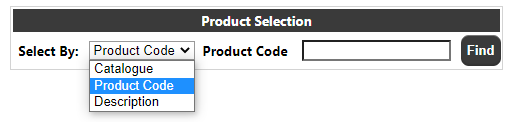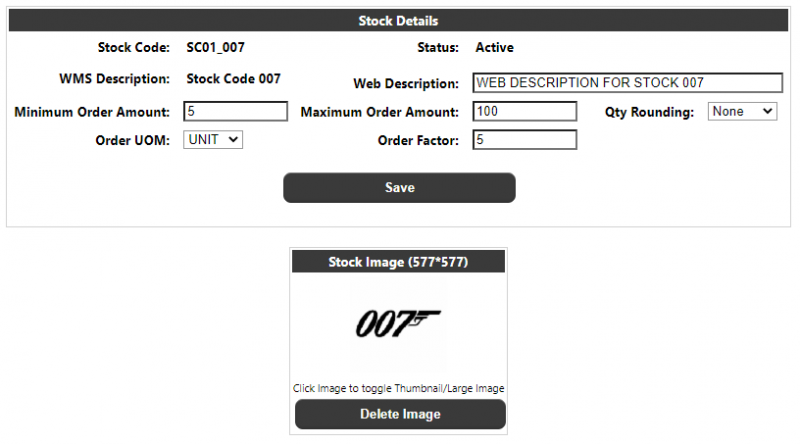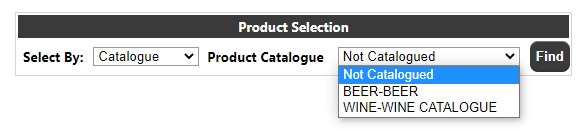Stock/Catalogue Maintenance
This page allows the maintenance of Calidus Portal specific stock details and the creation/maintenance of stock catalogues. There are two options for this page, selection by product/description or selection by catalogue.
Product Selection
Selecting by Product or Description allows the maintenance of stock options. A list of available stock codes will be displayed:
Selecting a stock code will take the user into the Stock Details page:
Stock Code / Description / Status - The stock code, description and status from the WMS (read only)
Web Description - A description which, if entered, will be used on the Calidus Portal system instead of the Calidus WMS Description. Note this will only be on the Calidus Portal pages and e-mails created from the Calidus Portal, not on any documentation called from the Calidus WMS system.
Minimum/Maximum Order Amt - The min/max amount that can be ordered on a single order line for the stock code. Note that a value of zero means no minimum/maximum, not that the stock cannot be ordered.
Qty Rounding / Order UOM / Order Factor - Determines the stock ordering UOM, factor and rounding e.g. if the stock is set to an order UOM of Case with an order factor of 10 and the user enters 15, a rounding set to 'down' would set the ordered qty to 10, if rounding was 'up' it would set it to 20, or if set to 'None' would leave the ordered qty at 15. Note that rounding may take the qty above/below the min/max ordering amounts, in which case an error would be issued.
Stock Image - Allows an image to be associated with the stock code and displayed on certain Calidus Portal pages.
Catalogue Selection
Selecting by Catalogue, the drop-down will display a list of the existing catalogues and an option for 'Not Catalogued' which will display stock codes which are not associated with a catalogue.
Clicking the find will show stock codes assigned to the selected catalogue, or stock not associated with any catalogue:
The user can click on a stock code to go into the stock details page as described above, or may select all the stock codes they wish to add/remove/copy to a catalogue.
The action button at the bottom of the page dictates what will be done with the selected stock codes. If 'Not Catalogued' has been selected, then the only option available will be
- 'Add To' a new catalogue - The new Catalogue and Description fields should be entered
- 'Add To' an existing catalogue - The existing catalogue should be selected from the second drop-down (and the Catalogue/Description fields will be hidden, as they would not be relevant).
Note: If a user creates a new catalogue, it will automatically be added as a restriction into the group to which they belong, but will need to be manually added into other user groups if required.
If an existing catalogue had been selected, the user would have the additional options:
- 'Delete From' the catalogue -The stock would reappear in the Not Catalogued list (assuming it is not in another catalogue). If all of the stock from a catalogue is deleted, then the Catalogue itself will also be deleted.
- 'Move To' another catalogue - The stock would be moved to the selected catalogue (which is different from the 'Add To' option which would keep the stock in the existing catalogue as well as the new one)
- 'Update Description' - Used to update the Catalogue description.
Note: The Select All / None buttons will select ALL records within the catalogue - any filters applied to the data will be removed before the selection is made.