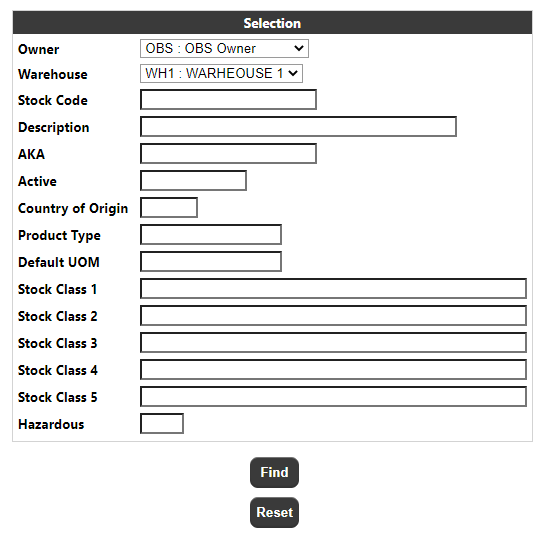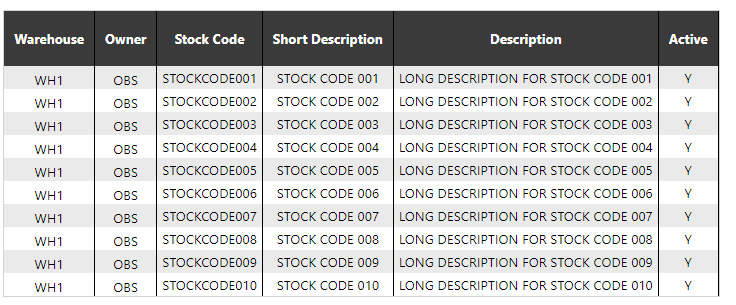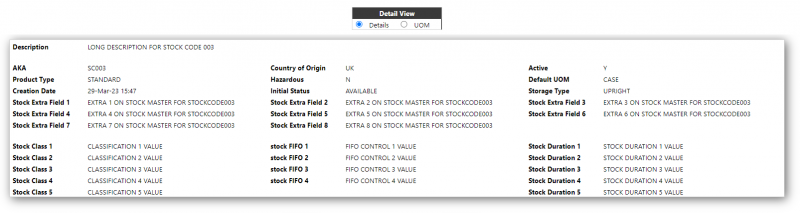Stock Master Enquiry
Parameter Page
The Parameter Selection page allows the user to enter search criteria to enquire on the stock master data (i.e. as uploaded on the STK message).
The parameters visible and the labels used will depend on the system language configuration, but the complete list will be as follows:
- Owner - The owner of the stock master record. A drop-down of available owners, as determined by the restrictions set against the users group
- Warehouse - This will be set from a drop-down of available warehouses, as determined by the restrictions set against the users group
- Stock Code - This will accept a free text value up to 20 characters
- Description - This will accept a free text value up to 200 characters. Note that if a value is entered a stock master record will be selected if the long or short description matches the value entered
- AKA - This will accept a free text value up to 20 characters
- Active - This will accept a free text value up to 10 character
- Country of Origin - This will accept a free text value up to 3 characters
- Product Type - This will accept a free text value up to 15 characters
- Default UOM - This will accept a free text value up to 15 characters
- Classification 1 - This will accept a free text value up to 50 characters.
- Classification 2 - This will accept a free text value up to 50 characters.
- Classification 3 - This will accept a free text value up to 50 characters.
- Classification 4 - This will accept a free text value up to 50 characters.
- Classification 5 - This will accept a free text value up to 50 characters.
- Hazardous - This will accept a free text value up to 1 character. (Not visible on screenshot)
The warehouse and owner selection will match stock master data where the owner/warehouse matches the selected value.
For all free text fields:
- A blank value will match all stock master data.
- Matches are not case sensitive.
- Pattern matching is available using % as the meta-character.
Clicking find button will retrieve any stock master data that matches the specified parameters.
If this retrieves multiple stock master records the stock master stock selection page (see section 5.1.2) will be called to display the selected stock codes.
If this retrieves a single stock master record the stock master enquiry detail page (see section 5.1.3) will be called to display the stock master data.
If this does not retrieve any stock master records the stock master stock selection page will be called to display the 'No Data' message.
Clicking the reset button will reload the page restoring all fields to their default/blank values.
Stock Selection Page
This page will display a table of the stock master data that matches the specified parameters.
The data will initially be shown in warehouse, owner then stock code sequence but the user can sort the data by a specific column by clicking on the column heading.
Clicking on a stock code will call the details page (see section 5.1.3) for the warehouse, owner and stock code of that row.
The page footer:
Will include an export section with an export level drop-down and an export button.Clicking on the export button will run the stock master export process for the selected level and all of the stock master data records that are displayed.
The page footer will also include a navigation section which will allow the user to navigate between multiple pages of results and to define how many rows will appear on each page.
The page will also include a back button which will return the user to the parameter page.
Detail Page
This page will display the stock master data for a single stock master record. The header section will display the main stock master information and a detail view selection.
This will display the warehouse (along with its associated description), the owner (and its associated name), stock code and short description of the stock master data.
The detail view will always include the details and UOM (Container Type) options and will conditionally include the image option. The image option will be included if an image file is present for this stock master record (see image details below). The contents of the detail section of the page will depend on the selected detail view option.
When the details option is selected the page will show the stock master data.
The fields visible and the labels used will depend on the system language configuration. The screenshot above shows all available fields. When the UOM (Container Type) option is selected the page will show a table of the UOM data with one row for each unit of measure.
When the image option is selected the page will show the image file. This option will only be available if an image file is present. The image file for a stock master record is defined as a file called:
pppppppppp/images/stock/www/ooo/ssssssssss.xxx where:
ppppppppp - is replaced by the Calidus Portal external data store directory.
images - is a hard-coded images directory within the Calidus Portal external data store directory.
stock - is a hard-coded stock directory within the images directory.
www - is replaced by the three-character warehouse ID of the stock master record.
ooo - is replaced by the three-character owner code of the stock master record.
ssssssssss - is replaced by the stock code of the stock master record.
xxx - is replaced by the image file extension.
The page footer will include an export section with an export level drop-down and an export button.
Clicking on the export button will run the stock master export process for the selected level and the stock master data record that is displayed. The page will also include a back button which will return the user to the previous page.