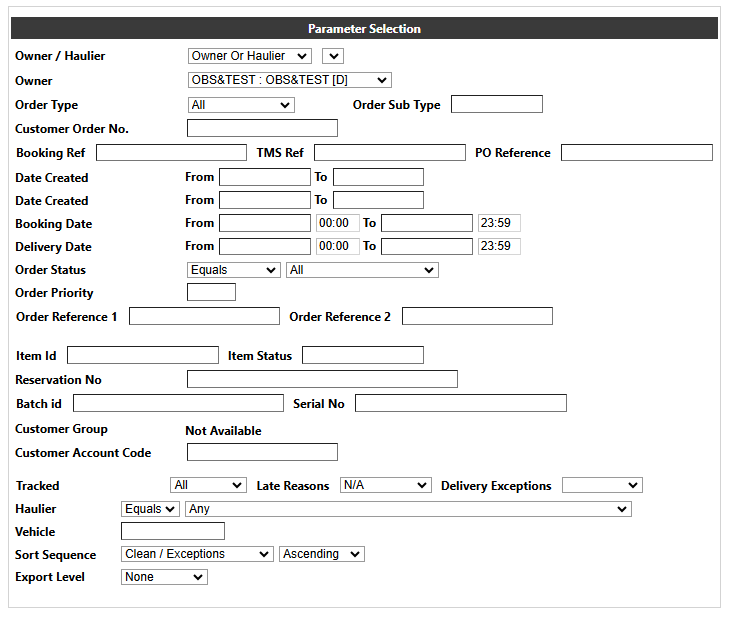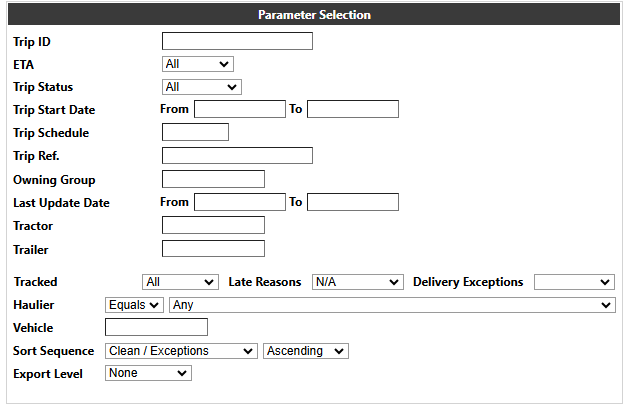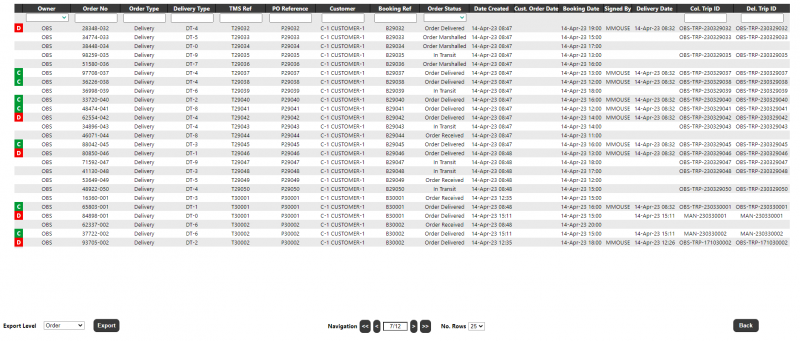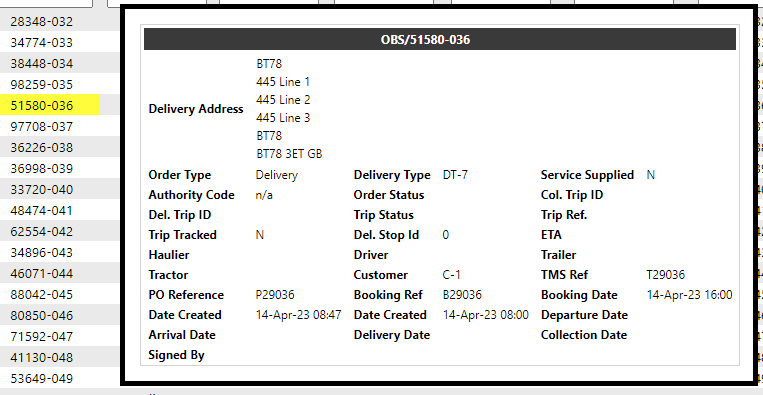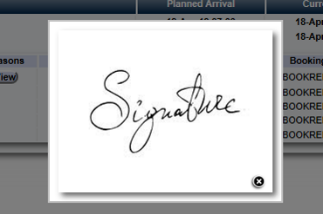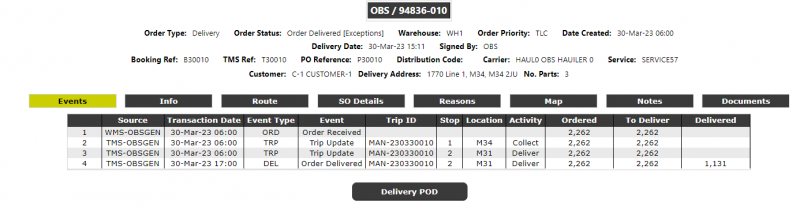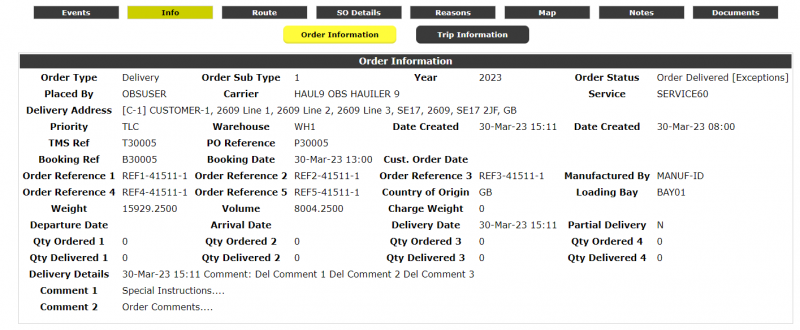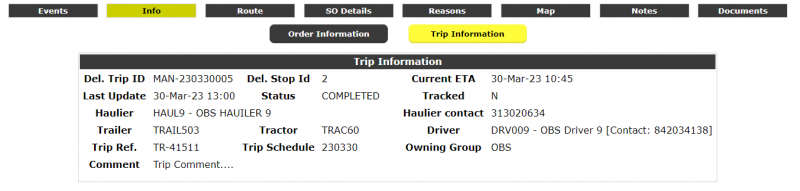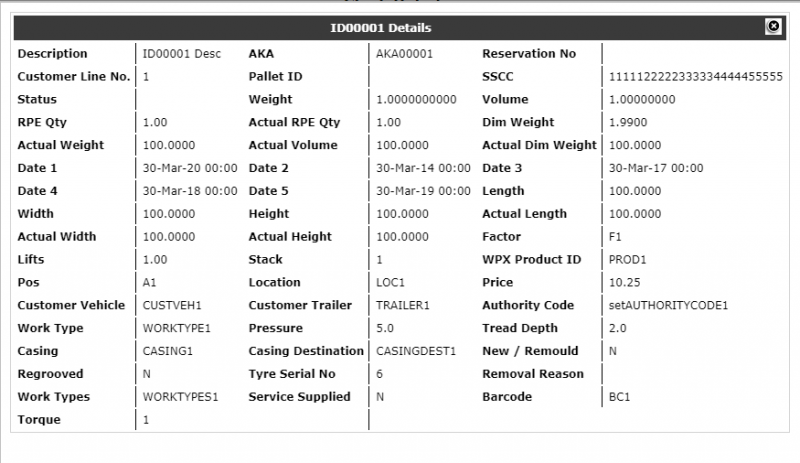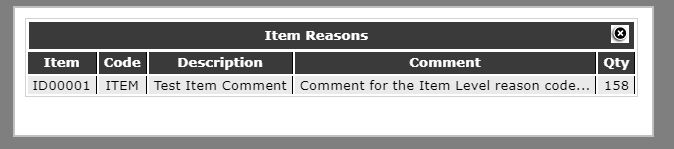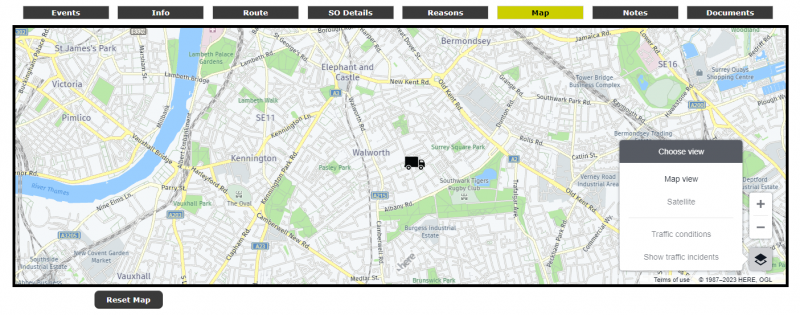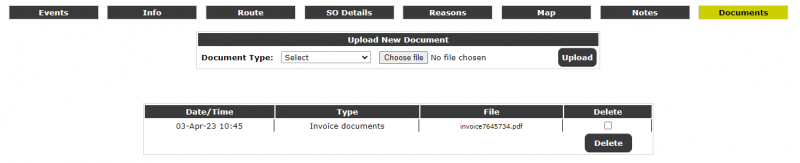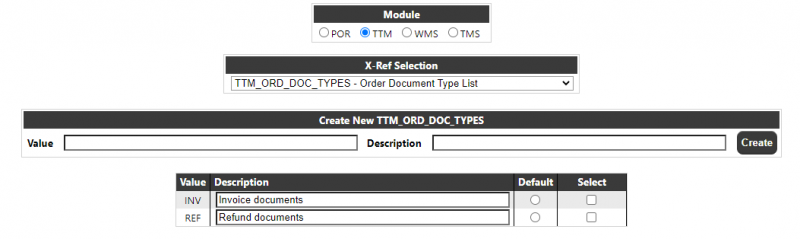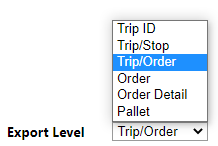Trip / Order Enquiry
Parameter Selection Page
The Parameter Selection page allows the user to enter search criteria to enquire by Trip or Order. The parameters displayed for both the Trip and Order selections are configurable using the Custom Page configuration page (see the Calidus Portal CORE documentation) - the screenshots below show all of the available parameter fields.
Customer Order No:
Trip ID:
A description of some of the main selection criteria are as follows:
Order Specific:
- Owner - A drop-down of available owners, as determined by the restrictions set against the users group.
- Warehouse ID - the originating warehouse of the order.
- Client Order No - this will be the unique identifier for an order on the system.
- Booking Ref, Calidus TMS Ref & PO Ref - various references associated with the order.
- Order Date From/To - a date range with calendar lookup.
This is the transaction date from the ORD XML and should correspond to the date order was uploaded onto the LOTS system
- Book Date From/To - The Date the order was booked
- Delivery Date From/To - a date and time range with a calendar lookup for the date,
- Customer Group From/To - a drop-down range of available Customer Groups, if enabled for the Users group.
- Customer Account Code - this will be the Calidus WMS Customer Code.
- Current Order status - Selected from a drop-down of the Status Trigger points.
Trip Specific:
- Trip ID - The trip/journey.
- Current Trip Status - A drop-down with values 'All', 'En-Route', 'Complete' and 'Abandoned'. This information will be supplied by the Calidus TMS system.
- Trip Schedule - The schedule for a trip, if supplied from the Calidus TMS system.
- Trip Ref - Reference ID for the Trip
- Owning Group - The owning group/pool supplied from the Calidus TMS system.
- Tractor - The Tractor for the trip, supplied from the Calidus TMS system.
- Trailer - The Trailer for the trip, supplied from the Calidus TMS system.
Both:
- Haulier - A drop-down of all hauliers visible to the user.
- Sort Sequence - A drop-down with values from the above selections which determines the sequence of the results returned and displayed.
- Export - This will allow the export of the selected data at a trip, trip/order, order or order detail level dependent on the selection.
The defaults for all of these fields, if not entered, will be 'All Available'.
The values entered in the enquiry screen will be stored for the length of the user's session, so that if they return to the enquiry Parameter page, the last used parameters will be re-displayed. Closing the session or pressing the 'Reset' button will clear the stored parameters.
When the user clicks the 'Find' button the system will retrieve all orders matching the selected criteria and the results page will be displayed (see section 3.1.2). If no orders are found, the page will be displayed with 'No Data Selected'.
Enquiry Results Page
A section at the top of the page (visibility configurable) will allow additional filtering of certain data.
The first column will be a RAG status field (C/D/X) with the following values:
- Blank/White - If order less than status 'Order Delivered' and Order is Clean
- X/Amber - If order is less than status 'Order Delivered' and Order has Exceptions
- C/Green - If order is status 'Order Delivered' and Order is Clean without Exceptions
- D/Red - If order is status 'Order Delivered' and Order has any 'Quantity' Exceptions
Hovering over the Order No field for around a second will show selected information for the order:
Clicking on the order will take the user to the enquiry results detail page to display full details for the selected order (see section 3.1.2)
Details of a selection of the fields i.e. the most commonly displayed, are as follows:
- Owner - The Customer ID
- Client Order No - The unique Order reference (<SO_REF>).
- TMS Ref - The OMS ref from the Calidus TMS system (<TMS_REF>)
- Customer - The Customer Name and Town.
- Booking Ref - The Booking Reference assigned to the order (<BOOK_REF>).
- Status - The current status of the order.
- Date Created - Date the order was uploaded into the LOTS system
- Customer Order date - The date the customer raised the order
- Booked Date - The <BOOK_DATE> of the ORD message, or the date/time from the last BOO (Booking) update message.
- Delivered Date - The <CONF_DATE> from the DEL message, if supplied, otherwise the <ORDER_TRANSACTION_DATE> of the DEL message.
- Delivery Trip ID - The Calidus TMS Trip ID on which the order is to be delivered to its final destination. Clicking on the trip will take the user to the Trip View page (see section 3.1.1).
Hovering over a Trip (Collection or Delivery) for around a second will show selected information for the trip:
Clicking on the trip in this section will take the user to the Trip View page (see section 3.1.1).
A section at the bottom of the page will allow the user to navigate through the pages of retrieved data and also to export data to XLS
Enquiry Results Trip View
If the user has entered parameters on the Trip Parameter page or has clicked on a trip from the Enquiry results page then this page will be displayed:
The order information may also be minimised:
At the stop level of detail:
The signature will display Y or N to indicate if a signature has been uploaded for this stop. If a signature has been uploaded then clicking the "Y" value link will display the uploaded signature.
There will be a 'RAG' indicator for the delivery status of the stop:
- White - On Time (but Undelivered). The system has an expected date but no actual date has yet been received by the system and the current time is less than the expected date/time.
- Amber - Late (but Undelivered). The system has an expected date with no actual date and the current time is now greater than the expected date/time.
- Green - Arrived On Time. The system has received both an expected and actual date/time for the stop and the actual date/time was less than or equal to the expected.
- Red - Arrived Late. The system has received both an expected and actual date/time for the stop and the actual date/time was greater than the expected.
If Stop level reasons exist, clicking this button will display a table of the stop level reasons.
By Clicking on the '+' button next to each stop, order level information may be accessed:
Clicking on an order within this section will take the user to the to the enquiry results detail page to display full details for the selected order (see section 3.1.2).
The 'RAG' status indicator in the order section will have the following values:
- White Not yet delivered.
- Green Delivered and Qty Ordered equals Qty Delivered.
- Red Delivered and Qty Ordered does not equal Qty Delivered.
As with the Stop level information, if Order level reasons exist, clicking this button will display a table of the order level reasons.
At the foot of the page, a section will allow the user to export data or add a reason code against either a stop or order level:
To add a reason code, the user should first select the Level, either Order or Stop. Depending on this selection, either a Stop drop-down list or Owner/Order drop down lists will be displayed. Once the user has selected the required stop or owner/order, they should select a reason type from the list of available types (which will be any type for the reason level which exists on the system). Once a type has been selected, all existing reason codes for that type will be displayed and the user should select the reason code they require. Finally, the can optionally enter a comment then click 'Add' to add the reason code. The page will be refreshed and the reason code will be displayed against the appropriate stop or order.
Enquiry Results Order View
The enquiry results detail page displays information for the selected order and a choice of view for the details.
A brief header section will display selected information from the order:
For the display of further details, the user can select between:
- Events - the Messages received by the LOTS system via Calidus WMS, Calidus TMS and other systems.
- Info - Details of all of the header information stored on the system
- Route - Details of the trips/stops that the order is currently assigned to.
- SO Details - the Stock details received from the Calidus TMS or Calidus WMS.
- Reasons - Details of the Order level reasons placed against the order.
- Map - A map of the current location of the order (if co-ordinates have been supplied by an external system). The Mapping page will only be available to groups where the 'Mapping' parameter against the User Group is set to 'Available' and where licensing is available.
- Notes - Allows the entry of user notes against the order. These are only kept on the Calidus Portal system.
- Documents - Allows the upload/view of documents held in the Calidus Portal against the order.
If the application is configured for Vehicles, and the order is a service order, an additional Vehicles tab will be displayed:
At the base of the page, a drop-down and button will be available to export selected data:
Enquiry Results Order View - Events
The Events tab will display of all of the event information stored on the system for the selected order:
- Sequence - A numeric sequence for the event.
- Source - The source of the message e.g. WMS, TMS or LOTS. Hovering over this field displays the name of the XML file upon which this event was loaded.
- Transaction Date - The transaction date/time of the event - this is the date and time that the transaction was transacted on the source system, if supplied, otherwise the date/time received by the Calidus Portal.
- Event Type - The code for the event.
- Event - A description of the event. Only events which are flagged as visible or which have been set to a specific group type which matches the users group will be displayed.
- Trip Id - For trip based messages, the relevant trip will be displayed. This allows the user to see any changes in the trip history of the order. Clicking on the trip will take the to the Trip / Drop view page (section 3.1.1).
- Stop - The stop assigned to the trip/order event.
- Location - The Id of the delivery/pickup location
- Activity - The activity associated with the event.
- Ordered / To Deliver / Delivered - Quantity figures displayed from those supplied on the message or confirmed on the system - these default to the quantities on the previous table row if they are not present.
Note: If multiple events have been received for the same event type and trip/stop (if supplied) the duplicate events will be hidden by default. A button will be displayed underneath the events which can be used to show these duplicates.
Below the events, the page can conditionally include up to four links/buttons:
Delivery/Collection POD - This is a link to the POD on an external system. This link is only shown if the POD format and URL are set and the order is at an appropriate status.
Service Report - This is a link to the Service Report on an external system. This link is only shown for orders of type 'Service' and where the Service format and URL are set and the order is at an appropriate status.
TTM POD - This link shows a POD document that has been stored on the Calidus Portal server. This link is only shown if a POD document exists for this order.
TMS Labels - This is a link to the Calidus TMS labels for this order. This link is only shown if the Calidus Portal system is configured to have a Calidus TMS URL.
Enquiry Results Order View - Info
The Info tab will display of all of the header information stored on the system for the selected order. Most of the fields can be configured to be displayed or hidden at a system level.
Order Information:
Trip Information:
Enquiry Results Order View - Route
The Route tab will display the current trip/stop information stored on the system for the selected order:
Clicking on a Trip Id from this tab will take the user to the Trip / Drop view page (section 3.1.1).
Enquiry Results Order View - Item (SO) Details
The SO Details tab will display the available order details i.e. order line information for the order. Dependent on configuration and the information being supplied, there could be two levels of information - DU and/or Stock.
DU Level:
Stock Level:
Clicking on the Stock Code against an order line will show all of the additional order detail information held for that line:
If reason codes exist against the order line, there will be a VIEW button against the R/C column. Clicking on the button will display the reasons associated with this line:
Enquiry Results Order View - Reasons
The Reasons tab will display any reason codes held at header level against the order.
A section underneath the list will allow the user to add an order level reason against the current order. A drop-down of types will be available which will be a list of the types currently on the system with an 'ORDER' level and a drop-down for codes which will show all codes currently on the system for the selected type. The user can optionally add a comment, and click 'Add' to add the reason to the order.
Enquiry Results Order View - Map
The Map tab will only be available to groups where the 'Mapping' parameter against the User Group is set to 'Available' and for systems where a mapping license has been purchased from Aptean.
A map of the current vehicle location will also be displayed if the system has Latitude/Longitude co-ordinates. If the order has been delivered, the truck will be shown at the delivery/collection location. If the order is currently out for delivery/collection, the truck will be shown at it's last known location, and the page will also display the current ETA of the vehicle to the next drop.
Note: The Latitude/Longitude of the vehicle is updated by an ETA poller.
Enquiry Results Order View - Notes
The Notes tab will allow the user to enter free-text notes against the order. It will display the date/time the note was added, the user who added the note, the note text and two buttons - Edit and Delete. Note: Users of level 2 or 3 will only be able to edit/delete their own notes, not those created by other users.
The Note section will be a fixed size, and will vertically scroll (with a fixed header) down the notes, with the latest note at the top of the list. The note text will expand so that all the text on a note will be visible i.e. no horizontal scroll.
A section at the bottom of the page will allow the entry of a new note. The text area will allow notes of up to 1500 characters per note. Clicking on an existing notes 'Edit' button will move the text into the bottom section of the page so it can be edited.
Please note: The stored text cannot be formatted e.g. bold, coloured text etc. cannot be stored.
Enquiry Results Order View - Documents
The Documents tab will allow the user to upload documents against the order being viewed and to view/download any documents already stored against this order.
Document types can be setup in the Calidus Portal X-Ref maintenance page:
NOTE: Documents will be stored against the order - it is not possible to store documents at Trip or Stop level.
Enquiry Results Order View - Vehicles
The Vehicles tab will be displayed if the system is configured for vehicles and the order type is a service order. It will display the vehicles associated with the order, and if the order is complete and a Service Report is available, then a button will be displayed in the last column to call the Calidus EPOD system to retrieve the service report for the specific vehicle.
Data Exports
An Export button will be available from the following pages:
- Enquiry Results
- Enquiry Results Detail
- Enquiry Results Trip View
The export options in the drop-down will be:
The content of data exported will vary depending on the level of data selected, but for the selected level of data, the Calidus Portal Page Configuration page can be used to determine which fields are exported:
On clicking the export button, the selected information will be written into an XLS format spreadsheet and the user will be presented with an 'Open, Save' dialog box where they can open the spreadsheet or save it to disk.
NOTE: Care should be taken not to export too much information, or the process could take a considerable time to export/display the information.