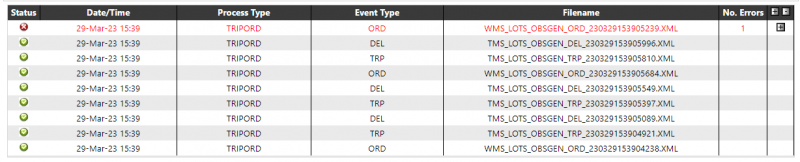Uploads / Exceptions
The Uploads/Exceptions page can be used to monitor the upload of XML files into the LOTS/TTM system.
At the top of the page a display will indicate the last that the XML Poller process executed. If the poller process has not executed in the last 15 minutes (note, this is a fixed value) then the text will be red, otherwise the text will be green.
A series of filters will be available to filter the selection:
- Status - Values are 'Any', 'Success' and 'Failure' to indicate the upload status of an XML file.
- Process Type - Values are 'All', 'Trip/Order' and 'Stock'. This corresponds to the two poller processes which pick-up the XML files.
- Event Type - A text box which allows the user to find a specific file type e.g. ORD, TRP, DEL etc.
- Filename - Specific filename to search for
- Duration - Values 'Any', '1 Day' (Default), '3 Days', '7 Days' and '30 Days' to filter how far back to retrieve the data. The date corresponds to the date of upload of the file.
- Action - Has the following values:
- Find - to retrieve the data and display on the web page (Default)
- Export - to write the retrieved data to an XLS file
- Purge (Keep Recent) - to mark all except the last 7 days records as 'closed' so as they will not appear in the exceptions page.
- Purge - to mark ALL current records as 'closed' so as they will not appear in the exceptions page.
- Delete - to remove all except the last 7 days records from the system - this option is for use as a clear-down for excessive data storage.
Clicking the Find button will display the selected files:
The details displayed will be:
- Status - An indicator of whether the file was uploaded successfully.
- Date/Time - The date/time the file was processed by the poller on the LOTS/TTM system.
- Process Type - Either 'STOCKINFO' or 'TRIPORD' corresponding to the poller type.
- Event Type - The event type of the XML file e.g. ORD, TRP, STK etc.
- Filename - the name of the uploaded file.
- No Errors - An indicator of the number of 'header level' errors within the file.
Clicking on the +/- button next to a file which failed to upload will display the header level error descriptions from within the file:
If further details exist, then a '?' button will be available. Clicking this will show details of the error:
The Exceptions page will automatically refresh at a selected period, but this will be disabled if any check box is checked, or the user clicks on the 'Stop Refresh' button.
NOTE: The uploads/exceptions page only shows exception details i.e. details for files which failed to upload. The page does not track which trips/orders were contained in successful uploads.