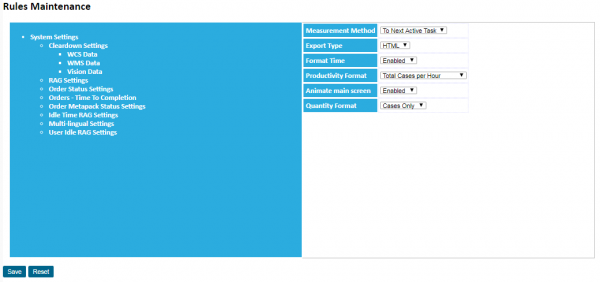Rules
From Vision
This screen allows users to amend the system rules.
Warning: modifying the values of these rules affects the running of the system and, as such, could result in unpredictable productivity rates or a non-running system.
- Clicking on a title will display the rules associated to that title.
- Rules can be held against any title level.
- Rules are displayed on the right-hand side of the screen.
- Depending on the setup and validation criteria set against the rule, the screen will display an appropriate entry box and allow the user to change the value.
- Once changed, click Save to save the changes.
Rules currently available for modification are:
System Settings
- Measurement Method The mechanism by which Vision calculates the length of a task.
- Export Type Choose the format of exports from Analysis Enquiry screens.
- Format Time Format time in screens as a time. If disabled, this leaves the time as seconds only.
- Productivity Format Format of the Productivity figure - either Tasks per hour or Total Task Qty per hour
- Animate main screen If enabled, the main menu and toolbars will animate on show and hide.
- Quantity Format The format of the quantity displayed (total unit Quantity, Cases only or Cases/Units)
- Cleardown Settings
- Clear Daily Details The period to keep for the calculated daily task productivity figures (in days).
- Clear Weekly Details The period to keep for the calculated weekly task productivity figures (in weeks).
- Clear Monthly Details The period to keep for the calculated monthly task productivity figures (in months).
- Clear Quarterly Details The period to keep for the calculated quarterly task productivity figures (in quarters).
- WCS Data
- Clear Mined WCS Activity Records The period to keep for the mined WCS Activity Records (in days).
- WMS Data
- Clear Mined WMS Audit Records The period to keep for the mined WMS Audit records (in days).
- Vision Data
- Clear Vision Event Log The period to keep for the Vision logging of interface events (in days).
- RAG Settings
- Error Background Colour The colour used by Vision to display errors, or productivity levels less than the minimum level.
- Error Foreground colour The colour used by Vision to display errors, or productivity levels less than the minimum level.
- Warning Background Colour The colour used by Vision to display warnings, or productivity levels within the target and minimum levels.
- Warning Foreground Colour The colour used by Vision to display warnings, or productivity levels within the target and minimum levels.
- Info Background Colour The colour used by Vision to display informational messages, or productivity levels greater than the target
- Info Foreground Colour The colour used by Vision to display informational messages, or productivity levels greater than the target
- Order Status Settings
- # Order Days Forward The number of days ahead of today's date to retrieve Order Status information.
- # Order Days Back The number of days before today's date to retrieve Order Status information.
- WMS Order Status Date The name of the field in WMS used to determine the date of the order in the Vision Order Status screen.
- Group By How to group the order status results. Select from the list: Carrier, Customer or Bespoke (Customer up to 1st Space).</option></select>
- Quantity in Summary Whether the formatted quantity is displayed in the Order Status Summary screen.
- Display Order Number Whether the WMS Order Number is displayed in the Order Status Details screen
- Display Order Reference Whether the WMS Order Reference is displayed in the Order Status Details screen
- Display P/O Reference Whether the WMS Customer P/O Reference is displayed in the Order Status Details screen
- Display Route/Load Whether the Route and Load are displayed in the Order Status Details screen
- Display TMS Trip Whether the TMS Trip ID is displayed in the Order Status Details screen
- Order Status Details - Days When Order Status Details is run from the menu, how many days forward to show from today.
- Order Status X RAG How to colour the Order Status in the screens. There is one rule for each order status.
- Time To Completion Settings
- Shift End # The time at which the shift ends (up to 3). This is used by the Orders Time to Completion screen to determine whether the amount of time remaining breaks the next boundary set in these times.
- Shift End # Format The format to be applied (up to 3) should the Shift End boundary associated with this format be exceeded by the time to complete the orders. If the boundary is exceeded, the display will be RAG coloured (Error/Warning colours are taken from the RAG rules settings).
- Order Metapack Status Settings
- # Order Days Back The number of days (inclusive of today) to extract Metapack Status records from the host system. Examples: Today is 1, yesterday is 2, all is 0.
- Idle Time RAG Settings
- % of Active Hours to Warning The percentage of the hours in the users shift that, if the user exceeds with idle time, the Idle Time Enquiry screen will display the data in the common RAG Warning colours
- % of Active Hours to Error The percentage of the hours in the users shift that, if the user exceeds with idle time, the Idle Time Enquiry screen will display the data in the common RAG Error colours
- Multi-lingual Settings
- Client-specific ML Labels Enter a client code to define client-specific multi-lingual labels.
- Default Text Default the MLdata for the language at first use.
- Italicise Untranslated Text If no translation has been provided, italicise text in the screen.
- User Idle RAG Settings
- Minutes to Warning The number of minutes since the last task before the user is highlighted as a warning
- Minutes to Error The number of minutes since the last task before the user is highlighted as an error