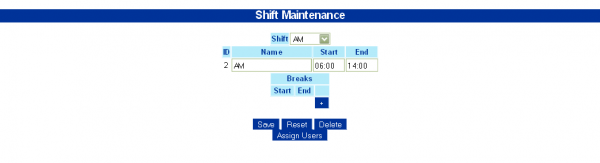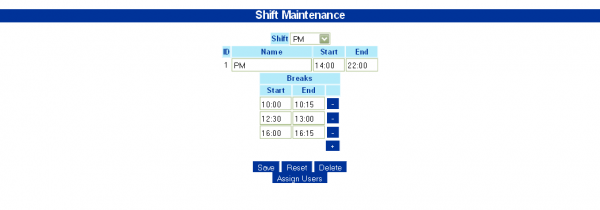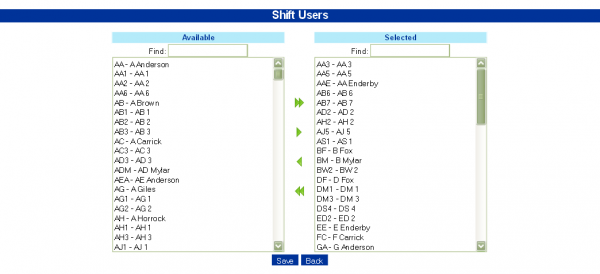Shift Maintenance
The Shift Maintenance screen allows you to maintain the on and off times of each individual shift. You can also add and remove breaks to and from the Shift.
This information is used to compare against the actual active time of an employee, so a percentage active can be calculated and displayed in the Shift Idle Time Enquiry.
Shifts are created for you from the incoming data from the host systems, if they support shifts.
Shifts can be found by clicking on the shift name in the drop-down list. The screen will display the details of the shift.
You can change the shift name and enter the shift start and end times here.
You can add Breaks by clicking on the + button.
You can then enter the break start and end times in the fields provided.
You can remove a shift by clicking on the appropriate - button.
If you want to create a new Shift, select New from the drop-down list. You will then be able to enter the name,start and end times and breaks as when editing an existing Shift.
Once you have made all your changes, you can save by clicking the Save button.
You can see the users assigned to each shift by clicking on the Assign User button.
- To move all Available Employees to a Shift, click the double right arrow.
- To allocate an Employee to a Shift, select it from the Available employees on the left list and click the single right arrow.
- To remove an Employee from a Shift, select it from the Selected employees on the right list and click the single left arrow.
- To remove all Selected Employees from a Shift, click the double left arrow.
You can search for specific employees to add or remove by using the appropriate filter box to enter all or part of the employee name. All matching employees will be moved to the top of the list.