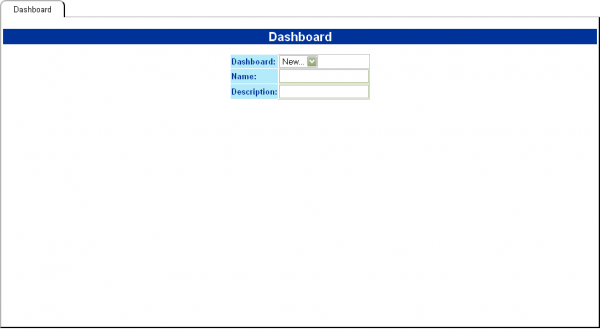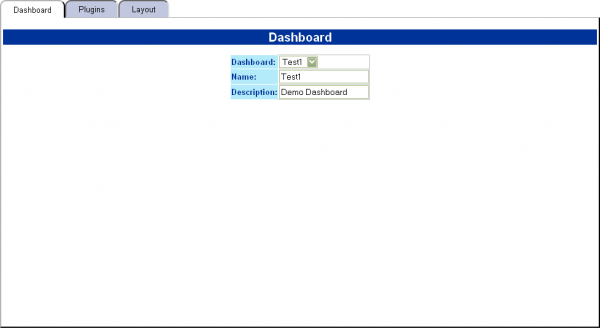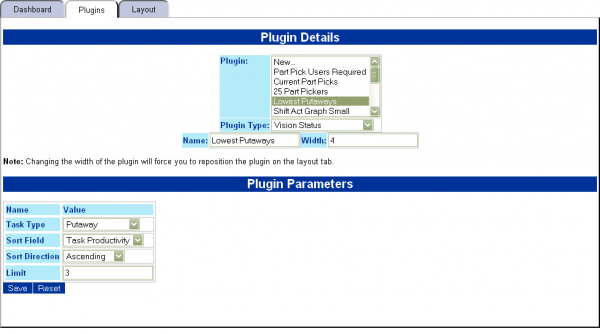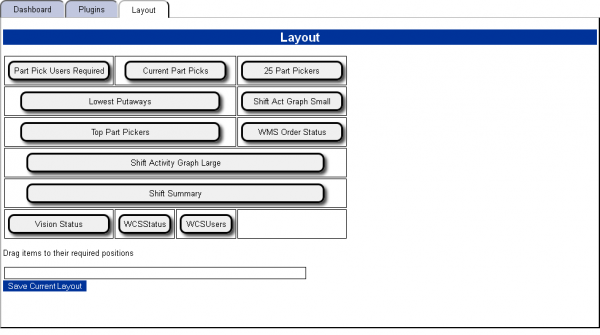Dashboard Maintenance: Difference between revisions
(Created page with "This screen allows you to create and amend Dashboards, which are displayed in the Dashboards screen. The screen starts by allowing you to enter a new dashboard or edit an ex...") |
No edit summary |
||
| Line 1: | Line 1: | ||
This screen allows you to create and amend Dashboards, which are displayed in the [[ | This screen allows you to create and amend Dashboards, which are displayed in the [[Dashboard]] screen. | ||
The screen starts by allowing you to enter a new dashboard or edit an existing one, from the ''Dashboard'' tab. | The screen starts by allowing you to enter a new dashboard or edit an existing one, from the ''Dashboard'' tab. | ||
Latest revision as of 11:46, 26 July 2011
This screen allows you to create and amend Dashboards, which are displayed in the Dashboard screen.
The screen starts by allowing you to enter a new dashboard or edit an existing one, from the Dashboard tab.
Dashboard Tab
If entering a new dashboard, give it a name and description, then click the Save button. Once saved, the new dashboard will be created and you will then be allowed to edit the plug-ins on the dashboard (through the Plugins tab) and the layout (through the Layout tab).
To find and edit an existing dashboard, select it from the drop-down list.
Plugins Tab
This tab will show you the existing plugins for the dashboard selected, as well as allowing you to add a new plugin.
To add a new plugin, select New from the drop-down list.
Select the plugin type from the drop-down list - the screen will display the parameters required.
Enter a name and size for the plugin. The size will default to the normal size of the plugin. This can be increased from the default but never made smaller.
Each parameter must be entered, or the plugin cannot be saved. Each parameter is validated, and the screen will provide options and help where possible for each plugin parameter.
Once all parameters have been entered, click Save to save the new plugin and parameters.
To edit a plugin, select the plugin from the drop-down list provided. The screen will display the parameters of the plugin. You can change them as before. When editing is complete, click Save to save the changes.
Once all plugins have been created and edited to your satisfaction, you can position the plugins on the dashboard using the Layout tab.
Layout Tab
This tab shows you the position and relative size of each plugin on the dashboard.
Any new or amended plugins will be placed at the bottom of the layout tab, ready for positioning.
To position a plugin, drag the plugin from the bottom table to its position on the dashboard. You can also drag plugins out of the dashboard layout. ![]() Note: plugins not positioned in the dashboard layout will not be displayed on the final dashboard.
Note: plugins not positioned in the dashboard layout will not be displayed on the final dashboard.
Once you have finished the dashboard layout, click Save Current Layout.