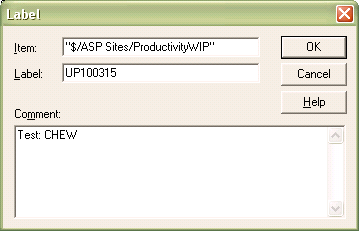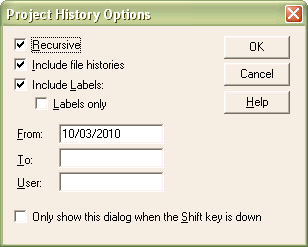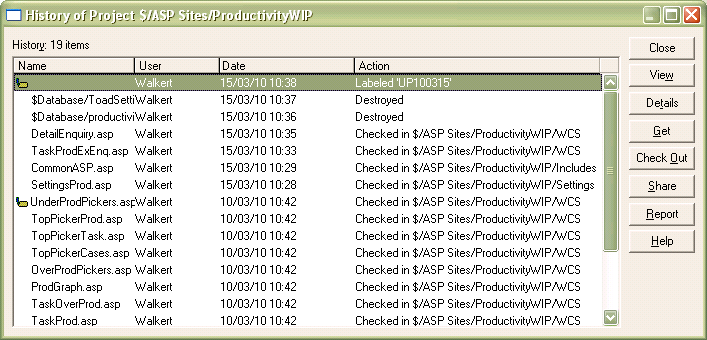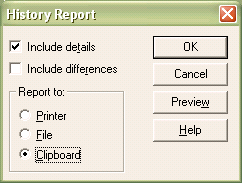Release Process: Difference between revisions
No edit summary |
(Updated based on version 2.4.4) |
||
| (24 intermediate revisions by the same user not shown) | |||
| Line 3: | Line 3: | ||
Ensure that all database modifications have been documented in | Ensure that all database modifications have been documented in | ||
*P:\271321 - Vision\_Installers\Releases In Progress\LatestDBChanges.SQL | *<pre>P:\271321 - Vision\_Installers\Releases In Progress\LatestDBChanges.SQL </pre> | ||
A template of this script is available called: | A template of this script is available called: | ||
*P:\271321 - Vision\_Installers\Releases In Progress\LatestDBChanges_Template.SQL | *<pre>P:\271321 - Vision\_Installers\Releases In Progress\LatestDBChanges_Template.SQL</pre> | ||
==Create Patch== | ==Create Patch== | ||
| Line 14: | Line 14: | ||
Label the programs being released in SourceSafe as follows: | Label the programs being released in SourceSafe as follows: | ||
In the left-hand pane of SourceSafe, right-click the | In the left-hand pane of SourceSafe, right-click the 'ProductivityWIP' folder and choose 'Label...' from the pop-up menu. | ||
[[File:ReleaseProcess1.PNG]] | [[File:ReleaseProcess1.PNG]] | ||
| Line 20: | Line 20: | ||
Figure 1 - SourceSafe Label Creation screen | Figure 1 - SourceSafe Label Creation screen | ||
Enter the patch name in the | Enter the patch name in the "Label" field, and comment the patch with the client(s) to whom the patch is being released, from the Supimix Client/Site fields. | ||
Find the programs changed since the last release (labelled in SourceSafe) using the SourceSafe history function, as follows: | Find the programs changed since the last release (labelled in SourceSafe) using the SourceSafe history function, as follows: | ||
In the left-hand pane of SourceSafe, right-click the | In the left-hand pane of SourceSafe, right-click the 'ProductivityWIP' folder and choose 'Show History...' from the pop-up menu. | ||
[[File:ReleaseProcess2.PNG]] | [[File:ReleaseProcess2.PNG]] | ||
| Line 30: | Line 30: | ||
Figure 2 - SourceSafe Project History Options screen | Figure 2 - SourceSafe Project History Options screen | ||
Ensure | Ensure 'Recursive' is checked. | ||
Enter a | Enter a 'From' date if you know when the last release was completed, to speed things up. | ||
SourceSafe will then show a list of all changes made, matching the parameters entered. | SourceSafe will then show a list of all changes made, matching the parameters entered. | ||
| Line 44: | Line 44: | ||
DetailEnquiry.asp exists in a project subfolder called WCS - create a sub-folder called {patch}\WCS and copy the file into this folder. | DetailEnquiry.asp exists in a project subfolder called WCS - create a sub-folder called {patch}\WCS and copy the file into this folder. | ||
CommonASP.asp exists in a project subfolder called Includes | CommonASP.asp exists in a project subfolder called Includes - create a sub-folder called {patch}\Includes and copy the file into this folder. | ||
GetSysDetails_MySQL.vbs should be copied to a sub-folder called {patch}\Scripts. | GetSysDetails_MySQL.vbs should be copied to a sub-folder called {patch}\Scripts. | ||
| Line 55: | Line 55: | ||
Replace the change content with change descriptions from SourceSafe. To do this: | Replace the change content with change descriptions from SourceSafe. To do this: | ||
From the SourceSafe History screen (see Figure 3), click the | From the SourceSafe History screen (see Figure 3), click the 'Report' button. | ||
[[File: | [[File:ReleaseProcess4.PNG]] | ||
Figure 4 - SourceSafe History Report Options screen | Figure 4 - SourceSafe History Report Options screen | ||
Ensure | Ensure 'Include details' is checked, and 'Clipboard' is selected and then click 'OK'. | ||
SourceSafe will drop this history to the clipboard, ready for pasting. | SourceSafe will drop this history to the clipboard, ready for pasting. | ||
Paste this into the release notes. The format will look as follows: | |||
<pre> | |||
$/ASP Sites/ProductivityWIP | $/ASP Sites/ProductivityWIP | ||
| Line 112: | Line 111: | ||
testing regarding setting the user default values for the Productivity Settings | testing regarding setting the user default values for the Productivity Settings | ||
selection. | selection. | ||
</pre> | |||
Remove the initial project line | #Remove the initial project line | ||
Remove any deletion notifications. | #Remove any deletion notifications. | ||
Remove the lines beginning | #Remove the lines beginning "User:", "Checked in" and "Comment". | ||
Remove the asterisks. | #Remove the asterisks. | ||
Remove any blank lines | #Remove any blank lines | ||
Format the remaining text by joining the lines, removing white space and tabbing and returning at each semi-colon, as follows: | #Format the remaining text by joining the lines, removing white space and tabbing and returning at each semi-colon, as follows: | ||
<pre> | |||
DetailEnquiry.asp 272693/SW-7YYJEU for DHL/EMEA/CHEW - Added choice of employee; | DetailEnquiry.asp 272693/SW-7YYJEU for DHL/EMEA/CHEW - Added choice of employee; | ||
Added extended Export functionality (through to HTML-style XLS sheet); | Added extended Export functionality (through to HTML-style XLS sheet); | ||
Added Task Type to display; | Added Task Type to display; | ||
Added selection of All task types; | Added selection of All task types; | ||
Added ability to choose a specific date/week/month/quarter or range, including validation and popup calendar; | Added ability to choose a specific date/week/month/quarter or range, | ||
including validation and popup calendar; | |||
Added ability to summarise the data reported (as well as a detail option to report as now). | Added ability to summarise the data reported (as well as a detail option to report as now). | ||
TaskProdExEnq.asp 272693/SW-7YYJEU for DHL/EMEA/CHEW - Added choice of employee; | TaskProdExEnq.asp 272693/SW-7YYJEU for DHL/EMEA/CHEW - Added choice of employee; | ||
Added extended Export functionality (through to HTML-style XLS sheet); | Added extended Export functionality (through to HTML-style XLS sheet); | ||
Added Task Type to display. | Added Task Type to display. | ||
CommonASP.asp | CommonASP.asp 272693/SW-7YYJEU for DHL/EMEA/CHEW - Added translation of 'ALL' when converting task types. | ||
SettingsProd.asp 272694/SW-7YYJNV for DHL/EMEA/CHEW - Fixed bug created during testing regarding setting the user default values for the Productivity Settings selection. | SettingsProd.asp 272694/SW-7YYJNV for DHL/EMEA/CHEW - Fixed bug created during testing regarding | ||
setting the user default values for the Productivity Settings selection. | |||
</pre> | |||
Save the release notes. | Save the release notes. | ||
From within the Patch folder, zip all the contents into a release patch, named | From within the Patch folder, zip all the contents into a release patch, named "Vision_UP{YYMMDD}.zip", where YYMMDD is the current date. Copy this patch to the "P:\271321 - Vision\_Installers\Releases In Progress" folder. The working directory {patch} can now be deleted. | ||
==Releasing== | ==Releasing== | ||
Send the patch out to the client - usually this is through FTP | Send the patch out to the client - usually this is through FTP. A shortcut will be provided in the "P:\271321 - Vision\_Installers\Releases In Progress" folder. | ||
This shortcut will connect and set the release folder and file type correctly. Usually this is through the commands: | This shortcut will connect and set the release folder and file type correctly. Usually this is through the commands: | ||
<pre> | |||
cd Vision | |||
bin | |||
</pre> | |||
Release the patch with the command: | Release the patch with the command: | ||
<pre>send Vision_UP{YYMMDD}.zip</pre> | |||
where YYMMDD is replaced with the patch number. | where YYMMDD is replaced with the patch number. | ||
Exit FTP with the command | Exit FTP with the command 'exit'. | ||
Inform the clients of the release with and email, as follows: | Inform the clients of the release with and email, as follows: | ||
<pre> | |||
"Subject: Vision Release | |||
Attachments: UP{YYMMDD}_RelNotes.txt | Attachments: UP{YYMMDD}_RelNotes.txt | ||
All, | All, | ||
A new release patch, Vision_UP{YYMMDD}.zip, is available for your Vision installation. Release notes are attached. | A new release patch, Vision_UP{YYMMDD}.zip, is available for your Vision installation. | ||
Release notes are attached. | |||
{Notes} | {Notes}" | ||
</pre> | |||
Replace {YYMMDD} with the patch date and attach the release notes. | Replace {YYMMDD} with the patch date and attach the release notes. | ||
| Line 168: | Line 179: | ||
Enter the Analysis and fault codes if these have not already been done. | Enter the Analysis and fault codes if these have not already been done. | ||
Enter the full Vision patch name in the comments when confirming | Enter the full Vision patch name in the comments when confirming - ensure that these are "USE" type comments. | ||
If this is a log rather than a development, send the fix notification email when Supimix has finished updating the log status. | If this is a log rather than a development, send the fix notification email when Supimix has finished updating the log status. | ||
==Installing== | ==Installing== | ||
| Line 178: | Line 188: | ||
Depending on the size and content of the installation, this may take from 15 minutes to an hour. | Depending on the size and content of the installation, this may take from 15 minutes to an hour. | ||
* Pause any data mining scripts | |||
* Stop the web server for the Vision application. | |||
* Alternatively, set the system unavailable flag in Global.asa in the Vision folder. | |||
* To install the patch, log on to the Vision server and move to the Vision folder, hereafter referred to as {Vision}. | |||
* Depending on the complexity of the patch, a backup copy of all the programs and the database should be made, as follows: | |||
** Backup the {Vision} folder to a safe area in a file called VisionBackup_YYYYMMDD.zip. | |||
** Backup the current database - Many tools can be used for this, but the best tool would be mysqldump, as follows: | |||
mysqldump --host={host} --port=5306 --user=root --password={password} | |||
--result-file=VisionDBBackup_YYYYMMDD.sql Productivity1 | |||
* Move to the {Releases} subfolder. Get the patch and place it in this subfolder - this is usually through FTP, as before. | |||
* Extract the patch to a subfolder Releases\{Patch}. {{Note}} Alternatively, if the version of windows allows, explore into the zip file instead of extracting it. | |||
* Copy the subfolders of {Vision}\Releases\{Patch} to {Vision} - this will copy all of the required programs, scripts and notes into the correct folders. Note: Each program and component may be released separately by manually copying each item, if necessary. | |||
* Move to the {Vision}\Releases folder - the release notes and database update script (if included) will be there. | |||
* To commit the changes to the Vision database: | |||
** Start the MySQL Query Browser and log on to the Productivity1 database. | |||
** Click ''File/Open Script...'' and open the script {Vision}\Releases\UPYYMMDD.SQL script file, where YYMMDD is the patch number. | |||
** Click the '''Continue''' button on the toolbar to make the changes. Note: If there are any problems with the script, the script will pause at the point it failed and display the error. If the error is fixed at this stage and '''Continue''' is pressed again, the script will continue from the point it left off. | |||
* Delete the {Vision}\Releases\{Patch} folder - it is no longer required. If space is at a premium, also delete the patch zip file. | |||
Once the installation steps above have been followed, the patch has been installed. | |||
Depending on the contents of the patch, it may be necessary to test the installation incrementally - do this by enabling each component it turn and testing, in this order: | |||
*Database and data checks | |||
*Data Mining script checks | |||
*Vision Application checks | |||
The steps to re-enable the system are as follows: | |||
*Start the web server for the Vision application and/or make the system available again (if disabled at the start of the process). | |||
*Re-enable Data Mining. | |||
==Updating Documentation== | |||
This ''CALIDUS'' Assist guide will require modification after release: | |||
* New pages creating for all-new functionality | |||
* Menu pages amended for new pages | |||
* Existing pages modified with new functionality | |||
* New images created and uploaded if appropriate | |||
* If new rules are added, rules documentation changed - see following | |||
* If new screens are added, screens documentation changed - see following | |||
All changes to documentation should be created with a comment as follows: | |||
Updated based on version x.y.z | |||
The [[Vision User Guide Title|Title]] and [[Vision User Guide Appendix|Appendix]] page should then be updated. | |||
After this, the guide can be exported as PDF. Navigate to the category [[:Category:Vision User Guide Doc]] then extract to PDF using the link on the left. Save this to | |||
P:\271321 - Vision\Documents | |||
in format: | |||
UG 236343 Vision User Guide vx.y.z.pdf | |||
=== Self-documenting Rules === | |||
Rules should always be created on an appropriate menu with descriptive text. | |||
When that is complete, the following SQL can be used to extract the data: | |||
<pre> | |||
SELECT | |||
IF(rm.Menu_Flag = 'Y', IF(rm.rule_parent <> 'SY00001', '**', '*'), IF(rm.rule_parent <> 'SY00001', '**', '*')) AS Point, | |||
CONCAT('\'\'', rm.Rule_Label, '\'\'') AS Label, ' - ' as delim, rm.Rule_Description | |||
FROM rules_master rm | |||
Where rm.rule_type = 'SYS' and rm.Rule_Parent <> '' | |||
order by IF(rm.menu_flag = 'Y', rm.rule_name, rm.rule_parent), (rm.menu_flag <> 'Y'), rm.rule_name; | |||
</pre> | |||
Note that this does not correctly deal with sub-menus, so this will need some slight modification after production. | |||
Once complete, this can be pasted into the [[Rules]] screen | |||
=== Self-Documenting Screens === | |||
Screens should always be created on an appropriate menu with descriptive text. | |||
When that is complete, the following SQL can be used to extract the data: | |||
SELECT | |||
Screen_Label, `Screen Description`, Screen_Type, Group_Code | |||
FROM Screens | |||
WHERE Screen_Type = 'Summary' | |||
ORDER BY Screen_Type, Group_Code, Screen_Label; | |||
Screen_Type can be: | |||
* Summary | |||
* Single | |||
* Graphs | |||
* Enquiry | |||
* Settings | |||
* Monitor | |||
* Admin | |||
Paste the results into the appropriate screen, formatted as a table, e.g.: | |||
<pre> | |||
{| class="wikitable" border="1" | |||
|- bgcolor="silver" | |||
!Name !!Description | |||
|- | |||
|colspan="2"| '''Group1''' | |||
|- | |||
| Name1 || Description1 | |||
|- | |||
| Name2 || Description2 | |||
|- | |||
|colspan="2"| '''Group2''' | |||
|- | |||
| Name1 || Description1 | |||
|- | |||
| etc || etc | |||
|} | |||
</pre> | |||
Resulting in: | |||
{| class="wikitable" border="1" | |||
|- bgcolor="silver" | |||
!Name !!Description | |||
|- | |||
|colspan="2"| '''Group1''' | |||
|- | |||
| Name1 || Description1 | |||
|- | |||
| Name2 || Description2 | |||
|- | |||
|colspan="2"| '''Group2''' | |||
|- | |||
| Name1 || Description1 | |||
|- | |||
| etc || etc | |||
|} | |||
[[Category:Vision Overview]] | |||
[[Category:Vision Coding and Release Doc|050]] | |||
[[Category:Vision Coding and Release]] | |||
Latest revision as of 17:27, 18 June 2018
Prerequisites
Ensure all code is back in SourceSafe and any new files have been added to SourceSafe in the appropriate sub-solders.
Ensure that all database modifications have been documented in
P:\271321 - Vision\_Installers\Releases In Progress\LatestDBChanges.SQL
A template of this script is available called:
P:\271321 - Vision\_Installers\Releases In Progress\LatestDBChanges_Template.SQL
Create Patch
Copy folder P:\271321 - Vision\_Installers\Releases In Progress\Vision_UPYYMMDD to the new release patch name, replacing YYMMDD with the current date. This is referred to as the Patch folder and is denoted as {patch} in the following instructions.
Copy P:\271321 - Vision\_Installers\Releases In Progress\LatestDBChanges.SQL to {patch}\Releases\UPYYMMDD.SQL, replacing YYMMDD with the current date. Add this file to SourceSafe, in the Database sub-folder.
Label the programs being released in SourceSafe as follows:
In the left-hand pane of SourceSafe, right-click the 'ProductivityWIP' folder and choose 'Label...' from the pop-up menu.
Figure 1 - SourceSafe Label Creation screen
Enter the patch name in the "Label" field, and comment the patch with the client(s) to whom the patch is being released, from the Supimix Client/Site fields.
Find the programs changed since the last release (labelled in SourceSafe) using the SourceSafe history function, as follows:
In the left-hand pane of SourceSafe, right-click the 'ProductivityWIP' folder and choose 'Show History...' from the pop-up menu.
Figure 2 - SourceSafe Project History Options screen
Ensure 'Recursive' is checked. Enter a 'From' date if you know when the last release was completed, to speed things up. SourceSafe will then show a list of all changes made, matching the parameters entered.
Figure 3 - SourceSafe History screen
For each program changed or added, copy them into sub-folders of the Patch folder. Each program should go into the subfolder required for the program, as specified in SourceSafe.
Examples:
DetailEnquiry.asp exists in a project subfolder called WCS - create a sub-folder called {patch}\WCS and copy the file into this folder.
CommonASP.asp exists in a project subfolder called Includes - create a sub-folder called {patch}\Includes and copy the file into this folder.
GetSysDetails_MySQL.vbs should be copied to a sub-folder called {patch}\Scripts.
Once all changed or added programs are copied into their respective Patch sub-folders, the release notes should be built.
Rename the file {patch}\Releases\UPYYMMDD_RelNotes.txt, replacing YYMMDD with the current date.
Replace the change content with change descriptions from SourceSafe. To do this:
From the SourceSafe History screen (see Figure 3), click the 'Report' button.
Figure 4 - SourceSafe History Report Options screen
Ensure 'Include details' is checked, and 'Clipboard' is selected and then click 'OK'.
SourceSafe will drop this history to the clipboard, ready for pasting.
Paste this into the release notes. The format will look as follows:
$/ASP Sites/ProductivityWIP ***************** Database ***************** User: Walkert Date: 15/03/10 Time: 10:37 Destroyed ToadSettings ***************** Database ***************** User: Walkert Date: 15/03/10 Time: 10:36 Destroyed productivity1 ***************** DetailEnquiry.asp ***************** User: Walkert Date: 15/03/10 Time: 10:35 Checked in $/ASP Sites/ProductivityWIP/WCS Comment: 272693/SW-7YYJEU for DHL/EMEA/CHEW - Added choice of employee; Added extended Export functionality (through to HTML-style XLS sheet); Added Task Type to display; Added selection of All task types; Added ability to choose a specific date/week/month/quarter or range, including validation and popup calendar; Added ability to summarise the data reported (as well as a detail option to report as now). ***************** TaskProdExEnq.asp ***************** User: Walkert Date: 15/03/10 Time: 10:33 Checked in $/ASP Sites/ProductivityWIP/WCS Comment: 272693/SW-7YYJEU for DHL/EMEA/CHEW - Added choice of employee; Added extended Export functionality (through to HTML-style XLS sheet); Added Task Type to display. ***************** CommonASP.asp ***************** User: Walkert Date: 15/03/10 Time: 10:29 Checked in $/ASP Sites/ProductivityWIP/Includes Comment: 272693/SW-7YYJEU for DHL/EMEA/CHEW - Added translation of 'ALL' when converting task types. ***************** SettingsProd.asp ***************** User: Walkert Date: 15/03/10 Time: 10:28 Checked in $/ASP Sites/ProductivityWIP/Settings Comment: 272694/SW-7YYJNV for DHL/EMEA/CHEW - Fixed bug created during testing regarding setting the user default values for the Productivity Settings selection.
- Remove the initial project line
- Remove any deletion notifications.
- Remove the lines beginning "User:", "Checked in" and "Comment".
- Remove the asterisks.
- Remove any blank lines
- Format the remaining text by joining the lines, removing white space and tabbing and returning at each semi-colon, as follows:
DetailEnquiry.asp 272693/SW-7YYJEU for DHL/EMEA/CHEW - Added choice of employee;
Added extended Export functionality (through to HTML-style XLS sheet);
Added Task Type to display;
Added selection of All task types;
Added ability to choose a specific date/week/month/quarter or range,
including validation and popup calendar;
Added ability to summarise the data reported (as well as a detail option to report as now).
TaskProdExEnq.asp 272693/SW-7YYJEU for DHL/EMEA/CHEW - Added choice of employee;
Added extended Export functionality (through to HTML-style XLS sheet);
Added Task Type to display.
CommonASP.asp 272693/SW-7YYJEU for DHL/EMEA/CHEW - Added translation of 'ALL' when converting task types.
SettingsProd.asp 272694/SW-7YYJNV for DHL/EMEA/CHEW - Fixed bug created during testing regarding
setting the user default values for the Productivity Settings selection.
Save the release notes.
From within the Patch folder, zip all the contents into a release patch, named "Vision_UP{YYMMDD}.zip", where YYMMDD is the current date. Copy this patch to the "P:\271321 - Vision\_Installers\Releases In Progress" folder. The working directory {patch} can now be deleted.
Releasing
Send the patch out to the client - usually this is through FTP. A shortcut will be provided in the "P:\271321 - Vision\_Installers\Releases In Progress" folder. This shortcut will connect and set the release folder and file type correctly. Usually this is through the commands:
cd Vision bin
Release the patch with the command:
send Vision_UP{YYMMDD}.zip
where YYMMDD is replaced with the patch number.
Exit FTP with the command 'exit'.
Inform the clients of the release with and email, as follows:
"Subject: Vision Release
Attachments: UP{YYMMDD}_RelNotes.txt
All,
A new release patch, Vision_UP{YYMMDD}.zip, is available for your Vision installation.
Release notes are attached.
{Notes}"
Replace {YYMMDD} with the patch date and attach the release notes.
Any specific notes, installation or testing instructions can be added at the {notes} point, or in the release notes themselves.
Update the Supimix entry for the changes associated to the release with:
- Status: 5
- Sub-status: 70
- Patch: UP{YYMMDD}
Enter the Analysis and fault codes if these have not already been done.
Enter the full Vision patch name in the comments when confirming - ensure that these are "USE" type comments.
If this is a log rather than a development, send the fix notification email when Supimix has finished updating the log status.
Installing
Ensure that the users are aware of the installation.
Depending on the size and content of the installation, this may take from 15 minutes to an hour.
- Pause any data mining scripts
- Stop the web server for the Vision application.
- Alternatively, set the system unavailable flag in Global.asa in the Vision folder.
- To install the patch, log on to the Vision server and move to the Vision folder, hereafter referred to as {Vision}.
- Depending on the complexity of the patch, a backup copy of all the programs and the database should be made, as follows:
- Backup the {Vision} folder to a safe area in a file called VisionBackup_YYYYMMDD.zip.
- Backup the current database - Many tools can be used for this, but the best tool would be mysqldump, as follows:
mysqldump --host={host} --port=5306 --user=root --password={password}
--result-file=VisionDBBackup_YYYYMMDD.sql Productivity1
- Move to the {Releases} subfolder. Get the patch and place it in this subfolder - this is usually through FTP, as before.
- Extract the patch to a subfolder Releases\{Patch}.
 Note: Alternatively, if the version of windows allows, explore into the zip file instead of extracting it.
Note: Alternatively, if the version of windows allows, explore into the zip file instead of extracting it. - Copy the subfolders of {Vision}\Releases\{Patch} to {Vision} - this will copy all of the required programs, scripts and notes into the correct folders. Note: Each program and component may be released separately by manually copying each item, if necessary.
- Move to the {Vision}\Releases folder - the release notes and database update script (if included) will be there.
- To commit the changes to the Vision database:
- Start the MySQL Query Browser and log on to the Productivity1 database.
- Click File/Open Script... and open the script {Vision}\Releases\UPYYMMDD.SQL script file, where YYMMDD is the patch number.
- Click the Continue button on the toolbar to make the changes. Note: If there are any problems with the script, the script will pause at the point it failed and display the error. If the error is fixed at this stage and Continue is pressed again, the script will continue from the point it left off.
- Delete the {Vision}\Releases\{Patch} folder - it is no longer required. If space is at a premium, also delete the patch zip file.
Once the installation steps above have been followed, the patch has been installed.
Depending on the contents of the patch, it may be necessary to test the installation incrementally - do this by enabling each component it turn and testing, in this order:
- Database and data checks
- Data Mining script checks
- Vision Application checks
The steps to re-enable the system are as follows:
- Start the web server for the Vision application and/or make the system available again (if disabled at the start of the process).
- Re-enable Data Mining.
Updating Documentation
This CALIDUS Assist guide will require modification after release:
- New pages creating for all-new functionality
- Menu pages amended for new pages
- Existing pages modified with new functionality
- New images created and uploaded if appropriate
- If new rules are added, rules documentation changed - see following
- If new screens are added, screens documentation changed - see following
All changes to documentation should be created with a comment as follows:
Updated based on version x.y.z
The Title and Appendix page should then be updated.
After this, the guide can be exported as PDF. Navigate to the category Category:Vision User Guide Doc then extract to PDF using the link on the left. Save this to
P:\271321 - Vision\Documents
in format:
UG 236343 Vision User Guide vx.y.z.pdf
Self-documenting Rules
Rules should always be created on an appropriate menu with descriptive text.
When that is complete, the following SQL can be used to extract the data:
SELECT
IF(rm.Menu_Flag = 'Y', IF(rm.rule_parent <> 'SY00001', '**', '*'), IF(rm.rule_parent <> 'SY00001', '**', '*')) AS Point,
CONCAT('\'\'', rm.Rule_Label, '\'\'') AS Label, ' - ' as delim, rm.Rule_Description
FROM rules_master rm
Where rm.rule_type = 'SYS' and rm.Rule_Parent <> ''
order by IF(rm.menu_flag = 'Y', rm.rule_name, rm.rule_parent), (rm.menu_flag <> 'Y'), rm.rule_name;
Note that this does not correctly deal with sub-menus, so this will need some slight modification after production.
Once complete, this can be pasted into the Rules screen
Self-Documenting Screens
Screens should always be created on an appropriate menu with descriptive text.
When that is complete, the following SQL can be used to extract the data:
SELECT Screen_Label, `Screen Description`, Screen_Type, Group_Code FROM Screens WHERE Screen_Type = 'Summary' ORDER BY Screen_Type, Group_Code, Screen_Label;
Screen_Type can be:
- Summary
- Single
- Graphs
- Enquiry
- Settings
- Monitor
- Admin
Paste the results into the appropriate screen, formatted as a table, e.g.:
{| class="wikitable" border="1"
|- bgcolor="silver"
!Name !!Description
|-
|colspan="2"| '''Group1'''
|-
| Name1 || Description1
|-
| Name2 || Description2
|-
|colspan="2"| '''Group2'''
|-
| Name1 || Description1
|-
| etc || etc
|}
Resulting in:
| Name | Description |
|---|---|
| Group1 | |
| Name1 | Description1 |
| Name2 | Description2 |
| Group2 | |
| Name1 | Description1 |
| etc | etc |