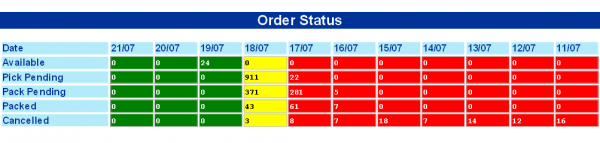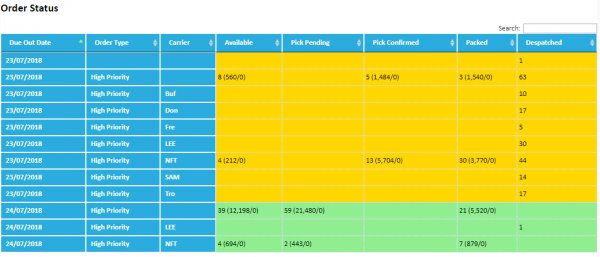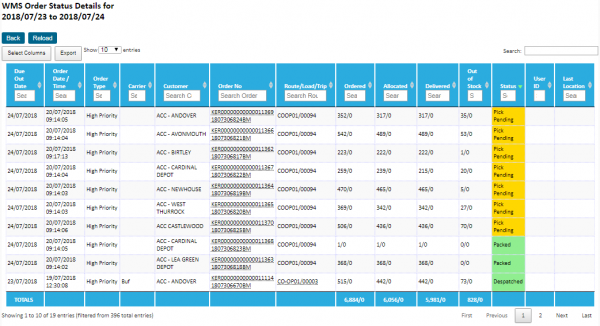Order Status: Difference between revisions
(Updated based on version 2.4.0) |
(Added details of Pick Pending status additions and RAG colours (v2.4.1)) |
||
| Line 33: | Line 33: | ||
Totals are displayed on the table, and the table allows sort and filtering. | Totals are displayed on the table, and the table allows sort and filtering. | ||
The Status field displays more information about the orders and also controls some RAG colouration, as follows: | |||
* For ''Pick Pending'' status, the status is broken down as follows: | |||
** ''All Complete'' - The order has no more pick tasks outstanding to complete, but the status is still Pick Pending, so the order may require manual confirmation. | |||
** ''Tasks Outstanding'' - the order still has pick tasks outstanding | |||
** ''Partially Allocated'' - the order is only partially allocated, and therefore the order will not be pick confirmed until the allocation of stock is finalised. | |||
* ''Pick Pending (All Complete)'' - Red | |||
* ''Pick Pending'' - Amber | |||
* ''Pick Confirmed'' - Green | |||
* ''Packed'' - Green | |||
The screen is also available directly from the ''Monitor'' menu as ''Order Details''. If run in this way, the screen displays all order from today only. | |||
Revision as of 09:08, 14 May 2018
The Order Status screens show the current status of the operation's orders, by status.
There are two versions of the screen:
Order Status
This screen summarises horizontally, showing a number of days forward and back, as defined in the system Rules.
Days in the past are coloured the system Error colour, whilst days in the future are coloured the system Information colour.
A summary of all the orders at each order status is shown for each day.
The user can click on a value to be taken to the detail screen.
Order Status 2
This screen summarises vertically, showing a number of days forward and back, as defined in the system Rules.
Days in the past are coloured the system Error colour, whilst days in the future are coloured the system Information colour.
A summary of all the orders at each order status is shown for each day, order priority and group, defined in the rules, which can be carrier, customer or extracted from the customer up to the first space (bespoke).
Configurably, a total of the order quantities can be displayed as well as the number of orders, the format of which is also configurable.
The user can click on a value to be taken to the detail screen.
Order Status Detail
This screen shows the individual orders at this status selected from the main screen.
If the order is currently being picked or packed, the screen may also tell you the current user assigned to that order and the last location visited.
Totals are displayed on the table, and the table allows sort and filtering.
The Status field displays more information about the orders and also controls some RAG colouration, as follows:
- For Pick Pending status, the status is broken down as follows:
- All Complete - The order has no more pick tasks outstanding to complete, but the status is still Pick Pending, so the order may require manual confirmation.
- Tasks Outstanding - the order still has pick tasks outstanding
- Partially Allocated - the order is only partially allocated, and therefore the order will not be pick confirmed until the allocation of stock is finalised.
- Pick Pending (All Complete) - Red
- Pick Pending - Amber
- Pick Confirmed - Green
- Packed - Green
The screen is also available directly from the Monitor menu as Order Details. If run in this way, the screen displays all order from today only.