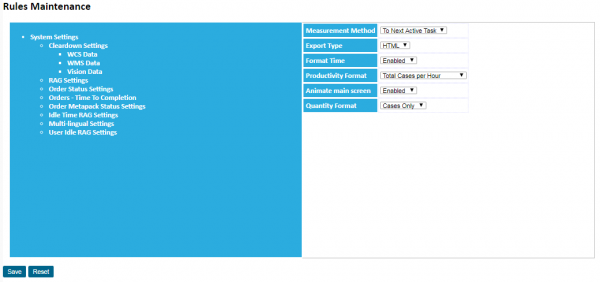Rules: Difference between revisions
From Vision
No edit summary |
(Added all current system rule values to this help screen.) |
||
| Line 9: | Line 9: | ||
*Depending on the setup and validation criteria set against the rule, the screen will display an appropriate entry box and allow the user to change the value. | *Depending on the setup and validation criteria set against the rule, the screen will display an appropriate entry box and allow the user to change the value. | ||
*Once changed, click '''Save''' to save the changes. | *Once changed, click '''Save''' to save the changes. | ||
Rules currently available for modification are: | |||
'''System Settings''' | |||
* ''Measurement Method'' The mechanism by which Vision calculates the length of a task. | |||
* ''Export Type'' Choose the format of exports from Analysis Enquiry screens. | |||
* ''Format Time'' Format time in screens as a time. If disabled, this leaves the time as seconds only. | |||
* ''Productivity Format'' Format of the Productivity figure - either Tasks per hour or Total Task Qty per hour | |||
* '''Cleardown Settings''' | |||
** ''Clear Daily Details'' The period to keep for the calculated daily task productivity figures (in days). | |||
** ''Clear Weekly Details'' The period to keep for the calculated weekly task productivity figures (in weeks). | |||
** ''Clear Monthly Details'' The period to keep for the calculated monthly task productivity figures (in months). | |||
** ''Clear Quarterly Details'' The period to keep for the calculated quarterly task productivity figures (in quarters). | |||
** '''WCS Data''' | |||
*** ''Clear Mined WCS Activity Records'' The period to keep for the mined WCS Activity Records (in days). | |||
** '''WMS Data''' | |||
*** ''Clear Mined WMS Audit Records'' The period to keep for the mined WMS Audit records (in days). | |||
** '''Vision Data''' | |||
*** ''Clear Vision Event Log'' The period to keep for the Vision logging of interface events (in days). | |||
* '''RAG Settings''' | |||
** ''Error Background Colour'' The colour used by Vision to display errors, or productivity levels less than the minimum level. | |||
** ''Error Foreground colour'' The colour used by Vision to display errors, or productivity levels less than the minimum level. | |||
** ''Warning Background Colour'' The colour used by Vision to display warnings, or productivity levels within the target and minimum levels. | |||
** ''Warning Foreground Colour'' The colour used by Vision to display warnings, or productivity levels within the target and minimum levels. | |||
** ''Info Background Colour'' The colour used by Vision to display informational messages, or productivity levels greater than the target | |||
** ''Info Foreground Colour'' The colour used by Vision to display informational messages, or productivity levels greater than the target | |||
* '''Order Status Settings''' | |||
** ''# Order Days Forward'' The number of days ahead of today's date to retrieve Order Status information. | |||
** ''# Order Days Back'' The number of days before today's date to retrieve Order Status information. | |||
** ''WMS Order Status Date'' The name of the field in WMS used to determine the date of the order in the Vision Order Status screen. | |||
---- | ---- | ||
Back to [[Main_Page|Main Page]] | Next to [[Releases]] | Back to [[Main_Page|Main Page]] | Next to [[Releases]] | ||
[[Category:Vision User Guide]] | [[Category:Vision User Guide]] | ||
Revision as of 15:18, 2 December 2010
This screen allows users to amend the system rules.
Warning: modifying the values of these rules affects the running of the system and, as such, could result in unpredictable productivity rates or a non-running system.
- Clicking on a title will display the rules associated to that title.
- Rules can be held against any title level.
- Rules are displayed on the right-hand side of the screen.
- Depending on the setup and validation criteria set against the rule, the screen will display an appropriate entry box and allow the user to change the value.
- Once changed, click Save to save the changes.
Rules currently available for modification are:
System Settings
- Measurement Method The mechanism by which Vision calculates the length of a task.
- Export Type Choose the format of exports from Analysis Enquiry screens.
- Format Time Format time in screens as a time. If disabled, this leaves the time as seconds only.
- Productivity Format Format of the Productivity figure - either Tasks per hour or Total Task Qty per hour
- Cleardown Settings
- Clear Daily Details The period to keep for the calculated daily task productivity figures (in days).
- Clear Weekly Details The period to keep for the calculated weekly task productivity figures (in weeks).
- Clear Monthly Details The period to keep for the calculated monthly task productivity figures (in months).
- Clear Quarterly Details The period to keep for the calculated quarterly task productivity figures (in quarters).
- WCS Data
- Clear Mined WCS Activity Records The period to keep for the mined WCS Activity Records (in days).
- WMS Data
- Clear Mined WMS Audit Records The period to keep for the mined WMS Audit records (in days).
- Vision Data
- Clear Vision Event Log The period to keep for the Vision logging of interface events (in days).
- RAG Settings
- Error Background Colour The colour used by Vision to display errors, or productivity levels less than the minimum level.
- Error Foreground colour The colour used by Vision to display errors, or productivity levels less than the minimum level.
- Warning Background Colour The colour used by Vision to display warnings, or productivity levels within the target and minimum levels.
- Warning Foreground Colour The colour used by Vision to display warnings, or productivity levels within the target and minimum levels.
- Info Background Colour The colour used by Vision to display informational messages, or productivity levels greater than the target
- Info Foreground Colour The colour used by Vision to display informational messages, or productivity levels greater than the target
- Order Status Settings
- # Order Days Forward The number of days ahead of today's date to retrieve Order Status information.
- # Order Days Back The number of days before today's date to retrieve Order Status information.
- WMS Order Status Date The name of the field in WMS used to determine the date of the order in the Vision Order Status screen.