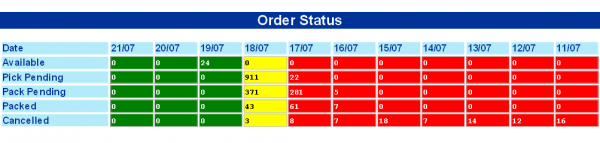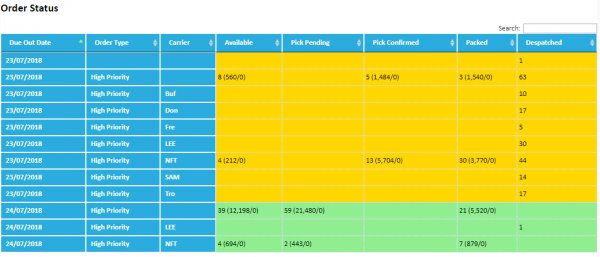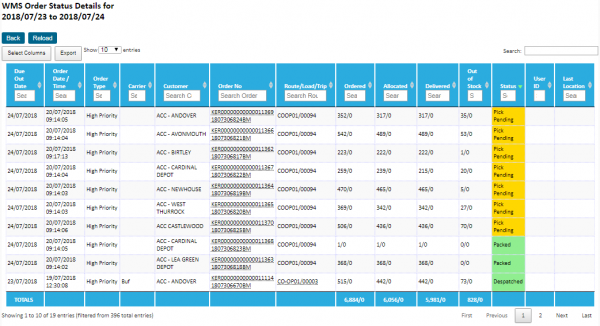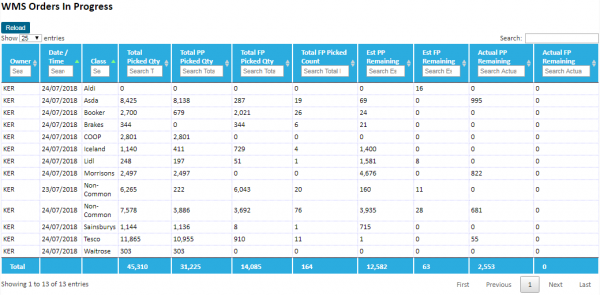Order Status
The Order Status screens show the current status of the operation's orders, by status.
There are several screens in this category:
- Order Status - A summarised set of Date and Order Statuses.
- Order Status 2 - A summarised set of Date and Order Statuses, breaking down by Order Type and Carrier/Customer, with summary quantities.
- Order Details - a detailed view of orders with summaries of the quantities on each order, with an indication of the progress.
- Orders In Progress - a summarised set of Date and Customer Class, with actual and expected figures.
Order Status
This screen summarises horizontally, showing a number of days forward and back, as defined in the system Rules.
Days in the past are coloured the system Error colour, whilst days in the future are coloured the system Information colour.
A summary of all the orders at each order status is shown for each day.
The user can click on a value to be taken to the detail screen.
Order Status 2
This screen summarises vertically, showing a number of days forward and back, as defined in the system Rules.
Days in the past are coloured the system Error colour, whilst days in the future are coloured the system Information colour.
A summary of all the orders at each order status is shown for each day, order priority and group, defined in the rules, which can be carrier, customer or extracted from the customer up to the first space (bespoke).
Configurably, a total of the order quantities can be displayed as well as the number of orders, the format of which is also configurable.
The user can click on a value to be taken to the detail screen.
Order Details
This screen shows the individual orders at this status selected from the main screen.
The screen is configurable as to what details are shown.
The order column includes a popup with any other order references configured for the system - hover over the displayed order reference for additional details.
If the order is currently being picked or packed, the screen may also tell you the current user assigned to that order and the last location visited.
Totals are displayed on the table, and the table allows sort and filtering.
![]() Note: Filtering also filters on the hidden popup details as well.
Note: Filtering also filters on the hidden popup details as well.
The Status field displays more information about the orders and also controls some RAG colouration, as follows:
- For Pick Pending status, the status is broken down as follows:
- All Complete - The order has no more pick tasks outstanding to complete, but the status is still Pick Pending, so the order may require manual confirmation.
- Tasks Outstanding - the order still has pick tasks outstanding
- Partially Allocated - the order is only partially allocated, and therefore the order will not be pick confirmed until the allocation of stock is finalised.
- Pick Pending (All Complete) - Red
- Pick Pending - Amber
- Pick Confirmed - Green
- Packed - Green
The screen is also available directly from the Monitor menu as Order Details. If run in this way, the screen displays all order from today only.
Orders In Progress
This screen provides a summarised set of Date and Customer Class, with actual and expected figures.
Clicking on the screen will show all orders over all days reported summarised by WMS customer class. If the orders have no class, they are grouped into Non-Common.
The days reported (forward and back) are the same as the Order Status screens and governed by the same rules.
The results can be searched using the search bar provided, paginated using the buttons and limiting the number of entries, and sorted by clicking on the column headings.