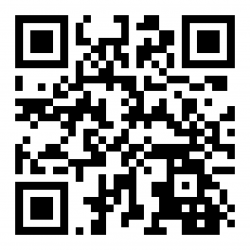Android Setup Guide
Downloading the Android App
Side-load the Barcoders Android application on your device.
- Enter URL in Google Search or Chrome, or scan the barcode in above, or scan using Zebra Xing scanner app.
https://www.barcoders.com/app-release.apk
- Download APK (confirm if asked)
- Confirm name if asked.
- Open Downloaded APK (from open/install button or from notification drag down from top of screen or from Apps/Downloads or from Apps/Files).
- Confirm installing.
- If prompted confirm settings to allow installing unsafe apps, then return to * above.
- Install – confirm install location if requested (accept default)
The application will be named "Warehouse Terminal" and have a green Barcoders icon for its graphic. Drag to the home screen for easy access.
Configuring the Android App
- When you start the APK for the first time, it will display an IP address pointing to our RFServer here. You’ll need to change it to point to the IP address of your Android RFServer. To do this navigate to https://www.barcoders.com/make-server-barcode.php and generate a barcode PNG for the IP address of your Android RFServer. Print it out and scan it at the step above. You may have to exit and get back in for it to recognize the new IP address.
- When the menu come up, select the bottom option and test.
Zebra Enterprise Keyboard
Zebra provide a freely-downloadable enterprise keyboard that can be configured for function key presses.
https://www.zebra.com/gb/en/products/software/mobile-computers/enterprise-keyboard.html
https://www.zebra.com/us/en/support-downloads/software/productivity-apps/enterprise-keyboard.html
https://techdocs.zebra.com/enterprise-keyboard/4-1/guide/about/
There are two versions:
- Version 1.6 does not allow function keys. Only works on Android 5 below
- Version 4 allows function and special keys to be set up. Only works on Android 6 above.
Versions should be downloaded from the links above. Alternatively, these can be supplied by Aptean for sideloading.
General Configuration
After installation, the keyboard must be enabled.
- Go to Settings/System/Languages/On-screen Keyboard/Manage On Screen Keyboard.
- Enable Enterprise Keyboard.
On devices with a physical keyboard:
- Exit and return to any app that allows the popup keyboard and display it.
- Click the keyboard icon in the bottom right.
- Enable "Show Virtual Keyboard".
Zebra EKB v1.6
Guide: https://techdocs.zebra.com/enterprise-keyboard/2-0/guide/settings/
Function keys can be set up on this standard keyboard (on this or the later version).
- Go to Settings/System/Languages/On-screen Keyboard/Manage On Screen Keyboard.
- Click Enterprise Keyboard.
- Click Remapping
- Pick the key to be remapped on which layout - there are 4 on Numeric, 1 on Alpha and one on Symbol that can be remapped.
- Remap the key to output Unicode (U+24BB)
The remapped key will then display as an F on the keyboard.
You can then hit the F key - an F will appear, and then you can enter the number keys 1-9 and hit ENTER - this will enter the selected function key e.g. the remapped key, plus 8 plus ENTER will send F8.
Zebra EKB v4.x Configuration
Creation of full keyboard layouts can be completed through the Zebra EKB Designer. This tool allows creation of multiple keyboard layouts.
- Guide:
- Keycodes: https://techdocs.zebra.com/mx/keymappingmgr/
- Download:
You will need to deploy to each device. This can be through:
- The EKD application itself, device by device.
- Sideload, through ADB, device by device.
- Your chosen MDN software if it supports it.
The blow guide focusses on deploying a pre-created custom keyboard layout through the EKD software. You will need:
- The EKD software
- The keyboard layout
- A direct connection between the device and the PC running the software.
The sample SAP project works perfectly on supported devices - download from here: https://techdocs.zebra.com/ekd/latest/samples/.
- Get the keyboard layout project from URL or pre-created (MC3x-FKeys)
- Start EKD
- Load the project
- Select a layout
- Connect the device to your computer
- Send to the device
Alternatively, this designer keyboard can be sideloaded onto the device into the following area: /enterprise/device/settings/ekb/config
Once the keyboard is loaded, the layout must be enabled.
- Got to DataWedge
- Select the profile associated to your app (in this case BC-AndroidTerminal-v2)
- Click the Enterprise Keyboard section
- Ensure Enabled is checked.
- Click Select Layout
- Choose "qwertylayout" as the default under the loaded EKD layout project (MC3x-FKeys)
Now the standard keyboard will be the selected custom keyboard layout.
The keyboard supports
- Alpha uppercase and lowercase layouts
- Accessible numbers and symbols when long-pressing keys
- Symbols layout
- Numeric Only layout
- Functions layout, supporting
- Numbers
- Function Keys
- ESC key
- Cursor Keys
- and more.
When displayed, the keyboard will start on alpha layout.
- Use the Caps or ABC key to switch between Alpha Uppercase and Lowercase.
- Use the 123 key to switch to numeric
- Use the FUNC key to switch to function and control keys (including cursor keys)
- Use the /*?# key to switch to symbol keys.